WhatsApp is finally on iPad! After years of waiting, you can now enjoy the app on bigger screens without workarounds. It works just like on phones but with improved features. Setting up WhatsApp on iPad is simpler than you imagine. How to use WhatsApp on iPad becomes easy once you follow the right steps. The app connects to your phone automatically. This means all your chats stay in sync across devices.
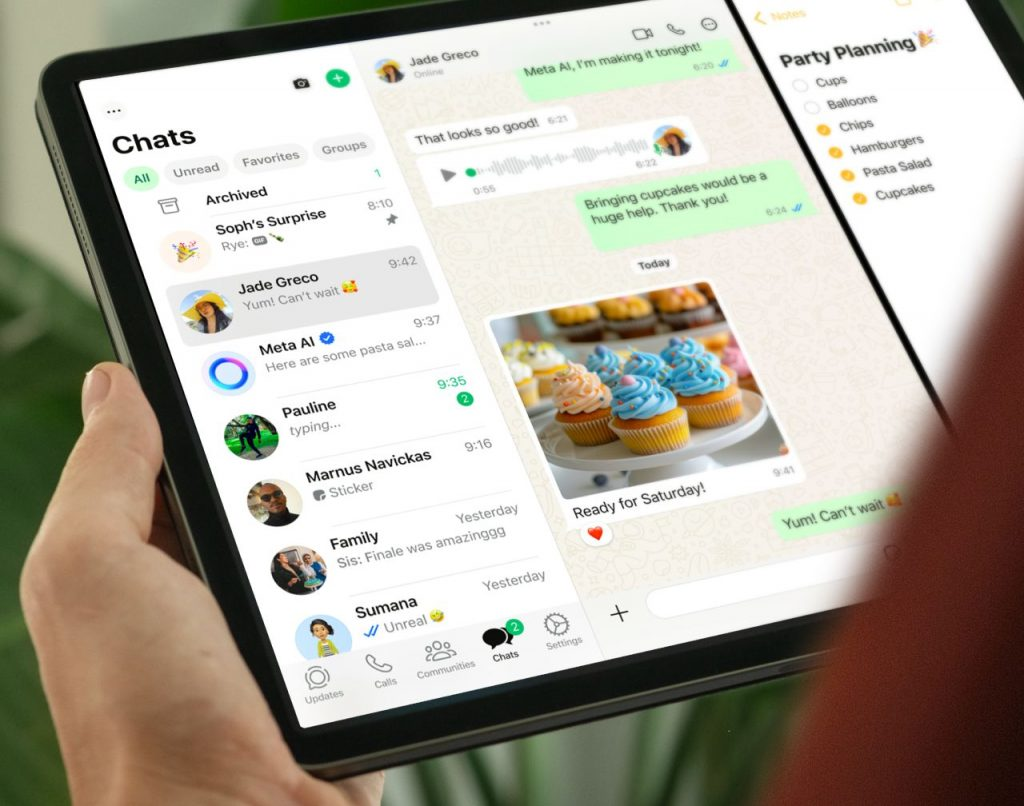
Table of Contents
Part 1: Introducing WhatsApp for iPad
WhatsApp finally launched an official iPad app in 2025. This ended years of waiting for tablet users worldwide. The app brings all the features you love to a bigger screen. How to set up WhatsApp on iPad is now official and supported.
The new iPad app works perfectly with your existing account. It doesn't replace your phone app. Instead, it works alongside it as a companion device. Your phone remains the primary device for WhatsApp. The iPad becomes a secondary device for easier messaging.
Using WhatsApp on an iPad comes with several benefits compared to a phone. The larger screen enhances readability, making messages easier to see. Typing becomes more convenient with a spacious keyboard, improving comfort and speed. A bigger display allows users to view more messages simultaneously, while video calls offer a better viewing experience. Linking WhatsApp to an iPad opens up fresh communication options, with multitasking features tailored for the device enhancing the experience.
Part 2: How to Use WhatsApp on iPad
Using WhatsApp on an iPad is easy. This guide shows simple ways to set it up. Stay connected on a bigger screen with no hassle.
Step 1: Download WhatsApp on iPad from App Store
Open App Store on your iPad. Make sure your iPad is connected to the internet. A stable Wi-Fi connection works best for downloading apps. Search for "WhatsApp Messenger".
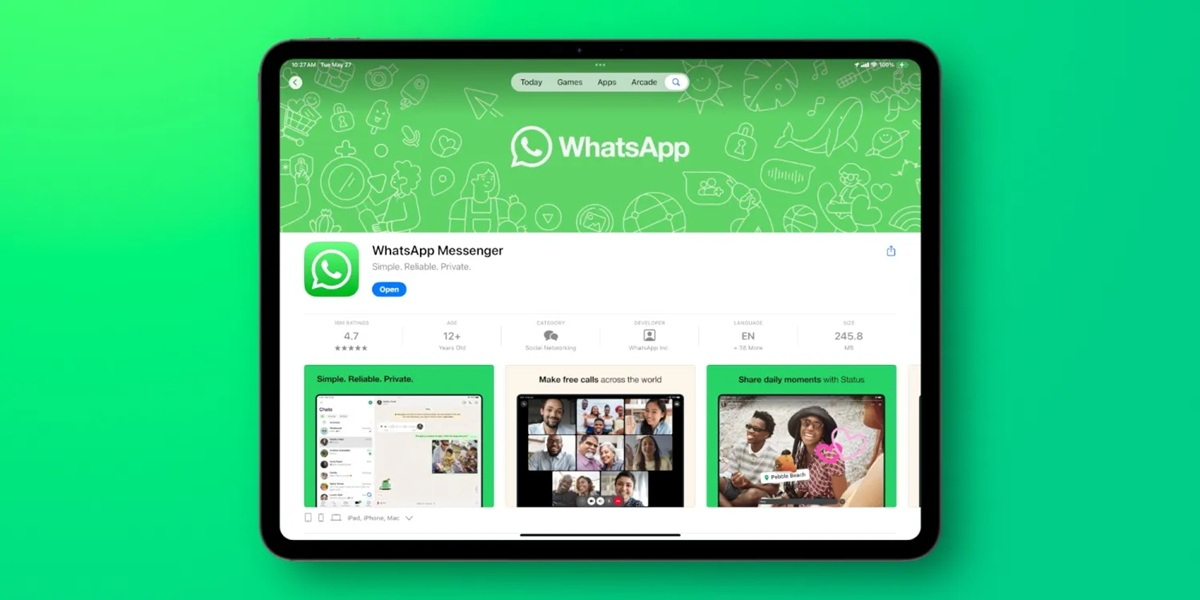
Find the official WhatsApp app in the search results and verify that it's developed by WhatsApp Inc. This guarantees you’re getting the authentic version. Tap the "Get" button. The app is available at no cost.
Wait for the download to finish. The app is about 200MB, so the time depends on your internet speed. Once done, the WhatsApp icon will show up on your home screen, ready for setup.
Step 2: Setting Up WhatsApp Using QR Code Linking
Open the WhatsApp app on your iPad. The app will show a welcome screen first. Tap "Continue" to accept the terms.
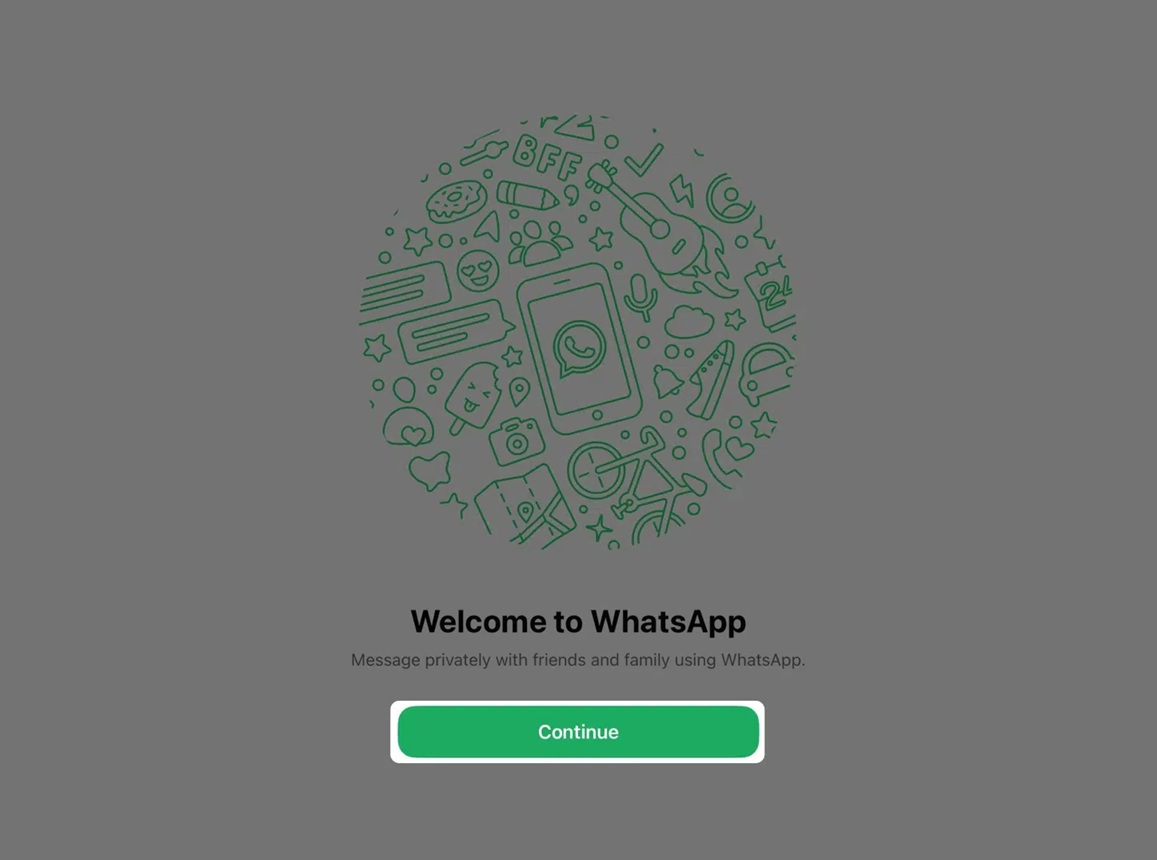
A QR code will show up. Keep it open and don’t switch apps. Your iPad needs to stay awake for the linking to work.
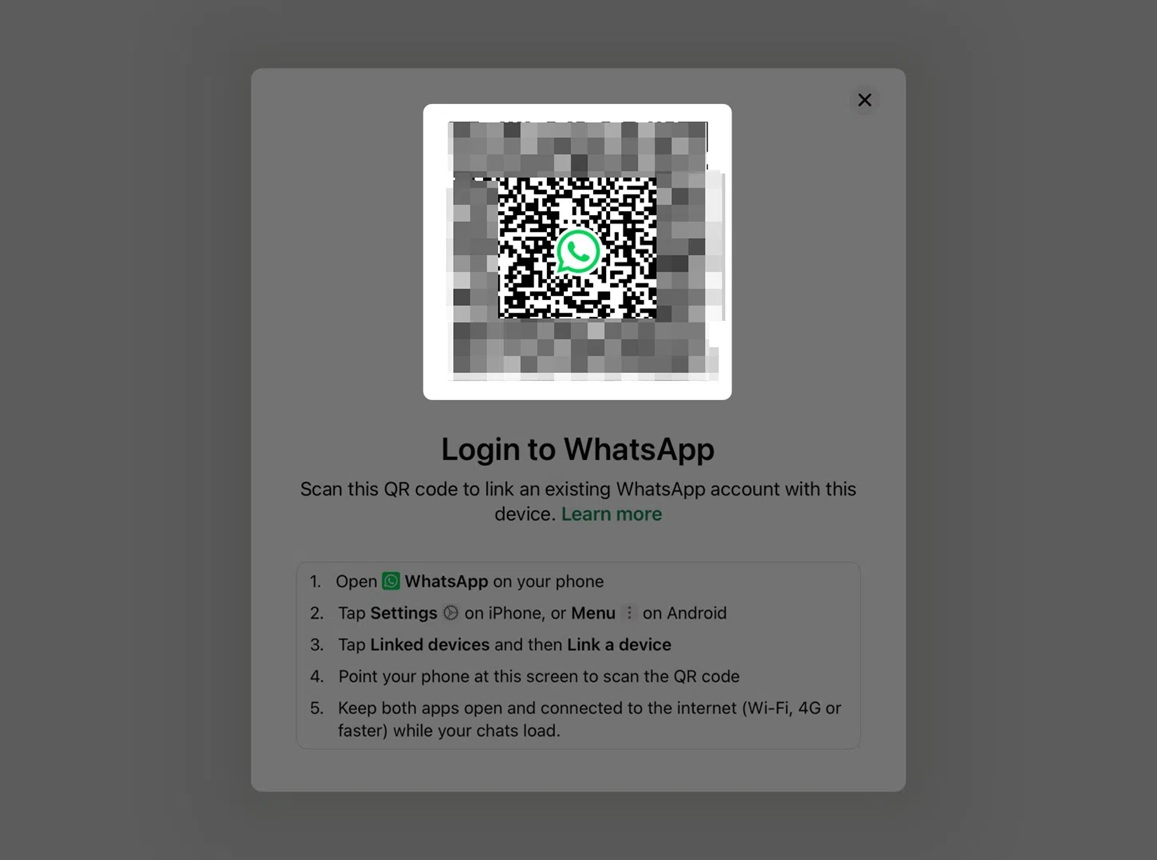
Grab your phone with WhatsApp installed and open the app. Navigate to Settings, typically found in the bottom right corner. In the settings menu, locate Linked Devices to proceed.
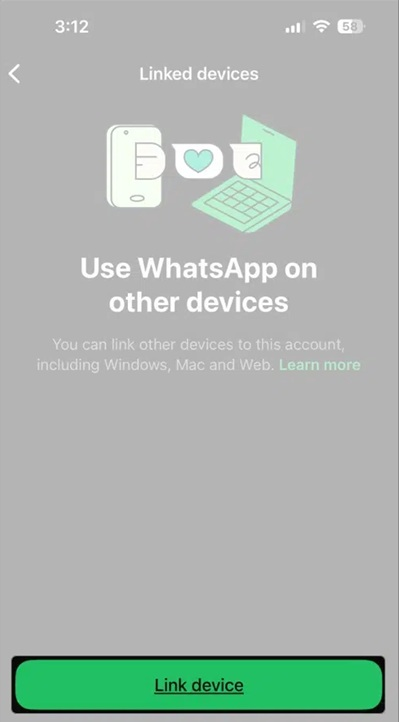
Tap "Link a Device" on your phone. Your phone camera will open automatically. Point the camera at your iPad screen. Once scanned, your devices will link instantly.
Wait for the linking process to complete. This usually takes 10-30 seconds. You'll see a success message on both devices. Your iPad will now show your WhatsApp chats. How to link WhatsApp to iPad is now complete and ready to use.
Step 3: Exploring New Features Available on iPad Version
The iPad version features a split-screen layout, with chat lists displayed on the left and individual conversations on the right. This design allows for effortless switching between chats.
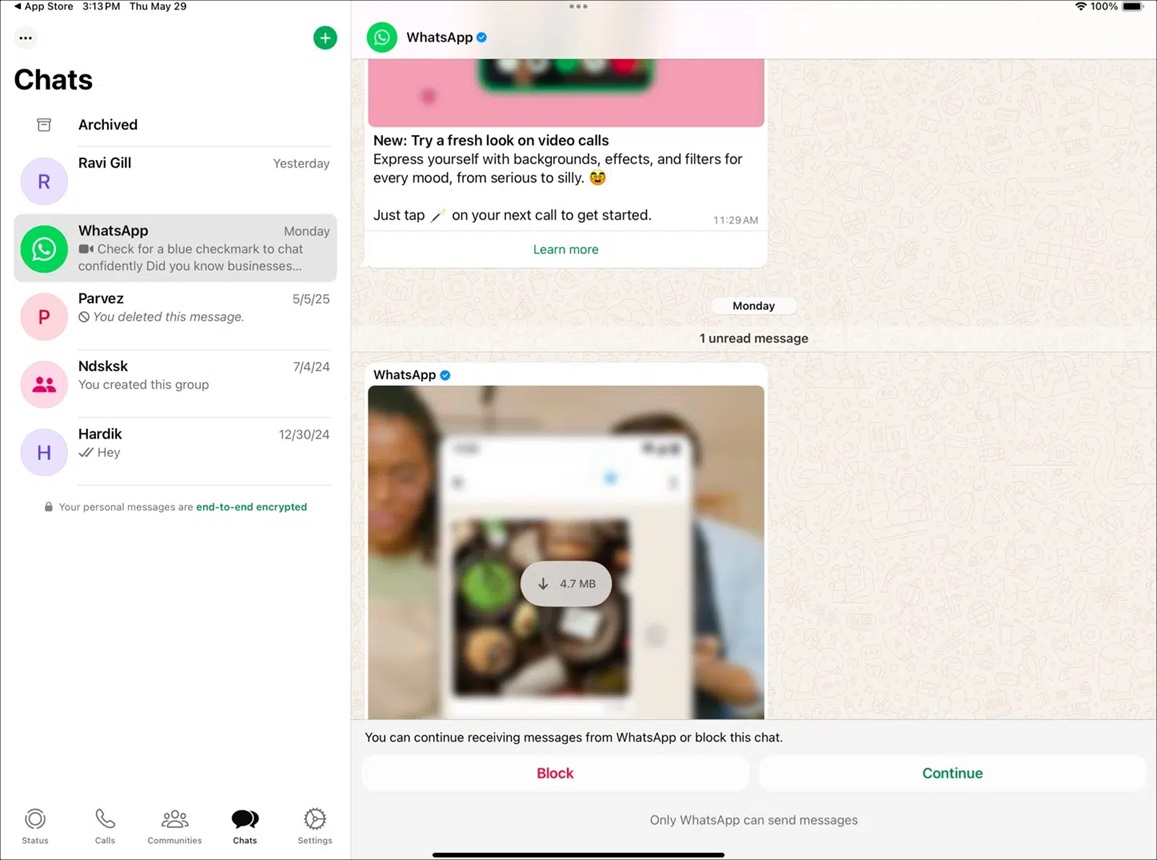
The interface adapts to your iPad's orientation. Portrait mode shows a phone-like layout. Landscape mode reveals the full split-screen experience. Both modes work well for different usage situations.
Typing becomes much easier on the iPad keyboard. The keys are bigger and more spaced out.
Media sharing works better on a larger screen. Photos look clearer and more detailed. Videos have more space to play properly. You can preview media before sending it. The camera integration works smoothly for quick photo sharing.
Voice messages are easier to use on an iPad. The bigger interface makes recording simpler. Playback controls are more accessible. You can listen while doing other tasks on the iPad.
The app takes advantage of iPad-specific features, such as drag and drop, allowing you to easily transfer photos from other apps into WhatsApp for quicker sharing. Additionally, split-screen multitasking lets you chat while using other apps simultaneously.
Part 3: Easily Transfer WhatsApp Data from Old Phone to iPad Using MobileTrans
MobileTrans is a powerful data transfer tool. It specializes in moving WhatsApp data safely between phones and tablets. The software handles all types of WhatsApp content, including messages, photos, and videos.
Many users worry about losing their chat history. MobileTrans solves this problem completely. It transfers everything from your old phone to your new iPad. The process is safe and doesn't delete anything from your original device.
The software works with both Android and iPhone devices. It doesn't matter what type of phone you're switching from. MobileTrans handles all the technical details automatically. How to use WhatsApp on iPad becomes easier when you have all your old data available.
Why Use MobileTrans:

Transfer Steps:
Step 1: Download MobileTrans software on your Windows or Mac computer. Install the program and launch it. Open MobileTrans, pick App Transfer > WhatsApp. Choose how you want to transfer chats, and connect both your phone and iPad. Let the system load data, and click "Start."

Step 2: Keep devices connected throughout the transfer. When it's done, open WhatsApp on the target phone to confirm the data.

Part 4: Pro Tips to Use WhatsApp on iPad
Here are expert tips to get the most out of WhatsApp on your iPad. These suggestions will improve your messaging experience significantly. Following these tips makes using the app much more enjoyable and efficient.
Pro Tips:
- Use landscape mode for the best chat viewing experience and easier typing
- Enable push notifications in iPad settings to never miss important messages
- Use voice messages for quick communication when typing is inconvenient
- Organize your chats using the archive feature to keep important conversations visible
- Use the search function to find old messages, contacts, and shared media quickly
- Set up auto-download preferences for photos and videos to save storage space
- Use the built-in camera feature for instant photo and video sharing
- Enable regular backups to iCloud to keep all your chats safe and secure
- Pin important chats to the top of your chat list for quick access
- Use the mute feature for group chats that send too many messages
- Set custom notification sounds for different contacts and groups
- Use the desktop wallpaper feature to personalize your chat backgrounds
Conclusion
Learning how to use WhatsApp on iPad opens up new possibilities for communication. The official app makes everything simple and straightforward. You can now enjoy all WhatsApp features on a bigger, more comfortable screen.
The setup process is quick and easy to follow. How to set up WhatsApp on iPad takes just a few minutes of your time. The QR code linking method is secure and reliable. Once connected, your iPad stays synced with your phone automatically.
The iPad version offers unique advantages over phone usage. The larger screen makes reading and typing much easier. You can multitask while staying connected with friends and family. Video calls look better and clearer on the bigger display. How to link WhatsApp to iPad gives you the best of both worlds - mobility and convenience.
FAQs
-
1. Can I use WhatsApp on iPad without a phone?
No, you cannot use WhatsApp on an iPad without having a phone first. WhatsApp requires a phone number for initial registration and account creation. The iPad app works as a companion device that connects to your main phone account. Your phone must have WhatsApp installed and working. The iPad version mirrors your phone's WhatsApp account. This means you need both devices to use WhatsApp on iPad effectively. -
2. Is WhatsApp for iPad free to download and use?
Yes, WhatsApp for iPad is completely free to download from the App Store. There are no hidden costs or subscription fees required. The app offers all basic messaging features without any charges. You can send unlimited messages, make voice calls, and share media for free. The only cost might be your internet data usage. Wi-Fi usage is completely free for WhatsApp communication. -
3. Can I use WhatsApp on multiple iPads with the same account?
Yes, you can link WhatsApp to multiple iPads using the same phone number and account. Each iPad needs to be linked separately using the QR code method. All linked devices will sync your messages and media automatically. However, there's a limit to how many devices you can link. WhatsApp allows up to 4 companion devices per account. You can manage linked devices through your phone's WhatsApp settings.











