Moving your WhatsApp messages from iPhone to iPad used to be impossible. But things have changed. WhatsApp now works on iPad. Yes. That’s right! You can transfer WhatsApp from iPhone to iPad with the right tools. This opens up new ways to use your favorite messaging app.
Many people want to transfer WhatsApp messages from iPhone to iPad. The reasons are simple. iPads have bigger screens. They are better for reading long chats. You can type faster on the larger keyboard. Plus, you can use WhatsApp while your iPhone is charging or busy with other tasks.
The process to transfer WhatsApp data from iPhone to iPad is not always easy. Some methods work better than others. Some keep all your data safe. Others might lose important messages or media files. We will show you the best ways to move your WhatsApp data.
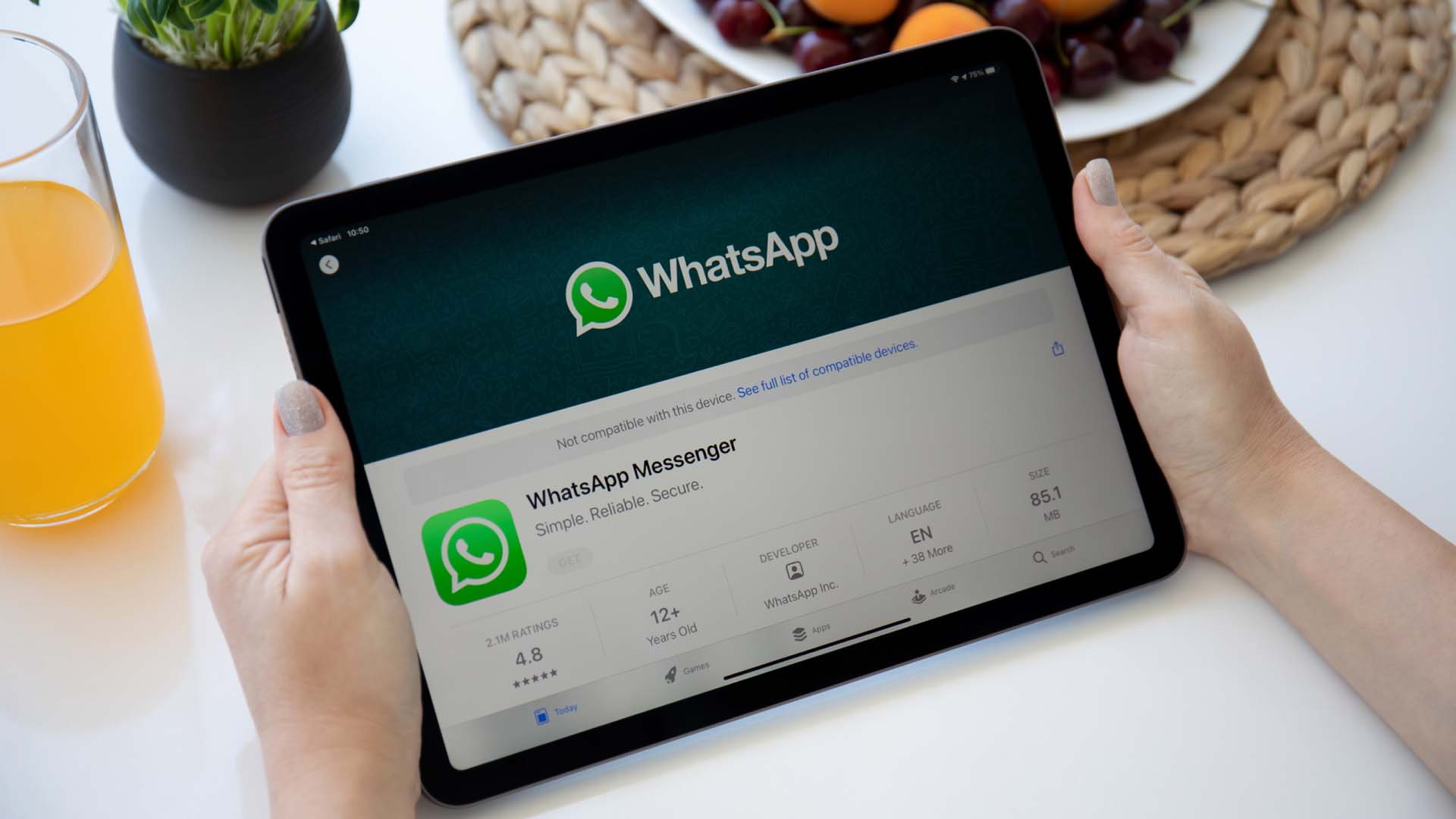
Table of Contents
Part 1: Top Reasons to Transfer WhatsApp Messages from iPhone to iPad?
WhatsApp is now available on iPad, allowing you to use the app on your tablet. You can link your iPad to your iPhone account, enabling seamless messaging across both devices. Your chats will stay synchronized between your iPhone and iPad.
Here are 8 reasons to transfer WhatsApp messages from iPhone to iPad:
- Bigger Screen Experience - iPad screens are much larger. Reading messages is easier. You can see more of your chat history at once.
- Better Typing - The larger iPad keyboard allows for faster typing with fewer errors, making it easier to compose long messages smoothly.
- Multitasking - Use WhatsApp while doing other tasks on iPad. You can chat while watching videos or reading documents.
- Battery Saving - Use WhatsApp on iPad while your iPhone charges. Your phone battery lasts longer this way.
- Work Efficiency - iPads are great for work. You can chat with colleagues while working on documents or presentations.
- Media Viewing - Photos and videos look better on the iPad screen. Sharing and viewing media is more enjoyable.
- Backup Access - With WhatsApp on iPad, you have an additional way to access your chats. If your iPhone stops working, your messages remain available on your tablet.
- Family Sharing - Family members can use the iPad to check important WhatsApp messages when needed.
Part 2: Can I Transfer WhatsApp From iPhone to iPad Easily?
The answer is both yes and no. It depends on which method you choose. Some ways to transfer WhatsApp from iPhone to iPad are simple. Others are complex and might not work well. Each method has different limits and problems.
Most basic methods have big limitations. iCloud backup does not directly transfer to iPad. Email export only sends individual chats. Quick Start might not include WhatsApp data. These methods often lose media files or formatting. MobileTrans stands out because it can transfer complete WhatsApp data. It keeps your chat history, photos, videos, and documents safe. The process is also much faster than other methods.
Part 3: How to Transfer WhatsApp Data from iPhone to iPad
Moving WhatsApp data from iPhone to iPad is simple with the right steps. This guide explains easy methods, including iCloud backup and third-party tools. Follow these to keep your chats, media, and files safe during the transfer.
Method 1: Use MobileTrans to Transfer WhatsApp Data Quickly
MobileTrans is the best tool to transfer WhatsApp messages from iPhone to iPad. It is made by Wondershare. This software can move all your WhatsApp data in one go. It keeps everything safe, including photos, videos, and documents.
Why choose MobileTrans? It is the most complete solution. Other methods might lose some data. MobileTrans keeps everything. It works fast and is easy to use. You do not need technical skills. The software guides you through each step.
The only limitation is that you need to buy the software. It is not free like other methods. But the cost is worth it. You get professional support and guaranteed results.

Steps:
Step 1. Get MobileTrans on your PC Use USB cables to connect your iPhone and iPad to the computer simultaneously. Open MobileTrans. Choose "App Transfer." Select WhatsApp. Choose your iPhone as the source device and iPad as the destination. Click "Start".

Step 2. Wait for the transfer to complete. Do not disconnect your devices during this process.

That's it! Your WhatsApp messages are now on your iPad.
Method 2: Use iCloud Backup
iCloud backup is Apple's built-in service. It automatically saves your iPhone data to the cloud. This includes some WhatsApp information. You can use this to transfer WhatsApp from iPhone to iPad.
Why choose iCloud? It is free and built into iOS. You do not need extra software. Your data is stored safely in Apple's servers. The process happens automatically in the background.
The limitations are significant. iCloud does not directly restore WhatsApp to iPad. You need WhatsApp for iPad app first. Some media files might not transfer. The process can be slow with large backups.
Steps:
Step 1. On your iPhone. Go to Settings > [Your Name]. Select iCloud > iCloud Backup. Enable iCloud Backup, then select "Back Up Now" to start the process.
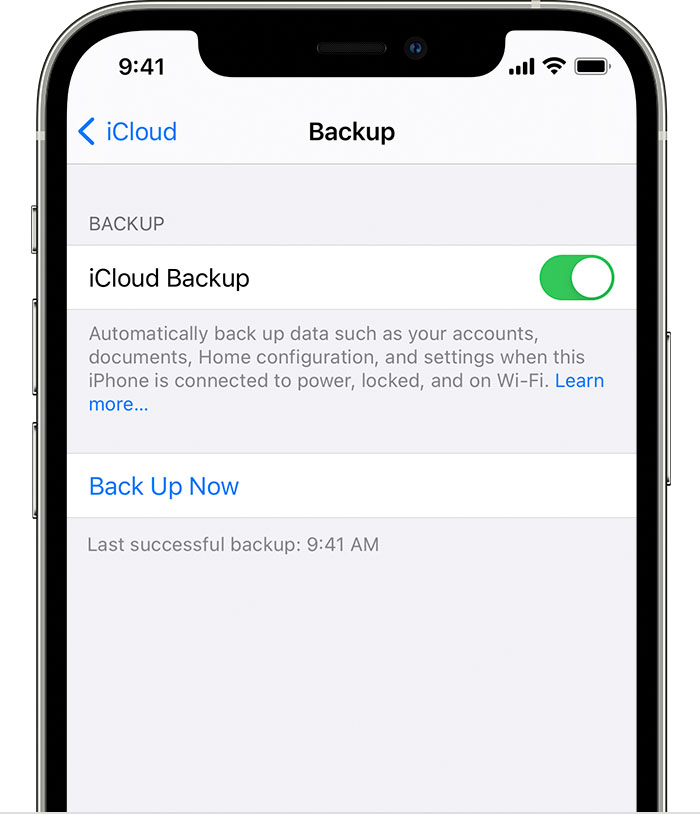
Step 2. Download WhatsApp for iPad from the App Store on your iPad. Open the app and verify your phone number. Choose "Restore Chat History". Select your iCloud backup.
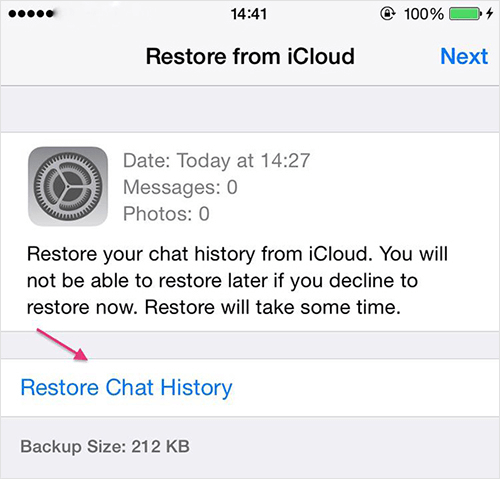
Your messages should appear on the iPad app.
Method 3: Use Quick Start (Apple's Transfer Feature)
Quick Start is Apple's device setup feature. It helps transfer data between Apple devices. This might include some WhatsApp information. You can try this to transfer WhatsApp data from iPhone to iPad.
Why choose Quick Start? It is free and official from Apple. The process is wireless. It transfers multiple types of data at once. No computer is needed for this method.
The main limitation is that WhatsApp data transfer is not guaranteed. Quick Start focuses on system apps and settings. Third-party app data might not transfer completely. You might lose chat history or media files.
Steps:
Step 1. Turn on your new iPad and place it near your iPhone. A Quick Start screen should appear on your iPhone. Tap "Continue" on your iPhone and scan the animation on your iPad with your iPhone camera.
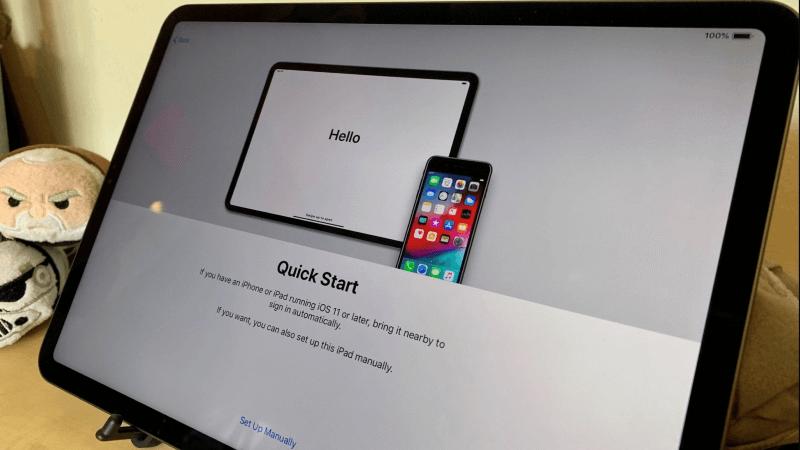
Step 2. Follow the on-screen instructions to complete the transfer process.
That's it! Check if WhatsApp data has been transferred to your iPad.
Method 4: Using Email Export
Email export is a WhatsApp feature. It lets you send chat history via email. You can use this to transfer WhatsApp messages from iPhone to iPad. This method works for individual conversations.
Why choose email export? It is completely free. The feature is built into WhatsApp. You can choose specific chats to transfer. No additional software is needed.
The limitations are major. You can only export one chat at a time. Media files have size limits. The exported chats cannot be imported back into WhatsApp. You get text files, not working WhatsApp chats.
Steps:
Step 1. Open WhatsApp on your iPhone. Go to the chat you want to transfer. Tap the contact name at the top. Scroll down and tap "Export Chat." Choose whether to include media files or not.
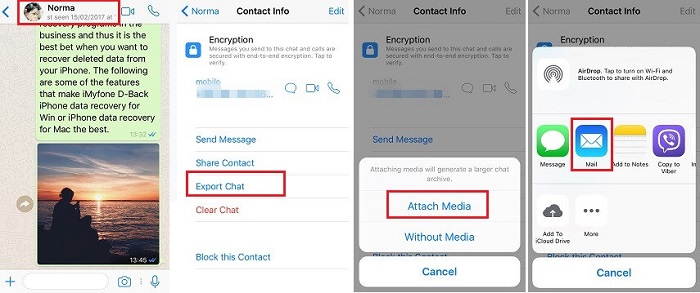
Step 2. Select "Mail" and enter your email address. Open the email on your iPad and download the chat file.
You have the chat history, but it is not in WhatsApp format.
Part 4: Do's and Don'ts: Transfer WhatsApp Messages from iPhone to iPad
Transferring WhatsApp messages from your iPhone to iPad can be a seamless process if done correctly, but there are key best practices to keep in mind. In this guide, we'll walk you through the essential do's and don'ts to ensure a smooth transfer without losing important chats or media.
Do's:
- Always back up your iPhone before starting any transfer process
- Keep both devices charged during the transfer
- Use a stable internet connection for cloud-based methods
- Test the transfer with a small amount of data first
- Keep your devices connected until the process completes
- Update WhatsApp to the latest version on both devices
Don'ts:
- Do not disconnect devices during transfer
- Do not use your devices for other tasks during transfer
- Do not skip backup steps
- Do not use unreliable third-party tools
- Do not expect all methods to work perfectly
- Do not transfer without reading the limitations first
Conclusion
Transferring WhatsApp from iPhone to iPad is now possible. The new WhatsApp for iPad makes this easier than before. You have several methods to choose from. Each method has its own benefits and limits.
For the best results, use MobileTrans. It offers the most complete transfer of WhatsApp data from iPhone to iPad. Other methods work, but have more limitations. Choose the method that fits your needs and technical skills. Remember to back up your data before starting any transfer process.
FAQs
-
Q1. Can I use WhatsApp on both iPhone and iPad at the same time?
Yes, you can use WhatsApp on both devices simultaneously. WhatsApp for iPad links to your iPhone account. Messages sync between both devices automatically. You need to keep your iPhone connected to the internet for the iPad version to work properly. -
Q2. Will I lose my WhatsApp messages if the transfer fails?
No, your original messages on iPhone stay safe if you back up first. Failed transfers do not delete data from your source device. Always create a backup before attempting to transfer WhatsApp messages from iPhone to iPad. This protects your chat history. -
Q3. Which method keeps all media files when I transfer WhatsApp data?
MobileTrans is the best method for keeping all media files intact. It transfers photos, videos, documents, and voice messages completely. Other methods, like email export, have file size limits. iCloud backup might not include all media files in the transfer process.











