Did you upgrade your iOS version from iOS 12/13/14 to iOS 15 and can't access your WhatsApp history? Many people complain about several upgrade problems including data getting erased and the backup getting stuck.
If you haven't backed up your WhatsApp data, it is impossible to find your chat and media history. You need to learn how to backup WhatsApp on iOS 15 to avoid this problem. We will teach you a few methods in this post. Let's get started without further ado.
Part 1: Backup WhatsApp on iOS 15 via Cloud Services
In this section, we will show you how to backup your WhatsApp data using cloud services.
Method 1: Backup WhatsApp with iCloud
iCloud is one of the built-in features on iPhones. You can back up several kinds of information from your device to iCloud once you have an account. What this means is that you can backup data from apps including WhatsApp on iCloud. Usually, the backup process runs automatically in the background. But first, you need to enable iCloud on your device. Here’s how to do that.
Step 1: Launch the 'Settings' from your device's home screen.
Step 2: Tap on the 'Apple ID' to open a list of options.
Step 3: Tap 'iCloud' to access the different settings for syncing your iCloud account to your device.
Step 4: Enable iCloud by tapping on the toggle button beside 'iCloud Drive'. Also, ensure that you have also enabled 'iCloud Backup'.
Step 5: Keep scrolling down to locate the WhatsApp setting under iCloud. Tap on the toggle button beside WhatsApp to enable this option.
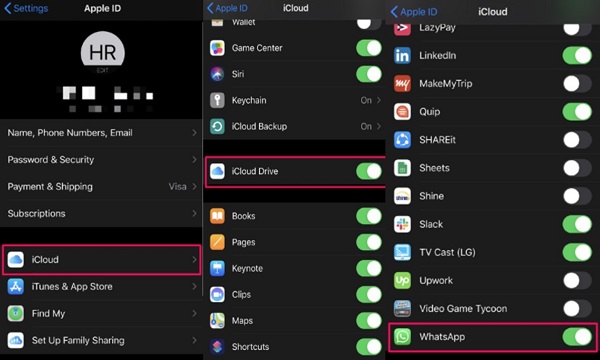
Great job, you now know how to backup WhatsApp on iOS 15 using iCloud. However, the iCloud storage only has 5GB of free space meaning that your WhatsApp data could consume all your space. Another issue here is that you cannot selectively restore your data. Any time you try to restore your WhatsApp backup, you reset the entire device. So also learn how to backup WhatsApp without iCloud.
Method 2: Backup WhatsApp with WhatsApp Chat Backup
WhatsApp messenger gives users the option of backing up chat and media data. The advantage of this is that you can access your chats and media once you log in on any device. WhatsApp can back up your data manually or automatically.
Step 1: Launch WhatsApp from your device's home screen.
Step 2: Tap 'Settings' at the bottom-right of the WhatsApp screen.
Step 3: Tap 'Chats' on the Settings page.
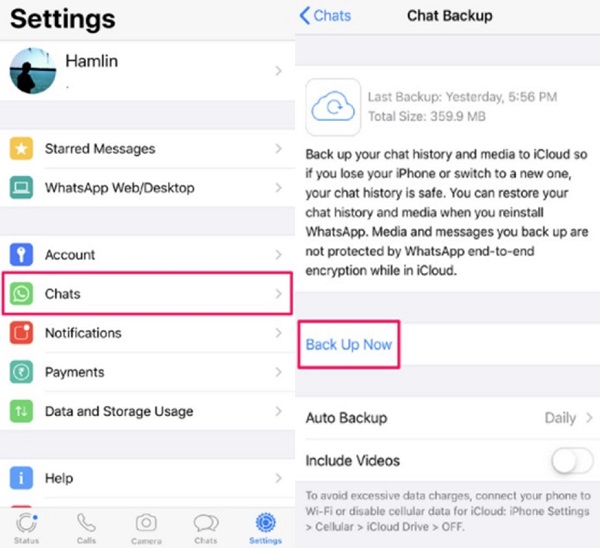
Step 4: Tap 'Chat Backup' on the next page that opens, you'll see how to back up your WhatsApp data. To back your data up manually, tap 'Back Up Now'. You can also tap on 'Auto Backup' to decide how frequently WhatsApp backs up your data. It could be daily, weekly, or monthly.
There are times when WhatsApp backup stucks on iOS 15. When this occurs, your best bet is to update the app. If doing this doesn’t solve the problem, take the following steps.
Step 1: Delete WhatsApp data from your iCloud account. Launch 'Settings' on your device, select 'iCloud' and tap on 'Manage Storage' then select 'WhatsApp Messenger'.
Step 2: Tap 'Delete Data'.
Step 3: Disable 'iCloud' and force close 'Settings' then launch 'WhatsApp'.
Step 4: Close WhatsApp and return to 'Settings' and enable 'iCloud'. You can now use the steps discussed above to create a new WhatsApp backup.
Cloud storage backups your data outside your local storage which saves you extra space. You can access your backup from any location once you have an internet connection. However, iCloud has limited free space, and there is no selective restoration of the backup.
Part 2: Backup WhatsApp on iOS 15 with A PC
Besides using cloud services, you can also backup your WhatsApp on iOS 15 with a PC to keep it local.
Method 1: Backup WhatsApp using iTunes
Apple has given iOS users several ways to back up their data. iTunes is one of these many ways. Using this method, you can back up your entire device including your WhatsApp data to your PC. This method isn't void of its challenges. One such challenge is that there is no guarantee that you will restore all your media and chats. Also, there is no selective backup and restoring your backup affects your whole device.
Step 1: Launch iTunes on your PC and connect your device using a lightning cable.
Step 2: Click on the 'Device' icon in iTunes.
Step 3: Go to 'Backups' and select 'This Computer'.
Step 4: You can decide to encrypt the backup by adding a password. Simply check the 'Encrypt iPhone backup' option to do this. Provide your password and enter it again to verify it. Click on 'Set Password'.
Step 5: Click on 'Back Up Now' to begin backing up your data.
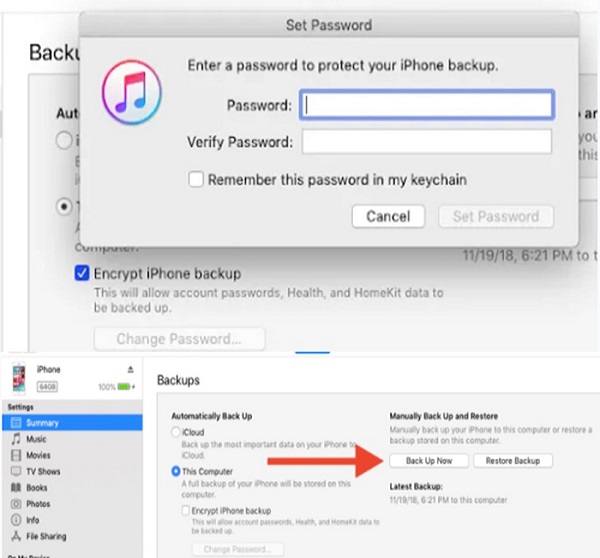
After creating your backup ensure that you don't alter the name or change its location. When you do this, you risk losing the backup files. So let’s check out a safer way to backup WhatsApp on iOS 15.
Method 2: Backup WhatsApp Using MobileTrans - WhatsApp Transfer
You can safely and swiftly backup chats, photos, group data, videos, documents, and other WhatsApp-related resources with MobileTrans - WhatsApp Transfer. Here are the benefits of this efficient software:
• Creates backup of WhatsApp chats and other related resources such as videos, photos, and attachments on your PC.
• Allows you to migrate WhatsApp chat history to iPhone from Android and vice versa or across similar devices.
• Simple process requiring just clicks.
Now that you know the benefits, here's how to use it to backup WhatsApp on iOS 15.
Step 1: Download MobileTrans – WhatsApp Transfer if you don't already have it on your computer. Then connect your iOS device to your PC using a lightning cable then launch 'MobileTrans'.
Step 2: Navigate to 'WhatsApp Transfer' and select 'Backup WhatsApp messages'. Taking this action makes the app detect your device automatically and display all the data types available for backup.
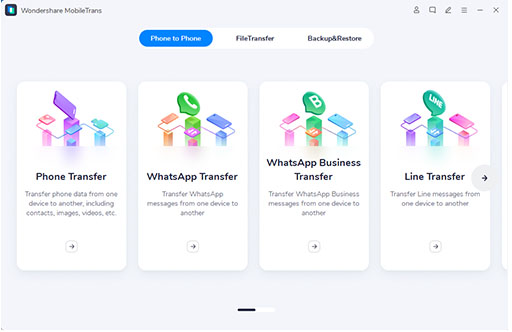
Step 3: Once you select the appropriate data types, click on 'Start'. Ensure that you don't disconnect the device before it completes. You will get a message to notify you that the process is completed.
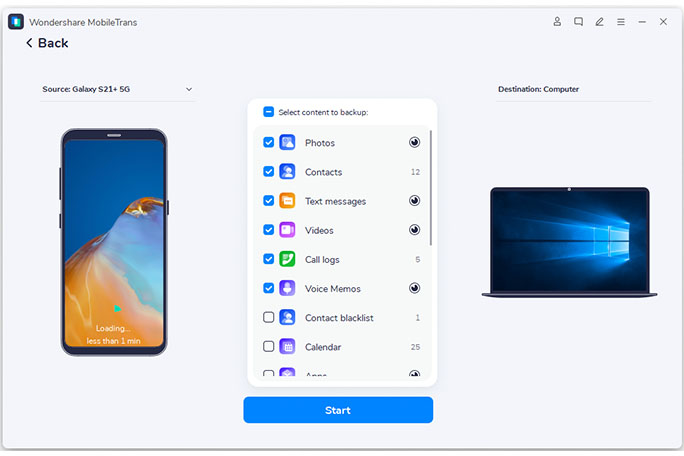
Any time you need the WhatsApp backup, you can restore it to your device or a different device. All you need to do is plug in the device and click 'Restore WhatsApp Backup' under 'WhatsApp Transfer'.
Besides, there are more methods to backup WhatsApp from iOS 15 to PC.
Part 3: Backup WhatsApp on iOS 15 Using Email(Alternative Way)
What if you have just a few WhatsApp messages to back up? There is a simple alternative method that you can employ. You can simply email the chats to yourself. In this case, you backup WhatsApp on iOS 15 to Google Drive. Remember that Google Drive gives you free 15GB of storage space that you share among your email and other services.
WhatsApp allows users to email conversations to their contacts. One of the benefits of this method is that you can even add or subtract attachments to the backup email. We should tell you that doing this doesn't restore your chats to your device. However, you will always have these important messages in your email. Here's how to backup WhatsApp on iOS 15 via email:
Step 1: Launch WhatsApp and open the conversation that you need to save. The conversation can be a group or individual chat.
Step 2: Tap on the 'conversation' icon and check 'more options'. Select 'Email Chat'.
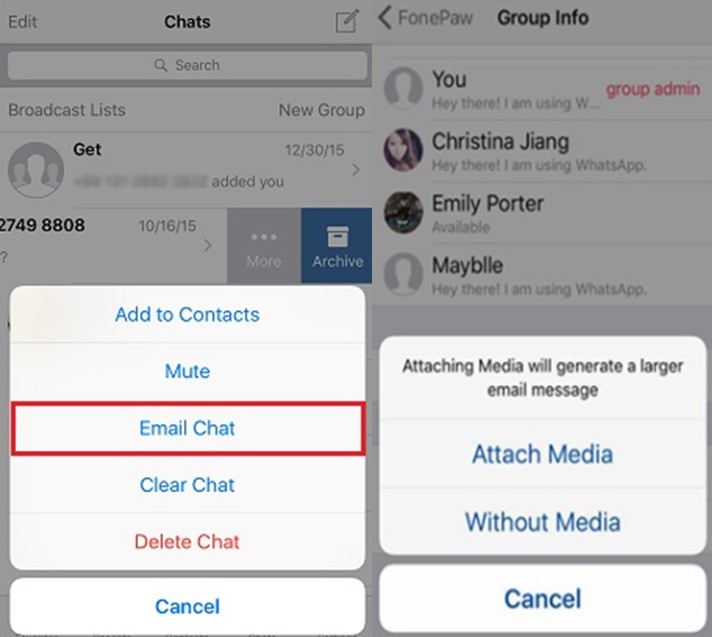
Step 3: Your action in Step 2 presents you with the option of including or excluding attachments of your chat. Most email servers have a limit, for Google, it is 25MB. As such, we suggest that you don't attach large files.
Step 4: Choose your preferred email app. You will see a draft window with a TXT file attachment. This attachment is your backup file and you can simply send yourself this email.
- Pros:
- • Maintains your backup on the email server.
- • Completely free.
- Cons:
- • Quite complicated.
- • Doesn't exactly restore WhatsApp backup which contains other data.
- • Tedious and time-consuming when multiple conversations are involved.
Conclusion
We have shown you different ways to backup WhatsApp on iOS 15. So if you use iOS 15, you shouldn't have any issue with backing up your WhatsApp data. The easiest way to back up WhatsApp data selectively is to use MobileTrans – WhatsApp Transfer.
New Trendings
Top Stories
All Categories
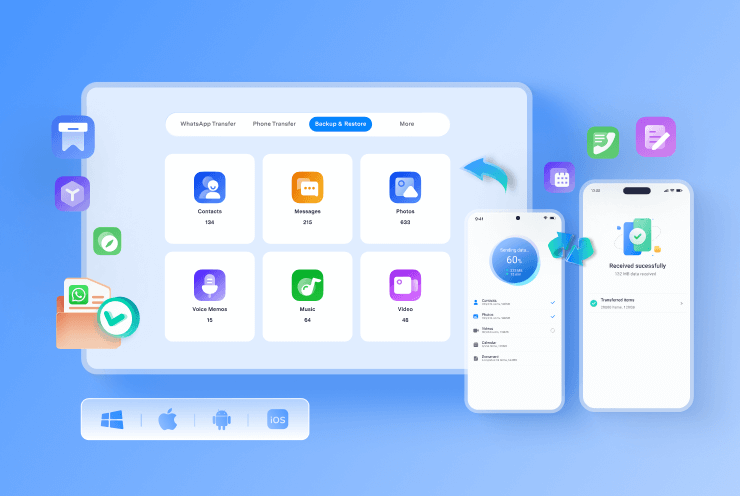










Axel Nash
staff Editor