“I wanted to take a backup of my WhatsApp chats, but it has been stuck and is not moving ahead. Can someone tell me how to fix WhatsApp backup stuck problem?”
A concerned WhatsApp user recently asked this, which made me realize how common the problem can be. While WhatsApp lets us take a backup of our chats on iCloud or Google Drive, sometimes the backup gets stuck in between. Since there can be different reasons for getting a WhatsApp backup stuck, you might have to perform a few things to resolve it.
In this in-depth guide, I will let you know how to resolve the WhatsApp chat backup stuck problem for Android and iPhone.
Check our tutorial to fix the WhatsApp backup stuck problem:
Part 1: Backup WhatsApp to A Computer With An Alternative Method
If you are getting a WhatsApp backup stuck and cannot take a backup of your WhatsApp data, consider using an alternative first to save your data. For instance, with the help of MobileTrans - Backup & Restore, it will take a backup of your chats, documents, photos, videos, group data, or any other app-related detail.

To learn how to use MobileTrans to backup your WhatsApp chats, follow these steps:
1. Connect your device (iPhone or Android) to your computer and launch MobileTrans.

2. Go to the "Backup&Restore" section and select the option to "App Backup&Restore" from here. The application will automatically detect your device and display the data types it can back up.

3. After making sure that everything is marked correctly, just click on the “Start” button.
4. Once it is done, the application will start taking an extensive backup of your WhatsApp chats. Just hold on for a few minutes and don’t disconnect your device in the process. When the backup has been taken successfully, you will be notified.

If you want, you can later restore your WhatsApp backup to a new phone as well. Just connect the device, and go to the "Backup&Restore" module and select from Backup record to restore the backup file you need. And then click on the Start button to restore WhatsApp. 
Part 2: 7 Methods to Fix WhatsApp Backup Stuck on iPhone
If you own an iOS device and you are facing the issue on iPhone that WhatsApp is unable to backup messages when backing up to iCloud, then you can follow these suggestions:
Fix 1: Check if you have enough free space on iCloud
Before taking any drastic measures to fix WhatsApp iCloud backup stuck, ensure there is enough free space on it.
If your iCloud storage is running low on free space, then the backup process won’t be completed. You can just go to your device’s iCloud Settings and from here, check how much space is available.

Fix 2: Reset network settings
Sometimes, users end up overwriting network settings by mistake that can result in WhatsApp backup on iPhone getting stuck. The easiest way to fix this is by resetting the device’s network settings.
To do this, just go to its Settings > General > Reset and tap on the “Reset Network Settings” option.

Fix 3: Is iCloud’s Server Down?
While the chances of it are low, there is a probability that iCloud’s servers could be down. For instance, Apple could have stopped iCloud’s support for maintenance.
To check this, you can just go to Apple’s Status page online and know whether iCloud’s servers are active or not. If it is down, then you can consider taking its backup later on.
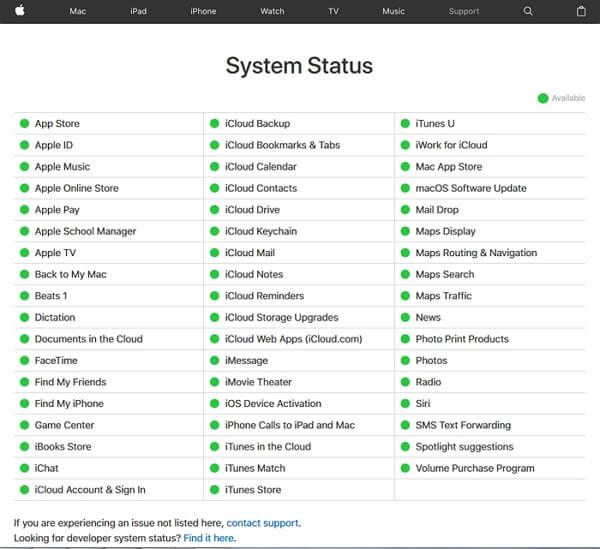
Fix 4: Delete an Existing iCloud Backup
If you have already taken a prior backup of your data on iCloud, then it can make the process stuck. To quickly fix the iPhone WhatsApp backup stuck issue, go to its iCloud Settings > Storage > Backup and delete the existing backups. Now, launch WhatsApp and try to take a backup of your data again.

Fix 5: A Quick Reboot When Your WhatsApp Backup is Stuck in Progress
This is one of the best solutions in the book to fix all kinds of issues related to an iOS device. When we do a force-restart (soft reset), it resets the device’s preset power cycle and gets rid of unwanted cache data. Here are the different ways to do a force restart of an iPhone:
- • For iPhone 7 and 7 Plus: Press and hold the Power and the Volume Up buttons simultaneously and hold them for another 15 seconds at least. Release them once the device restarts.

- • For iPhone 8 and newer models: Firstly, quick-press the Volume Up button, and as soon as you release it, quick-press the Volume Down button. As soon as you release it, press and hold the Side button and release it once the device restarts.

Fix 6: Update the device’s firmware
If your iPhone is running on an old or unstable iOS version, then you should consider updating it right away.
To do this, just go to its Settings > General > Software Update to see the latest stable iOS version available.
Tap on the “Download and Install” button and wait for a while as the firmware would be installed. Once your device restarts, check if the WhatsApp backup stuck issue is resolved.

Fix 7: Try Taking an iTunes Backup
If you cannot save your WhatsApp chats on iCloud, consider taking a backup on iTunes instead.
To do this, connect your iPhone to the system, launch iTunes, and go to its Summary section. Under the Backups section, click the “Back Up Now” button and make sure you are taking the backup on “This Computer” instead of the cloud.

Part 3: 8 Ways to Fix WhatsApp Backup Stuck on Android
Not just iPhone, users often complain that their WhatsApp backup is stuck on Android as well. In this case, you can consider following these suggestions to fix the WhatsApp backup stuck issue on an Android device. Beforehand, make sure your device has a stable internet connection as well.
Fix 1: Check the linked Google account on WhatsApp
Firstly, you should check that an active Google account is linked to your WhatsApp. To do this, just go to its Settings > Chats > Chat Backup and tap on the “Account” section. Ensure you have an active account or switch to another account from here.

Fix 2: Is Your Backup Too Slow? Try Excluding Videos
WhatsApp gives us an option to include or exclude videos in the backup. If there are too many videos, then they can consume a lot of space and might make the WhatsApp backup stuck. To fix this, you can just go to the WhatsApp Settings > Chats > Chat Backup and disable the feature to include videos.

Fix 3: Close the app from running in the background
Chances are that the app could have been stuck as well, making it appear that WhatsApp chat backup is stuck instead. To fix this, tap on your device's app switcher icon. As the cards for all the apps running in the background would appear, quit WhatsApp from running by swiping it. Now, relaunch the app and try again to take a backup of your data.

Fix 4: Opt out of the WhatsApp Beta program
Android users get a chance to sign up for the WhatsApp beta program to test the new updates before its public release. However, if you are using a beta version of the app, you can encounter issues like WhatsApp chat backup being stuck. Just go to the beta program’s page right here and opt out of it to fix issues with your WhatsApp chats.

Fix 5: Clear WhatsApp Cache
When was the last time you cleared your WhatsApp cache data? Well, if the app has accumulated many caches, it can cause issues with it and lead to WhatsApp backup being stuck on Android. Go to your device’s Settings > Apps/Application Manager and select WhatsApp to fix this. Go to its Storage and tap the “Clear Cache” button to reset its cache data.
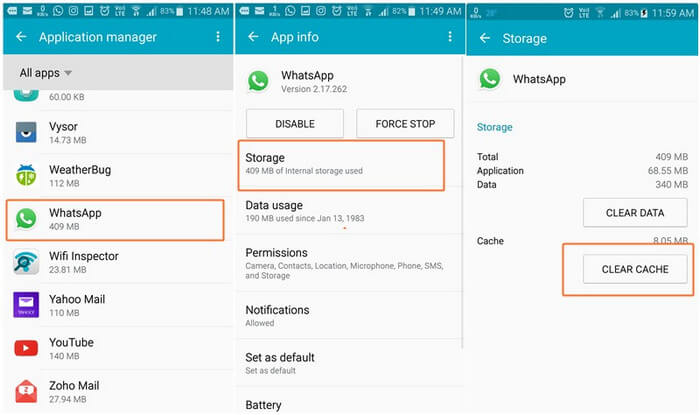
Fix 6: Update Google Play Services
You might not be directly using Google Play Services, but it affects the working of almost every app on your phone. One reason WhatsApp backup is stuck on Android can be the outdated Play Services. To fix this, just go to the Google Play Store, look for Play Services, and update it right away.

Fix 7: Delete WhatsApp backup from Google Drive
If you have already taken multiple WhatsApp backups on your Google Drive, it can lead to several issues like WhatsApp backup being stuck. To check this, go to Google Drive and click on the gear icon at the top to visit its Settings. Once the Google Drive settings are launched, go to the “Manage Apps” section, select WhatsApp’s Options, and clear the app data from here.

Fix 8: Update WhatsApp
Last, but not least, the WhatsApp chat backup stuck issue can happen if you are using an outdated version of the app. To quickly fix this, just launch the Play Store on your phone, look for WhatsApp, and tap on the “Update” option. Once the app is updated, you can launch it, and try taking its back up again.
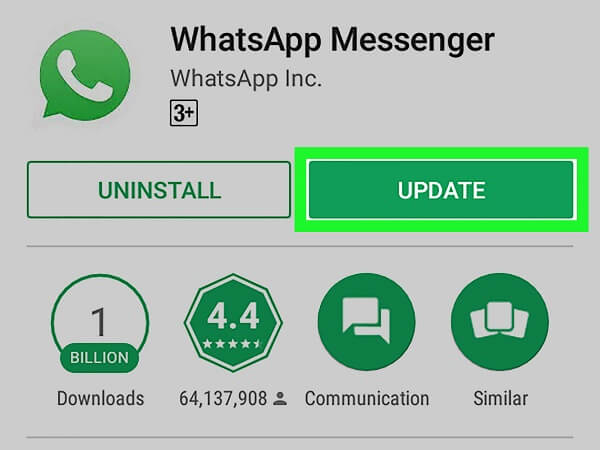
Bonus Tip: How to Restore WhatsApp from Google Drive to iPhone
As we all know we can not restore WhatsApp data from Google Drive to iPhone directly, therefore, we need to turn to some third-party tools. Mutsapper is a powerful tool designed to help users easily transfer data between Android and iPhone devices. With Mutsapper, users can seamlessly restore WhatsApp data from Google Drive to their iPhone, making the transition between devices smooth and hassle-free.
Step 1: Choose the Google Drive to iPhone feature.
Step 2: Log in to your WhatsApp account and then click "Next".

Step 3: Choose one method to connect and transfer the data.

Step 4: Follow the instructions on the screen and start to restore WhatsApp from Google Drive to iPhone.

FAQs
1. Why is my WhatsApp backup stuck on my phone?
WhatsApp backup may get stuck due to issues like a slow or unstable internet connection, insufficient storage space on Google Drive or iCloud, outdated WhatsApp version, or conflicts with other apps running in the background.
2. How can I fix a stuck WhatsApp backup?
To resolve the issue, try restarting your device, ensuring you have a stable Wi-Fi connection, freeing up storage space, updating WhatsApp to the latest version, and clearing the WhatsApp cache from settings. If the issue persists, try logging out and back into your Google or iCloud account.
3. Can I back up WhatsApp manually if it gets stuck?
Yes, you can manually back up WhatsApp by going to WhatsApp Settings > Chats > Chat Backup > Back Up Now. If the backup still gets stuck, try disabling automatic backups, force-stopping WhatsApp, and attempting the manual backup again.
Wrap up
That’s a wrap, everyone! I’m sure that after reading this post, you will be able to fix the WhatsApp backup stuck issue on your device. As you can see, there are all kinds of solutions to resolve WhatsApp backups stuck on Android and iPhone. However, if you want to have a hassle-free one-click WhatsApp backup and restore solution, then simply give MobileTrans a try. It can also help you directly transfer WhatsApp from Android to iPhone or you can just take a complete backup of your phone with a single click.
New Trendings
Top Stories
All Categories












Axel Nash
staff Editor