How to Transfer WhatsApp Backup from Google Drive to iCloud

Written By Nicola Massimo |

How to transfer WhatsApp backup from Google Drive to iCloud? The challenge arises when you attempt to do so. This may lead to confusion as to why it is impossible to transfer the WhatsApp backup from Google Drive to iCloud directly. Don't worry, we provide a detailed guide for you.
Part 1: Why You Can't Transfer WhatsApp Backup from Google Drive to iCloud Directly
Google Drive is an excellent way to back up WhatsApp messages and chats. It's simply on the cloud; you can access it from any corner of the world and use any device. However, Google Drive’s encryption protocols don’t coincide with iCloud.
Hence, switching from one operating system device to another comes with its own atrocity. Android WhatsApp uses Google Drive for backups, while iPhone OS uses iCloud.
Therefore, transferring WhatsApp backup from Google Drive to iCloud directly is impossible, given the different formats of these storage mechanisms. There are times when your iPhone says not enough iCloud storage but there is. No worries, we have simple solutions for you. Additionally, there are third-party tools available to assist you in crossing this bridge of transfers. So let’s uncover that in our next-in-line.
Part 2: Guide to Transfer WhatsApp Backup from Google Drive to iCloud
You will follow various processes to transfer the Google Drive WhatsApp backup to iCloud. First, you need to restore the WhatsApp backup from Google Drive to your iPhone. It is only at this juncture that you can now transfer the backup from iPhone to iCloud for the final step. Follow these steps for a successful transfer.
Step 1: Restore WhatsApp backup from Google Drive to iPhone
As you can not restore WhatsApp backup from Google Drive to an iPhone directly, you'd better turn to a third-party tool. MobileTrans is a versatile and user-friendly mobile data transfer tool that allows you to easily restore WhatsApp backup from Google Drive to your iPhone. With its intuitive interface and powerful features, you can effortlessly transfer your WhatsApp messages, attachments, and other data from Android to iOS devices. Follow the step-by-step guide below to learn how to use MobileTrans for this purpose.

In just one click, this App manages to successfully transfer any data type across devices. Follow these steps to transfer WhatsApp data from Android to your iPhone.
- Launch MobileTrans on your computer. Then, select "App Transfer > WhatsApp > Google Drive Transfer".
- Log into your Google account and verify your identity first.

- Choose the backup file you need to transfer to your iPhone and click to download it.
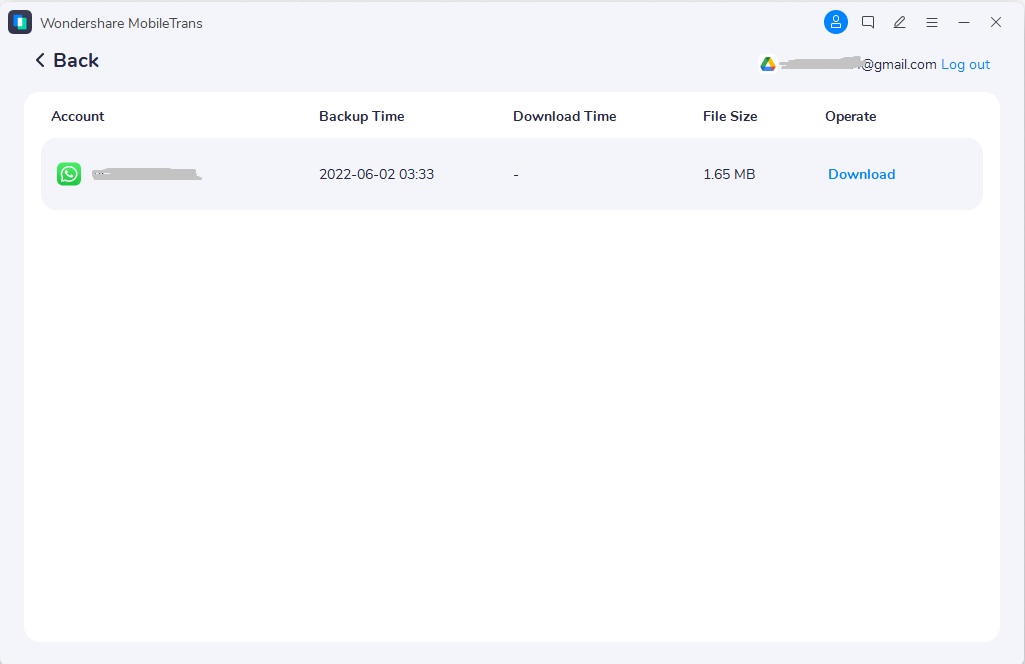
- View your WhatsApp backup and Tap 'Restore to Device' to restore them to your iPhone.

- Now, sit back and wait for the process to complete.
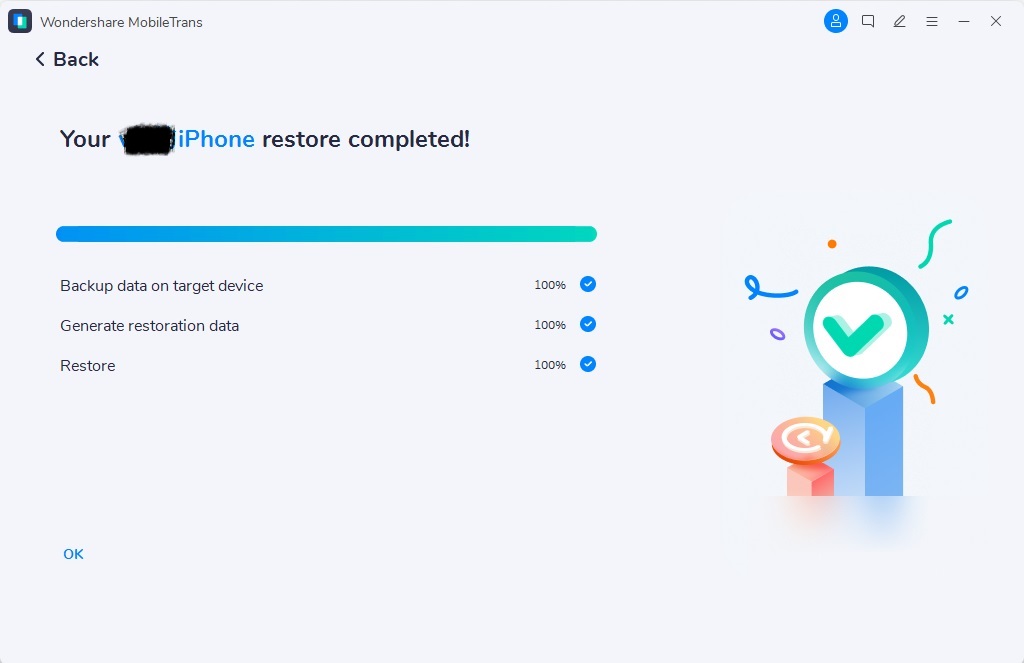
Alternative Method: Restore WhatsApp backup from Google Drive to iPhone without PC
If you want to restore WhatsApp backup from Google Drive to iPhone without a PC, then Mutsapper can be the best alternative to MobileTrans. It is a powerful tool that allows you to easily transfer data between your Android and iPhone devices. With Mutsapper, you can restore WhatsApp data from Google Drive to your iPhone, transfer multiple data types between Android and iPhone, and even support the transfer of both WhatsApp and WhatsApp Business data.
Step 2: Back up WhatsApp data from iPhone to iCloud
To backup your WhatsApp data from iPhone to iCloud, follow these steps:
- Open WhatsApp on your iPhone.
- Tap on "Settings" at the bottom right corner of the screen.
- Select "Chats" from the list of options.
- Tap on "Chat Backup".
- Toggle on the "Include Videos" option if you want to backup your WhatsApp videos as well.
- Tap on "Back Up Now" to start the backup process.
- Wait for the backup to complete. This may take some time depending on the size of your WhatsApp data and your internet connection speed.
- Once the backup is complete, you will see the date and time of the last backup under "Last Backup".
That's it! You have now transferred WhatsApp backup from Google Drive to iCloud!
Part 3: How to Transfer WhatsApp backup from Google Drive to iCloud by WhatsApp Transfer
Step 1: Restore WhatsApp from Google Drive to Android Firstly
To restore WhatsApp from Google Drive to an Android device, you can follow these steps:
- Install WhatsApp on your Android device if you haven't already.
- Open WhatsApp and verify your phone number.
- On the "Welcome" screen, tap "Restore" when prompted to restore your chat history.
- Choose "Google Drive" as the backup method.
Sign in to the Google account you used to back up your WhatsApp data. - Select the backup file you want to restore from the available options.
Wait for the restore process to complete. This may take some time, depending on the size of your backup. - Once the restore is finished, tap "Next," you can start using WhatsApp with your restored chats and media.
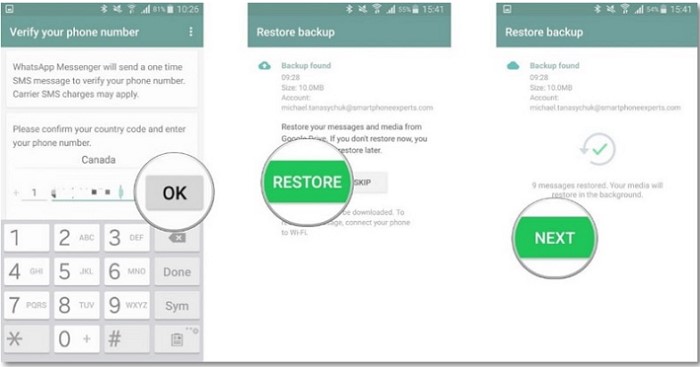
Step 2: Transfer WhatsApp from Android to iPhone via Move to iOS
Apple provides a free app called Move to iOS that can help you transfer your data from an Android device to a new iPhone, including your WhatsApp chat history. This method requires your iPhone to be new or factory reset.
- Install the Move to iOS app on your Android phone.
- Begin the setup process on your new or factory-reset iPhone. When you reach the "Apps & Data" screen, choose "Move Data from Android".
- Open the Move to iOS app on your Android phone. A code will be displayed on your iPhone; enter this code on your Android device.
- On the "Transfer Data" screen on your Android phone, select "WhatsApp" and tap "Start".
- The app will prepare your WhatsApp data for transfer. Once it's ready, tap "Next" to return to the Move to iOS app.
- Tap "Continue" to transfer the data and wait for the process to complete.
- Once the transfer is finished, complete the setup of your iPhone.
- Install the latest version of WhatsApp from the App Store. Log in using the same phone number, and your chats will be there.
After your WhatsApp data is on your iPhone, you can back it up to iCloud by following the steps mentioned in Part 2, Step 2 of this guide.
Part 4: Frequently Asked Questions
1. How do I change my WhatsApp backup from Google Drive to OneDrive?
If you want to use OneDrive as your primary backup storage for WhatsApp, you can manually backup your WhatsApp data to OneDrive. Here are the steps:
- Open WhatsApp on your Android device.
- Tap on "Settings" at the top-right corner of the screen.
- Select "Chats" from the list of options.
- Tap on "Chat backup".
- Tap on "Back Up Now" to initiate the backup process.
- Once the backup is complete, go to your phone's file manager and navigate to the WhatsApp folder.
- Copy the "Databases" folder to your OneDrive account.
- You can now access your WhatsApp backup files on OneDrive and restore them if needed.
Please note that manually backing up your WhatsApp data to OneDrive does not provide the same level of convenience and automation as the built-in backup feature provided by WhatsApp for Google Drive and iCloud.
2. Where is WhatsApp backup stored in Google Drive?
WhatsApp backups on Google Drive are stored in a specific folder. Here's how you can locate the WhatsApp backup folder on Google Drive:
- Open Google Drive on your computer or mobile device.
- Sign in to your Google account if you haven't already.
- In the Google Drive interface, click on the "Settings" gear icon in the top-right corner.
- Select "Settings" from the dropdown menu.
- In the Settings tab, scroll down to the "Manage Apps" section.
- Locate and click on "WhatsApp" from the list of apps.
- Here, you will see the details of your WhatsApp backup, including the backup size and the date of the last backup.
Please note that you won't be able to directly access or view the contents of the WhatsApp backup folder on Google Drive. It is managed and accessed by WhatsApp itself for backup and restore purposes.
Conclusion
You need to transfer data from one device to another for various reasons. So whether it’s to transfer Google Drive WhatsApp backup to iCloud or Android to iPhone, MobileTrans - WhatsApp Transfer is here to take you through. It offers secure processing for your WhatsApp message transfer, backup, and restore.
New Trendings
Top Stories
All Categories









Nicola Massimo
staff Editor