While clearing up the blocked contacts on WhatsApp may sound easy, one may make errors, and sometimes the process might fail. But to make it a success, you need to scroll through everything you need to know on how to delete blocked contacts on WhatsApp. But, not anymore if you learn how to delete blocked contacts in WhatsApp effectively. You will also know about specific measures before deleting contacts on WhatsApp and how to recover, report, and block chats on WhatsApp.
MobileTrans - Backup WhatsApp Chats
Free to back up your WhatsApp messages to your computer! You can even print these conversations with your loved ones.
Part 1: How to Delete Blocked Contacts on WhatsApp [Android&iPhone]
The first method for deleting blocked numbers in WhatsApp will show how to delete contacts, whether on Android or iOS. We will break it into two ways: deleting the contacts from the WhatsApp app and deleting them from the Phonebook. Besides, you will learn a few checks to confirm that the connections got deleted.
Deleting Blocked Contacts from WhatsApp
Step 1: Start by opening the app, where you will see a list of your conversations.
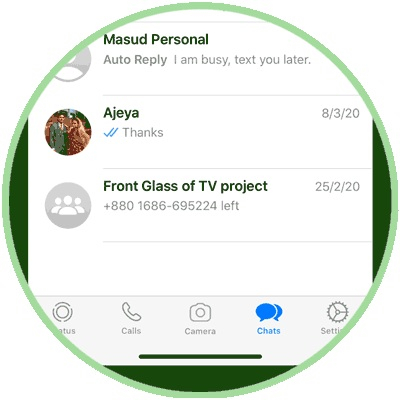
Step 2: Next, open settings.
- For Android, this option is at the three vertical dots on the top-right corner of the app.
- For iOS, you need to locate the gear icon at the bottom right corner of the app.

Step 3: Once Settings is open on both devices, the steps from then on are similar. At this point, you will then proceed to the Account option and select to open it.

Step 4: Under Account, you will find Privacy, where the Blocked Contacts are stored.

Step 5: By selecting the Blocked option, one will see a list of Blocked Contacts. Usually, if the contacts have been deleted, maybe from the Phonebook, only the number will appear here. Otherwise, other Blocked Contacts appear with the name.

Step 6: If you select any of the Blocked Contacts, its info will show on a new window.
Step 7: On the new window opened, with the contact info, you have the option to edit the Blocked Contact Info.

Step 8: Here, you also have the option to delete the Blocked Contact.

Step 9: After deleting the Blocked Contact, a pop-up alert with the message to confirm the deletion will come up. You can proceed to confirm deleting the contact to delete it successfully.
You may also wish to delete these Blocked Contacts from their Phonebook, to do it:
- First, open the Phonebook app. Search for the Blocked Contact.
- Select, then proceed to delete the Blocked Contact.
It will delete the contact from your SIM Card and your Memory Card and Phone Memory too.
Part 2: Top Way to Backup WhatsApp Before Deleting Blocked Contacts
MobileTrans-Backup is a dedicated software from Wondershare Technologies to help users perform phone-to-phone transfers. It also comes in handy when one wants to perform a restore or recover accidentally deleted data. Whether from WhatsApp or any other Social Media app, MobileTrans will help fulfill a restoration and recovery of the data from Cloud backup. It is a reliable desktop application compatible with Mac and any other PC.
How to Back Up WhatsApp Before Deleting Everything with MobileTrans
Step 1: Connect the phone to a PC with MobileTrans, and then select “Backup & Restore”.

From the “App Backup & Restore" interface, choose “WhatsApp".

Step 2: Once connected, MobileTrans will display the data stored on the device as shown in the below interface.

Step 3: The backup process will begin once you click the “Start” button to wait until it gets completed.

Part 3: Tip: Learn How to Recover Chat From Blocked Contacts on WhatsApp
This section is concerned with recovering deleted chats. These are usually the chats from blocked contacts, and you ought to have a good understanding of how to delete blocked numbers on WhatsApp before proceeding. Some of the information on how to delete blocked numbers from WhatsApp will come in handy when recovering chats from WhatsApp.
Recover Chats on WhatsApp
- There are several ways to achieve this. The first one could be through uninstalling and then reinstalling WhatsApp. After verifying the phone number, you will get a prompt to perform a restore; this will thus recover any accidentally deleted chats.
- The other method will require one to have a backup of their files. WhatsApp creates a database of the saved files on one’s phone. To access this, one will need a File Manager. Once a File Manager has been installed, or if there was one, if it is open, you will locate the stored data through the file path SD card/WhatsApp/Databases. Once the desired files are located, you can then rename the file, uninstall and reinstall WhatsApp, and restore the files.
- There is also a method through the use of a Computer to recover files from a local backup.
Step By Step Guide on Recovery of a Single WhatsApp Contact Chat
Step 1: Open the WhatsApp app. Go to Settings on the app. For either Android or iOS, the procedure is detailed above.

Step 2: From here on, the steps are similar, that is, for both Android and iOS. Next, under Settings, one will need to select Chats.
Step 3: Under Chats, select Chat History. Proceed to select the Email Chat option.
Step 4: From this option, you will be prompted to either select to Download WhatsApp Chats with or without media.

Step 5: After making the selection, one may then select the Email they use. Then enter the email address. Check and open it.
Step 6: The single WhatsApp Contact Chat will go to the given email address, and you may proceed to download the Chat.
You can also Report Blocked Contacts on WhatsApp. Start by opening WhatsApp and go to Settings.
Step 7: Select Help, then Contact US. WhatsApp will take it from there once you provide as much information concerning the issues as possible.
Alternative method: There is also another option, whereby, after opening the app, one can then open the chats. Select by tapping the contact or group to see their profile information. Roll to the base and select the “Report Contact” or the “Report Group” option.
Conclusion
How to delete blocked numbers from WhatsApp may have been an issue for some. However, with the methods above, you can now be confident about how to delete blocked numbers on WhatsApp. Moreover, there are a few details one may also need to know. These include how to restore or recover deleted chats as well as how to back up data. Backing up data is very helpful, and the best tool for the process is MobileTrans. Thus, for sure, give it a try today, and keep your data safe!
New Trendings
Top Stories
All Categories









Axel Nash
staff Editor