“I recently got caught up in a commotion, and my Android phone disappeared. I had lost data, including my previous WhatsApp chats. I have already pulled the trigger and purchased a new Android phone. My friend of mine told me it is possible to restore WhatsApp backup from google drive to Android. I didn’t get a clear picture of it. Can someone help me out, please?”
Google Drive Backup is a reliable cloud storage location with extensive usage across the globe for data or file backup. Handy and use-friendly, Google Drive has become users' popurlar choice to back up and restore data to Android devices. With scores of people using WhatsApp, a majority of them have their chat history and media files backed up on Google Drive Backup.
Keep on reading this article to see how to restore WhatsApp from google drive to Android.
Step by Step Guide to Restoring WhatsApp Backup From Google Drive to Android
Restoring WhatsApp backup from Google Drive to Android has never been a big problem whatsoever. But before diving into the step-by-step instructions, it is essential to note that the same phone number and Google Account that created the target backup must be used to restore the backup on the Android phone. The following steps illustrate how you can WhatsApp from google drive to Android.
Step 1. Uninstall WhatsApp on your phone and then reinstall.
Step 2. Follow the on-screen installation process and verify that the WhatsApp number is correct.
Step 3. The program will prompt you to restore your WhatsApp chats and media files from Google Drive. Click on “Restore” to trigger the WhatsApp restoration process on your Android phone.
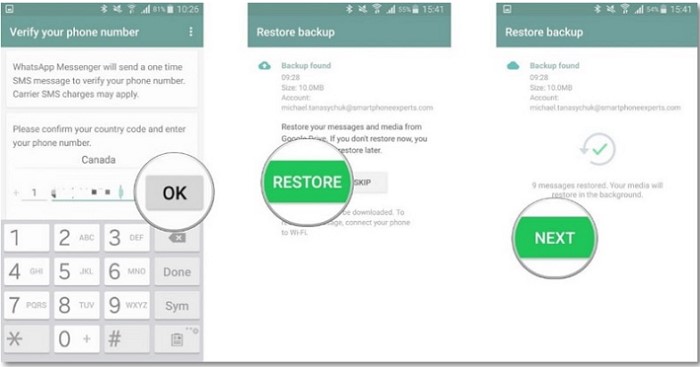
Step 4. When the Google Drive backup restoration process is complete, just tap “Next,” and the backed-up chats will be displayed after the initialization process is done. When the restoration of WhatsApp chats is complete, media files will immediately follow.
Of importance to note is that if you had not created a Google Drive backup, WhatsApp by default would restore WhatsApp chats and files from your local backup file.
How to Restore WhatsApp Backup From Google Drive to iPhone
Mutsapper is a versatile tool that allows you to easily transfer and restore WhatsApp backup from Google Drive to iPhone without PC. Whether you need to move your WhatsApp messages from an Android device to an iPhone, restore WhatsApp backup from Google Drive to your iPhone, or transfer GB WhatsApp data from Android to iPhone, Mutsapper has you covered. Say goodbye to the hassle of switching devices and losing important conversations. With Mutsapper, your WhatsApp data stays safe and secure no matter where you go.
Step 1: Choose the transfer function to transfer your WhatsApp data.

Step 2: Log in to your Google account and then click "Next".

Step 3: Choose one method to connect your Android device to your iPhone, and authorize it.

Step 4:Follow the instructions on the screen and start to transfer WhatsApp from Android to iPhone.

Why Can’t I Create or Restore a WhatsApp Google Drive Backup?
There are scores of people who restore their WhatsApp Google Drive backup without experiencing any challenges. Anyway, restoring WhatsApp via google drive backup is not climbing a steep mountain but rather a straightforward process. However, nothing is flawless, and as such, restoring your WhatsApp Google Drive backup may well be marred by several hitches that prevent you from creating one. So if you experience this problem with your WhatsApp, don’t think you are the unluckiest man in town. These problems do exist, but the good news is they have plenty of ways to get them fixed. Several things trigger such situations and include:
- • You are not using the same email account you used for creating the WhatsApp Google Drive Backup.
- • The phone number you are using to restore WhatsApp Google Drive Backup isn’t the respective phone number that was used to create the backup.
- • A corrupted or malware-attacked SD Card or WhatsApp Chat history.
- • There is no backup file available on the target Google Drive Account or local smartphone. If your issue is the failure to create a WhatsApp Google Drive backup, then there are specific solutions that can help you overcome this problem. Check whether the solutions below can fix the problem of your WhatsApp inability to create a Google Drive Backup.
- • Check that your phone has an active Google account, and if not, simply create one on the device.
- • Check that Google Play Services is already installed on your phone.
- • If you are trying to create a backup via cellular network data, then ensure that you have enough data to support both WhatsApp and Google play services.
- • Try a different network. For example, try using a Wi-Fi network if cellular data fails to perform the backup.
Just like the backup process, the restore process can be dented by unique problems as well. If your device can’t restore a Google Drive backup, then the following solutions could turn your issues inside out and get your device to restore Google Drive Backup.
- • Check that the very phone number you are trying to restore Google Drive Backup is the very same number that was used to create the backup itself.
- • Check that your phone has enough memory to restore the backup.
- • Make sure your phone has installed Google Play services.
- • Check that your battery has enough charge to support the entire process. It should be fully charged or plugged into a power source.
- • Make sure you have stable and robust internet connectivity. If one of the networks say cellular data network fails to work, then use Wi-Fi instead.
How to Restore WhatsApp Backup From Google Drive to Another Android Phone?
MobileTrans-WhatsApp Transfer is a robust platform that allows users to transfer WhatsApp from one smartphone to another seamlessly. The program supports a wide range of devices, including Apple, Android, and iOS. So if you want to restore WhatsApp backup from Google Drive to another Android phone/iPhone, then MobileTrans will do the job for you. Users can transfer data, and social applications, and restore data from cloud backups with a single click. There are millions of users across the world who have tested and trusted MobileTrans. With MobileTrans, you can transfer all types of data, including videos, images, photos, applications, and songs, just to mention a few. The following steps show how MobileTrans users can transfer WhatsApp from one android to another.

- Open MobileTrans on your PC → Select "App Transfer > WhatsApp".
- Connect both phones to your computer. The system will automatically load WhatsApp data.
- Click "Start" (text messages transfer by default for speed; optional manual selection).

- Do not disconnect devices during transfer.
- Once finished, check WhatsApp on the target device to verify data.

Conclusion
If you are waded in the dark regarding how best you can restore WhatsApp backup from google drive to Android; then this guide is your fortune. The thoroughly covered methods would help you get a clear picture and make a better decision regarding which option suits your needs. Nevertheless, MobileTrans – WhatsApp Transfer has all it takes to beat other options. Ranging from the elegant total no-brainer interface to the support of a wide range of devices, MobileTrans - WhatsApp Transfer is no doubt the best way to restore WhatsApp backup from Google Drive to Android.
New Trendings
Top Stories
All Categories











Axel Nash
staff Editor