10 Ways to Fix WhatsApp Notifications Not Working [Android & iPhone]

Written By Axel Nash |

When it comes to popular IM and social apps, WhatsApp is one of the most trusted options. Nevertheless, there are times when users encounter issues using the app like not getting WhatsApp notifications. Ideally, if your WhatsApp notifications are not working, then you can easily fix the issue since it is not a critical error. In this post, I’m going to make you familiar with some smart tips to fix WhatsApp notifications not working on Android/iPhone problem.

Part 1: Solution for WhatsApp Notifications not working on Android
If you use an Android device and your WhatsApp gives no notifications even after receiving texts or calls, then you can try the following solutions. Make sure that your WhatsApp does not have a Wi-Fi issue first.
Fix 1: Check WhatsApp data usage restrictions
On Android devices, we can set restrictions on certain apps to use limited data. If you have restricted WhatsApp, then it can tamper with some of its add-on features like notifications. To fix WhatsApp notifications not working on Android, go to its Settings > Apps > WhatsApp > Data Usage and disable any background data limitations on the app.

Fix 2: Reset App Preferences on your Android
Another reason for not getting WhatsApp notifications could be related to the saved preferences on your phone. Thankfully, you can easily fix this by resetting the app preferences on your device.
Unlock your Android and go to its Settings > Apps and tap on the More Option icon on the top. From here, you can just choose to reset all app preferences on your Android phone.

Fix 3: Log out of WhatsApp Web
In case you are already logged-in on the WhatsApp web, then you won’t get notifications on your phone at first. Therefore, if you are not getting WhatsApp notifications on your phone, then make sure you log out of other devices.
To fix WhatsApp notifications not working on Android, launch the app, and go to the “WhatsApp Web” settings from its home. Here, you can select the option to log out from all the other linked devices and can just restart the app.

Fix 4: Enable WhatsApp permissions
Just like every other app, WhatsApp would also need some permission to send notifications on your phone. In case the WhatsApp notifications are not working on Android, then you can go to its Settings > App Permissions or Settings > Apps > WhatsApp. From here, you can view the needed permissions given to WhatsApp and make sure the “notifications” and “sound” access is enabled.

Fix 5: Keep WiFi on during Sleep
Android devices often enter a “sleep” mode if the phone is not used for a while. Therefore, you should make sure that the phone’s WiFi would keep working in sleep mode if you are not getting WhatsApp notifications. To fix WhatsApp no notifications issue, go to its Settings > WiFi > WiFi Preferences and enable the “Keep WiFi on during sleep” option.

Part 2: Solution for WhatsApp Notifications not Working on iPhone
Just like Android devices, you might encounter the WhatsApp notifications not working on iPhone problem as well. If you are not getting WhatsApp notifications on your iOS device, then you can try these suggestions.
Fix 1: Check Notification Settings
Before you take any drastic measures, make sure that you check the notification settings on your device. Just unlock your iPhone and go to its Settings > Notifications and enable the preferred options. Besides that, you can also launch WhatsApp and go to its Settings > Notifications to turn it on.

Fix 2: Unmute WhatsApp Notifications
You might already know that WhatsApp lets us mute notifications for certain users and groups as well. Therefore, if you have muted a contact or a group, then you won’t get any notification for their messages.
To fix the WhatsApp notifications not working on iPhone, go to the contact or the group and visit its more options. From here, you can just disable the “Mute” feature to get notifications for WhatsApp.

Fix 3: Log out of other devices
Chances are that your WhatsApp account could be logged-in on any other device (like on the WhatsApp web). This is one of the major reasons for not getting WhatsApp notifications on iPhone. To fix this, you can launch WhatsApp and go to its More Options from the top. Visit the WhatsApp Web feature now and choose to log out from all the other devices.

Fix 4: Restart your iPhone
There could be a minor glitch on your iPhone, causing the WhatsApp notifications not working error. Therefore, you can just restart your phone by pressing its Power or the Volume Up/Down and the Side keys. As the Power slider would appear, you can swipe it, and choose to turn off your iPhone. After that, you can wait for a while and press the Power button again to turn it on.

Fix 5: Reset all Settings on iPhone
Lastly, there could be something wrong with your phone’s settings for not getting WhatsApp notifications. You can restore your device’s default options by visiting its Settings > General > Reset. Now, choose to reset all settings and enter your phone’s passcode to confirm your choice. This will make your iPhone restart with its default settings and might fix the WhatsApp no notifications error.

Bonus: How to Get Your Friends' WhatsApp Online Notification
If you're not receiving WhatsApp notifications on your own device, it's natural to worry about missing important updates from others as well. But what if you could get real-time alerts when your friends come online—even if your regular WhatsApp notifications aren't functioning properly?
This is where tools like WeLastseen come into play. These apps are designed to help you track your contacts' online and offline status discreetly. Whether you're monitoring a loved one’s availability or simply trying to stay in sync with your team's activity, WeLastseen offers a workaround that complements WhatsApp’s built-in notification system.
Let’s explore how it works and whether it’s the right solution for your needs.
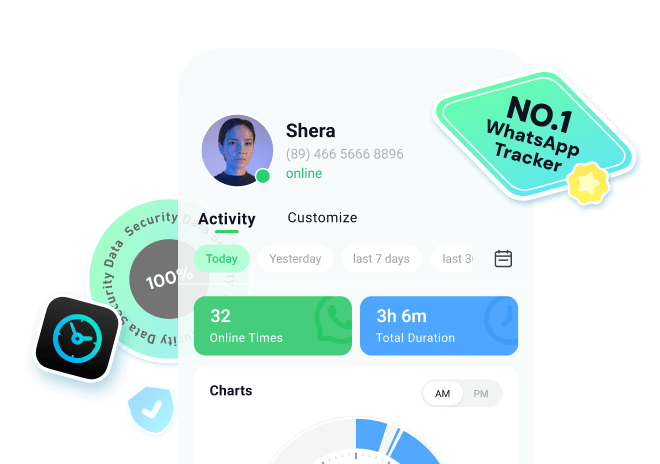
Step 1. Install the WhatsApp Tracker and Allow Contact Permission
From your Play Store, install the WeLastseen app and access its main interface on your mobile device. Next, hit the "Add contacts" button to reveal the "Allow WeLastseen to Access your Contacts" pop-up, and press "Allow."

Step 2. Add Suitable Contacts for Tracking
Afterward, tap the "Add" button next to the contacts you want to add and press the "+ Add New" button to add missing numbers. When added, select the "Choose Country/Region," add a nickname under the "Name" section, and press the "Start Tracking" button.

Step 3. Check Their Online/Offline Activity
Once the pricing plan screen appears, choose a desired plan and proceed by hitting the "Buy Now" button. On the new screen, tap the contact to access their activity, which was last seen in the "Activity" tab.
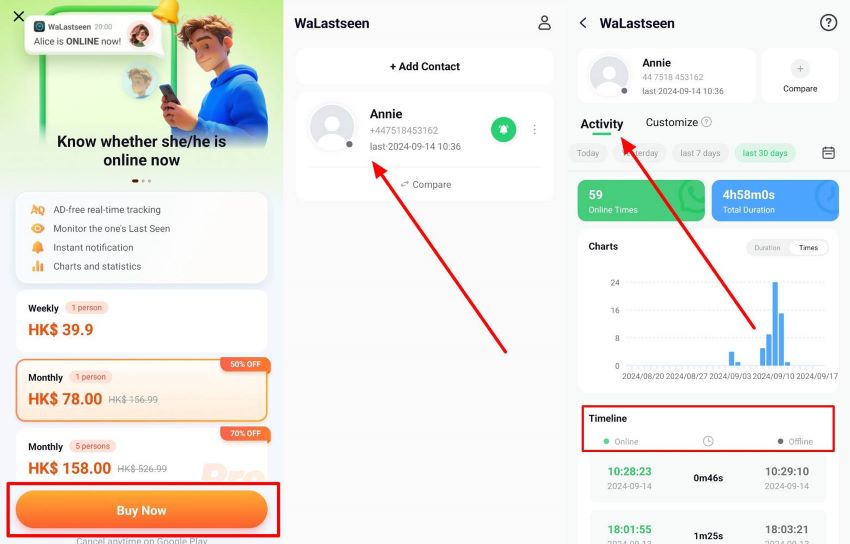
Conclusion
In summary, whether you’re using an Android or an iPhone, missing WhatsApp notifications can be frustrating—but it’s rarely irreversible. By adjusting app permissions, notification settings, and connection preferences, most issues can be resolved within minutes. For deeper insights into online activity, tools like WeLastseen offer additional options to stay informed when native notifications fall short.
New Trendings
Top Stories
All Categories







Axel Nash
staff Editor