As we know, people find it challenging to switch phones without losing important data. Even when it's multimedia files or contacts, migrating them to a new device can feel confusing. This is especially true for people moving from brands like Realme, OPPO, or Samsung to a Xiaomi phone. Fortunately, Xiaomi data transfer doesn’t have to be hard if you are facing the same problem.
With the right tools and steps, you can move your files easily and safely. So, this article will guide you through different methods based on your current phone brand. You will find several ways to transfer your data without losing anything important, including Xiaomi’s own apps, to trusted external options. Alongside that, we will share some other helpful tips and precautions before you start.

In this article
Part 1. Xiaomi Data Transfer: Things to Do Before Getting Started
Before moving your files to your new device, you should follow some mentioned important tips that make your transfer faster and easier:
Charge Both Phones: Users have to make sure both their old and new phones have enough battery before they begin the task. It is because a low battery can interrupt the transfer and may cause missing files or restart the whole process again.
Update System Software: You also keep your phones up to date to avoid errors during the transfer or app compatibility problems later. This step is very important, especially when learning how to transfer data from OPPO to Xiaomi effortlessly.
Save or Store Data: It's smart to create a backup of your files just in case something goes wrong. At this point, you can opt for cloud storage or a PC to save a copy of your important data safely.
Disable Security Locks: In addition, you should turn off any fingerprint lock, pattern, or face unlock on both phones to avoid connection or access issues. This helps transfer apps and files smoothly without needing to unlock the phone every few minutes.
Sign in to Your Account: Logging into your Google and Xiaomi accounts will also help sync your contacts and other data automatically. It helps speed up setup and allows access to your cloud backups right after the data transfer is complete.
Pro Tip. Xiaomi Data Transfer: From All Android and iOS Devices via MobileTrans
When you want a quick and easy way to move your data, MobileTrans is a great tool to try. It helps you migrate your desired data between over 6000 mobile devices, including Android and iOS phones. This advanced software also allows you to move over 18 kinds of data files, such as multimedia files and contacts.
Moreover, if you have saved important data files in iCloud and are now switching to Xiaomi, MobileTrans lets you do this without losing anything. Alongside that, this tool works completely offline, which means you don’t need a stable internet connection to migrate your data. Plus, it works with almost every phone brand and version, including the latest iOS 26 and Android 15, which makes Xiaomi data transfer effortless.
MobileTrans Compatibility
Before diving into the data transfer process, it's important to understand if your devices are compatible with the tool to perform this task. Thus, below is a detailed table showing the compatibility of data type, followed by additional features to make this tool stand out:
| Category | Details |
| Transfer Directions | Android to Android, Android to iOS, iOS to Android, iOS to iOS |
| Supported Devices | 6,000+ models. All major Android brands (Xiaomi, Samsung, Oppo, Realme, Huawei, etc.) All iPhones |
| Data Types Supported | Calendar, Contacts, Call Logs, Messages (SMS), Photos, Videos, Music, Notes, Bookmarks, Apps (Android only), etc. |
| Transfer Methods | Phone to Phone, Phone to PC, PC to Phone, iCloud to Android |
| Special Features | Transfer iCloud backup to Android, Cross-platform App transfer |
| PC System Compatibility | Windows XP/Vista/7/8/10/11, macOS 10.8 to 15 |
| Mobile OS Compatibility | Android 2.1 and up, iOS 5 and up |

Guide to Transfer Data Files from One Phone to Another
As you find the top capabilities of this dedicated data-transferring tool, you now need to learn its usage procedure. So, take guidance with the following steps to learn how to transfer data from Realme to Redmi:
Step 1. Run MobileTrans to Transfer Data Files
Launch “MobileTrans,” go to “Phone to Phone.” Connect both mobiles using a USB cable. Select the data and press “Start.”

Step 2. See Your Migrating Data Files
You will see a progress bar showing the updates.

Step 3. Successfully Transfer Data from One Phone to Another
Once it is completed, you will see a confirmation display on your screen.

Part 2. How to Transfer Data from Oppo to Xiaomi or Realme to Redmi Using Clone Phone
Clone Phone is the official phone switching tool by OPPO, made for smooth and full data transfers. It lets you copy contacts, messages, call logs, photos, videos, files, and even app data like WeChat chats. You can connect both phones by simply scanning a QR code, and it works without the internet. Thus, follow the short steps to understand how to transfer data from Oppo to Xiaomi or Realme to Redmi:
Step 1. Launch “Clone App” and tap the This Is The Old Device > Scan The QR Code To Conn… button.
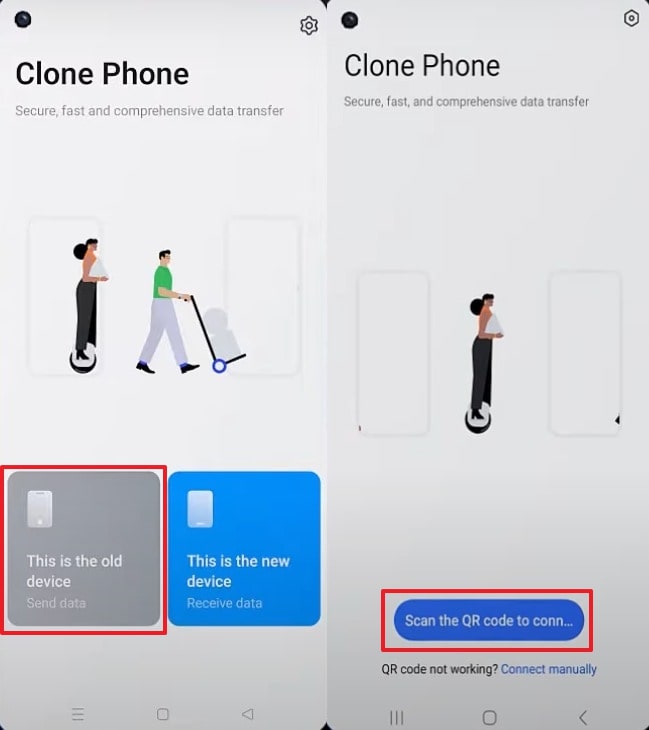
Step 2. On another device, access the same app. Press This Is The New Device > Other Android. Scan the code with the sender's device to connect them.
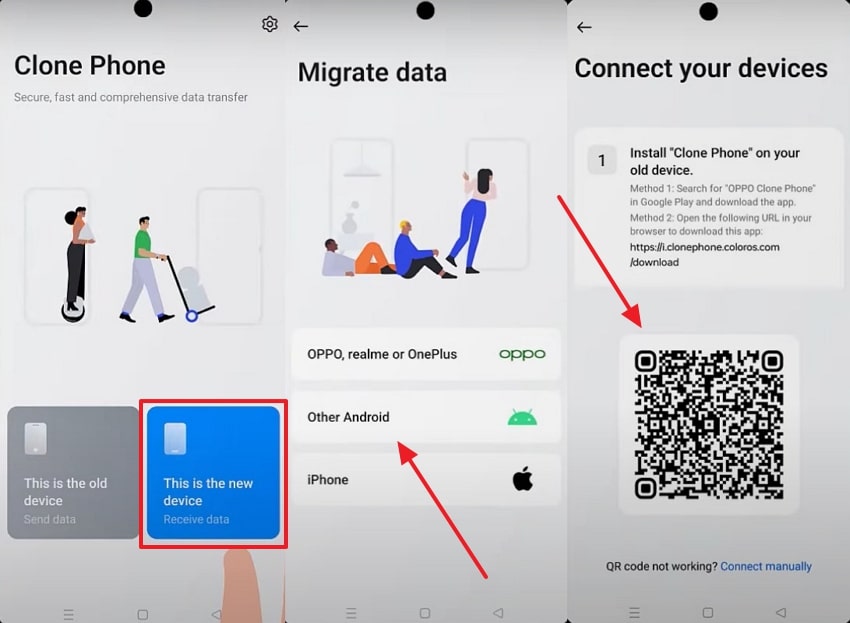
Step 3. Choose data and tap Next > Start Migration after enabling “I Understand The Content On This Page” to start the task.
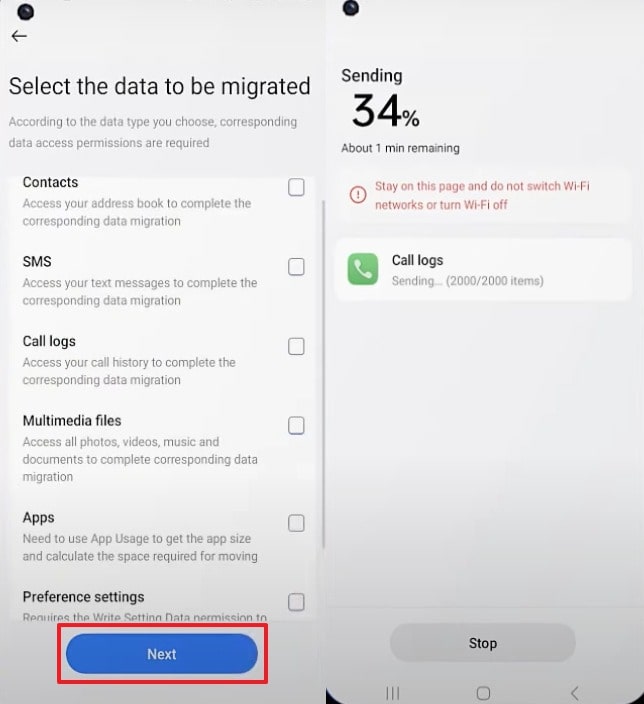
Part 3. How to Transfer Data from Huawei to Xiaomi Using ShareMe
When you are wondering how to transfer data from Huawei to Xiaomi effortlessly, ShareMe is a smart choice. This free app, built by Xiaomi, lets you send multimedia files, apps, and even more without any problem. Plus, it doesn’t need cables, and it works smoothly without an internet connection. Thus, adhere to the given steps below to find out how you can migrate your data through this app:
Step 1. Launch the app on "Huawei," and choose "Send." Select data types to hit the “Send” button.
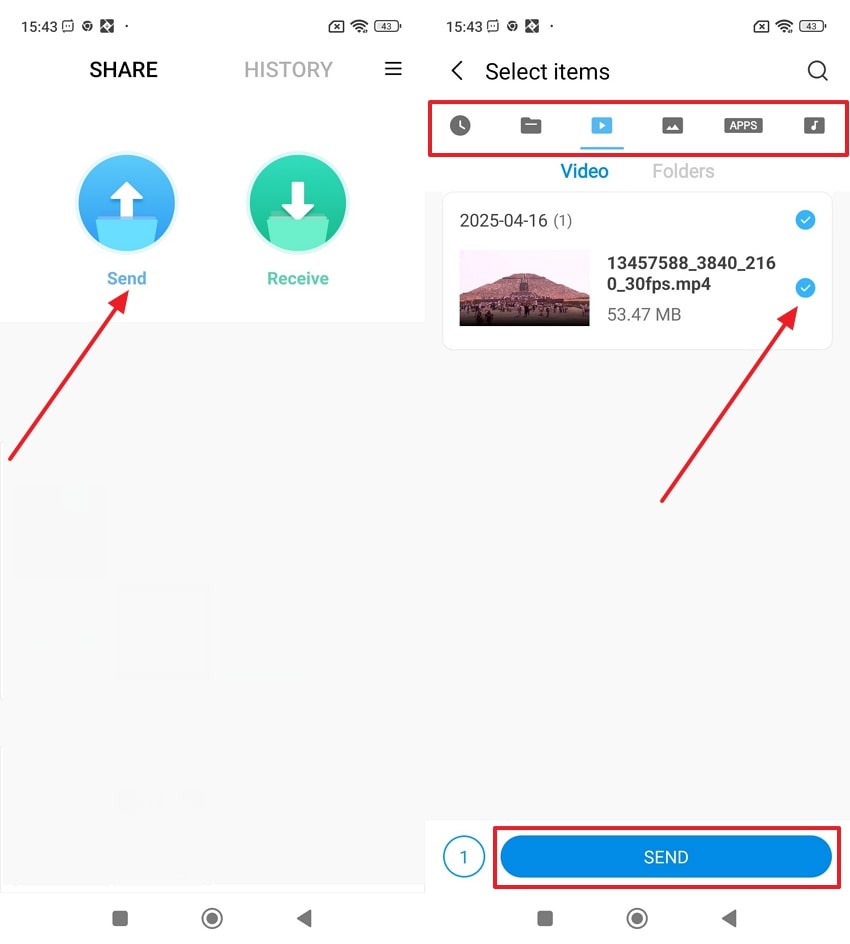
Step 2. Afterward, press the Turn On > Allow > Next button.
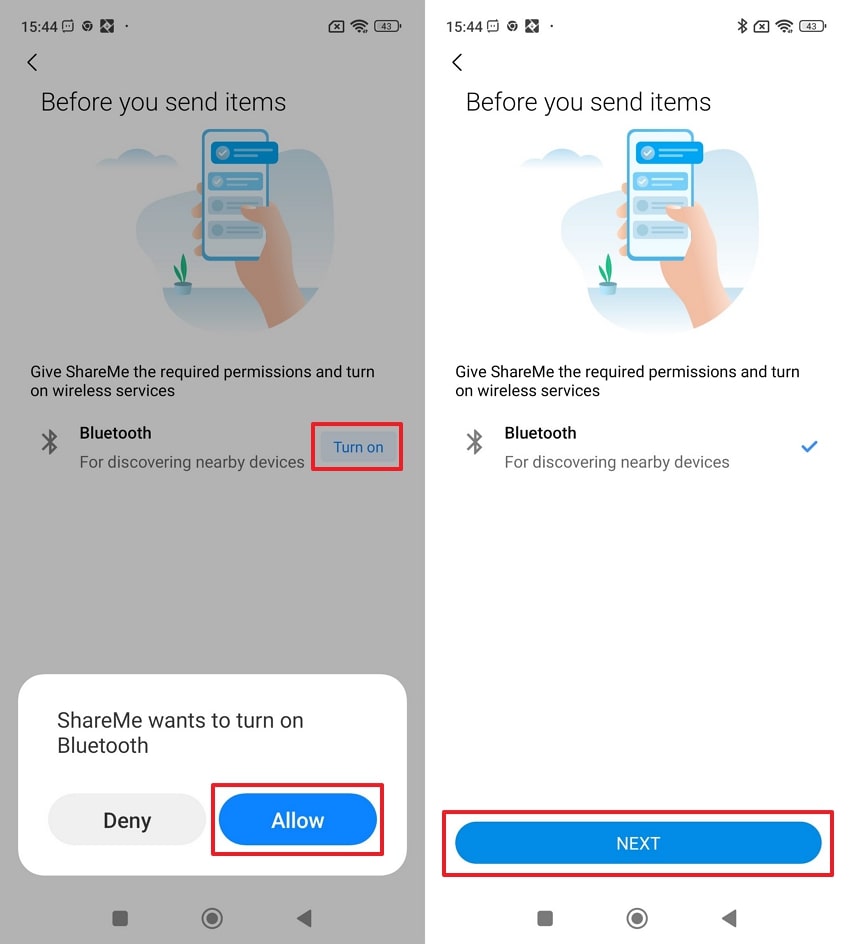
Step 3. Access the app on “Xiaomi” and opt for the Receive > Turn On option.
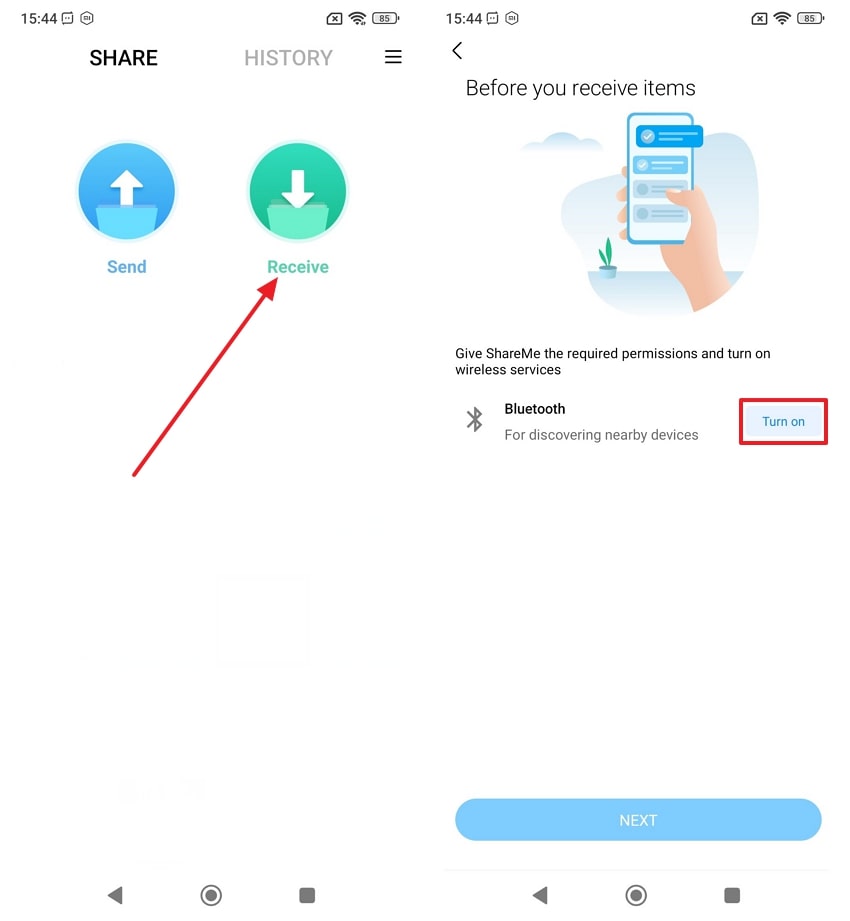
Step 4. Then, hit the Next > Allow button. Scan the QR code with Huawei.
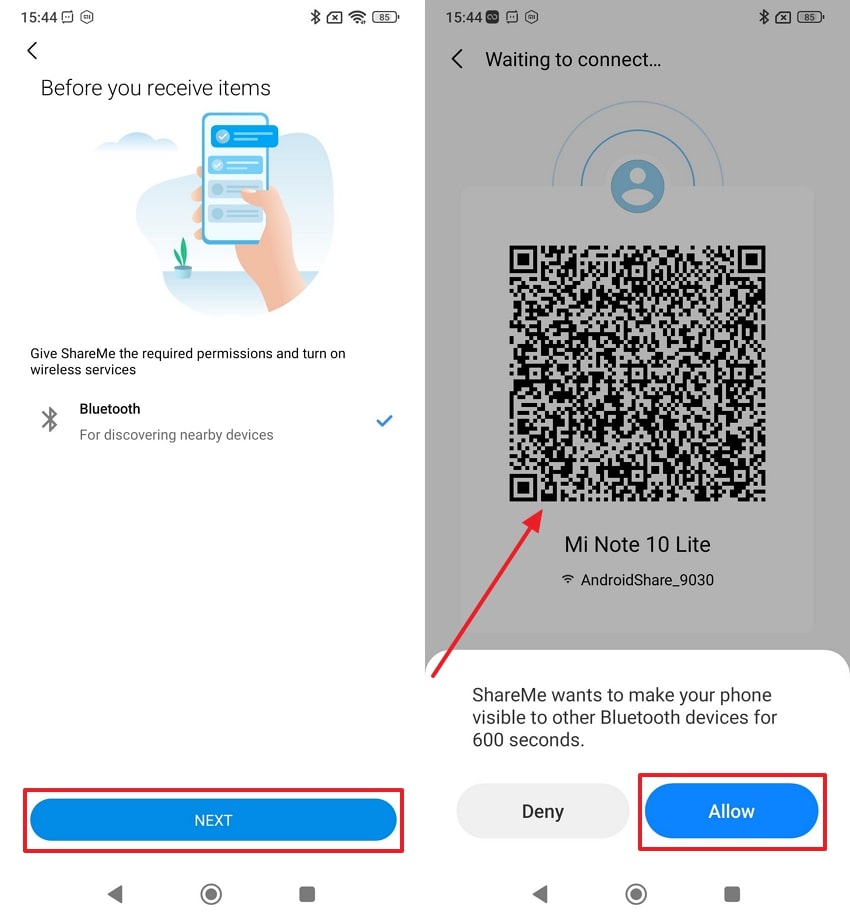
Part 4. How to Transfer Data from Samsung to Xiaomi Using Smart Switch
In case you're still searching for how to transfer data from Samsung to Xiaomi using Smart Switch, it’s important to know it won’t work. Smart Switch only supports data transfer between Samsung devices and doesn’t work for Xiaomi.
Although it can limit your options, there are multiple easy methods to move your Samsung data. Thus, you can follow the next sections to discover better ways to switch phones without losing anything.
Part 5. How to Transfer Data from Xiaomi to Xiaomi Using Mi Mover
Mi Mover is another simple tool to help users move data between two smartphones effortlessly. Designed by Xiaomi, it supports many file types like apps and photos without needing internet or extra cables. With just a few taps, Mi Mover helps you switch devices without losing anything important or personal. Anyhow, take guidance from the steps below to learn how to transfer data from Xiaomi to Xiaomi using this app:
Step 1. Launch “Mi Mover” on the receiving phone. Choose the New > Xiaomi option.
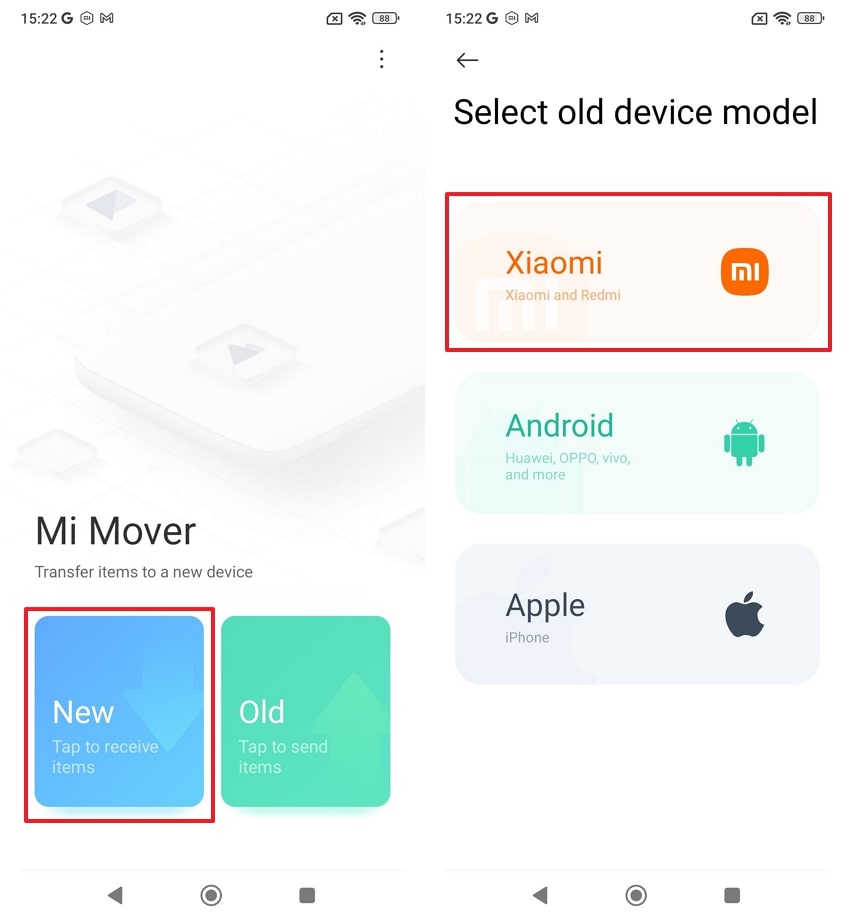
Step 2. Open the app on your sending device and press Old > Allow. Tap the shown device to connect it.
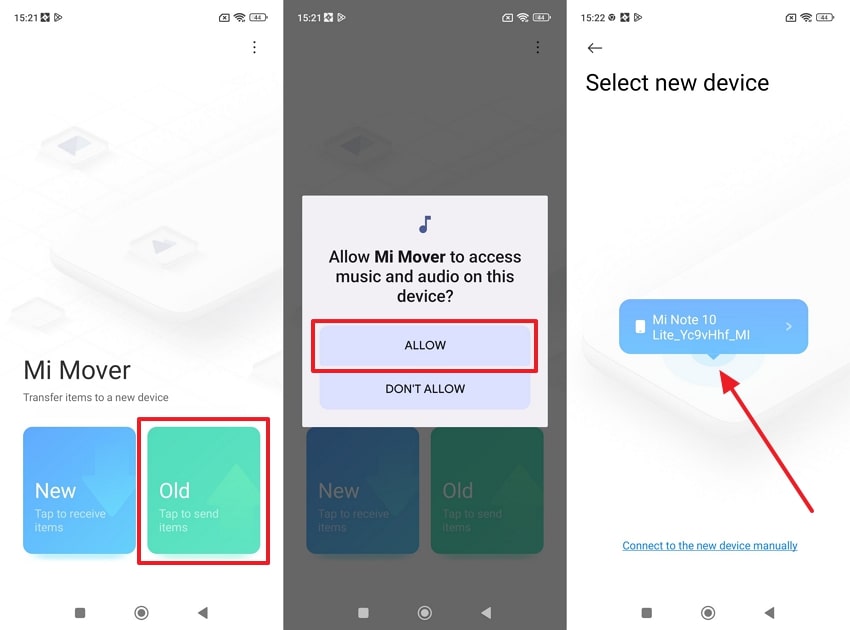
Step 3. Select the data types and press Next > Enable Both Options > Send to commence the migration task.
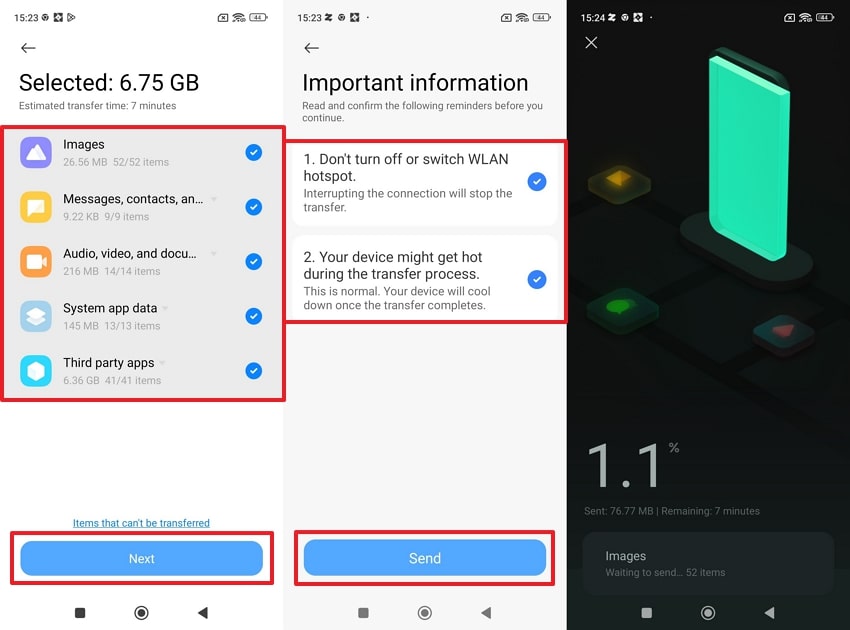
Part 6. General Methods to Transfer Data from Android to Xiaomi
Apart from utilizing the apps, many other ways are also available to move data from any Android phone to your new Xiaomi device. You can choose any method that fits your needs and phone setup without worrying about losing your files. The following section provides you with 4 more ways for quick and effortless Xiaomi data transfer:
1. Nearby Share
Data Types: Photos, Videos, Documents, Web Links, Music, Apps, Contact
It is now known as Quick Share, a built-in Android feature that helps move files without the internet or cables. This feature uses Bluetooth and Wi-Fi to send photos, videos, and more without needing extra apps or complicated settings. Hence, follow the quick steps to understand how to transfer data from Redmi to Redmi or any other brand:
Step 1. After turning on “Quick Share” on both phones. Select “Photos” or other data from your old phone and choose Send > Quick Share > Your Device.
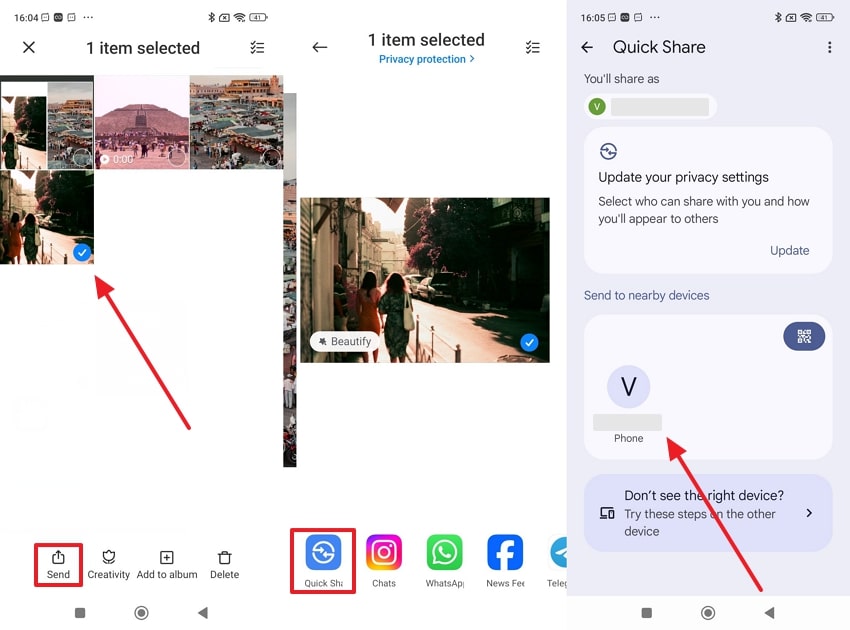
Step 2. When it shows a pop-up on your receiving phone, press “Accept.”
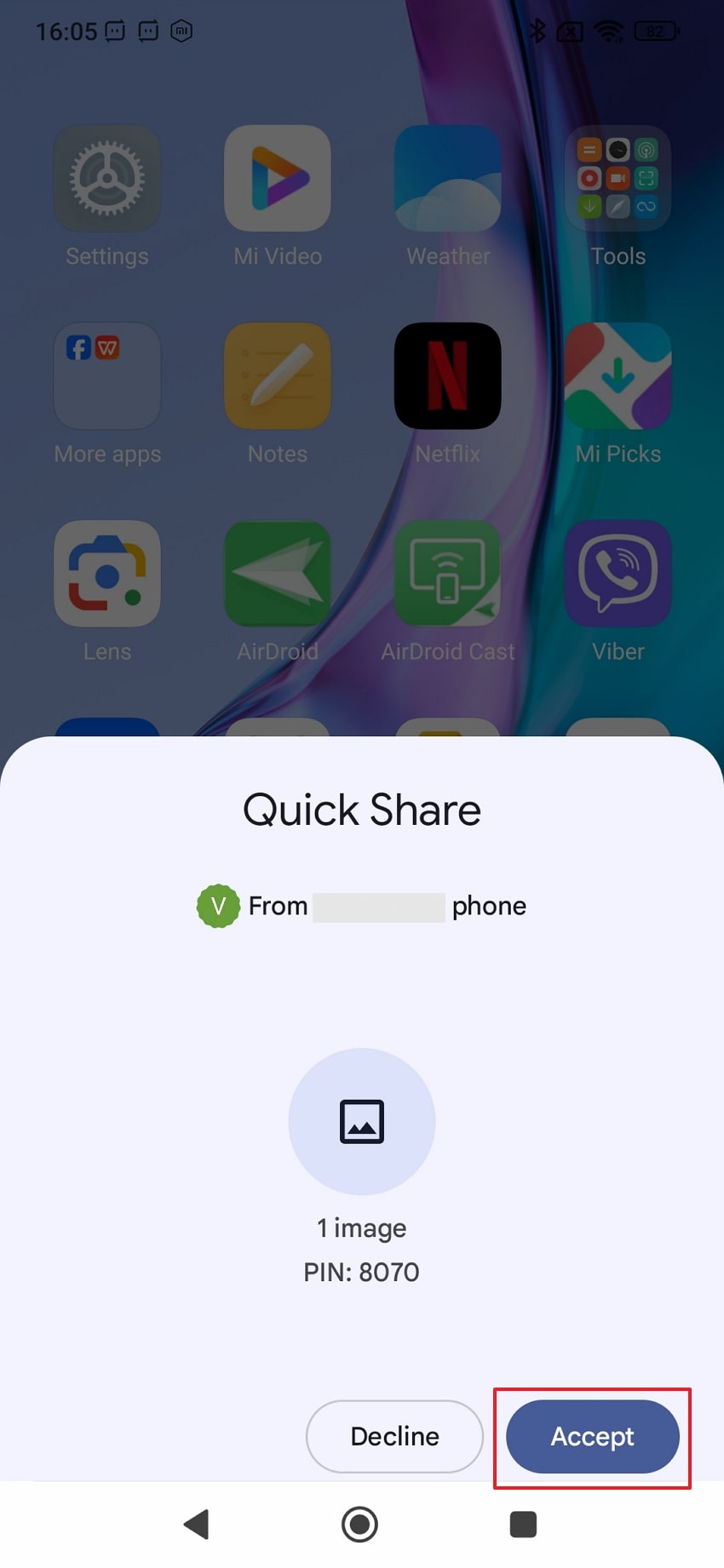
2. Sync Google Account
Data Types: Apps, Contacts, Photos, Videos, Music, Messages, Calendar Events, Call History
In addition, syncing your Google account is a safe way to move data like contacts and calendars. Once you sign in to the same account on your new phone during setup, your saved data will appear and be restored automatically. Moreover, this procedure works in the background and doesn't need any cables or apps. Let's dive below to know how to transfer data from Oppo to Xiaomi or other phones:
Step 1. Head to your old device settings. Tap the Google > Manage Backup > Back Up Now button.
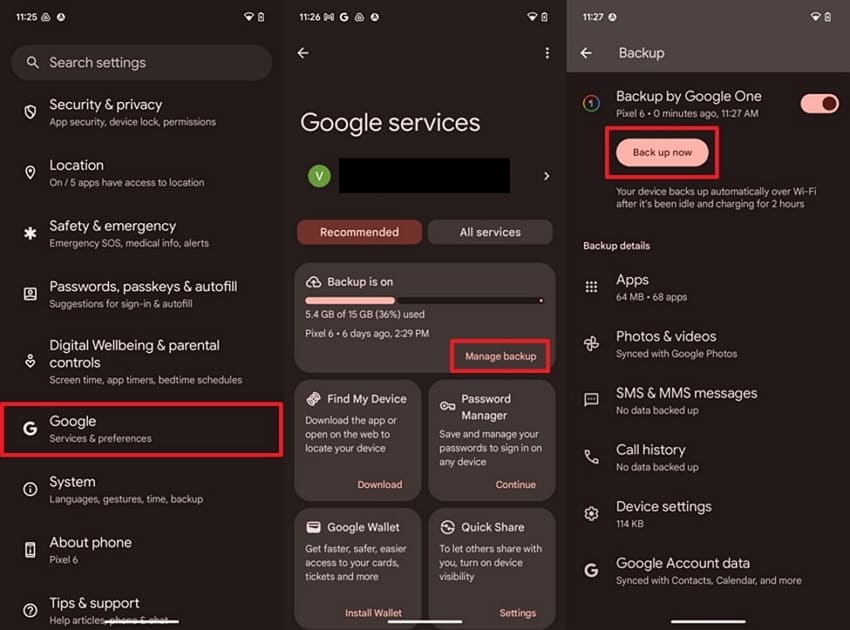
Step 2. During the setup of your new phone, log in with the same Google account. Select “Next” in the “Copy App and Data” screen. Opt for the “Backup” and restore it to this phone.
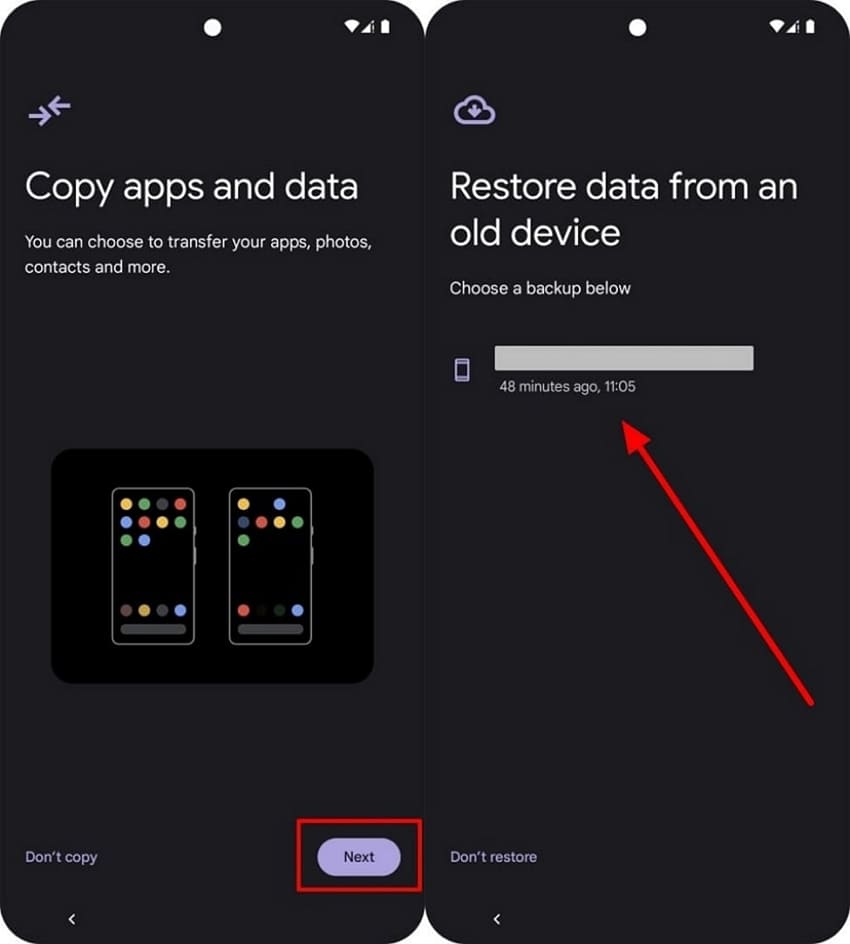
3. Email
Data Types: Documents (PDFs, Word, Excel, PowerPoints), Videos, Photos, Music, Audio Files, ZIP Files, etc.
It may not be the main way to move files, but it still works well in many situations. Platforms like Gmail enable you to attach files and send them to your email or others for later download. However, it allows up to 25 MB per email, which is not best for users with large files. Go through the steps to learn how to transfer data from Realme to Redmi or other phones:
Step 1. Opt for the data from your phone’s storage. Tap the Share > Gmail > Send icon after inserting the email address.
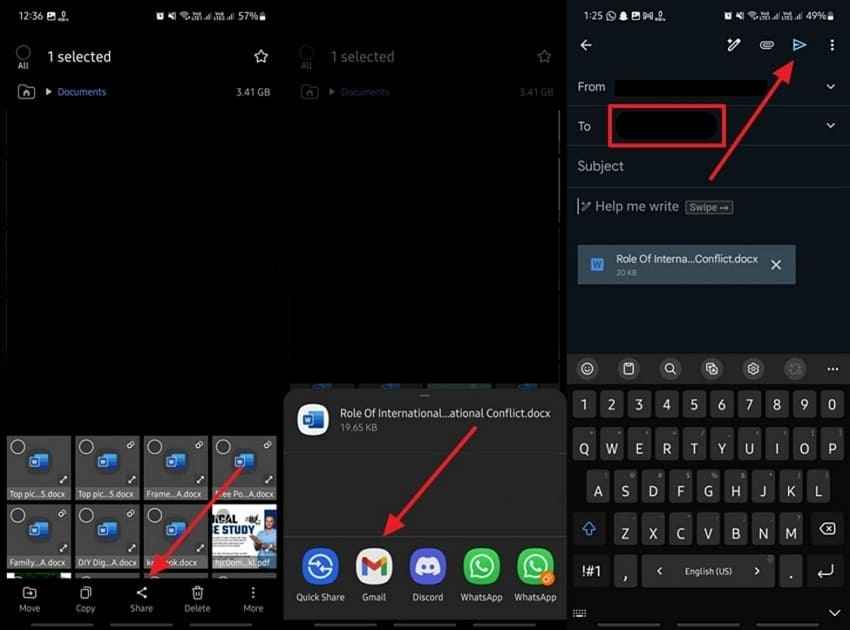
Step 2. Open the received email and press the “Download” icon to save it.
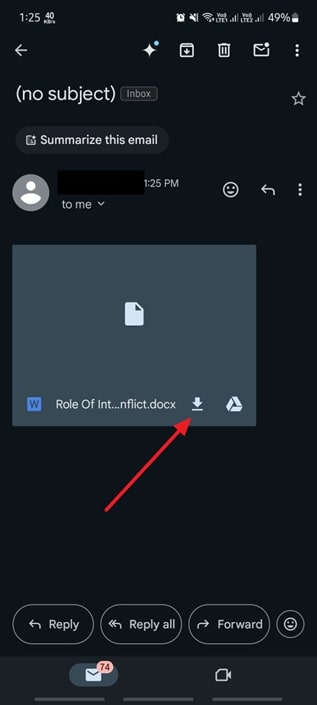
4. Cloud Storage
Data Types: Archive (.ZIP, .RAR), Audio, Images, Videos, Text files, Apple Formats (Keynote, Numbers), Adobe files, Code files (.CSS, .HTML, .PHP), Microsoft Files
Apart from the above, cloud storage like Google Drive helps keep files safe and easy to reach anytime you need. Users just have to upload their data, like photos and documents, and it is easily accessible on any device with the same account. Moreover, it only lets you store up to 15 GB for free per account. So, take guidance to learn how to transfer data from Xiaomi to Xiaomi:
Step 1. Open “Google Drive,” tap the + > Upload button. Select the data and press the “Upload” button.
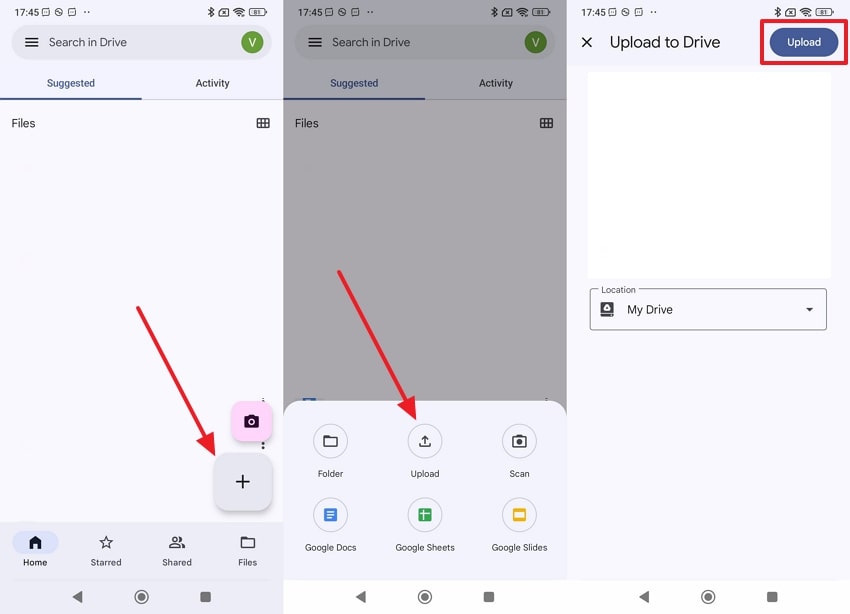
Step 2. Now, open the same Google account on your new phone and tap Three Dots > Download to save it.
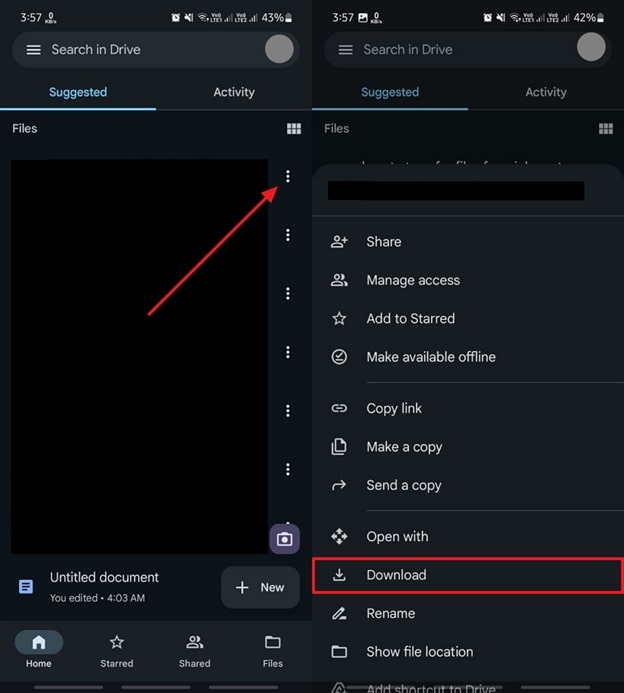
Conclusion
In conclusion, switching to a Xiaomi phone doesn’t mean you have to lose your data files or apps. This guide has explored several Xiaomi data transfer methods, so you can opt for one according to your needs and data. However, all the methods have some limitations, like some apps are specific to a mobile brand, and some have size restrictions. For an effortless way, try MobileTrans to move everything in one go.











