From iOS to Android (or Vice Versa): How to Transfer Messages and Call Logs with Ease
Transferring messages and call logs between devices has always been challenging. MobileTrans app simplifies moving crucial data like messages and call history between smartphones without any lengthy steps. This guide walks you through the detailed steps of effortlessly transferring your data.
No time for reading? Follow this video to start the data transfer with MobileTrans app:
Don't forget to download MobileTrans app before you follow the steps.
iPhone to Android
You can face difficulty when switching from mobiles, especially when migrating essential data like messages and call logs. Fortunately, MobileTrans App makes this process more straightforward due to its simple interface and easy connectivity. Let’s dive into the process of transferring the data within a few taps:
Step 1: Choose Transfer Direction and Data Type on Your Sender Device
Start this simple task by opening the MobileTrans App on your iPhone and tapping the Phone to Phone option. Press the iPhone to Android option within the “Select a Transfer Direction” bottom-up menu. Next, tap the Other Data option to move forward. Upon reaching the “Send Data” screen, choose the data type, such as Messages and Call Logs, before pressing the Send button.
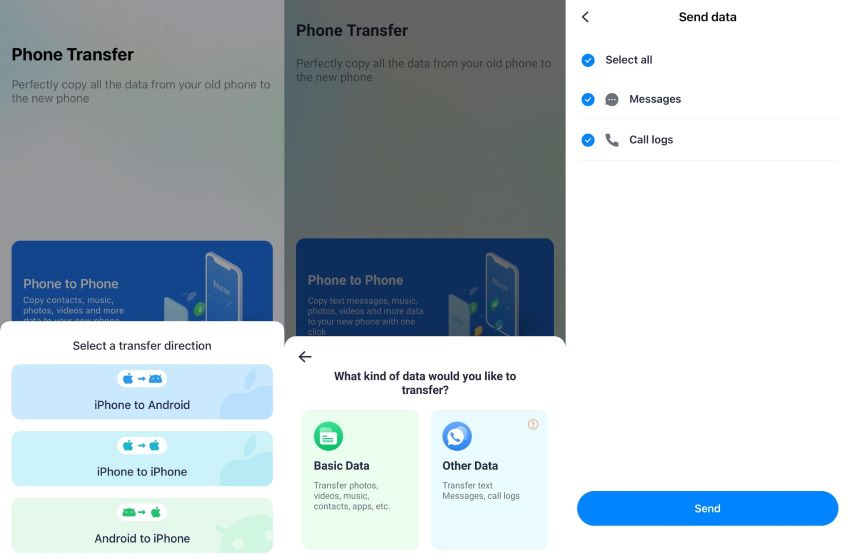
Step 2: Establish a Connection Through a QR Code
Moving forward, you will reach a QR code screen, which you can scan through the receiver device for a successful transfer. To do this, enter the “iPhone to Android” feature on your receiver device and access the QR code scanner screen to establish the connection between devices.
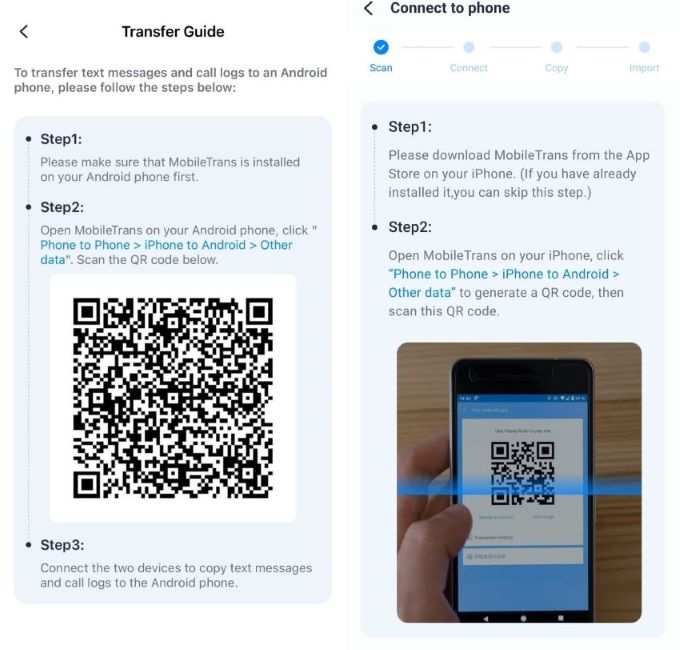
Step 3: Connect Both Devices through Cable
After scanning the QR code, connect the sender and receiver devices via USB-C or OTG cable. Once you do so, the data transfer process will begin, as demonstrated on your screen.
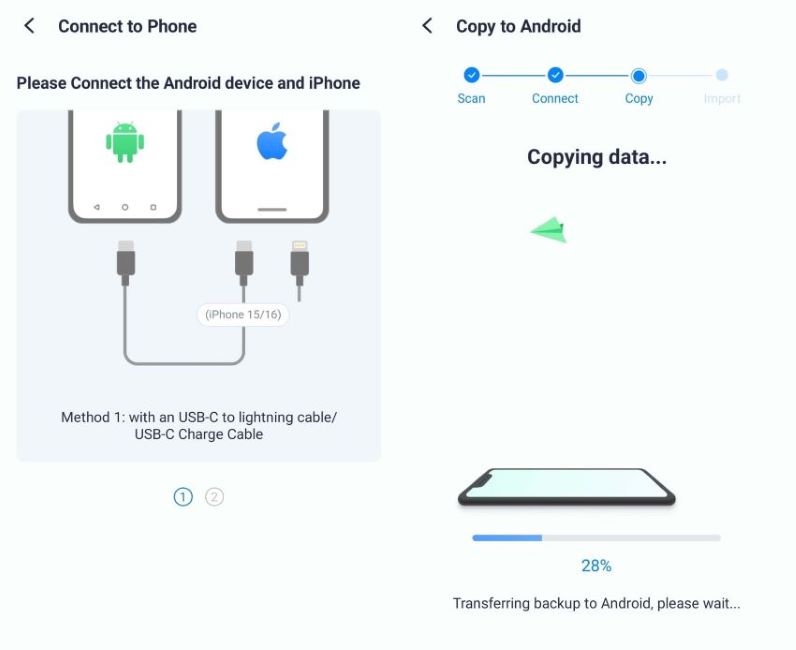
Step 4: Complete the Data Transfer Process
Upon completing this task, tap the Import button to save the selected data on your receiver's Android phone. Your selected data will start importing to your Android device, and you can see the progress on your screen. Once the process finishes, hit the Done button to finish this migration task.
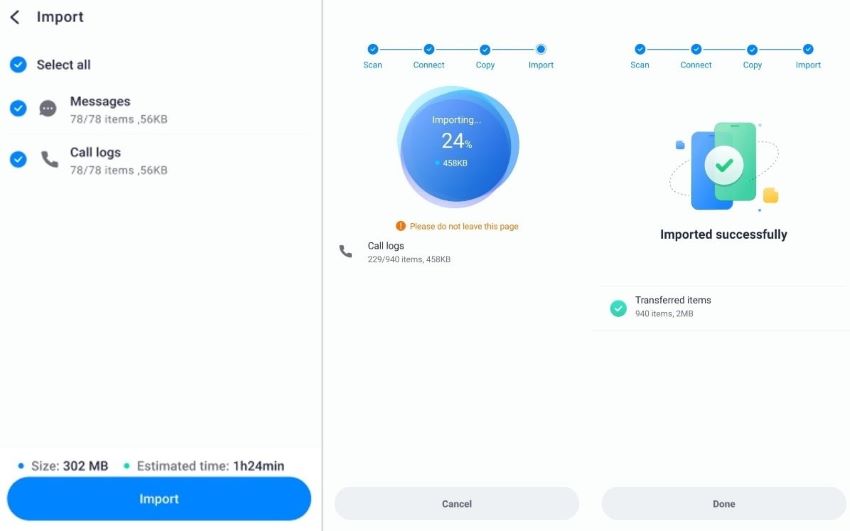
Android to iPhone
Upon acknowledging how to migrate data from an iOS device to your Android smartphone, we will now discuss the other way around. This section will discuss how to use MobileTrans App to migrate your call history and messages to your new iPhone. Surprisingly, you don't need to install the app on your iOS phone for this transfer to work. Following this simple guide, anyone can securely move all their essential data:
Step 1: Pick the Data Transfer Direction and Type
Launch the MobileTrans App on your Android device to initiate this task and enter the Phone to Phone transfer feature. Then, select the Android to iPhone data migration direction and the Other Data option from the next screen. On the next screen, choose the data you want to transfer, such as Messages and Call Logs, before hitting the Send button.
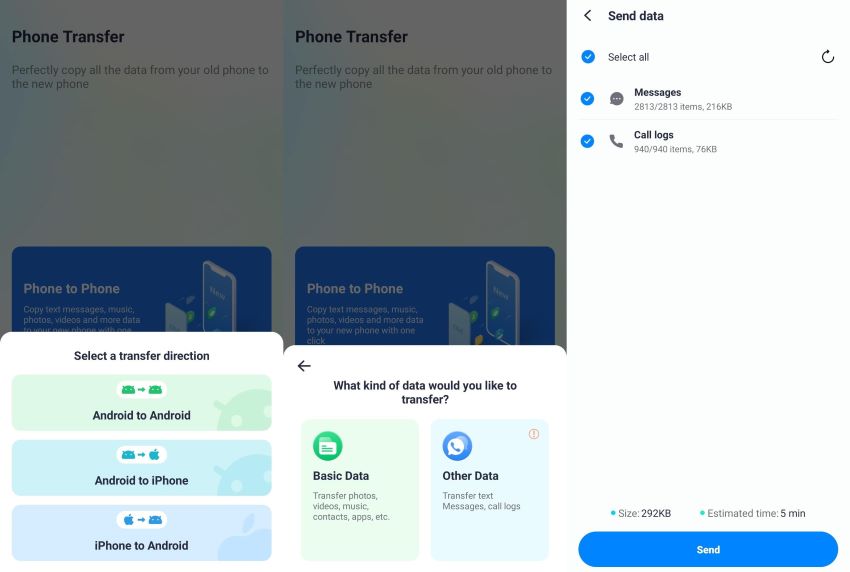
Step 2: Establish a Connection and Turn Off the Required Feature
Then, connect both your devices through the required USB or OTG cable to start the migration task. Afterward, follow the on-screen instructions to turn off the "Find My iPhone" feature on your iOS device. Next, tap the Turned Off button to initiate this migration task.
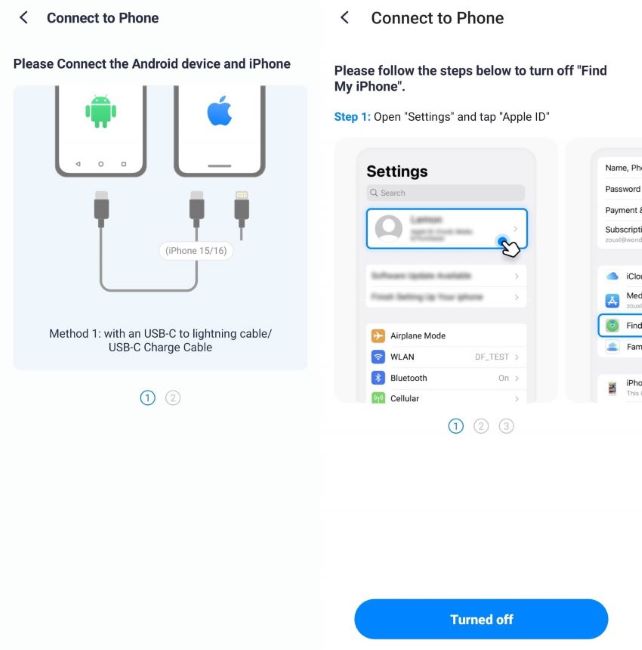
Step 3: Import the Messages and Call Logs Data
Upon turning off this feature, press the Import button on your screen to save the selected data on your iOS device. Once this process is complete, hit the Done button to get the desired data on your iPhone.
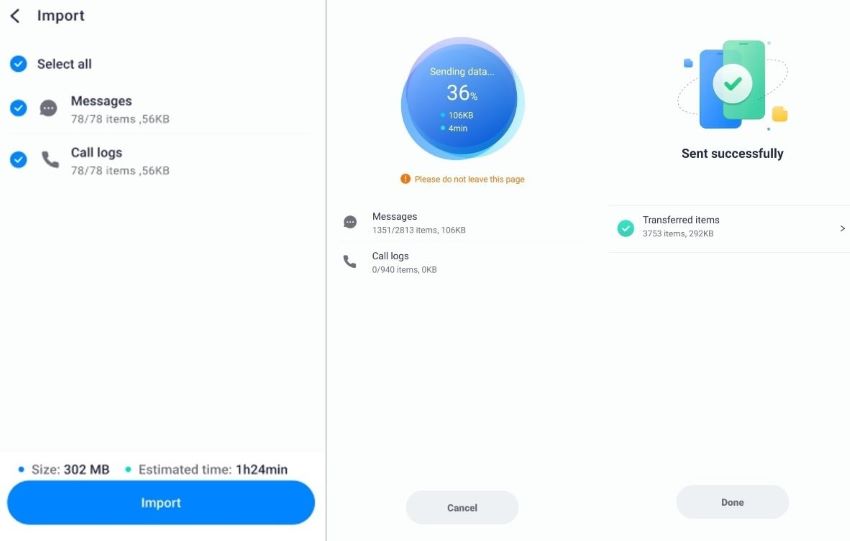
Conclusion
As we summarize in this guide, the MobileTrans App simplifies the transfer of messages and call logs between devices. Its simple interface makes the process seamless when switching from an iOS device to an Android or vice versa. Following the detailed steps in this guide, you can complete migration in just a few taps. So, start your data transfer today and enjoy a smooth, worry-free phone setup.

