How to Transfer Music from iPod to iPod with or without iTunes

Written By Axel Nash |

Having a brand-new iPod can be fun and rewarding. But that is until you want to transfer music from the old iPod to the new one and don't know how.
Sometimes, it's not easy, even for an old hand. There are many ways to do it, though. iTunes is the most commonly used method.
Unfortunately, it only transfers purchased music. Also, its auto-sync function is likely to overwrite the previous songs. We'll show you how to use it anyway.
But, our article mainly focuses on how to transfer music from iPod to iPod without iTunes. You'll discover multiple iTunes alternatives that are reliable, effective, and fast.
How to Transfer Music from iPod to iPod Without iTunes
Many asked: "How do I transfer music from iPod to iPod without using iTunes?" As mentioned, there are many ways to do it, and MobileTrans - Phone Transfer is one of the best. However, you can also use other iTunes alternatives, such as Apple Music, Dropbox, or iCloud. Let's discuss each in detail here:
Transfer Music from iPod to iPod Without iTunes: Via MobileTrans
Wondershare MobileTrans - Phone Transfer is your ideal tool for fast music transfer from iPod to iPod. It's the most effective data transfer tool for all devices. The software allows users to move data from one device to another hassle-free. And it doesn't matter what platform is involved.
Whether it's Android, iOS, iPadOS, Windows, or MacOS, MobileTrans supports them. You can use this tool to move music from iPod to iPod with one click! In other words, the tool is straightforward to use. Thanks to its user-friendly interface, even beginner iPod users can use it.
You can utilize it to manage all data on your iPod, not just music. These include photos, videos, and messages. MobileTrans also comes in handy in any data management situation. That includes when you want to view the data in an iTunes backup and then restore some of this data to your device.
Wondershare MobileTrans
Move Your Music from iPod to iPad Easily
- • No data loss. No data leaks.
- • Support various data, including files, photos, videos, apps, contacts, etc.
- • Compatible with over 6,000 types of devices acorss Android and iOS.

 4.5/5 Excellent
4.5/5 ExcellentFollow the simple steps below to transfer music from iPod to iPod in one click! That is, using the MobileTrans - Phone Transfer:
- Download and then install the MobileTrans software on your computer (Windows or Mac). Next, plug both the iPods into the PC through USB cables.
- Open the software and click Phone Transfer from the home page. Next, choose the Phone to Phone option.

- Choose music and other data you wish to transfer from iPod to iPod. You can choose between the source and destination iPod using the Flip button. After that, click the Start button.

- MobileTrans will immediately begin transferring your data to your target iPod. Wait for the process to be completed shortly.

Transfer Music from iPod to iPod Without iTunes: Use Apple Music
For an Apple Music subscriber, transferring music from an iPod to an iPod without a computer is easy. Apple Music is also an excellent option for moving songs from an old to a new iPod. With this method, you can only move all the music at once.
To copy music from iPod to iPod via Apple Music, you first need to do a simple setup on the sending iPod. After that, access your music library on the receiving device using the same Apple ID. These are the steps to transfer music from iPod to iPod touch through Apple Music:
- Ensure you have subscribed to Apple Music on the source iPod. Your Apple Music subscription also needs to be within the validity period.
- Sign in to the (new) destination iPod using your Apple ID to pay for the Apple Music subscription.
- Go to Settings > Music on both iPods, then toggle on 'iCloud Music Library' or 'Sync Library.'
![transfer music between ipods through apple music[a]](https://mobiletrans.wondershare.com/images/images2024/transfer-music-from-ipod-to-ipod-without-itunes-01.jpg)
- Open the Music app on the target iPod, and you'll find the synced songs there.
Transfer Music from iPod to iPod Without iTunes: Use Dropbox
Dropbox is another simple way to transfer music between iPods without iTunes. It's ideal, particularly if you only want to copy a few music between two iPod touch running iOS 11 and later.
You can quickly sign up for a free account even if you've never used Dropbox. Then, you'll get 2 GB of free storage. Below are the easy steps to do an iPod to iPod transfer on Dropbox:
- Install the Dropbox app on both iPods. The app is available on the App Store.
- Open the application and log in to your Dropbox account using the source iPod Touch.
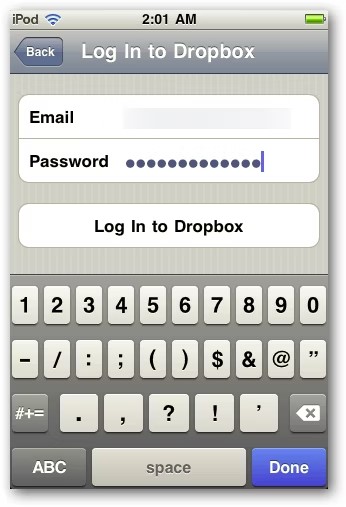
- Once logged in, tap the Add Files button (+), then choose the music you wish to transfer. Tap Upload files.
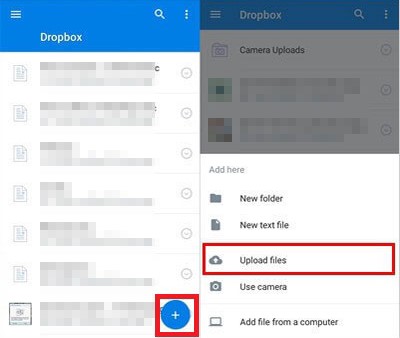
- On the receiving iPod touch, launch Dropbox, then log in with the same account.
- Wait until the uploaded songs show up in your Dropbox folder. After that, save the songs on the iPod.
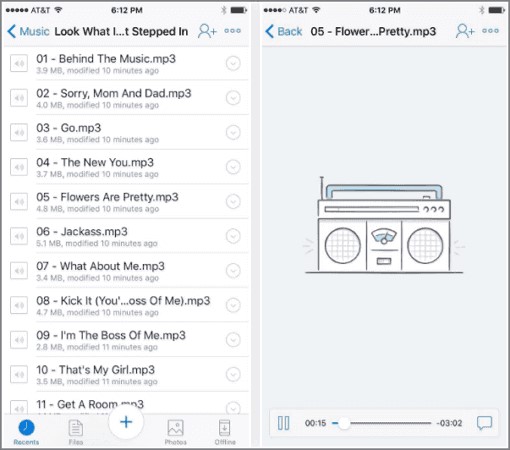
That's how to transfer music from iPod to iPod without iTunes - via Dropbox. It’s as easy as that!
Transfer Music from iPod to iPod Without iTunes: Use iCloud
For iPod users, iCloud is another popular iPod-to-iPod transfer software. You can use it to move data and purchased files between your iPods.
It's also suitable when moving music from an old iPod to a new one. The transfer process may erase the target's iPod's current data and settings. It's recommended to back up the iPod before starting if you don't want to lose data.
Follow these steps to copy iPod to iPod using iCloud:
- Turn on the target iPod and set it up. If you've already set up the iPod, erase it before continuing.
- Use the guide on the screen to set up the iPod until a Wi-Fi screen appears. Connect the iPod to a Wi-Fi network and proceed until the Apps & Data screen appears.
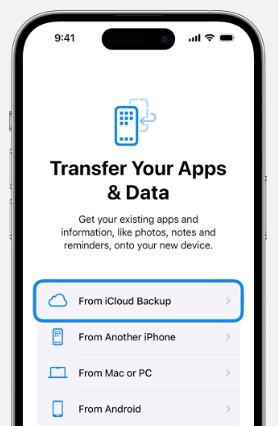
(Image credit: Apple)
- Tap Restore from iCloud Backup under Apps & Data. Enter the same Apple ID and pass key you use on your old iPod to sign in.
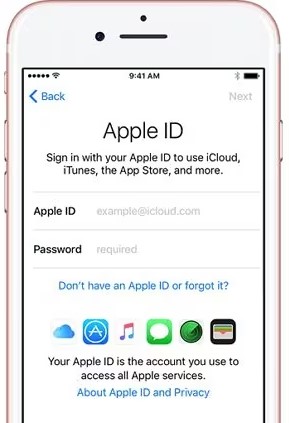
- Choose the most recent backup file once you're signed in. Tap Restore to begin retrieving music from the iCloud backup file.
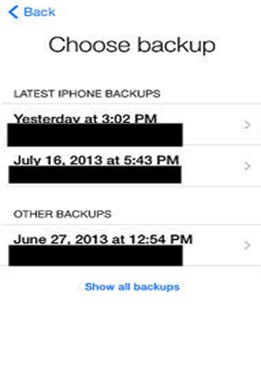
- Keep your iPod connected to the Wi-Fi network until syncing is completed.
How to Transfer Music from iPod to iPod with iTunes
But, as mentioned, iTunes is the most commonly used method. It only transfers songs purchased from the iTunes Stores. If you're curious how it works, there are two ways: one requires using a computer.
Check out the following steps to transfer data from iPod to iPod in iTunes with a computer:
- Install the newest edition of iTunes on your Windows PC or Mac. Launch the software and connect the source iPod to the computer with a USB cable.
- Click File from the upper left on iTunes, then Devices > Transfer Purchases from [your iPod name]. That will transfer your music from the sending iPod to the iTunes library. Wait for the process to be completed, and unplug the iPod from the PC.
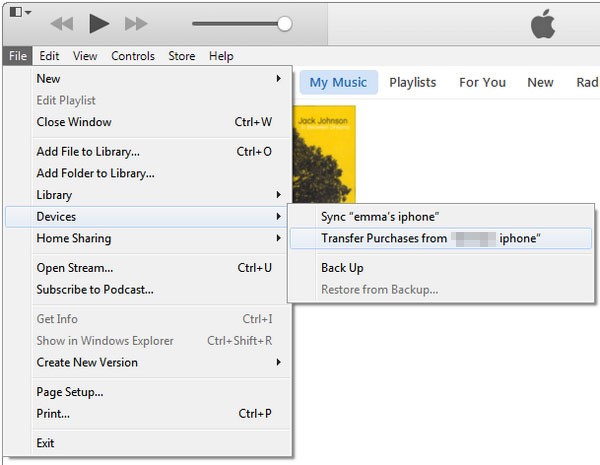
- Connect the receiving iPod to the PC and open iTunes. Click Songs, then select the music you wish to transfer to the target iPod.
- Right-click, then click Add to Device. Click your target iPod's name to move the items to it to complete the process.
Alternatively, click Music on the left side bar then choose Sync Music. Then, select the music you just synced to the iTunes Library and click Done.
That's how to transfer music from iPod to iPod with iTunes and a computer. What if you don't want to use a computer? In that case, you can move music from iPod to iPod with iTunes Store.
-
Transfer Music from iPod to iPod with iTunes Store
The songs you wish to transfer must be purchased from the Store. Also, you must log in to the two devices with the same Apple ID. After that, follow these steps:
- Launch your target iPod and log in with the Apple ID you use when sending the iPod.
- Launch the iTunes Store app, then tap More. Choose Purchased.
- Tap Music, then choose Not on This iPod.
- Tap All Songs, then Download All to save the music to your target Pod. You can also select the specific songs to copy to the target iPod individually.
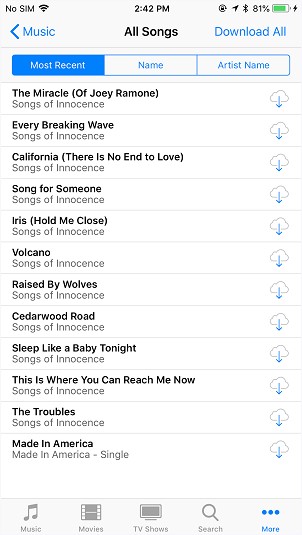
Conclusion
You know how to transfer music from iPod to iPod touch with iTunes. It's easy and quick, as described in the steps above.
However, using iTunes has some drawbacks, which would be best avoided. For that, this article primarily focused on methods other than iTunes. To transfer music from iPod to iPod without iTunes, you can use MobileTrans - Phone Transfer.
It's more reliable because you'll always retain your existing data. Besides, you can quickly transfer all other data types in addition to music. But you can also use iCloud, Apple Music, or Dropbox.
So, choose a method that best suits you from the list and transfer those songs between your iPods!

 4.5/5 Excellent
4.5/5 ExcellentNew Trendings
Top Stories
All Categories
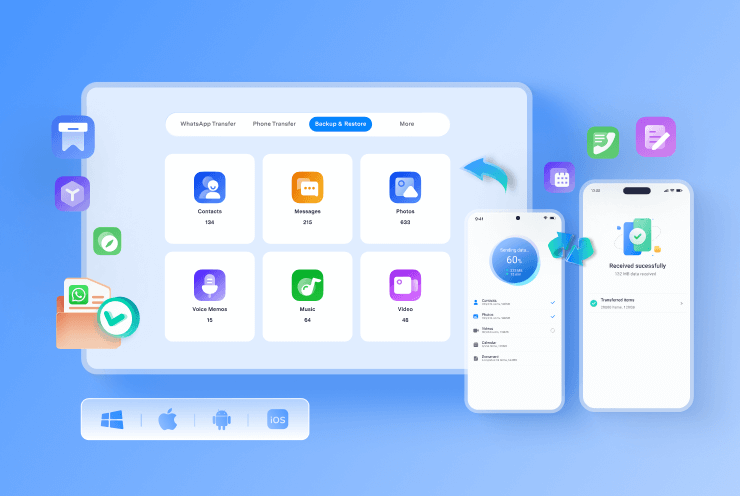








Axel Nash
staff Editor