There are different reasons to want to transfer music between your iPod and PC. You may wish to back up your music folder from your old iPod to your computer, copy your favorite songs from your iPod library to your PC’s internal storage, or restore your purchased tracks from iTunes to your PC.
Regardless of the reason, the good news is it’s easy to transfer iPod music to a PC. This guide reveals the 6 best iPod transfer software to copy music from an old iPod to a Windows PC or Mac computer without data loss.
Your favorite songs on your iPod don’t have to go to waste because you can now copy them to your computer and send them to your iPhone/iPad/Android phone later.
In this article
Can You Transfer Music Between iPod and PC?
Yes, you can transfer music between iPod and Windows PC and from an iPod to a Mac computer by yourself. The most common way to copy music from iPod to PC is via iTunes, Apple’s default media management software. However, iTunes is not the only way you can transfer music from iPod to computer.
You can also use any software for iPod music transfer that allows you to use your iPod as an external storage device, so you can copy the music files directly to your PC.
Today, iPods may be an outdated piece of tech but it wasn’t long ago that these devices were the pick of the bunch when it came to music devices. So, let’s check out some of the best iPod transfer software to make your favorite tracks available on your computer.
Best iPod Transfer Software to Transfer Music Between iPod and PC
Apple discontinued iPods in May 2022. But if you used one before the device was continued, there is no doubt you still have some of your favorite tunes and throwback songs on the MP3 player.
You might have also purchased some songs on your iPod from iTunes back then, and now that the device is gradually but surely going out of vogue, you don’t have to lose or delete your songs. How to copy music from iPod to PC? You can use any of the methods explained below to copy iPod music to a PC for free.
Best iPod Copy Software: MobileTrans
When it comes to iPod copy software, Wondershare MobileTrans is the best. MobileTrans not only allows you to transfer music between your iPod and PC, but it also allows you to transfer music from one iPod to another iPod.
The tool doesn’t require a Wi-Fi connection or cellular data to aid music transfer. Instead, MobileTrans enables a simple click-through USB connection between both devices, allowing you to transfer individual songs, music folders, playlists, and whole albums in seconds.
What’s more? MobileTrans is compatible with all iPods, Windows PCs, and Macintosh computers. It also transfers music without overwriting existing data on either device, so you don’t have to worry about data loss or connectivity issues.
Wondershare MobileTrans
Transfer iPod Data Easily
- • No data loss. No data leaks.
- • Support various data, including files, photos, videos, apps, contacts, etc.
- • Transfer iPod data to PC in one click!

 4.5/5 Excellent
4.5/5 ExcellentHere is how to copy music from iPod to PC via MobileTrans:
- Launch MobileTrans on your PC and connect your iPod to the computer using a USB cable.
- Click Phone Transfer from the MobileTrans dashboard and select Export to Computer. MobileTrans will display the iPod files on your PC screen.

- Choose the music files you want to transfer from iPod to PC. Then click on Export. Keep your iPod connected to the PC until MobileTrans notifies you that the file transfer is complete.

Do you want to copy music from an old iPod to a new iPod? Here is how to transfer music from iPod to iPod via MobileTrans:
- Open MobileTrans and choose Phone to Phone Transfer. Then use USB cables to connect each iPod to a USB port on the computer.

- When MobileTrans notifies the two iPods, you can use the Flip icon at the top of the screen to switch the sending and receiving devices.

- Choose the music files you want to transfer and click Start. MobileTrans will automatically send music from one iPod to the other using your PC as an intermediary.

Once the transfer is complete, disconnect both iPods and browse your favorite tracks on the new iPod.

 4.5/5 Excellent
4.5/5 ExcellentTransfer Music from an iPod to a Computer Using iTunes
iTunes is the primary media transfer and management software for all Apple devices, including iPods and Mac computers. So, if you want to transfer music from your iPod to a Mac or Windows PC, iTunes is your go-to software.
With iTunes, you can send and receive music between iPod and PC, back up and synchronize iPod music to a computer, restore iPod music from your computer to a new iPod or iPhone, and do lots of other tasks.
However, you should know that syncing your iPod to your iTunes library via your PC will automatically erase the music on your iPod and replace it with the playlist in your iTunes library. So, you need to ensure that you can transfer the music on your iPod to PC without iTunes erasing the music.
Here is how to transfer music from an iPod to a computer using iTunes:
- Launch the latest version of iTunes on your computer. Then go to Preferences.
- Next, check the box next to “Prevent iPods, iPhones, and iPads from syncing automatically” and click OK. Doing this will allow you to transfer music between your iPod and PC via iTunes without the software erasing your iPod music.
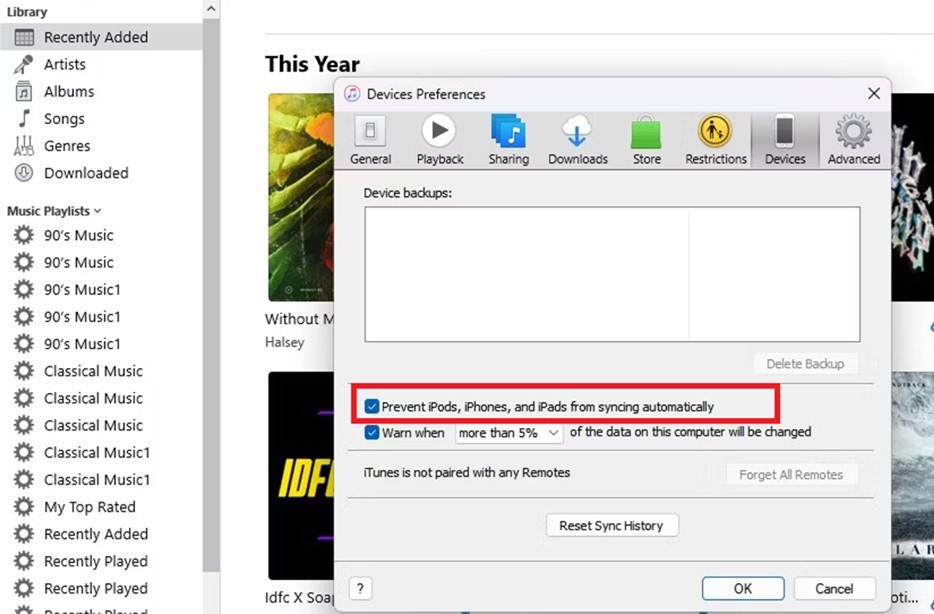
- Open the iPod Control Tab and go to Music Folder. You can either drag and drop the Music or copy and paste the entire music folder to the computer.
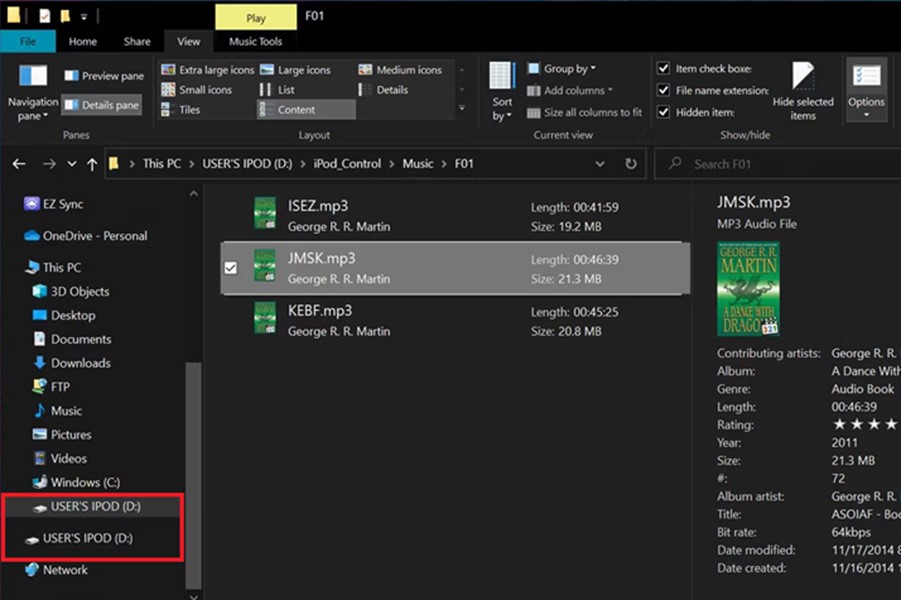
- Once the music transfer is complete, click on Eject to disconnect your iPod from the computer.
Free iPod Transfer Software: USB
The conventional method to transfer music data between iPod to Windows PC is via USB. This method may work for old iPod versions like the iPod Mini, iPod Nano, and first-generation iPod Touch. It involves using a USB cable to facilitate music transfer from iPod to PC and vice-versa, but you should know that not all audio formats are supported.
While you can move data from iPod to PC via USB, you may be unable to play the music on your computer due to unsupported file formats.
Here is how to move data between iPod and PC via USB:
- Connect the iPod to the computer via a USB cable. You should see a notification pop-up in the notification panel of your PC indicating the computer has recognized the iPod.
- Go to File Explorer on your Windows PC and click on the iPod icon on the left side of the screen to view the iPod files.
- Drag and drop the iPod data directly into your computer’s storage or copy and paste the files individually. Disconnect your iPod from the PC and browse your iPod music on the computer.
Transfer Music from PC to iPod via Dropbox
Did you know that you can transfer music from a PC to an iPod via Dropbox? This method is great for when you want to transfer large music files or multiple songs at once from your PC to your iPod. However, you need an active Dropbox account to use this method. Also, you need internet or Wi-Fi to send music between an iPod and a PC via Dropbox.
Here is how to transfer music from PC to iPod via Dropbox:
- Download the Dropbox App on your computer and iPod. Then log in to your Dropbox account on both devices.
- Click the Grid icon in the top-left corner of your screen and select Transfer from the pop-up menu.
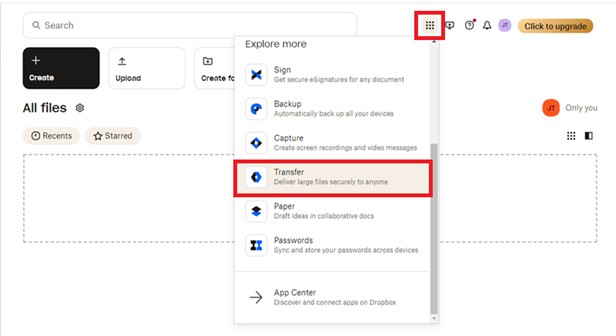
- Upload the music files you wish to send to your iPod from your PC. You can click the Pen or Edit icon to name the transfer file.
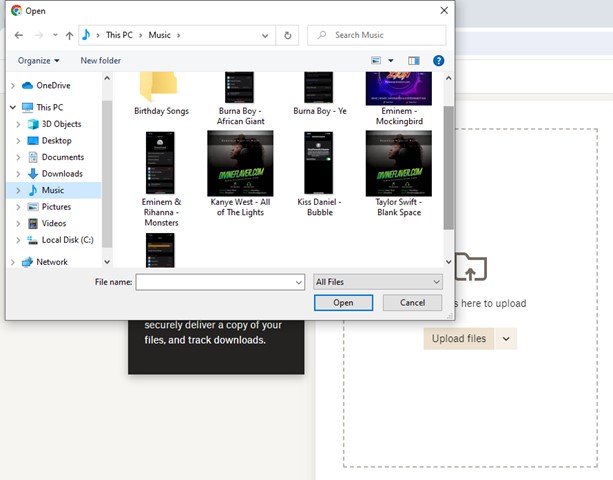
- Next, click on Create Transfer at the bottom of the screen. You can also transfer the music via a Download link.
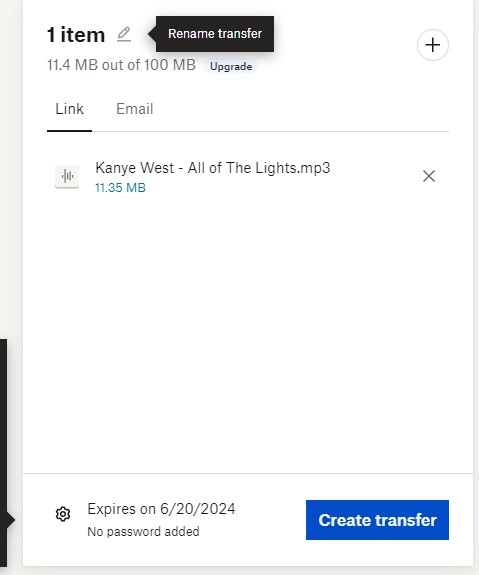
- Open the Dropbox App on your iPod and browse the music files you sent from your computer or use the Download link to download the music files directly on your iPod.
Copy iPod Music to PC Free via Dr.Fone
Dr.Fone - Phone Transfer is another option to copy iPod music to a PC for free. Dr.Fone is compatible with all types of iPods and computers and it supports the transfer of different audio files in just one click regardless of the file format.
The tool also allows you to do more than just transfer music files between iPod and PC - You can also recover data to your iPod or iPhone. It also helps you fix iOS system glitches.
Here is how to copy iPod music to PC free via Dr.Fone:
- Download and install Dr.Fone - Phone Transfer on your computer. Then launch the tool and connect your iPod to the computer via USB.
- From the Quick Start menu, select Export All Data.

- Choose Music as the file type to export and click Export at the bottom-right of the screen to initiate the iPod music transfer to the PC.

- You’ll be prompted to enter a Password to encrypt your music files. Choose a password and continue.
Wait till Dr.Fone notifies you that the iPod music transfer is complete. Then click Open in Folder to browse your iPod music on the computer.

iPod Music Transfer Software to Sync Music to iPod: Finder (For Mac)
You can also get iPod music on your MacBook via Finder. However, you should know that this method will only sync iPod music to your PC meaning that your iPod music will also be available on your computer but it doesn’t directly transfer the music to your computer’s internal storage.
Here is how to sync iPod music to a PC via the Mac Finder App:
- Open your MacBook and navigate to Finder.
- Connect your iPod to the computer via USB and click on the iPod icon in the Finder window.
- Check the box next to Sync Music on the screen and follow the on-screen instructions to synchronize your iPod music to your computer.
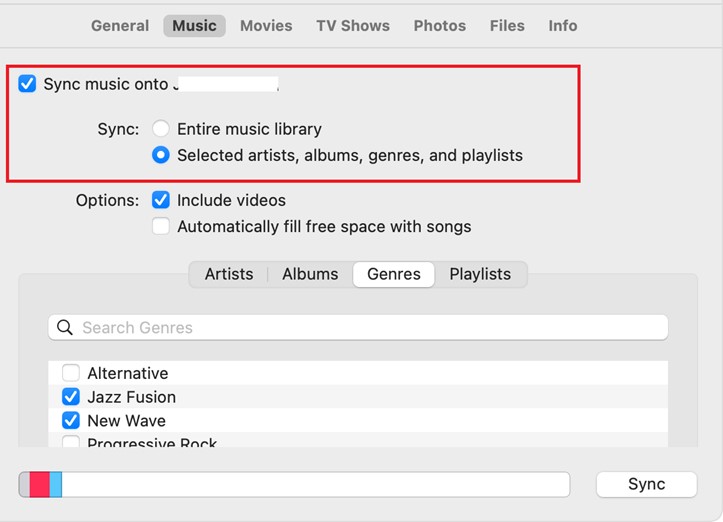
Final Words
In summary, iPods have become obsolete due to recent technological advancements and the introduction of new gadgets able to multitask and not just play music. Today, your iPhone can perform every other task an iPod can and more, meaning that the era of iPods may be gone forever.
However, your iPod music doesn’t have to go with the device because you can transfer iPod music to a computer easily using any of the methods discussed in this guide. Also, if you want to continue using your iPod, you can choose the best iPod transfer software to enjoy your favorite tunes on the go.

 4.5/5 Excellent
4.5/5 ExcellentFAQ
-
1. Can you transfer music from iPod to iPod?
Yes, you can transfer music from iPod to iPod using some of the methods discussed above such as MobileTrans - Phone Transfer and iTunes. You can also use wireless transfer methods to love music from iPod to iPod such as Bluetooth and Wi-Fi audio transfer. -
2. Why can’t iPod play music files from PC?
If your iPod can’t play music files from your PC, chances are the music files aren’t compatible with the iPod system and this usually happens when you are using an old iPod model. Most old iPod models are MP3 players and may be unable to play music stored in other audio formats such as M4A.






