“Hey everyone! I just got a new iPad, but all my photos are on my Android phone. Does anyone know how to transfer photos from Android to iPad? I'm not very tech-savvy, so I'm looking for an easy way to do this. “
In this comprehensive guide, we'll explore various methods on how to transfer photos from Android to iPad. Whether you're looking to transfer a few pictures or your entire photo library, we've got you covered. We'll discuss both wireless and wired options, so you can choose the method that works best for you.
By the end of this article, you'll be an expert on how to transfer pics from Android to iPad, making it easy to enjoy your favorite photos on your new device.
In this article
Part 1: Can I Transfer Photos from Android Phone To iPad Wirelessly?
Yes, you can definitely transfer photos from Android phone to iPad wirelessly! In fact, there are several methods to do this, and we'll cover them in detail in this article. Wireless transfer methods are often preferred because they don't require any physical connections or cables. These methods use technologies like Wi-Fi and cloud services to send your photos from your Android device to your iPad.
Whether you want to know how to transfer Android photos to iPad using Google Drive, email, or specialized apps, we've got you covered.

Part 2: How to Transfer Photos from Android to iPad
Method 1: Use the MobileTrans Mobile App
One of the easiest ways to transfer photos from Android to iPad is by using the MobileTrans mobile app. This app is designed specifically for transferring data between devices, including photos.

Here's how to use it to transfer pics from Android to iPad:
Step 1: Download and install the MobileTrans app on both your Android phone and iPad from their respective app stores. Open MobileTrans app. Tap on the "Phone Transfer" option. Select “Phone to Phone”.

Step 2: Next, tap "Android to iPhone" and "Basic Data" to transfer photos from Android to iPad.

Step 3: Select the photos you want to transfer on your Android phone. Tap the Send button to generate a QR code. Use your receiver to scan the QR code, connecting the two devices.

Step 4: Once the transfer is finished, you'll find your Android photos in the MobileTrans app on your iPad. From there, you can save them to your iPad's photo library.
This method is great because it allows you to transfer photos from Android to iPad wirelessly and directly, without needing any intermediate storage or internet connection. It's a quick and efficient way to send photos from Android to iPad, especially if you have a lot of pictures to transfer.
Method 2: Transfer Files from Android to iPad with Google Drive
Another popular method to transfer photos from Android phone to iPad wirelessly is by using Google Drive. This cloud storage service is already installed on most Android devices, and it's easy to set up on an iPad.
Here's how to transfer Android photos to iPad using Google Drive:
Step 1: On your Android phone, open the Google Drive app. If you don't have it, download it from the Google Play Store. Tap the ""+" " button and select "Upload." Choose "Photos and videos" from the menu. Select all the photos you want to transfer to your iPad. Tap "Upload" to start uploading your photos to Google Drive.
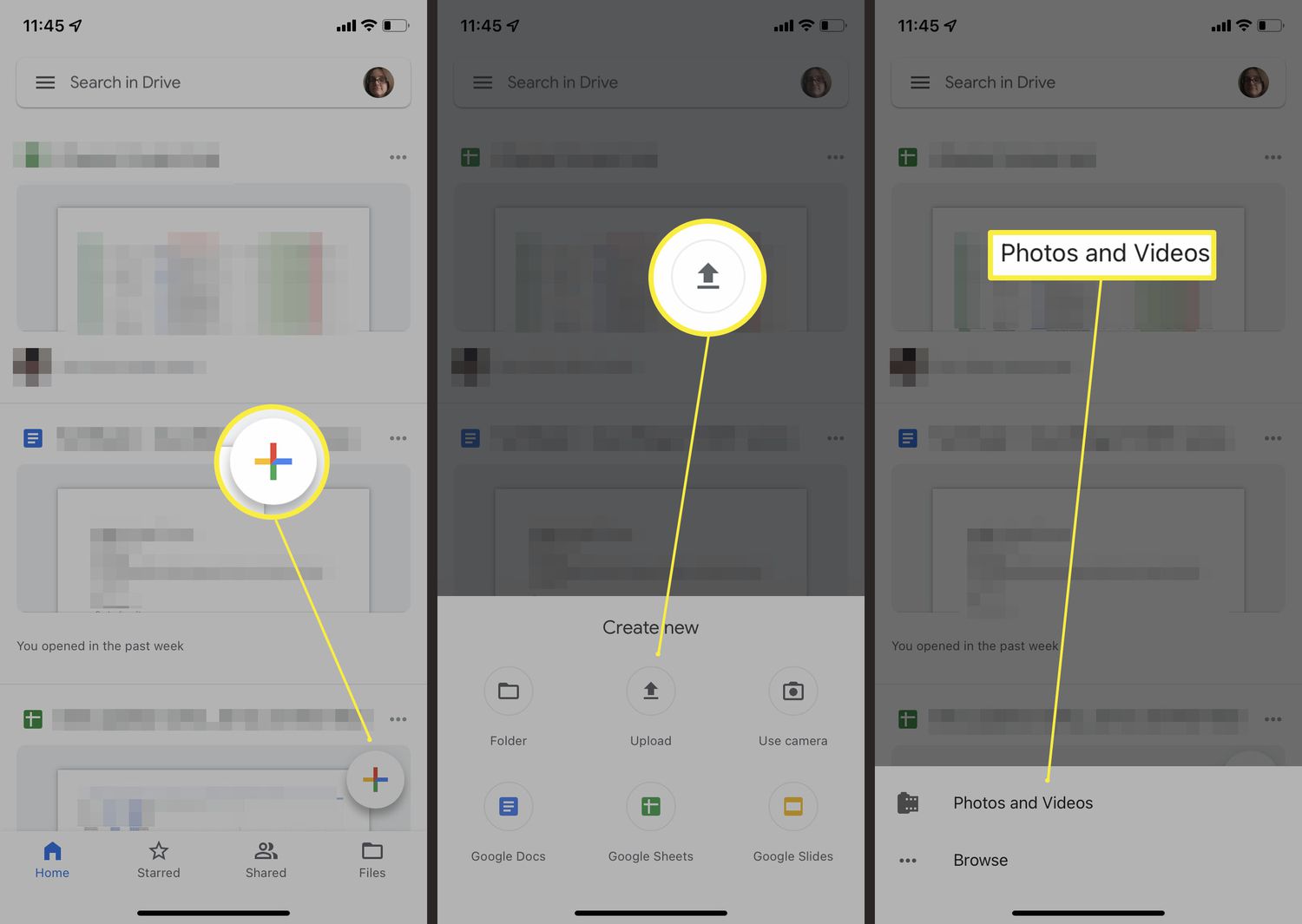
Step 2: Once the upload is complete, go to your iPad and open the App Store. Search for ""Google Drive"" and download the app. Open the Google Drive app on your iPad and sign in with the same Google account you used on your Android phone. You should now see all the photos you uploaded from your Android device.
This method is great for transferring a large number of photos, as you're not limited by storage space (as long as you have enough space in your Google Drive). It's also a good option if you want to keep your photos backed up in the cloud.
Method 3: Transfer Files from Android to iPad with Email
If you only need to transfer a few photos from Android to iPad, email can be a simple and straightforward method. Here's how to send photos from Android to iPad using email:
Step 1: On your Android phone, open your email app. Compose a new email. Make sure to address it to yourself. Tap the attachment icon. Choose the photos you want to transfer. Send the email to yourself.
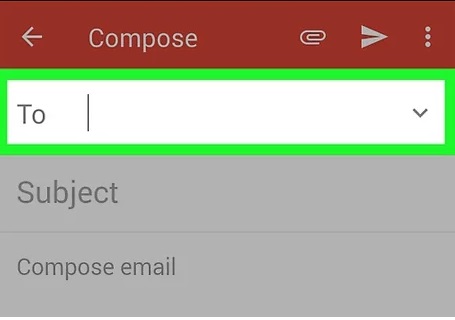
Step 3: Open the email on your iPad. Tap and hold each photo, then select "Save Image." The photos will save to your Photos app.
This method is perfect for quickly transferring a few photos. However, it's not suited for large transfers because of email attachment size limits and the time required to save each photo individually.
Method 4: Transfer Files from Android to iPad with Move to iOS App
If you're setting up a new iPad and want to transfer photos from Android to iPad as part of the initial setup process, Apple's Move to iOS app can be a great solution. Here's how to use it:
Step 1: When setting up your new iPad, look for the "Apps & Data" screen. Choose "Move Data from Android."
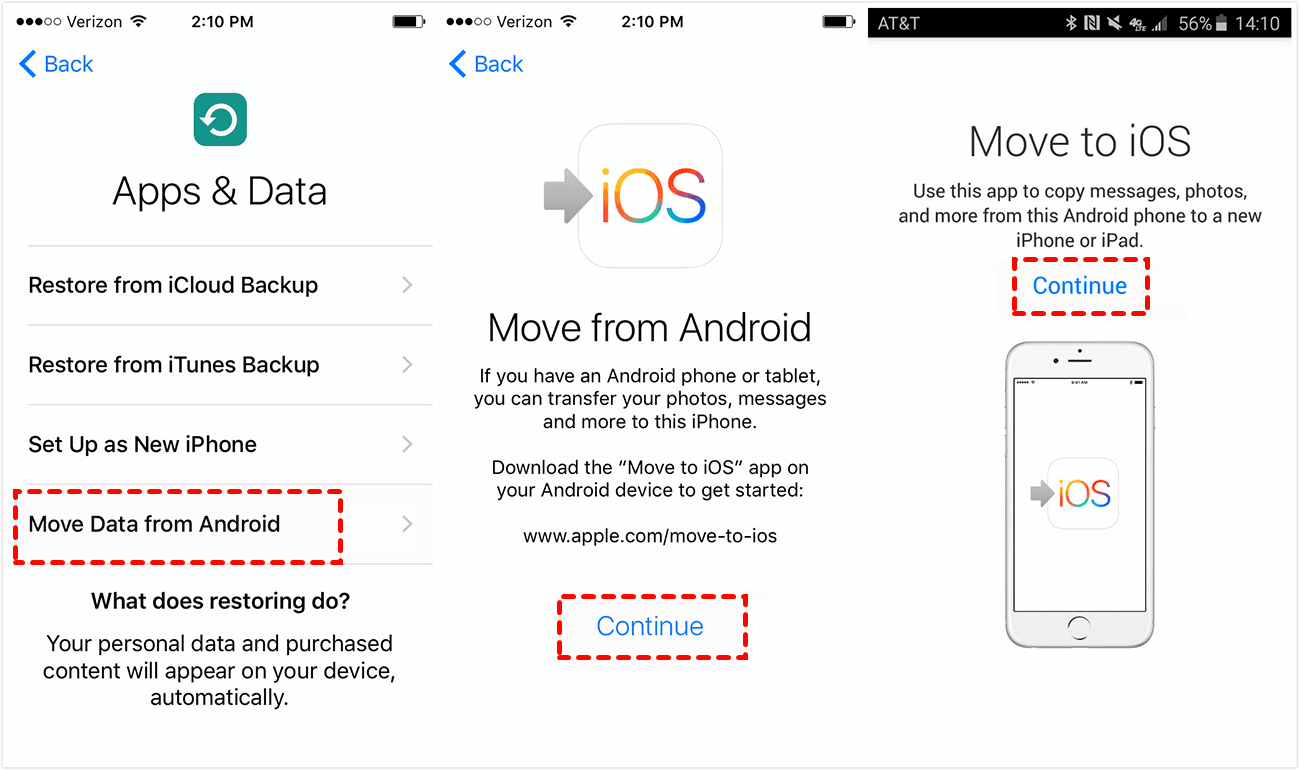
Step 2: On your Android device, go to the Google Play Store and download the "Move to iOS" app. Open the Move to iOS app on your Android device and tap "Continue." On your iPad, tap "Continue" on the "Move from Android" screen.
Step 3: You'll see a code on your iPad. Enter this code on your Android device. On your Android device, select "Photos" (and any other content you want to transfer). Tap "Next" to begin the transfer process.
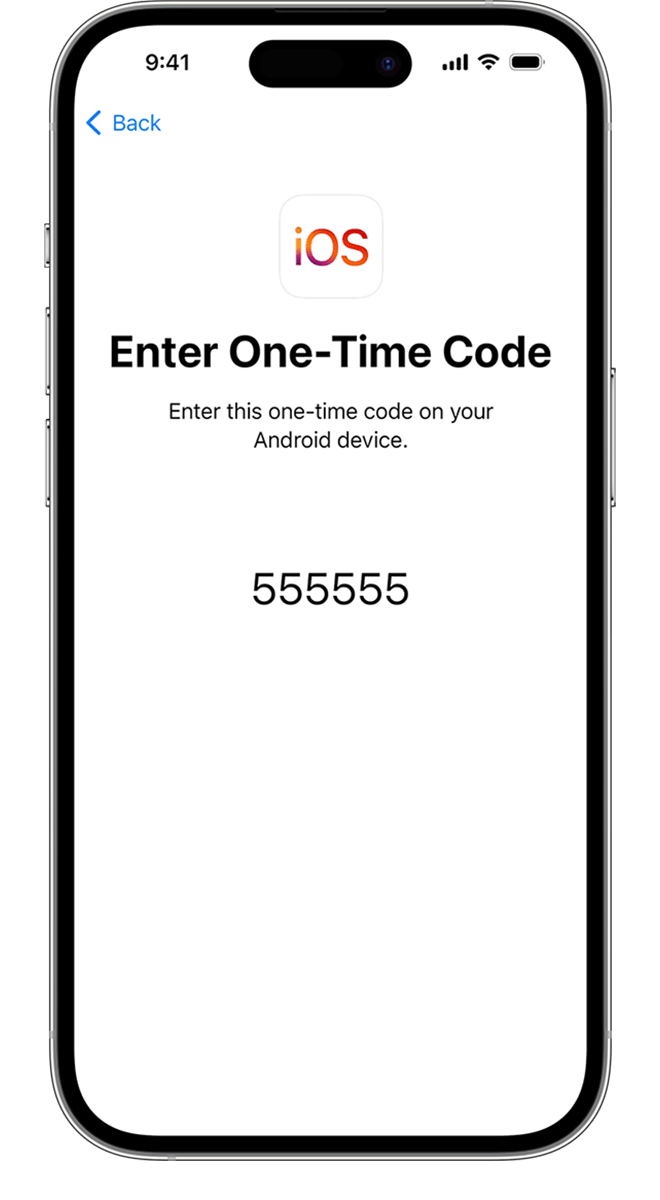
Step 4: Wait for the transfer to complete. This may take some time depending on how many photos you're transferring. Once the transfer is done, finish setting up your iPad.
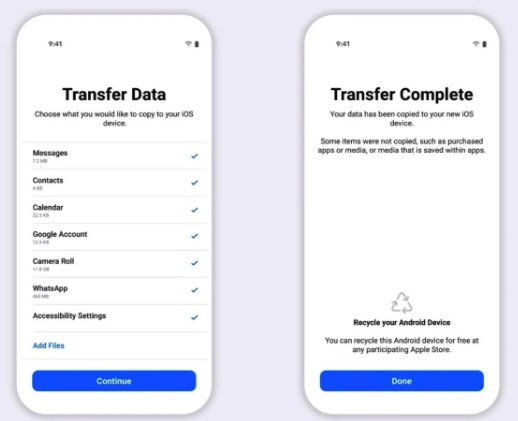
This method is particularly useful if you're switching from Android to iOS and want to transfer not just photos, but also contacts, message history, and other data. It's a comprehensive solution for how to transfer photos from Android to iPad, especially when you're first setting up your new device.
Part 3: One-Click Transfer Solution from Android to iPad: MobileTrans Tool (Desktop Version)
While the mobile app version of MobileTrans is great for wireless transfers, the desktop version offers even more power and flexibility for those who want a one-click solution to transfer photos from Android phone to iPad.
Here's how to use the MobileTrans desktop tool:
Step 1: Download and install MobileTrans on your computer. Connect your Android phone and iPad using USB cables. Launch MobileTrans and select "Phone Transfer."

Step 2: Ensure your Android is the source device and iPad is the destination. Use "Flip" if needed. Select "Photos" in the data types list. Click "Start" to begin the transfer. Wait for it to complete.

Step 3: Once done, you'll see a success message. Safely disconnect your devices.

The MobileTrans desktop tool is an excellent option for those who want to know how to transfer photos from Android to iPad quickly and efficiently. It's especially useful if you have a large number of photos to transfer, as it's generally faster than wireless methods.
Plus, it doesn't require an internet connection, making it a good choice if you have limited or slow internet access.
This method also allows you to transfer other types of data along with your photos, such as contacts, messages, and calendar entries. So, if you're looking for a comprehensive solution to move data from your Android to your iPad, this could be the perfect option for you.
Part 3: Tips to transfer photos from Android Phone to iPad wirelessly
While we've covered several methods on how to transfer photos from Android to iPad, here are some additional tips to make the process smoother and more efficient:
- Organize Photos: Before transferring, delete duplicates or unwanted photos on your Android to save time and iPad storage.
- Use Wi-Fi: Connect both devices to the same Wi-Fi network for faster transfers.
- Update Apps: Ensure you're using the latest version of transfer apps like Google Drive or MobileTrans.
- Check Storage: Make sure your iPad has enough storage space before starting the transfer
- Use Compression: For large transfers, compress files on your Android to reduce transfer time.
By keeping these tips in mind, you can make the process of transferring photos from Android phone to iPad wirelessly much smoother and more efficient.
Remember, the best method for how to transfer Android photos to iPad will depend on your specific needs, the number of photos you're transferring, and the equipment you have available.
Don't be afraid to try out different methods to find the one that works best for you.
Conclusion
In this comprehensive guide, we've explored various methods on how to transfer photos from Android to iPad. From wireless solutions like MobileTrans and Google Drive to wired options like the MobileTrans desktop tool, there's a method to suit every need. Remember to organize your photos, check your storage, and always backup your data before transferring.
With these tips and methods, you'll be enjoying your Android photos on your iPad in no time!
FAQ
-
Can I transfer photos from Android to iPad without using a computer?
Yes, you can definitely transfer photos from Android to iPad without using a computer. There are several wireless methods available. You can use cloud storage services like Google Drive, send photos via email, or use dedicated file transfer apps like MobileTrans. These methods allow you to transfer pics from Android to iPad directly, using just the two devices and an internet connection or local Wi-Fi network. -
How long does it take to transfer photos from Android to iPad?
The time it takes to transfer photos from Android to iPad can vary greatly depending on the method you use, the number of photos you're transferring, and the speed of your internet connection (for wireless methods). For a small number of photos (less than 100), most methods will complete the transfer in a few minutes. For larger transfers of thousands of photos, it could take several hours. Using a direct transfer method like the MobileTrans desktop tool or a local Wi-Fi transfer will generally be faster than cloud-based methods. -
Will I lose quality when I transfer photos from Android to iPad?
In most cases, when you transfer photos from Android to iPad, you should not lose any quality. Methods like direct file transfer, Google Drive, or dedicated transfer apps typically preserve the original quality of your photos. However, some methods, particularly email, might compress photos to reduce file size. It's always a good idea to check a few transferred photos on your iPad to ensure they've maintained their original quality. If you're concerned about preserving quality, use methods that allow for direct file transfer without compression.










