Are you also wondering how to delete WhatsApp status before 24 hours? Here’s what you need to know:
WhatsApp status allows you to share information and opinions about trending topics, pictures, and videos with everyone on your contact list. However, it’s very common to post the wrong status update or make a mistake when uploading your WhatsApp status. So, how can you delete a WhatsApp status after posting?
Usually, your WhatsApp status update is automatically deleted after 24 hours. Still, you may not want to wait that long especially if you made a mistake in your post and want to delete it before your contacts see it.
You’ll be glad to know that you can delete your WhatsApp status within 24 hours. This article aims to show you how to delete a status from WhatsApp on Android, iPhone, and PC.
In this article
Part 1: How to Delete WhatsApp Status Updates in 3 Steps
It’s pretty straightforward to delete WhatsApp status updates but the steps differ slightly based on the WhatsApp device that you are using. Always ensure your phone is connected to the internet before deleting your WhatsApp status because the changes will not take effect if you are offline and people may still see the deleted status.
That said, this guide shows you how to delete a WhatsApp status on the following devices:
1. How to Delete WhatsApp Status on Android
If you are using a Samsung, Huawei, Pixel, or any other Android smart device, here is how to delete WhatsApp status on Android:
- Connect your phone to Wi-Fi or turn on cellular data and open WhatsApp.
- Click on the Updates icon at the bottom of your screen and tap My Status.
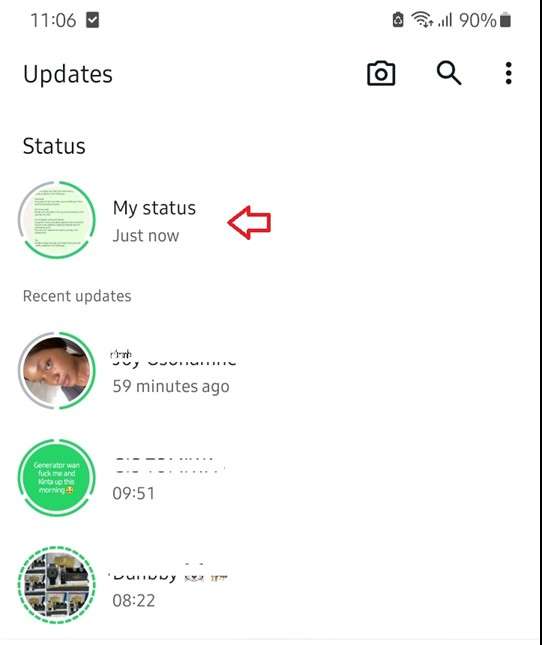
- Tap on the status update you want to delete and click on the More icon at the top right of your screen.
- Tap on Delete and confirm the prompt by tapping on Delete again.
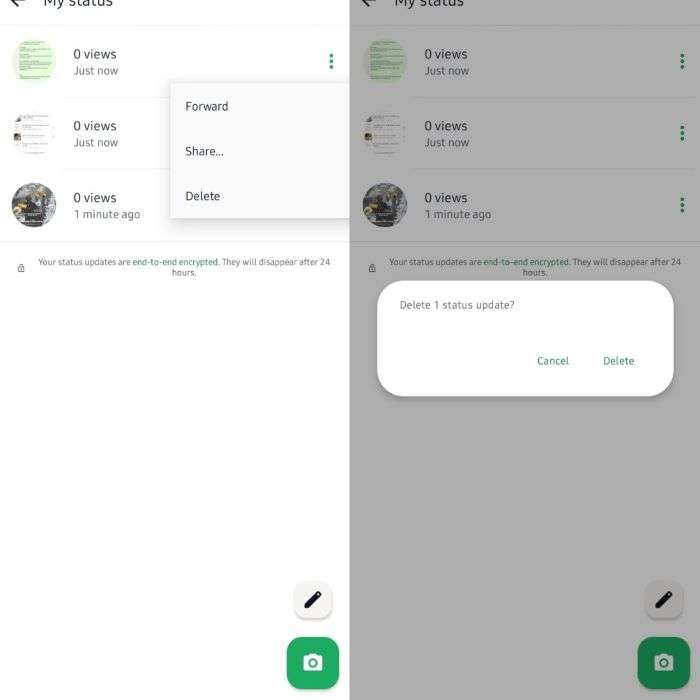
WhatsApp will immediately remove the WhatsApp status from your status updates list, and your contacts will not see it. However, you should know that some of your contacts may have already seen the status update between when you uploaded and deleted it.
Also, contacts using modified WhatsApp versions like GB WhatsApp can still see your deleted status. Keep reading to discover how to permanently delete WhatsApp status for GB WhatsApp users.
2. How to Delete WhatsApp Status on iPhone
Here is how to delete a status on WhatsApp on all iOS devices including iPhones and iPads:
- Connect your iPhone to the internet and open WhatsApp.
- Tap on the Updates icon at the bottom left of your screen and tap My Status.
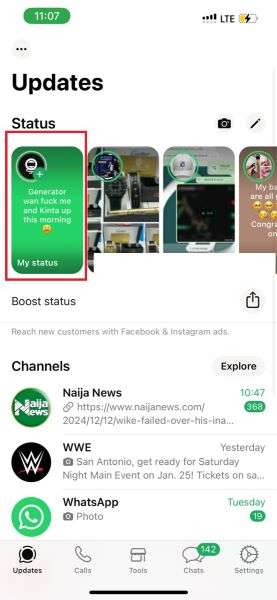
- Tap on the WhatsApp status update you wish to delete and click Delete.
- Confirm the Delete prompt and WhatsApp will immediately remove the post from your status page.
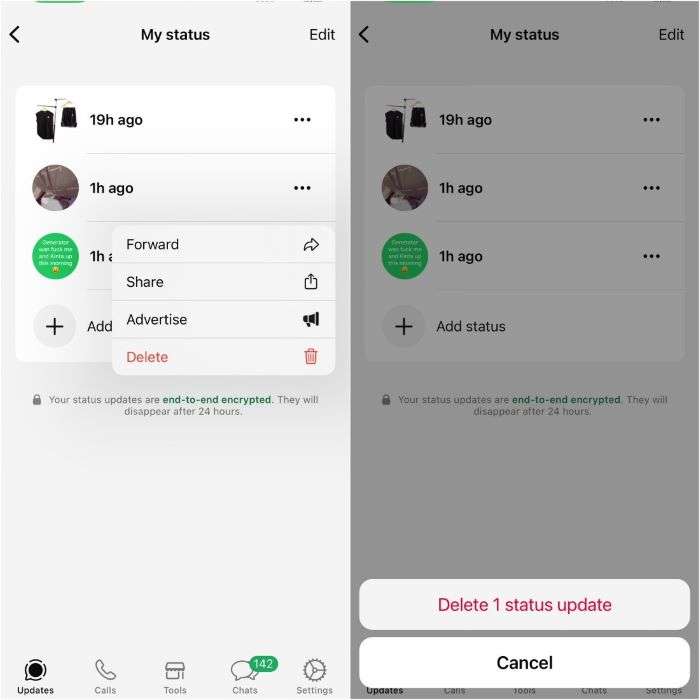
You can do a few things to stop someone on GB WhatsApp from seeing your deleted WhatsApp status update.
First, check if the suspected contact has already viewed your WhatsApp status. If they have not, you can quickly change your WhatsApp privacy settings to remove them from your list of status viewers. Go to WhatsApp Settings > Privacy > Status > My Contacts Except.
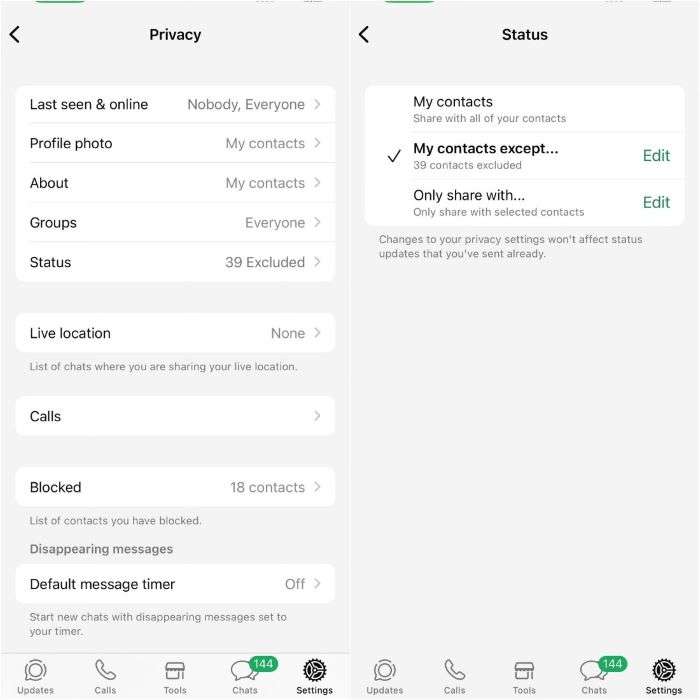
You can also delete the person’s contact or block them. Doing either means the person can’t see your deleted WhatsApp status since their contact isn’t saved on your phone.
3. How to Delete WhatsApp Status on PC/Mac
If you are using WhatsApp for PC or WhatsApp Web extension on your Chrome browser, follow the guide below to learn how to delete WhatsApp status before 24 hours on your PC:
- Open WhatsApp on your computer and navigate to the left sidebar.
- Hover your mouse on the icons until you see Status. Then click on the Status Update icon to access your WhatsApp Status page.
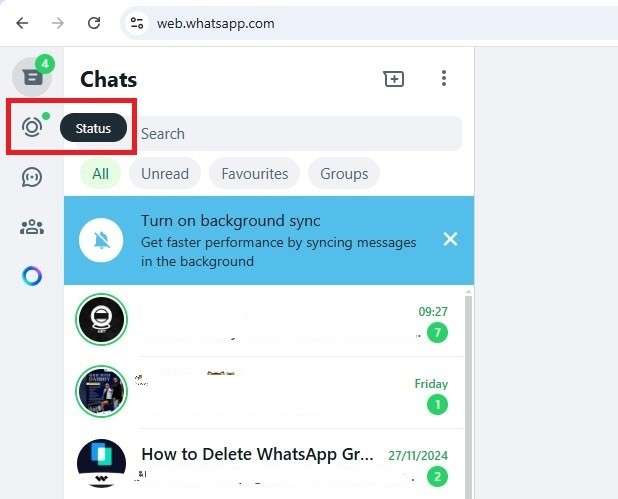
- Click on My Status and click on the WhatsApp Status you wish to delete.
- Click on the More icon at the top of your screen and click on Delete. Then confirm the prompt to “Delete X WhatsApp Update.”
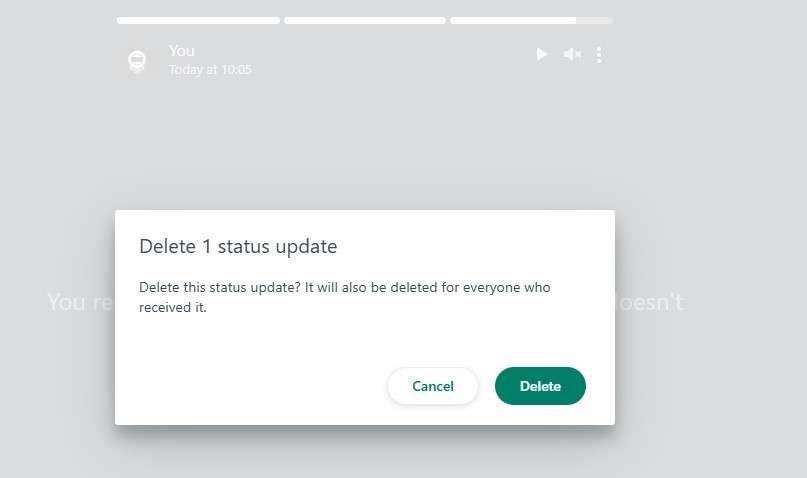
WhatsApp will immediately remove the selected WhatsApp update from your Status page. If you are using WhatsApp Web, you should know that deleting a status update on WhatsApp Web will also delete the WhatsApp status on the primary device.
4. How to Delete All WhatsApp Status at Once
One common question is, “How do I delete all my WhatsApp status updates simultaneously?”
Suppose you are an entrepreneur using WhatsApp Business, a content creator, or you have multiple status updates on your WhatsApp that you want to delete. In that case, deleting them one after the other can be time-consuming. So, here is how to delete all WhatsApp statuses at once:
- Go to My Status on WhatsApp and click on Edit at the top-right corner of your screen.
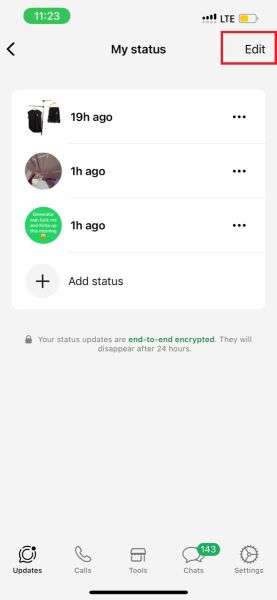
- When you click Edit, a small circle will appear next to all your status updates. Tap on all the updates you want to delete and a checkmark will appear in the circle.
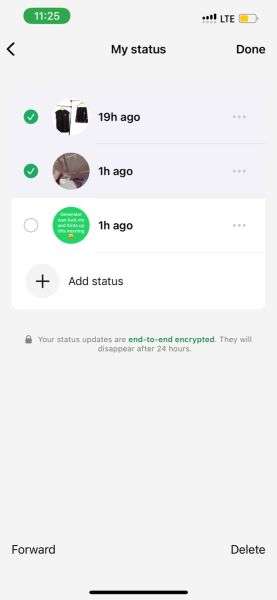
- After selecting all the statuses you want to delete, tap Delete at the bottom right of your screen and confirm the delete prompt.
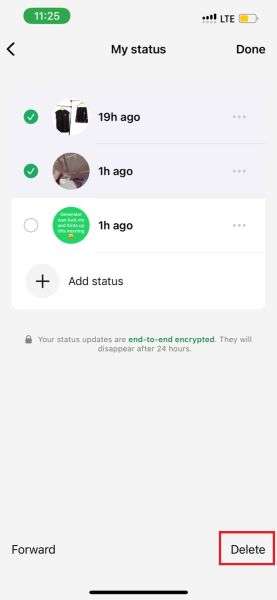
WhatsApp will instantly remove all the selected status updates from your update page. If you delete all your WhatsApp updates at once, then nothing will show when people click on your status.
{Bonus}: The Smarter Way to Track WhatsApp Status Updates
Have you ever wished you could view someone’s WhatsApp status even after it disappears? With the latest WhatsApp Status Tracker feature in WeLastseen, you finally can. This innovative tool allows you to monitor, view, and save WhatsApp statuses (photos, videos, and voice notes) in real time — even after the 24-hour limit has passed.
Unlike manual saving or screenshots, WeLastseen automatically detects new statuses from your selected contacts and securely saves them in your gallery. Whether it’s a photo, short video, or voice update, you’ll always have access — even if the user deletes it.
Why Use WeLastseen’s Status Tracker?
- Real-Time Tracking: Instantly capture WhatsApp status updates from any contact as soon as they’re uploaded.
- Access Expired Statuses: View and download statuses even after they disappear from WhatsApp.
- Multi-Contact Monitoring: Track multiple WhatsApp contacts simultaneously with live refresh updates.
- WhatsApp Business Support: Works perfectly with both personal and business WhatsApp accounts.
- Privacy-First Design: All saved statuses remain encrypted locally on your device, ensuring full data security.
How to Use WeLastseen Status Tracker
Here’s how you can easily track and save WhatsApp statuses using WeLastseen:
Step 1: Open the “Status Tracker” Tab
Launch the WeLastseen app and tap on the “Status Tracker” tab at the bottom of the main screen. This is where you’ll manage all the WhatsApp contacts whose statuses you want to follow.
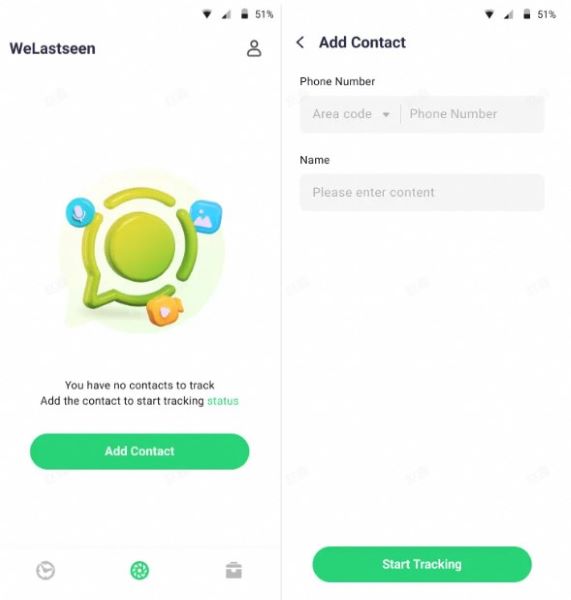
Step 2: Add Contacts to Track
Press the “Add Contacts” button and choose which WhatsApp users you’d like to track. Once added, WeLastseen will automatically start monitoring their status updates in real time.
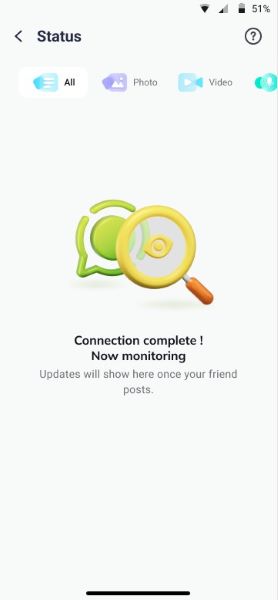
Step 3: View and Save Expired Statuses
Even after statuses disappear from WhatsApp, you’ll find them safely stored within the app. Simply tap the “Download” button to save them permanently to your local gallery.
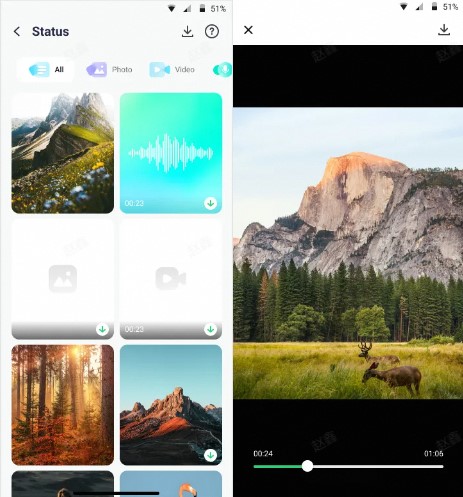
Part 3: How to View Deleted WhatsApp Status Updates on Android
Did you know you can see and recover deleted WhatsApp statuses on Android? When you view a status update on WhatsApp, the cached data is stored in your Android phone’s internal storage, and you can access the deleted status via Files to see and even recover the deleted status update.
- Open File Manager on your Android Phone and go to WhatsApp.
- Next, click Media and tap the option to Show Hidden Files.
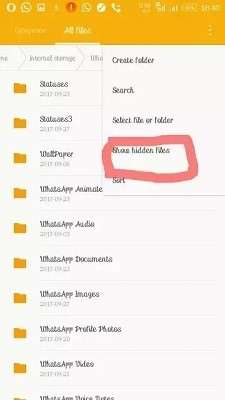
- Rename the Status folder by removing the first dot, so the folders will become visible.
- Go to your Photos or Gallery app and browse through the list of deleted WhatsApp status posts, videos, and photos from your contacts.
You may be wondering if it’s possible to see the deleted WhatsApp status on your iPhone. While you can’t see deleted WhatsApp statuses on iPhone like Android, you can use GB WhatsApp to view deleted WhatsApp statuses.
Conclusion
In summary, you can delete your WhatsApp status update before 24 hours if you made a mistake while uploading the status or wish to take it down. Go to Status on your Phone > Tap on the status update you want to delete > and tap Delete. You can also delete all WhatsApp statuses at once by marking all the selected WhatsApp statuses and tapping on delete all.
To know everyone who views your WhatsApp status including hidden views, the best app to use is WeLastseen. The WeLastseen app is easy to use and compatible with all devices and WhatsApp versions.
FAQs
Here are answers to frequently asked questions about deleting WhatsApp status updates that you might find helpful:
-
Can my contacts see my deleted WhatsApp status updates?
No, once you delete a WhatsApp status update, your contacts can no longer see the update on your status page. However, contacts using GB WhatsApp and other modified app versions can still see deleted WhatsApp statuses. -
How do I stop someone from viewing my WhatsApp status?
Go to WhatsApp Settings > Privacy > Status and edit your WhatsApp status viewers. You can choose who can view your WhatsApp status and who can’t by using the My Contacts Except option. You can also use My Contacts Only, so only saved contacts on your phone can see your WhatsApp status. -
Why can’t I delete my WhatsApp status update?
If you can’t delete a WhatsApp status update, it’s probably because your device is disconnected from the internet. Other possible reasons include a software glitch on your device, WhatsApp servers down, or you are using an obsolete WhatsApp version. To fix this, reconnect your phone to Wi-Fi and update your device firmware and WhatsApp version.













