WhatsApp’s biometric lock feature allows you to protect your chats with your fingerprint, but what if you want to disable your fingerprint on WhatsApp? For instance, if you're going to change your phone or give it to someone else. How do you disable your WhatsApp fingerprint on an Android phone?
In this guide, you will discover how to disable WhatsApp's fingerprint lock and other ways to protect your WhatsApp account on an Android phone without a fingerprint lock.
In this article
Part 1: How to Disable WhatsApp Fingerprint Lock on Android
Like you, many WhatsApp users also want to learn how to disable fingerprints in WhatsApp for different reasons. You accidentally enabled fingerprint lock, and now you want to turn it off or change your phone to a new one.
If you are using a Samsung, Huawei, or any other Android phone, here is a detailed guide on how to disable fingerprint on WhatsApp Android:
- Open WhatsApp on your Android phone, tap the Ellipsis icon (the three-dot symbol) in the top-right corner of your screen and then tap Settings.
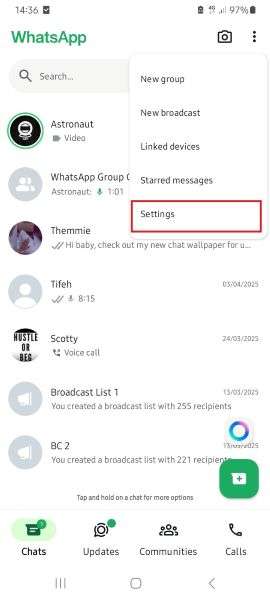
- Tap on Privacy and scroll down to App Lock.

- Tap on the green toggle switch next to “Unlock with Biometric.” This will automatically disable the WhatsApp fingerprint lock on your Android phone.
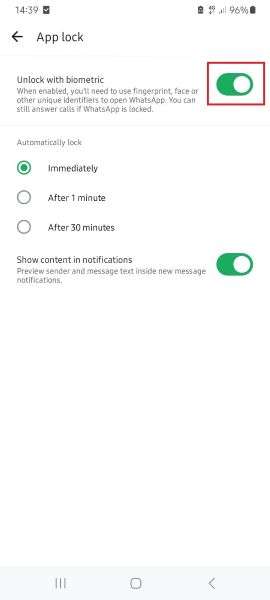
Did you learn how to enable WhatsApp fingerprint lock via your device’s settings? Here is how to disable WhatsApp fingerprint from phone settings on Android devices:
- Go to Settings on your Android phone and scroll to Security and Privacy.
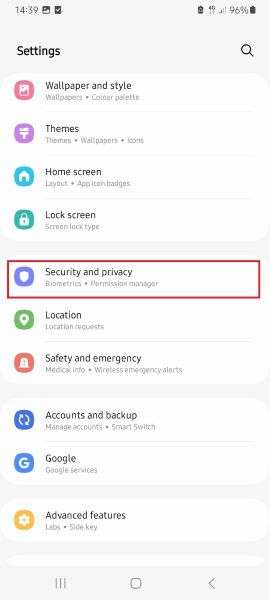
- Scroll down under the Security tab and tap on Biometrics.
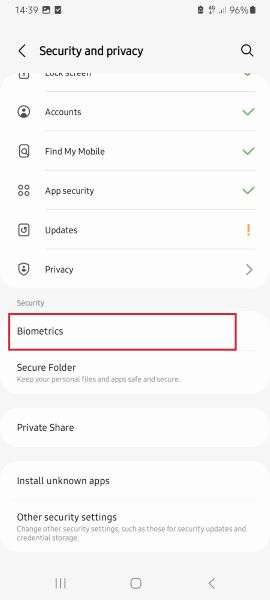
- Tap on Fingerprints and check the Apps that require fingerprint unlock. Then, disable fingerprint unlock for WhatsApp.
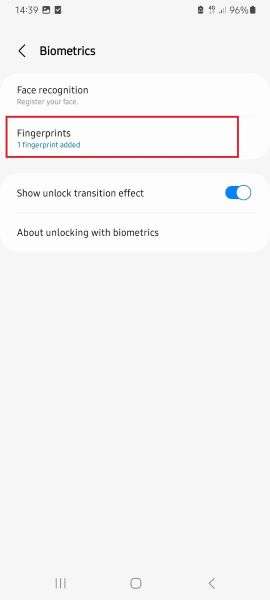
Bonus: How to Check Hidden Last Seen and Online Status on WhatsApp - WeLastseen
Do you think someone hides their last seen and online status from you on WhatsApp? Unfortunately, WhatsApp doesn't reveal hidden last seen and online status, but you can use the WeLastseen mobile app to check hidden online information for any contact in real-time.
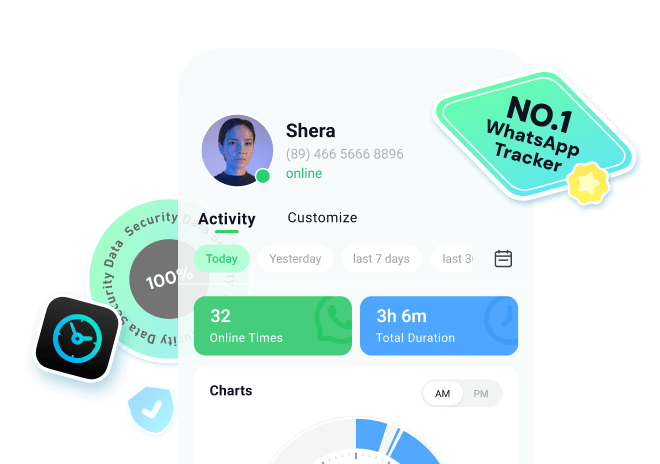
The WeLastseen mobile app is a user-friendly and efficient WhatsApp extension tool. It analyzes WhatsApp users' online timelines and reveals their last seen and online status without violating privacy or compromising security.
Advanced Features of the WeLastseen App
- Hidden Last Seen Reveal: Check the hidden last seen and online status for any contact on WhatsApp.
- Get Instant Online Notifications: Receive instant alerts on WhatsApp whenever your close friends are online or offline.
- Compare Chat Probability: Find out who your close contacts are chatting with online by comparing their chat probability with other contacts on WhatsApp.
- Customize WhatsApp Tracking: You can customize when you want the app to track your online activity, and you can monitor the online activity of any contact, even if you are offline at the set time.
- Track Multiple Contacts at Once: With the WeLastseen app, you can keep tabs on more than one person at a time.
Follow this guide to track the hidden last seen for any contact on WhatsApp in 3 steps:
Step 1: Download the WeLastseen App
Download the WeLastseen: Chat App Tracker app from the Google Play Store on your Android phone.
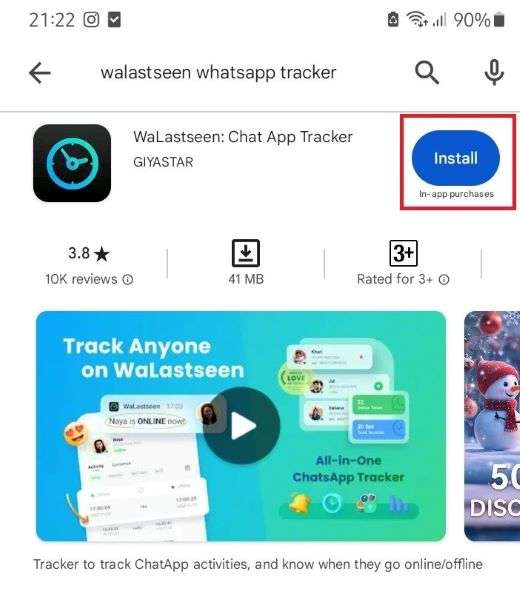
If you use an iPhone, you can use WeLastseen online to check hidden last seen.
Step 2: Add Your Target Contact
Launch the app and tap on Add Contact, then Allow to grant the WeLastseen app permission to access your WhatsApp contacts.

Once the app displays your WhatsApp contacts, tap the Add icon next to the person you want to track. Tap on Add New to add a new contact, and click on the Start Tracking button.

Step 3: Check Hidden Last Seen in Real Time
In real-time, the WeLastseen app will display your target contact's last seen and online status. You can also view a detailed analysis of the person's online log and activity.
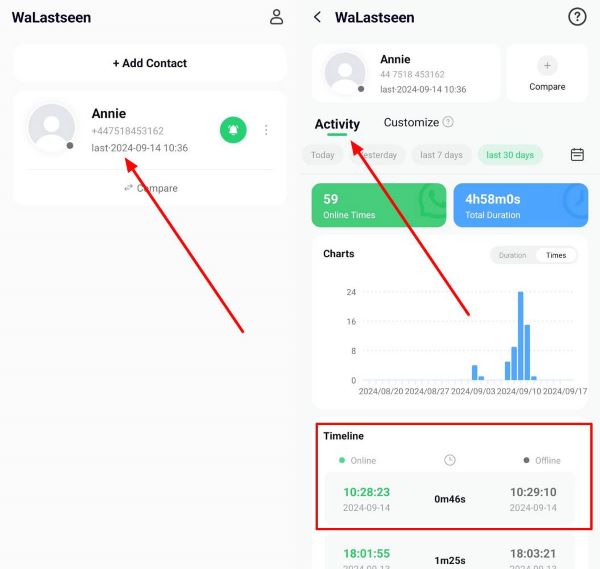
With the WeLastseen app's user-friendly interface and advanced tracking features, anyone can track fake last seen and online status. So, download the app now and start monitoring freely.
Part 2: How to Lock WhatsApp on Android Without Fingerprint ID
One common mistake people make after learning how to disable fingerprint from WhatsApp is not figuring out how to lock WhatsApp without a fingerprint ID.
Once you disable the fingerprint lock on your Android phone, your account is accessible to anyone with your phone, and you don’t want that. If your new phone doesn’t have a fingerprint scanner, you can lock your WhatsApp by creating a custom password.
Go to Settings > Privacy > App Lock and set a new password. You'll need to enter the new password every time you open WhatsApp.
You can also lock private and sensitive chats on WhatsApp if your phone doesn’t have a fingerprint sensor.
- Open WhatsApp and go to the chat you wish to lock.
- Hold on to the Chat name until it turns green and a pop-up menu appears. Tap on the Ellipsis icon at the top-right corner of the screen and select Lock Chat.
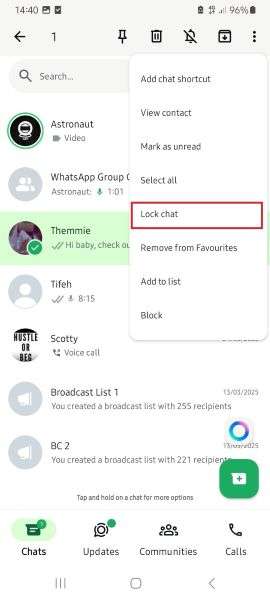
Conclusion
In summary, learning how to disable WhatsApp fingerprints is easy. Go to WhatsApp Settings > Privacy > App Lock and disable the biometric unlock feature.
Removing biometric protection from your WhatsApp account makes it prone to unwanted access. So, consider using password protection or locking sensitive chats on your phone. You can also follow other tips to safeguard your WhatsApp, such as enabling two-step authentication.
Finally, if you think someone is hiding their last seen and online status from you on WhatsApp, you should use the WeLastseen to find their online information in real time.
- Track WhatsApp contacts' last seen status.
- Get instant online and offline notifications of them.
- Analyze their WhatsApp daily usage.
- Compare chat probabilities of two contacts.
FAQs
1. What is the best way to lock WhatsApp on Android?
The best way to lock WhatsApp on Android is by using the biometric lock. This way, no one but you can access your WhatsApp chats or read your messages. If you use a password lock, anyone who knows your password can open your WhatsApp, but no one can use your fingerprint or Face ID because they are unique.2. Will I lose WhatsApp security if I disable WhatsApp fingerprint lock?
If you disable WhatsApp's fingerprint lock, your WhatsApp will not be protected, and anyone with access to your phone can launch the app and read your messages. However, you don’t have to use a fingerprint lock to protect your WhatsApp. You can set a custom password for WhatsApp or hide your chats. You can also enable WhatsApp two-step verification, so the app requests a code whenever anyone tries to log in to your account.3. How do I turn off my fingerprint ID on Android?
Go to Settings > Security and Privacy > Biometrics. Then, turn off the fingerprint lock on your Android phone. You can also check the apps that require a fingerprint unlock and disable the feature. Removing the fingerprint ID from your Android phone will leave your phone unprotected, so be sure to use a password, PIN, or pattern to protect your personal information.












