Are you also wondering how to check call history in WhatsApp web?
If you are trying to check call history on WhatsApp web, then you already know how difficult the task can be. This is because there is no call feature on WhatsApp Web and as such, you can’t see your WhatsApp call history.
Does this mean that you can’t make WhatsApp calls on your computer? No, you can make WhatsApp calls on your PC but only if you use the WhatsApp desktop app. The goal of this article is to reveal if you can check call history on WhatsApp Web and explain how to make WhatsApp calls on your PC.
In this article
Part 1: How to Check Call History on WhatsApp Web
Unfortunately, it’s not possible to check WhatsApp call history on WhatsApp Web because WhatsApp Web doesn’t support voice or video calls. Many people don’t know this but WhatsApp Web serves as a proxy or an extension to your WhatsApp account.
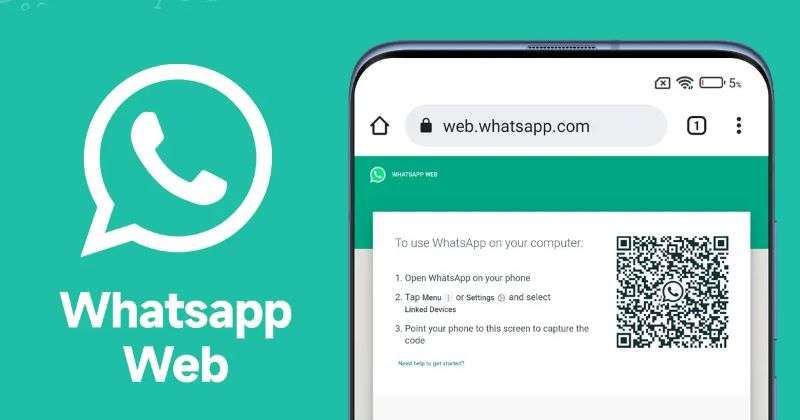
With WhatsApp web, you can receive notifications on your computer, reply to messages, browse through your account activity, and check status updates on a larger screen, but that’s just about it. Since you can’t make calls on WhatsApp Web, there is no call history feature. So, how to check WhatsApp call history in WhatsApp web? You can check your call history by checking the primary device linked to WhatsApp Web.
Here is how to see WhatsApp call history on WhatsApp web:
- Open WhatsApp on your primary device that you linked to WhatsApp Web.
- Tap on the Call icon at the bottom of your screen to see your WhatsApp call history.
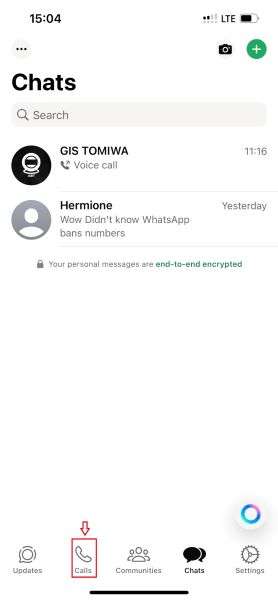
- Here, you can see your missed, incoming, and outgoing calls as well as the call duration, date, and timeline.
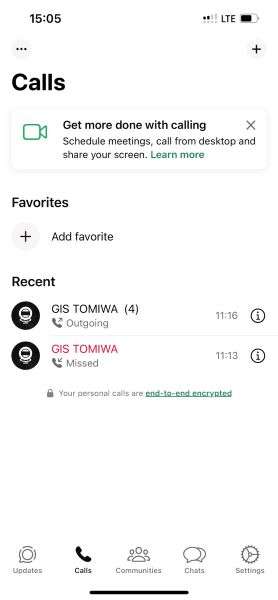
You can also see your call history on WhatsApp Web via your WhatsApp backup archive. First ensure to back up your WhatsApp data to your PC. Doing this will store details of your WhatsApp account such as texts, media, and call logs on your computer. You can browse through the backed-up data to restore or check your WhatsApp web call history whenever you want.
Part 2: (Bonus): Find the Right Time to Call Someone on WhatsApp – WeLastseen
Have you ever experienced that situation when you want to call someone on WhatsApp but you don’t know if the person is online or available to talk? It can be real awkward calling your friend on WhatsApp but you don’t get any response.
What if there was a way to find the right time to call someone on WhatsApp? Well, there is. Introducing the WeLastseen mobile app. A user-friendly and reliable WhatsApp tracking tool that can help you find speaking opportunities with your favorite contacts online.
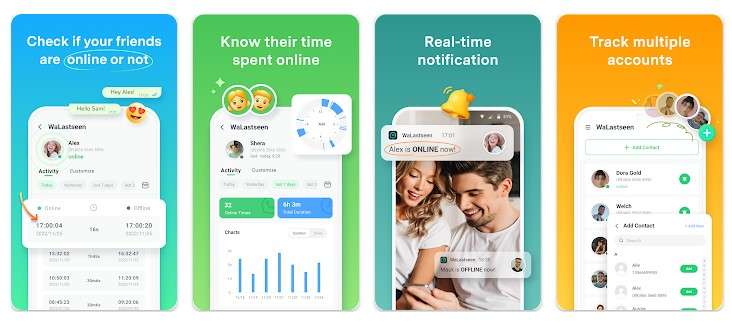
Advanced Features of WeLastseen
- Find speaking opportunities with your favorite contacts without disturbing them or disrupting their schedule.
- See hidden last seen and current online status for all WhatsApp contacts.
- Track multiple contacts at the same time with unmatched accuracy and speed.
- See how much time someone spends online daily on WhatsApp and when the user comes online and goes offline.
- Check who your friend or partner is chatting with online by comparing chat probability on the WeLastseen app.
How to Find the Best Time to Call Someone on WhatsApp
Here is a 4-step guide on how to find speaking opportunities with your loved ones online via the WeLastseen app:
Step 1: Download the WeLastseen App
Go to the Google Play Store app on your Android phone and search for the “WeLastseen: Chat App Tracker” app. Then install the app on your phone.
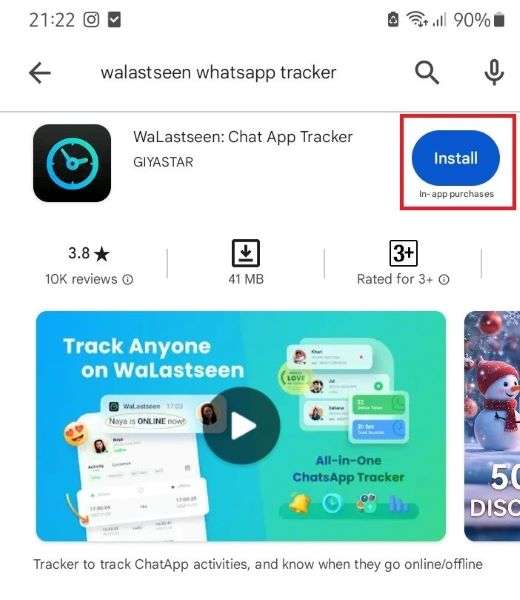
If you are using an iPhone or WhatsApp on a PC, you should use WeLastseen Online Web for a quick check because you can’t download the app yet.
Step 2: Add Your Target Contact
Launch the app and tap on Add Contact, then Allow. Tap “Add+” next to the contact you want to call to add them to your WeLastseen contact list.

Step 3: Find Speaking Opportunities
Tap on the person you want to call and click on the Start Tracking button at the bottom of your screen.

Check the Activity tab to see the contact’s online timeline, active days, and busy hours. Use the information provided to determine when the person will be available for a call based on their usage timeline and chat patterns.

Step 4: Set Online Notifications
From the WeLastseen main interface, tap on your Profile icon > Settings > Notification Settings. Then enable Online notifications, so the WeLastseen app can notify you whenever your target contact is online.
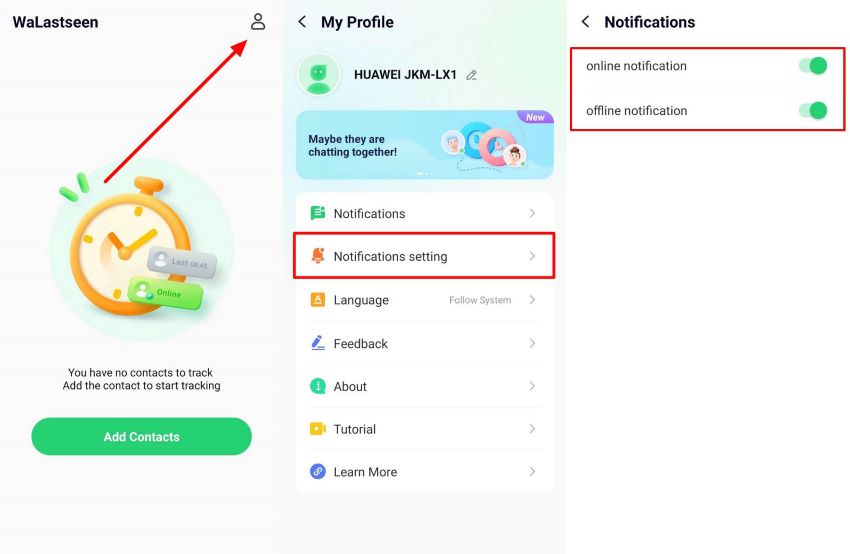
Thanks to the WeLastseen app, you can now find speaking opportunities with your favorite contacts online without disturbing them. Do you think someone is tracking your calls on WhatsApp? Find out if your WhatsApp is being monitored.
Part 3: How to Make WhatsApp Calls on PC
Though you can’t check WhatsApp call history on WhatsApp Web, you can still make WhatsApp calls on your PC. Follow this guide:|
- Open the Microsoft Store on your Windows PC or the App Store on your macOS PC. Search for “WhatsApp for Desktop” and install the app on your computer.
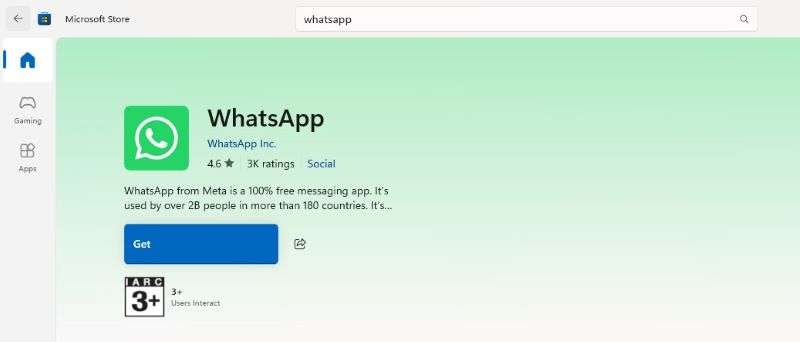
- Verify your account using your phone number and WhatsApp verification code.
- Open WhatsApp and tap on the contact you want to call. You’ll see a Voice call and Video call icon at the top of your screen. Tap on your preferred calling option.
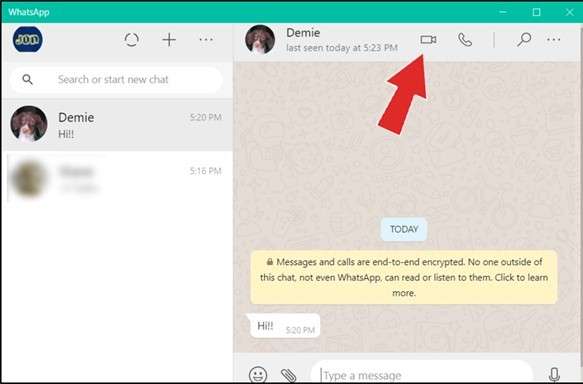
- Next, grant permission to the app to use your microphone, camera, and speaker. Now, you can call anyone on WhatsApp from your PC and even check WhatsApp call history.
Tip: You can also download WhatsApp for Desktop online.
Conclusion
In summary, if someone asks you how to see call history on WhatsApp web, you can let them know it’s not possible, at least not yet. This is because WhatsApp Web is an extension of your main WhatsApp account and it doesn’t support voice or video calls, so you can’t see your call history online.
However, you can still make WhatsApp calls from your PC by using the WhatsApp desktop app. You can also see your call history on the desktop app or via the primary device linked to WhatsApp web. Finally, you should use the WeLastseen app to find the best time to call your favorite contacts, so you don’t disturb them.
- Track WhatsApp contacts' last seen status.
- Get instant online and offline notifications of them.
- Analyze their WhatsApp daily usage.
- Compare chat probabilities of two contacts.
FAQs
-
Can you make voice or video calls on WhatsApp web?
No, you can’t make WhatsApp video or voice calls on WhatsApp web because the platform doesn’t support calls. However, you can record and send voice notes and video notes to different contacts on WhatsApp Web. To make a call on WhatsApp web, you have to do so from the primary device that you linked to. -
How do I delete my call history on WhatsApp?
Open WhatsApp and tap the Call icon. Next, tap the three-dot icon in the top left corner of your screen and select Edit . Now, tap on the calls or contacts you wish to delete from your WhatsApp call history, and then tap Delete. If you want to clear your entire WhatsApp call history, tap on Edit and then Clear. Finally, confirm the prompt to delete your entire call log. -
Where is the call icon on WhatsApp Web?
There is no call icon on WhatsApp Web which is why you haven’t found one yet. If you want to make WhatsApp calls on WhatsApp Web, you have to do so through the primary device. However, you can still make voice and video calls online via the WhatsApp desktop app.











