Stories and status sharing on social media apps have become a source of entertainment now. Sometimes, you find a status funny or interesting and think about how you can save it on your device. While you can ask your friends to send you the story picture or video, it isn't a suitable way most of the time. Fortunately, several ways to save these interesting stories on your device exist.
These include WhatsApp Status Saver apps and other manual methods that quickly capture your screen. This guide will talk about some important tips to help you choose a good method or application for status saving. In addition to that, we'll share an advanced tool that will help you instantly save statuses without letting others know.
In this article
Part 1. What are the Features of a Best WhatsApp Status Save?
Before learning how to save WhatsApp status, it's essential to know the features you must look at in the status downloader. When looking for a status saver for WhatsApp, we recommend identifying these top features in the tool:
1. Easy Downloading and Sharing
A good status-saver app should provide a simple way to download WhatsApp statuses. It should support one-click downloading for both images and videos. Ideally, the app should allow direct sharing of the photo or video status without forcing you to save the status.
2. Preview Option
Before downloading, the app should allow you to preview statuses to help you save the correct content. This is especially important for videos, where you may want to check the content and quality before saving. Such an option helps avoid saving unwanted or low-quality statuses.
3. In-App Gallery
We recommend you look for the WhatsApp Status Saver app with a built-in gallery. This feature will make it easy to organize and find saved media later. The gallery should display saved media in an accessible layout with options to sort by date or status type. You should be able to delete unwanted statuses or share them again easily.
4. Privacy and Security
A perfect app will prioritize your privacy by asking for only the necessary permissions. It should not request unnecessary access to your camera or microphone. Your app should not collect, store, or share any personal data. Also, ensure that it does not display ads or redirect you to insecure websites.
Part 2. One-Click Status Saver for WhatsApp for Saving Status in High-Quality
After learning what to consider when choosing a status saver for WhatsApp, we can now discuss the tool that fulfills these criteria. WaLastseen is the ideal choice for saving statuses on this social communication app due to its advanced features. In addition to downloading story updates, the tool also lets users track their contacts' online activity.
The app also lets users add multiple contacts to trace their online visibility on the platform. Since it keeps a track record of your contacts' online activity, you can get the stats anytime and compare them for valuable insights. To keep you informed, WaLastseen sends you a notification as soon as your loved ones come online.
Key Features
- Online Activity Tracking: When you select a time, the app provides precise figures for online activity for selected contacts.
- Online Version: For iOS users, the tool is also accessible on a web browser to ensure OS restrictions don't prevent access to its features.
- Extensive Reports: Its database can store the captured data for up to 30 days so that you can always check your loved ones' online history.
Simple Step-by-Step Tutorial to Save Statuses Using WaLastseen
Now that we know its highlight features, it's time to understand how to use this best WhatsApp status-saver app to download your favorite stories. The following steps will walk you through the process of saving statuses using this app in detail:
Step 1. Install WaLastseen and Provide Permissions
Once you download the app, go to the "Toolbox" tab and select the "Status Saver" option. The application will then ask you to provide the necessary permissions. By pressing the "Authorize" button, you can give individual permissions for the app to function correctly.
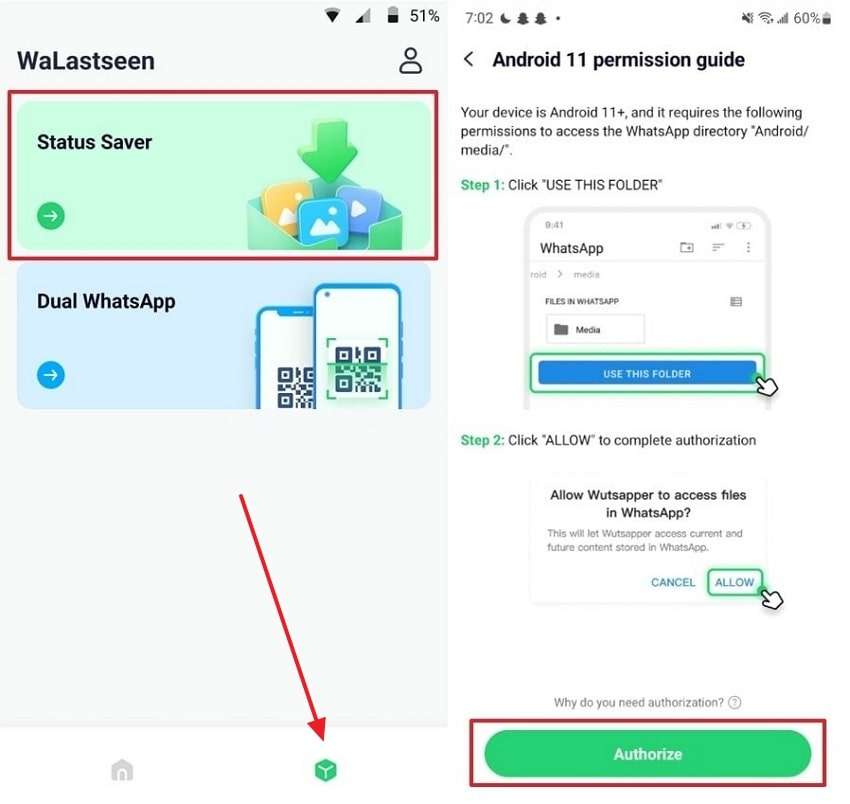
Step 2. Select the Status Folder and Start Saving
After providing the required permissions, the app will ask you to select the folder where you want to save the statuses. Once you navigate to the desired file, select the "Use This Folder" button to finalize the selection. Now, go back to the main screen, tap the "Status Saver" feature, and open the story you want to download. Finally, press the "Save" button from the bottom menu to complete the process.
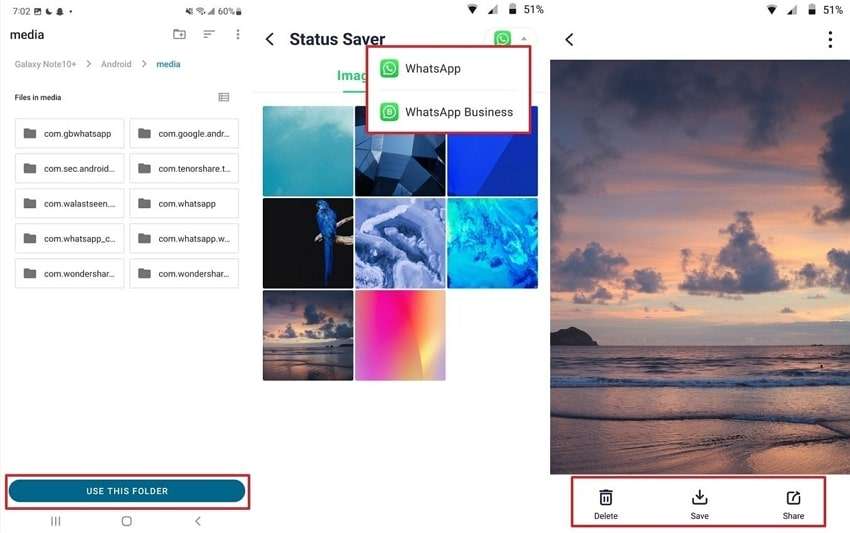
Status Tracker takes WhatsApp monitoring to the next level.
Watch, save, and revisit any contact’s status anytime — even after it disappears from WhatsApp.
Follow the tutorial to know how to track WhatsApp status:
Step 1. Enter Status Tracker and Add Target Contact
At first, access the "Status Tracker" tab from the bottom and press the "Add Contacts" button to enter further details. Once done, hit the "Start Tracking" button to begin viewing the status for the added contact.
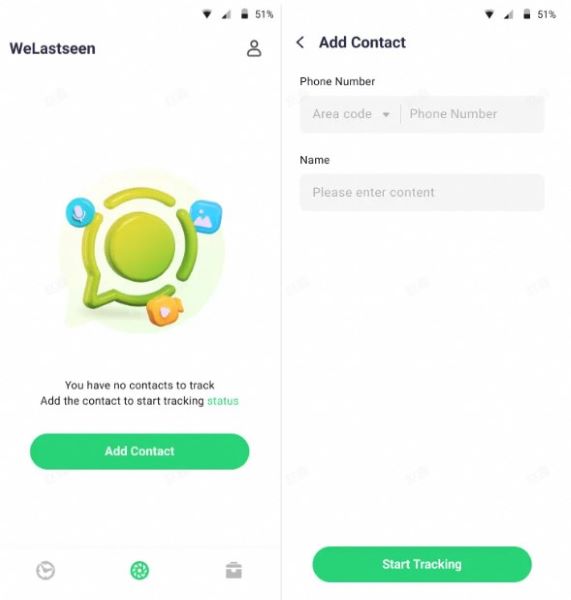
Step 2. Connect Your WhatsApp Account and Monitor Status
Later, tap the "Link" option to connect your WhatsApp account and access the monitoring dashboard.
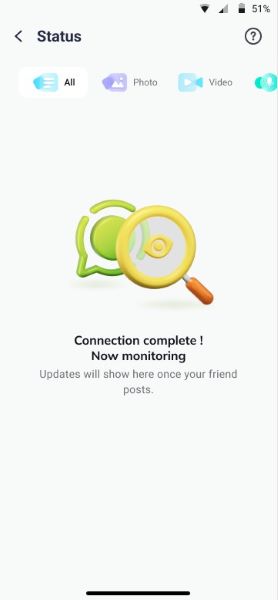
Step 3. Review Expired Statuses and Download Them
After this, you'll be able to view all the current and expired statuses uploaded by the user after making a connection. Next, press the "Download" icon to select the statuses and export them via the "Save" button.
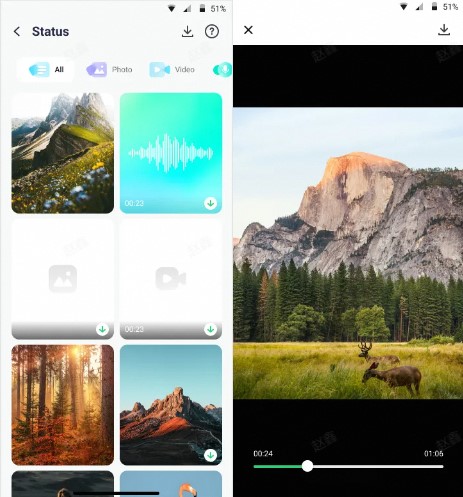
Part 3. How to Manually Record or Screenshot Someone's WhatsApp Status in 2025?
For those who prefer a manual approach, recording or taking a screenshot of a status is still an option. While it’s not as seamless as using a dedicated status saver for WhatsApp, it's a reliable alternative that doesn't require additional downloads. The following guides will tell you how to screenshot or record statuses on Android and iOS devices.
Method 1. Take Screenshot
Taking a screenshot is still useful to save pictorial statuses, even though you must compromise on quality. To learn how to take screenshots of statuses on Android and iOS, follow the steps here.
For Android: After opening the messaging app, swipe left to navigate to the "Updates" tab. Tap any status you want to save to open it in full screen. Depending on your phone's variant, press the relevant keys (usually Power + Volume Down) to capture a screenshot.
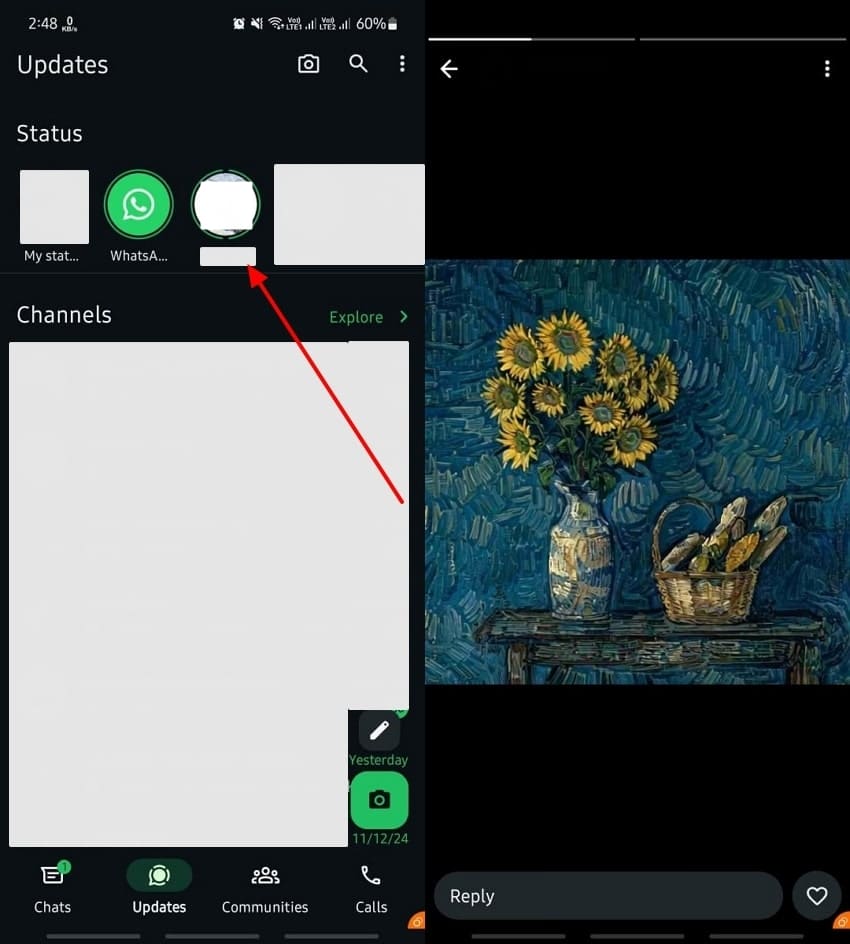
For iOS: On an Apple phone, open WhatsApp and navigate to the "Updates" tab. In this section, open your desired status and press the relevant keys to capture the screenshot. On the latest phones, it would help if you simultaneously pressed the Power and Volume Up buttons. However, on iPhone 7 or older series, you must press the Power and Home buttons together.
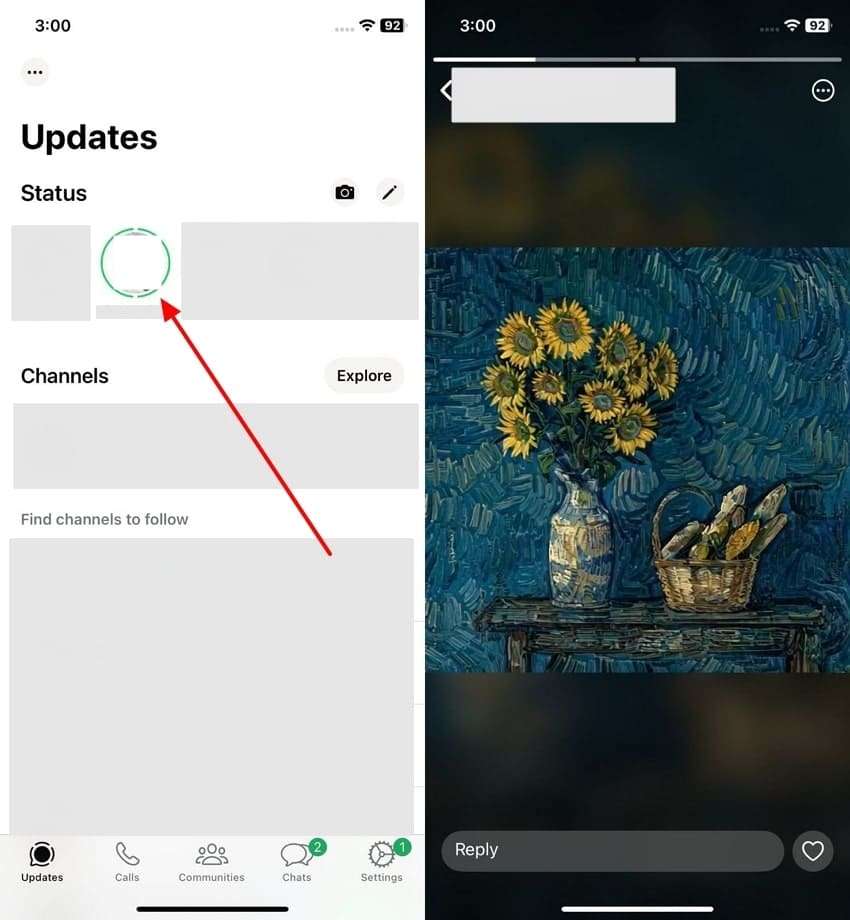
Method 2. Screen Record the Status
When trying to save a video story, you can use the screen recording feature of your smartphone. In the latest variants, the built-in screen recorders also allow users to record audio in the videos. This method can be a convenient status saver for WhatsApp video stories. By following the given steps on your relevant device, you can easily record a status:
For Android: To start recording on your phone, swipe down the notification panel and tap the “Screen Recorder” icon. Once it starts recording your screen, open the status of your desired contact. After the video is wholly captured, stop the recorder by pressing the Timer.
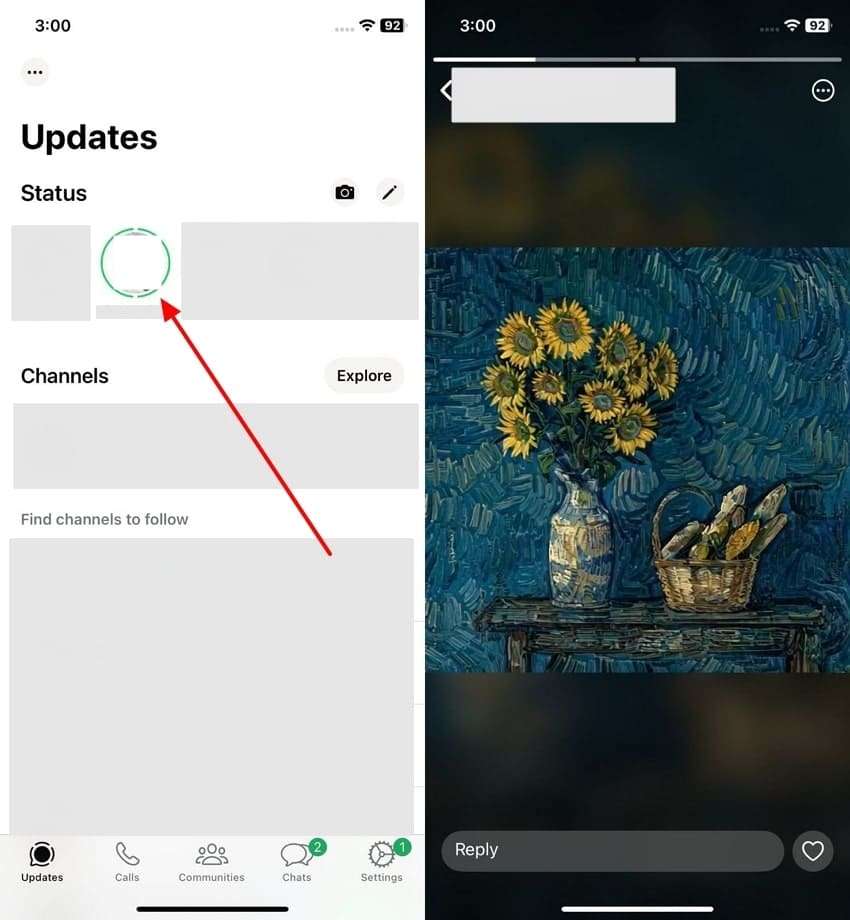
For iOS: On your iPhone, open the Control Center and press the "Screen Recorder" icon to start recording. After that, open the video story that you want to capture with the screen recorder. Once the story ends, turn off the recorder from the Control Center, and the video will automatically be saved.
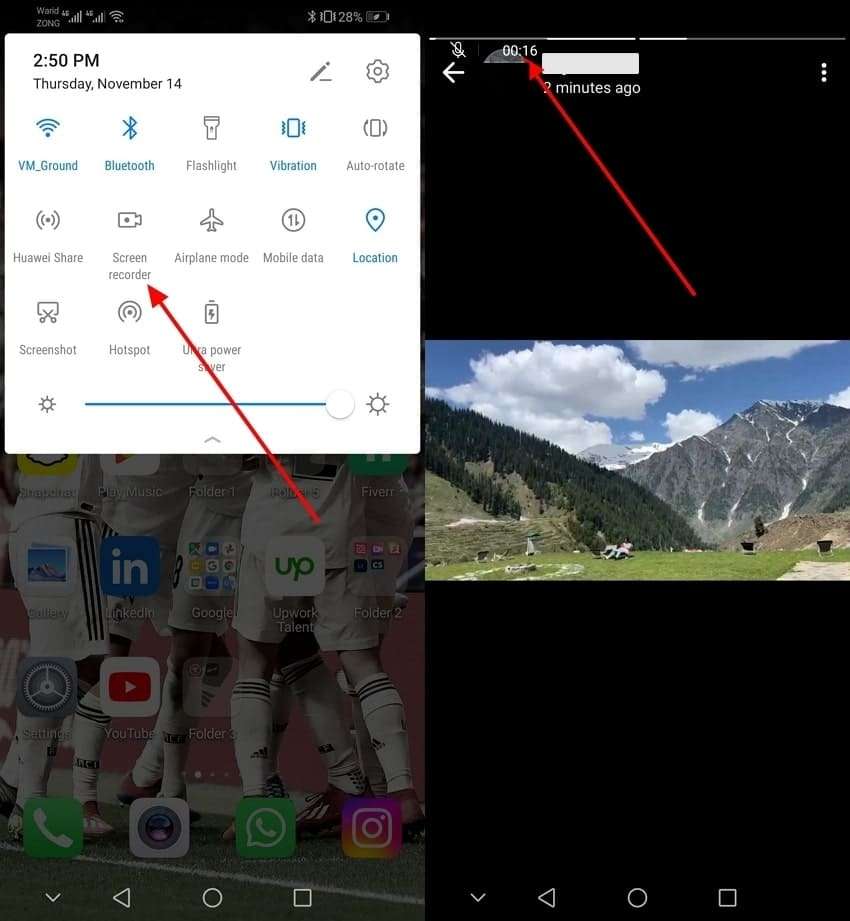
Part 4. Conclusion
In short, a status saver for the WhatsApp app makes it easy to download the photos and videos shared on the messaging app. As a reliable option, users can use WaLastseen to enjoy high-quality downloads with minimal steps on Android.
While screenshotting and recording are helpful for basic needs, apps offer more comprehensive solutions. Choosing a dedicated status saver such as WaLastseen ensures that every status you save is organized, accessible, and of the best quality.
FAQs
-
Q1. Can I add privacy to my WhatsApp status?
You can add privacy to your WhatsApp statuses by adjusting the privacy settings. However, this will only allow you to control who can see your updates based on your preferences. -
Q2. Can multiple status updates be added at once?
Users can post multiple statuses in a single row by uploading new photos and videos after their initial post. However, if you desire to save these updates for future reference, you can use a status saver for WhatsApp. -
Q3. How long do WhatsApp Status updates last?
WhatsApp statuses are only visible for 24 hours after being posted. Later, the added statuses will automatically disappear from your status updates.













