Apple promised an array of advanced features for the iPhone 15 such as an AI health app, a new action button, tiny bezels, and an advanced camera system with 6x optical zoom.
They delivered on these promises for the most part. Yet, within days of its release, a few issues have emerged concerning the iPhone 15 overheating and more recently, complaints that the iPhone 15 won’t connect to wifi.
In this article
Feedback on WiFi Not Working Issue
The issue of iPhone 15 not connecting to the Internet or wifi is troubling for users who may wonder why the iPhone 15 won’t connect to wifi. You may also wonder if there is a lasting solution to this. There are solutions, and we will get to that soon.
It is perplexing because you need the Internet to use most of the features on the device.
Reddits users have been discussing the issue with user @/hiva- starting a discussion on the topic - "iPhone 15 Pro Max can’t connect to my wifi??"
Other users wade in with similar challenges, as@/Temporary_Ant and @/AdLess8805 stated.
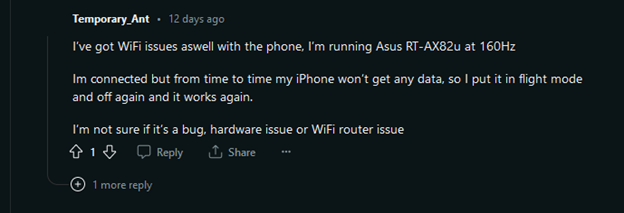

Users from other forums and platforms are not left out either. For example, an Apple community user says there is no wifi icon on the new iPhone 15 Plus even though it shows connected.
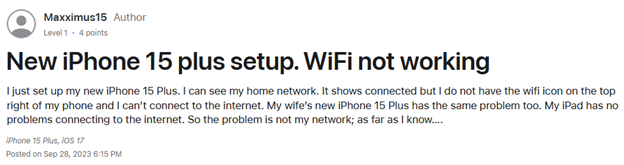
So, it seems like a general problem. Hence, if you are wondering why your iPhone 15 won’t connect to wifi, then you are not alone. Luckily, there are several solutions to the problem. But you should know the root cause before deciding on the best fix.
Why iPhone 15 Won’t Connect to WiFi?
Your iPhone 15 may not connect to the WiFi for various reasons. So, you must carefully check the possible cause because that will help you apply the right solution from the fixes we will recommend. But based on user comments and feedback, some of the major causes are as follows:
So, if you’re wondering why your iPhone 15 won’t connect to the Internet, any of the above factors could be the cause. Here are some user comments confirming some of these issues as the cause of their iPhone 15 and WiFi connection issues.
From a Reddit Thread on why iPhone 15 won’t connect to WiFi, @/Bakedpotatoforlyf confirms the iPhone connected just fine after connecting to mac for setup and downloading the new software..
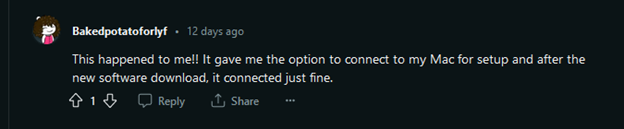
Another user, @/someguy9 states that his VPN was the cause of the problem.
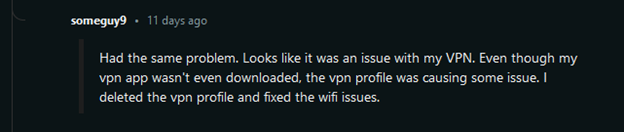
When you learn about the causes, you must want to know how to fix this problem. There are many ways. All depends on the underlying cause.
How to fix iPhone 15 to WiFi Connection Issues?
Solution 1: Restart Your iPhone 15
The truth is, this is one of the most reliable ways to fix issues on an iPhone. Switching off your iPhone shuts down background applications so that by the time you turn it on, it's like starting afresh. So, try this.
Solution 2: Disable Your VPN
Your VPN app may stop your iPhone 15 from connecting to your WiFi. So, if you use a VPN, you can disable it. In some cases, some iPhone 15 users also deleted their VPN applications.
Solution 3: Check your Wi-Fi Router
It's also possible that there are some issues with your WiFi Router. First, try to connect other devices to your WiFi. If they don't connect, you may want to check your router. Restart it and see if that works for you.
Solution 4: Restart your iPhone 15 WiFi Connection
Restarting your iPhone WiFi connection is simple and works in many cases. Here is how to do it.
Step 1: Open your iPhone settings and go to WiFi connection
Step 2: Click the (i) icon beside your specific WiFi connection.
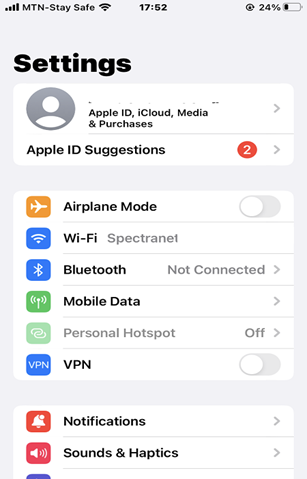
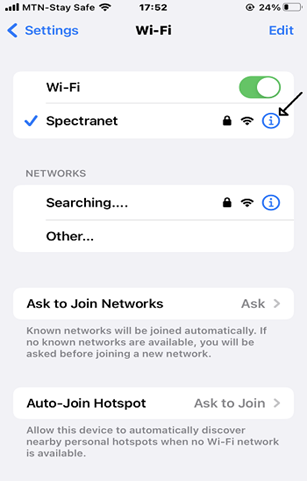
Step 3: Choose "Forget This Network". Then tap “Forget”. This action will disconnect your iPhone WiFi network and delete all its property saved on your iPhone. To reconnect, tap on your WiFi network again and enter your password.
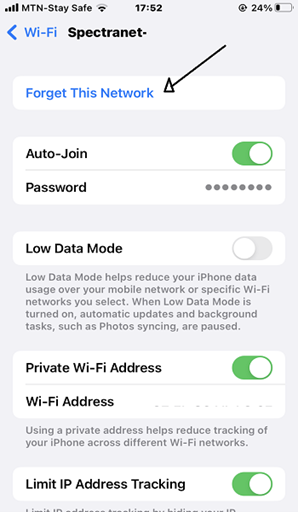
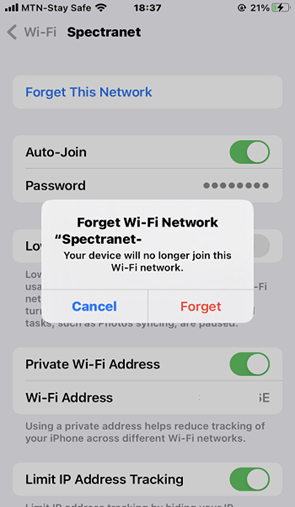
Solution 5: Reset iPhone 15 Network Setting
Improper network configuration can result in your iPhone 15 not connecting with WiFi. So, here is how to reset your network settings and fix that.
Step 1: Go to your iPhone settings.
Step 2: Tap General, then tap “Transfer or Reset iPhone”.
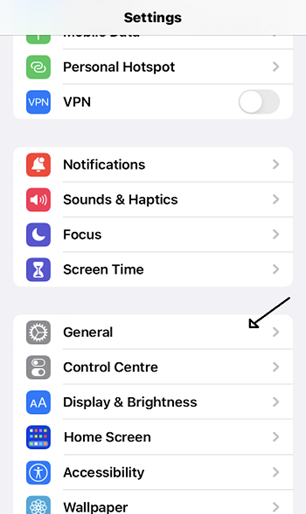
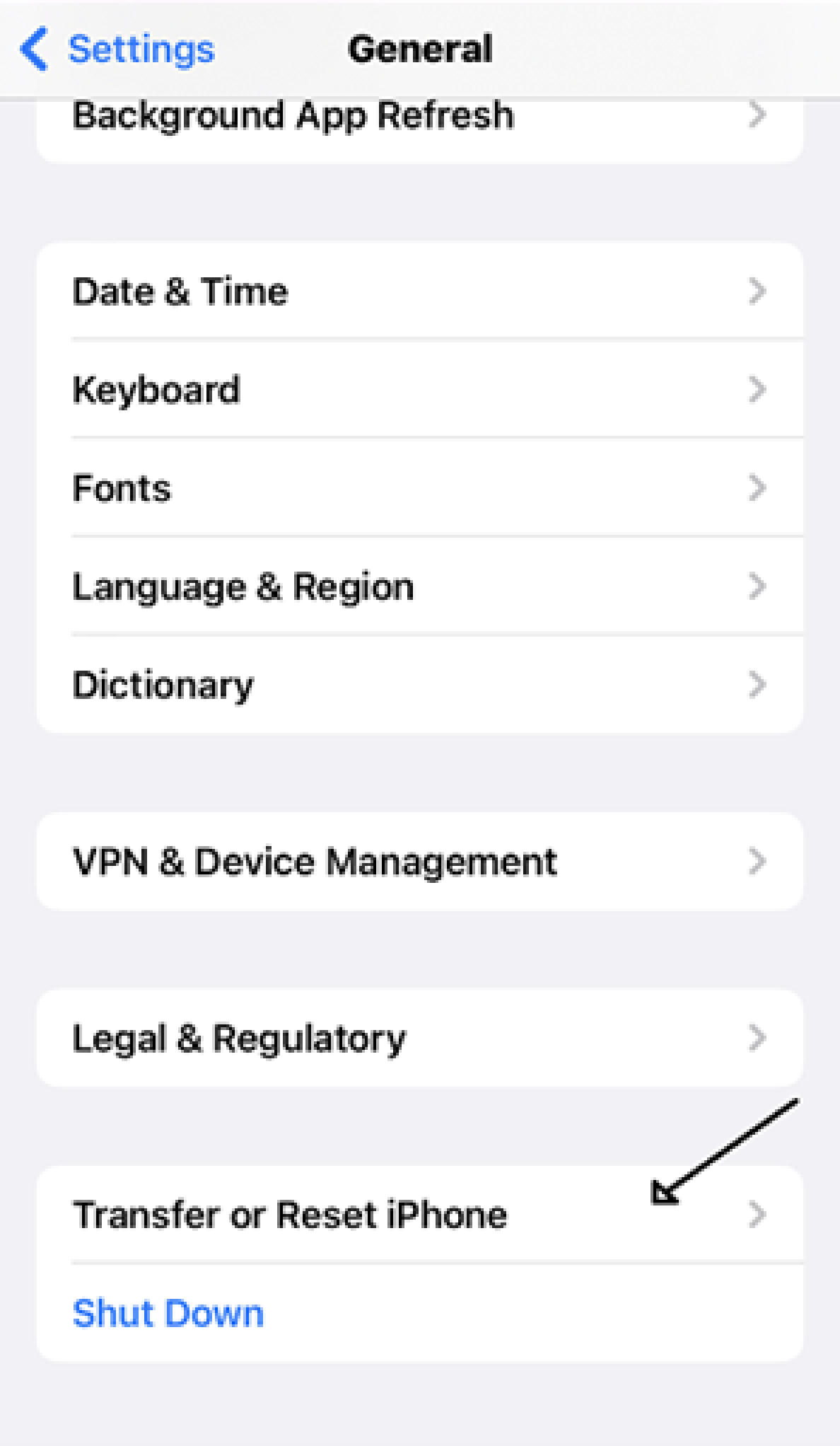
Step 3: Tap “Reset”.Then, from the options that pop-up, tap “Reset Network Settings”.
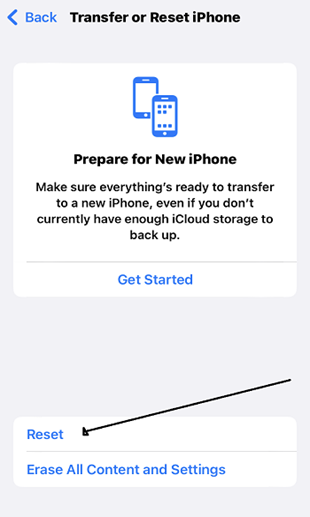
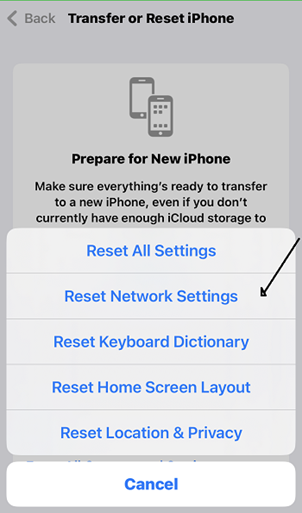
Step 4: Your iPhone will request that you enter a passcode. Enter your passcode and tap “Reset Network Settings”. Your iPhone will reset the network settings to its original state. Reconnect to your WiFi after you complete this process.
Solution 6: Reset Your iPhone 15 to its Factory Settings
Only do this if you have tried other solutions without any success. Resetting your iPhone to factory settings will erase your data like custom applications and settings. It will return your device to its original state. Despite the drastic nature of this fix, it is an effective way to resolve stubborn issues.
Step 1: Go to your iPhone settings.
Step 2: Tap General, then tap “Transfer or Reset iPhone”.
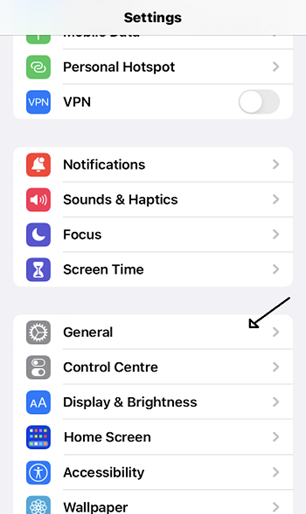
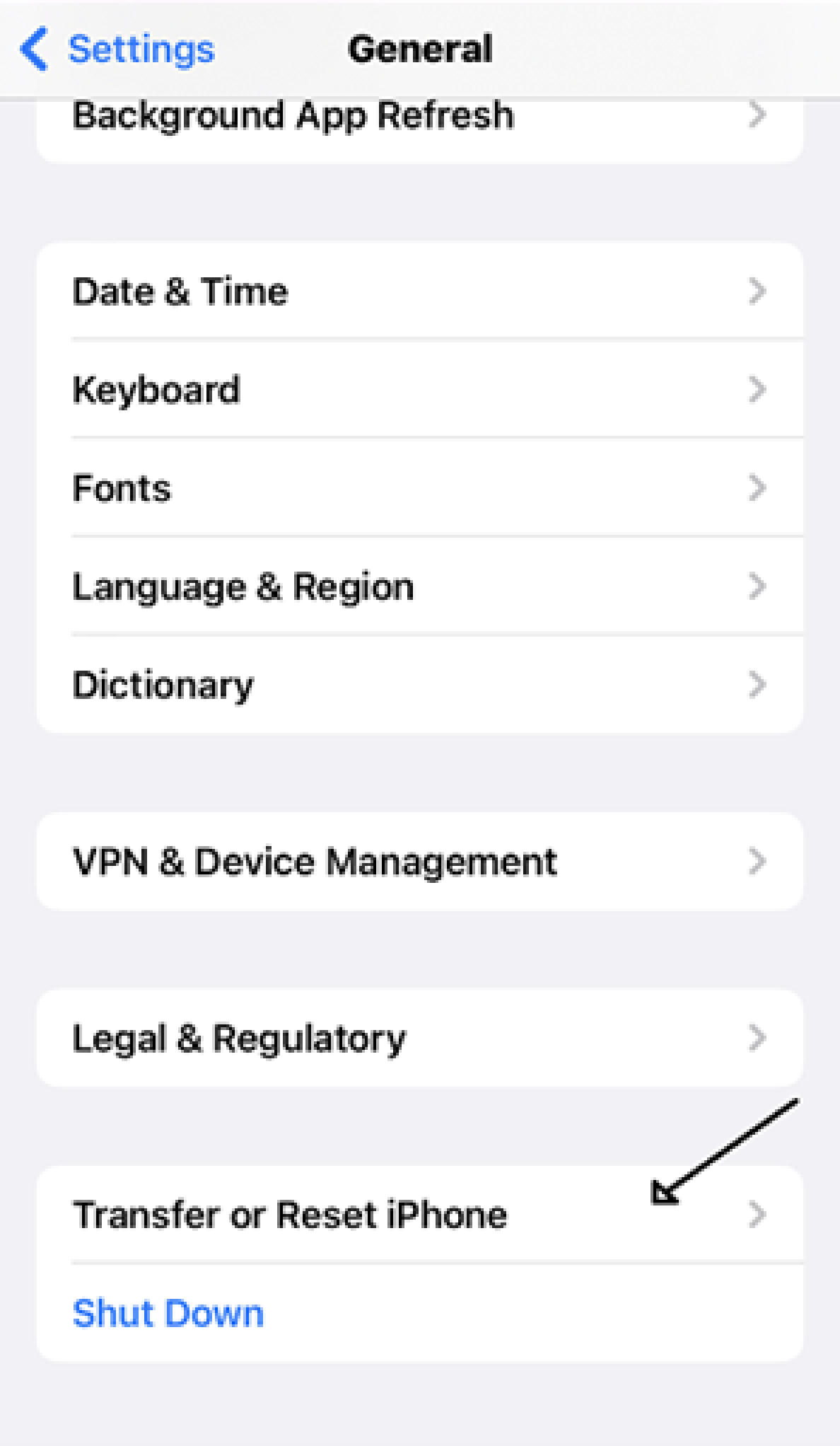
Step 3: Tap “Erase all content and Settings”.
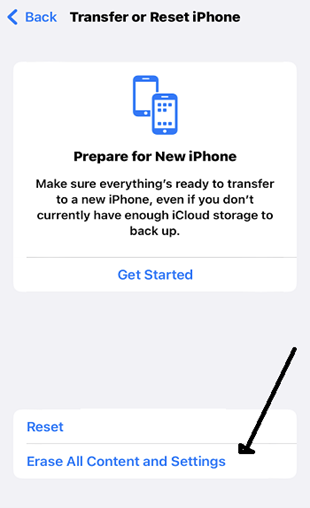
Step 4: Then, tap “Continue” and enter your iPhone passcode. Then you can erase your iPhone.
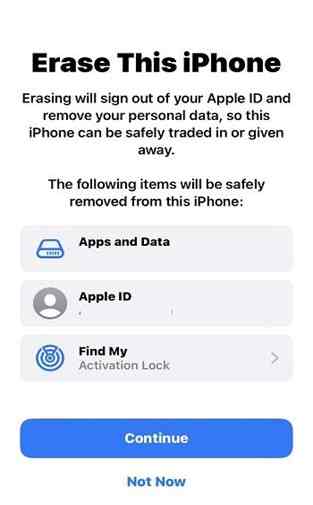
And with that, you will erase every data on your iPhone 15, and then you can start afresh.
You can apply one of the above fixes if your iPhone 15 won’t connect to wifi. The most important thing is to understand the cause of the problem. Once you do, you can apply the most suitable solution from the above outline.
Migrate Your Data Easily Without WiFi
If your iPhone 15 still can't connect to WiFi, transferring data would be challenging. Especially when you just get the new iPhone, it's an urgent need to transfer all the data from old device to the new one. But no worries! the MobileTrans playlist transfer makes it easy.
Wondershare MobileTrans
Transfer Data without WiFi, SWIFT & SECURE & SAFE!
- • No data loss. No data leaks.
- • One-stop transfer of various data, including musics, videos, apps, files, messages, etc.
- • Cross-platform transfer from Android to Android, iPhone to iPhone, Android to iPhone, or iPhone to Android.
- • Your data can be transferred without network limitation.

 4.5/5 Excellent
4.5/5 ExcellentHere is a guideline on how to use the MobileTrans to transfer your data.
Step 1: Download and launch the MobileTrans software on your computer. Click on More, and click on Phone Transfer.

Step 2: Connect your source device (where your data from) and target device (where your data transferred to) to a computer with cables. Then select what you want to transfer.

Step 3: Finally, click Start to initiate the transfer.

Wait for a few minutes, you'll get a completion notification. And that's all so you can check the data on the target device.
As you can see, MobileTrans makes it easy for you to transfer your data without Wifi. No matter Android or iPhone your another device is, you can transfer the data within clicks even when your iPhone has WiFi connection issues.

 4.5/5 Excellent
4.5/5 ExcellentConclusion
It can be frustrating when your iPhone 15 won’t connect to WiFi. However, be calm and try to know the cause. This will enable you to find the right solution. Once you know the underlying cause, you can apply one of the solutions suggested in this article.







