Galaxy S21 FE/S22 Series: How to Set up Gmail on a New Samsung Mobile Phone?

Written By Axel Nash |

Are you looking to change your smartphone allegiance to Samsung? That's a good decision! Samsung phones are known for their cool designs, fast refresh rates, and top-quality displays. And if the rumors are believable, Samsung Galaxy S22 promises even a better camera setup than any smartphone currently.
But to enjoy these features, learning the Samsung Gmail account setup procedure is a must. Like any Android phone, Samsung needs a Gmail account to function. So, this post will walk through how to set up a Samsung Gmail account effortlessly. But let's start by stacking up the Galaxy S21 FE versus the S22 series.
Part 1: Samsung Galaxy S21 FE vs. Samsung Galaxy S21: Which is Best?
| Specs | Samsung Galaxy S21 FE | Samsung Galaxy S22 |
|---|---|---|
| Display Size | 6.4" AMOLED | 6.1" AMOLED |
| Display Resolution | 2,340 x 1,080 pixels | 2,340 x 1,080 pixels |
| Refresh Rate | 120Hz manual | 120Hz adaptive |
| Screen to Body Rate | 86.77% | 87.41% |
| Processor | Snapdragon 888 | Snapdragon 8 Gen 1 |
| Storage | 8GB/6GB RAM, 128GB/256GB internal | 8GB RAM, 128GB/256GB internal |
| Front Camera | 32MP | 10MP |
| Rear Camera | 12MP main, 12MP ultrawide, 8MP telephoto | 50MP main, 12MP ultrawide, 12MP telephoto |
| Battery Capacity | 4,500mAh | 3,800mAh |
| Colors | Green, White, Lavender, Black | Green, White, Black, Pink, Gold |
| Price | $699 | Starting from $799 |
Galaxy S21 FE vs. Galaxy S22: Which one should you buy?
Up to this point, you might have an idea of the best phone to buy between these two premium models. But here's the thing; don't count your chicks early. In other words, we'll have to wait until the Galaxy S22 is officially released to know the top device between the two. But one thing is clear; Galaxy S22 comes full on most aspects.
Part 3: How to set up a Gmail account on a Samsung Galaxy phone?
Because Samsung Galaxy S22 is yet to be released, we'll use the Samsung S21 FE set up to add a Gmail account and configure emails. Without wasting time, here are two main methods for you to follow:
Method 1: Set a Google account in Samsung phones
Step 1. Launch your S21 FE phone and then connect it to a Wi-Fi source. Remember, you'll need an internet connection to set up email.
Step 2. Next, open the Settings app that comes pre-installed on your phone.
Step 3. Now tap the Accounts and backup button.
Step 4. Click Manage Accounts and then tap Add Account. Choose Gmail. Here, you can add Gmail, Yahoo, Outlook, and more.
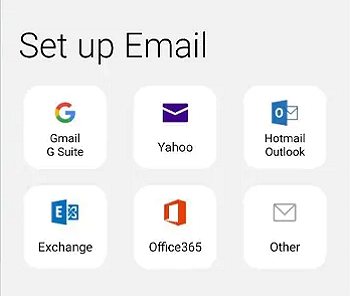
Step 5. Enter your Gmail address and password. It will be added to your phone automatically. You can also add more email accounts that you wish to use.
Method 2: Use the Gmail app to add a google account
These steps only apply to you if you’ve added a Google account to an Android device, but it’s not showing up in your Gmail app. The following steps also apply to Apple devices if users prefer not to add a Google account by the device’s Settings but still want to get into their Gmail.
- Step 1: Open the “Gmail” app on your phone.
- Step 2: Tap the icon “Google Account” in the top-right corner.
- Step 5: Choose Continue on the pop-up window to allow the app to access google.com.
- Step 6: Input Google account address or phone number.
- Step 7: Input your Google account password.
- Step 8: Choose “I Agree” on the Google Terms of Service screen.
- Step 9: Add a credit card for purchases or tap No Thanks.
Bonus Tip: Galaxy s21/Ultra/Plus/FE/S22 series: ways to transfer data from an iPhone
Nothing is more frustrating than starting afresh on a new phone. It is common to shift from iPhone to Samsung or any other smartphone brand. But MobileTrans - Phone Transfer makes things more straightforward and convenient for you. It's a Windows/Mac software that allows you to backup and restore any data on your new phone. For example, you can transfer all your messages, call logs, contact lists, apps, and media files. You can even move social media apps like WeChat and WhatsApp to continue where you left.
Best alternatives to Samsung Smart Switch
Although Smart Switch is developed by Samsung, it is not an ideal method to transfer your data. To overcome its limitations, you can simply use MobileTrans by Wondershare. It can directly transfer all kinds of data including whatsapp data from one phone to another instantly.
A simple guide to lead on how to transfer data from iPhone to Samsung Galaxy S21/S22 series with MobileTrans:
Step 1. Select the "Phone to Phone" section below the "Phone Transfer" tab.
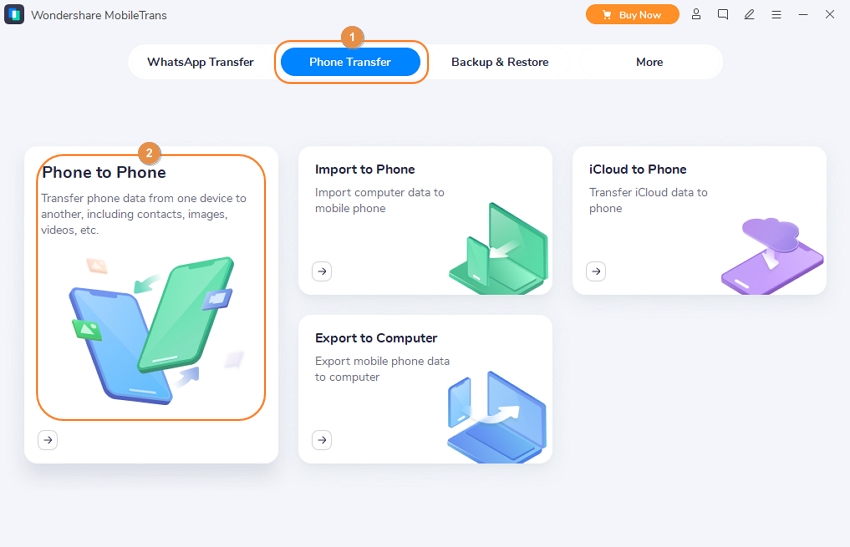
Install and run Wondershare MobileTrans and tap the Phone Transfer tab at the top of the home window. Then, click the Phone to Phone tab.
Step 2. Connect the two phones to your computer.
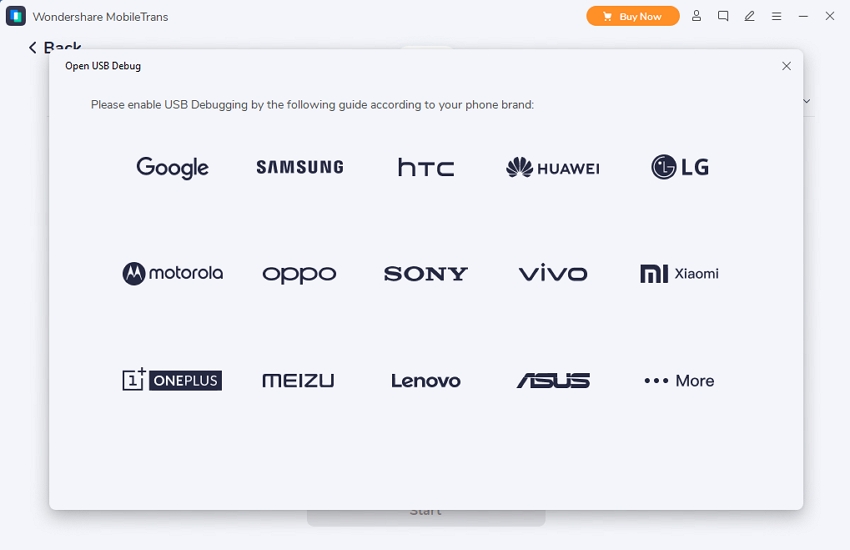
Now connect the smartphones to your PC using a USB cable. To view them on MobileTrans, enable USB debugging on each phone. Make sure you choose the new Samsung phone on the Destination menu. The iPhone should be the Source phone.
Step 3. Choose the data to transfer and share them.
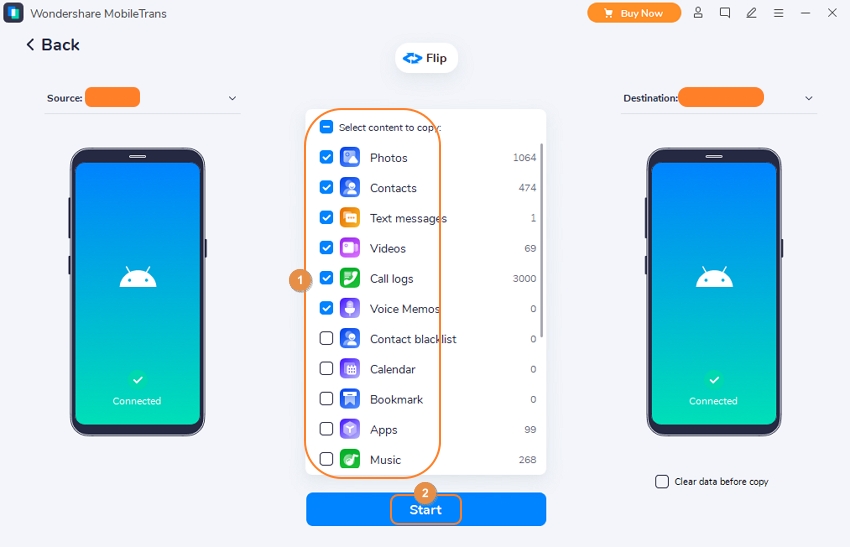
Last but not least, check the data that you want to transfer from iPhone to Samsung Galaxy. It can be contacts, messages, apps, videos, songs, and more. Then, finally, click Start to transfer the selected data. It's that fast and easy!
Final Words
Did you learn a thing or four? I hope so! For now, it's only a matter of hours before we get a glimpse of the much-hyped Galaxy S22 series. Meanwhile, get your wallet ready and install Wondershare MobileTrans to avoid the inconvenience of starting from scratch on your new phone.
New Trendings
Top Stories
All Categories








Axel Nash
staff Editor