Most professionals work from their laptops and prefer to handle most of their communications through WhatsApp desktop or web applications. Naturally, they expect the desktop version to offer a backup option for their important files and documents in case of any data loss or software glitch.
Although the messaging app is one of the convenient mediums for communication, it unfortunately does not provide a backup for WhatsApp from a PC utility. In this article, we will discuss some of the reliable ways to store and retrieve your important chats and media within this instant messaging app.

In this article
Part 1. Can You Backup WhatsApp from PC?
This communication app does not offer a built-in utility to create a backup directly on the web or desktop application. These compatible versions work as a mirror for your mobile content and do not operate as a separate program.
They lack cloud backup access, such as iCloud or Google Drive services, which creates an official data backup. This limitation means users cannot create or manage a dedicated backup from their PC of their important chats and data.
Part 2. [All Claimed Ways] Backup WhatsApp from Desktop
As discussed, the WhatsApp desktop backup utility is not offered, and you cannot store your chats and other media files in the cloud directly. However, there are a few indirect methods that let you save important chats for later access conveniently. In the section below, we will discuss a few ways that will let you keep your essential WhatsApp resources saved for future access:
Way 1. Use Chrome Extension on WhatsApp Web
One of the convenient ways to create a chat backup that includes media is through a Chrome extension. Using extensions like Backup WhatsApp Chats allows you to download messages, with or without media, from your computer in different file formats, such as HTML and CSV. To learn how to use this extension for your WhatsApp web version, read the steps mentioned below:
Step 1. From the Chrome Web Store, search for the "Backup WhatsApp chat" > "Add to Chrome" option.
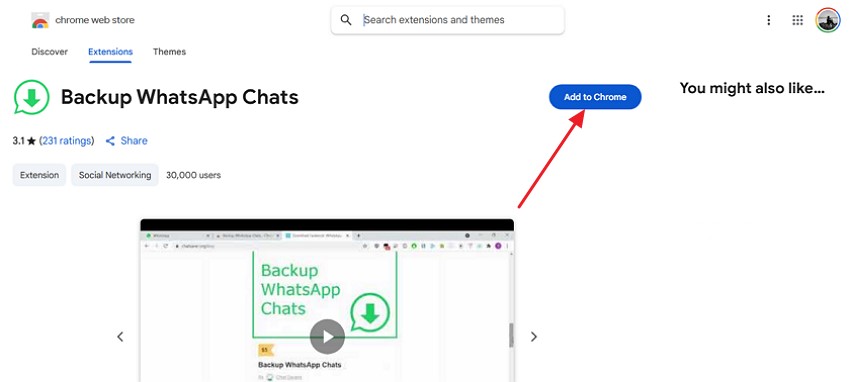
Step 2. Pin the extension by clicking on the "Extensions" option.
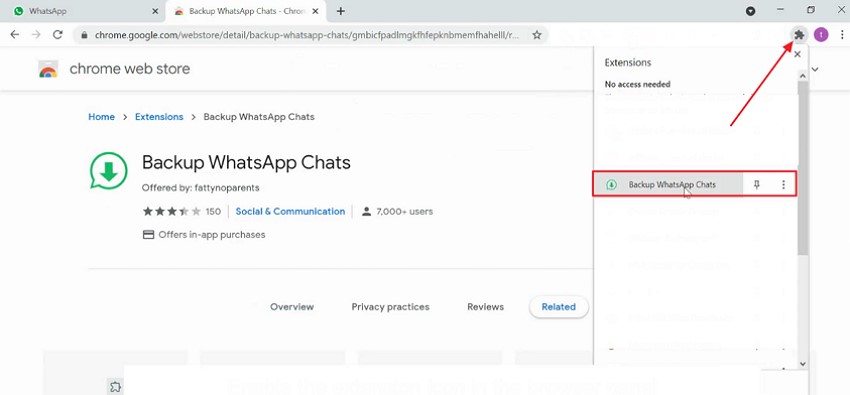
Step 3. Open WhatsApp Web > Locate and click extension > Specify "Date" and "Export Type." Hit "Download" after configuring the setup.
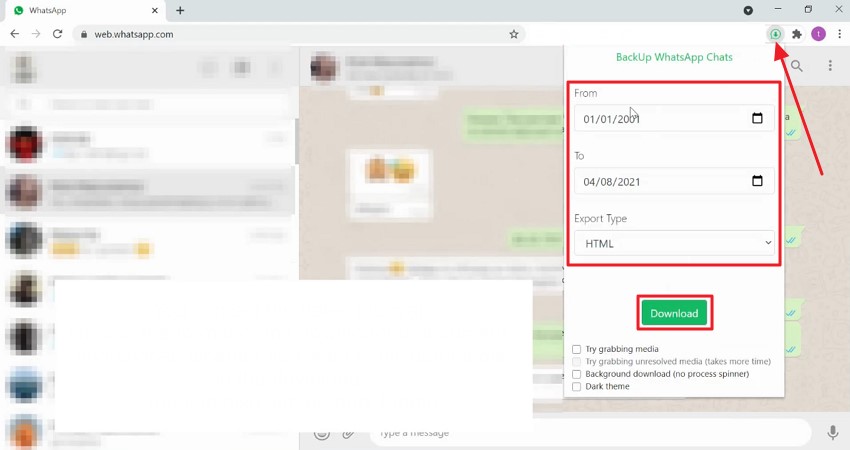
Way 2. Screenshot the Chats You Want to Save
One of the simplest ways to save important chats and media from your instant message apps is to take screenshots and save them to your device. Although this method does not provide a full WhatsApp backup from a PC, it is useful for quickly saving specific conversations without saving the entire chat. Provided next are the instructions on how to take screenshots of chats on your PC for the required chats:
Instructions. On WhatsApp Desktop, search for a specific chat and scroll to a specific part. Enable the Snipping tool on Windows or "Shift + Command + 4" on Mac. Select the area by dragging the cursor and taking a screenshot.
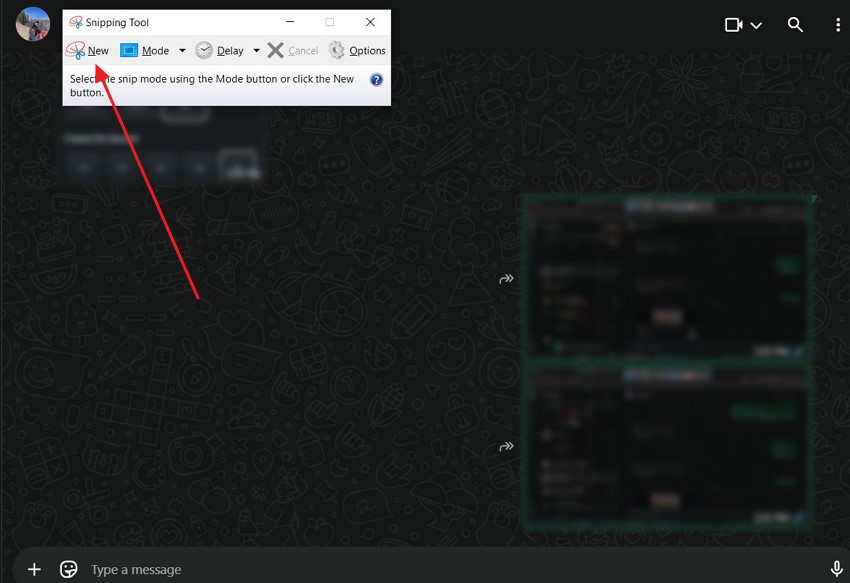
Way 3. Download the Media to the Computer
If your main objective is to simply save the media, such as photos and videos, from your chat, you can download it directly from your desktop or web. This is one of the easiest ways to back up WhatsApp from a PC.
This method is especially beneficial for saving the essential media to your device's default download folder for convenient access. Consider the instructions mentioned next to learn how to download media on your computer:
Instructions. After opening the chat, right-click on media > "Download." The media will be saved to the default download folder or any selected location.
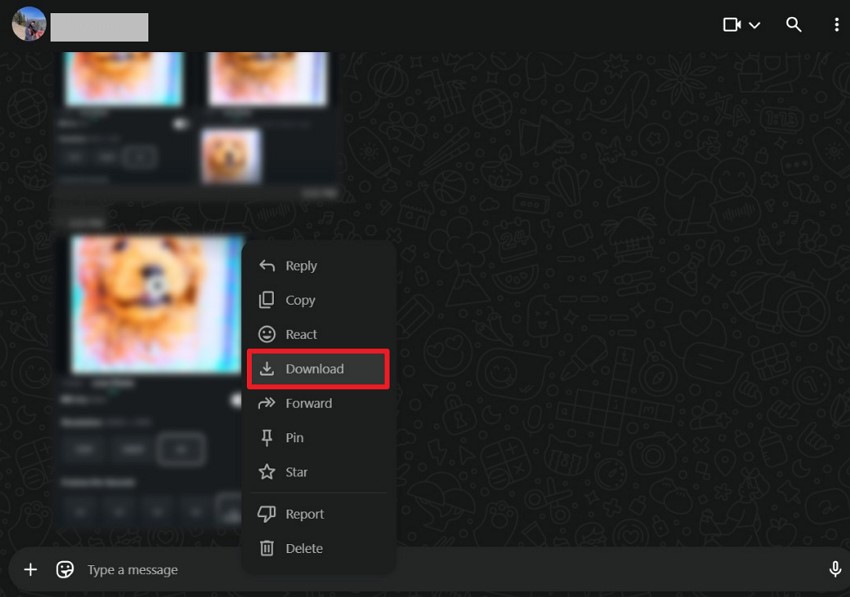
Part 3. Cannot Backup WhatsApp Desktop? The Only Official WhatsApp Guide
As you do not get any built-in backup WhatsApp from a desktop app or the web, the only official way is to create it through your smartphone. The mobile devices have integrated backup support that allows users to store their chat history and media files efficiently. Provided below are the methods to create a backup for your messaging app on different mobile devices:
1. Create a Backup on an Android Device
The messaging app offers cloud backup for all the data it contains on Google Drive. When you enable this utility, you get the ability to save the chat data and media on your Google account. Moreover, you can decide whether you want to include the media in the chat backup or not.
You can use this backup to restore the conversation when you are reinstalling the app or switching phones. Provided below are the instructions for creating a backup on your Android device for the WhatsApp chat:
Instructions. Access the "Chat" after clicking on the app’s settings. Locate "Chat Backup" > "Backup."
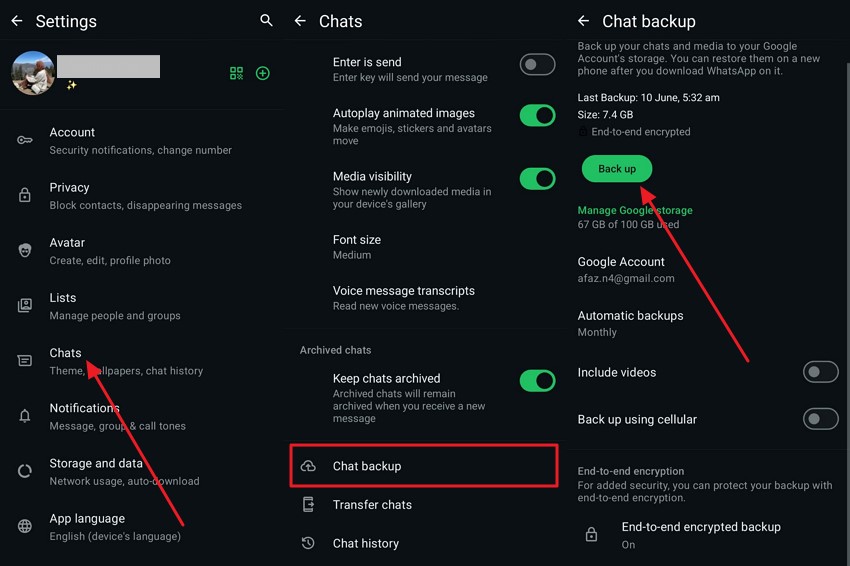
2. Backup on iOS Device
Unlike backup WhatsApp from a PC, iOS users can store their chats and media in their iCloud account to ensure that data is protected and restorable when required. You can choose whether you want to include videos in the backup or not.
Moreover, the automatic backup facility automatically starts creating a backup after every predefined interval set by users. Want to know how to store chat on this operating system? Read the instructions mentioned next:
Instructions. Enable WhatsApp "Settings" and click on "Chats." Press "Chat Backup" > "Backup Now" to start backup instantly.
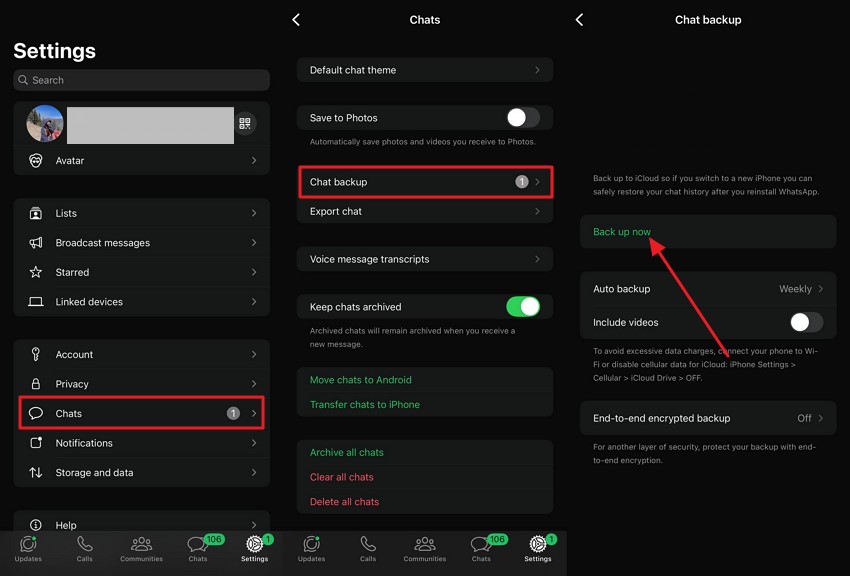
Pro Tip. Selective WhatsApp Backup With Full Control of the Computer via MobileTrans
If you want to create a selective backup of your WhatsApp chat, you can use tools like MobileTrans, which lets you create a backup of your chats conveniently. The tool allows users to save their chats in PDF and HTML formats after transferring them to the PC. This WhatsApp transfer and backup tool is known for providing support for various devices to transfer and restore data conveniently.
It also offers the utility of phone-to-phone transfer, which lets you switch your phone conveniently by transferring data hassle-free. As it involves user control, it allows you to specify the destination folder where you want to save the backed-up data on your PC.

Comprehensive Steps for Creating Backup Using MobileTrans
As discussed, MobileTrans provides the ability to create backups for your chats and other data efficiently and quickly. Read the steps mentioned below to learn how to use this tool for data backup:
Step 1. Launch MobileTrans and Choose Backup
After launching MobileTrans, click "Backup" under the "WhatsApp" section.

Step 2. Connect Your Phone And Start Backing Up
Connect your iOS/Android device and choose "Backup & Restore" > "Start."

Step 3. Backup Completed
Once the backup is completed, you will receive a success message on your screen.

Conclusion
To sum up, this article discussed how to efficiently back up WhatsApp from a PC using different methods. However, MobileTrans is one of the reliable options to create selective backups for your desired chats and other data across your computer.






