Wouldn't it be surprising if your old WhatsApp chat gets overwritten by the new data? While it is necessary to take regular backups, sometimes accidentally overwritten WhatsApp backup may also happen. WhatsApp backup overwriting is a common issue where the new data will overwrite the old backup.
This overwritten data would mean that the data is completely lost. WhatsApp has become one of the top messaging apps, but once data is overwritten, you will lose videos, photos, messages, and more. Now, if you don't want to lose the data or prevent WhatsApp backup overwritten data you need to restore the chats.
This blog will guide you on how to restore overwritten WhatsApp backup without uninstalling or changing the devices.

In this article
Part 1: What is WhatsApp Backup Overwritten?
The WhatsApp backup overwritten means that when the new backup is created in WhatsApp, the old one will be replaced. In fact, the entire old backup will be lost, and you will only have the newer version. This will happen when you have permission from WhatsApp to automatically back up your data in a new cloud storage location.
WhatsApp backup overwritten is an automatic process in which all your old data will be lost. The new backup will be overwriting the old one. If you overwrite the backup, you won't be able to access the older chat history. However, if you have an older chat history,
Part 2: Will WhatsApp Overwrite the Previous Backup?
Yes, WhatsApp will overwrite the previous backup. This completely depends on how frequently you have set for the data to be backed up. WhatsApp's new backup will completely overwrite the old data. Therefore, you should back up all the data before it is completely lost.
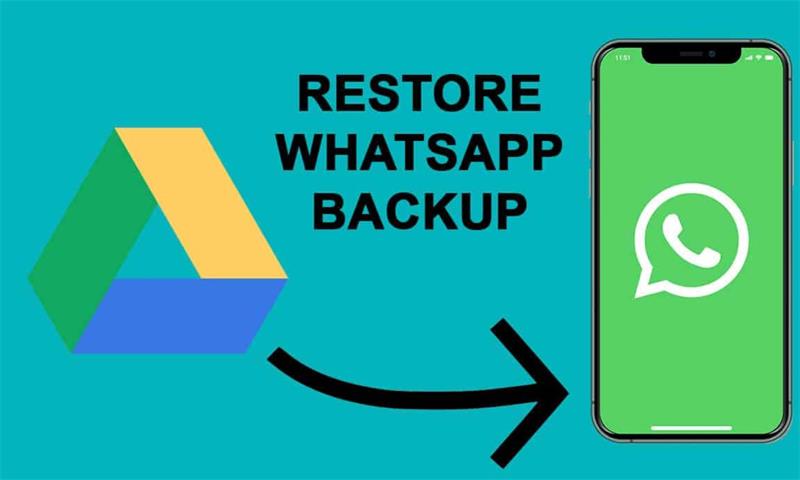
Part 3: Can We Recover Old Backups Instead of the Overwritten Backups?
Yes, you have the option to recover old backups instead of overwriting backups. WhatsApp backup overwritten is a common issue where all the data will be completely lost. However, if you can recover the old backups using a reliable tool, it can be efficient. Several online tools offer a completely foolproof option, such as Wondershare MobileTrans, to recover old backups. It won't overwrite backups, which is why you can be sure about the safety of data.
Part 4: When You Need To Restore Your WhatsApp Backup?
With the risk of WhatsApp backup overwritten, you may need to restore the backup regularly. This is to ensure that the data you had is not lost. However, you must restore it properly.
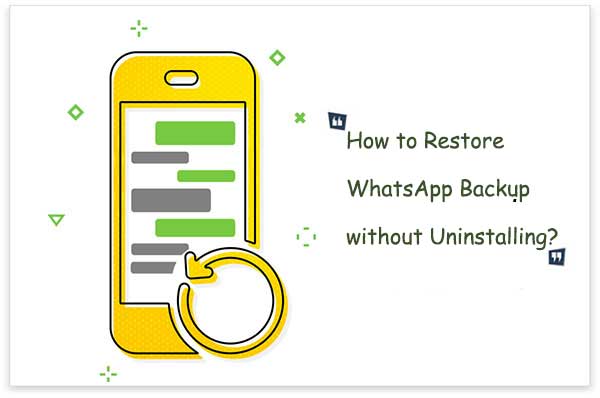
Below are the situations under which you may have to restore the data to prevent the risk of WhatsApp backup overwritten:
- New phone or reinstallation: When you are switching phones, you need to look into how to restore overwritten WhatsApp backup from Google Drive. Also, when you're reinstalling WhatsApp on your device, you must restore the data from where you left off.
- Data loss: Data loss is a significant risk. If the chat is lost or deleted, it means that the data is lost. Therefore, taking the backup regularly will prevent data loss by avoiding accidentally overwritten WhatsApp backup.
- Theft or Damaged Cases: If the device has undergone significant damages, loss, or theft, your data will be lost with it. Therefore, you'll have to reinstall WhatsApp on your device again. Restoring the backup will not only prevent WhatsApp backup overwritten but will also help to get back the WhatsApp data. However, if the data was stored in your previous phone's internal storage, recovery may be difficult.
Here’s an overview of the top methods to restore data:
| Method | Technical Requirements | Effectiveness | Ease of Use | Limitations | Time Required |
| Restore from Internal Storage | Android Device, File Manager | Moderate | Moderate | May not work if backup files are deleted or corrupted | ~5-10 mins |
| Restore from Old Backup | Old Backup File, Correct Format | Moderate | Moderate | Requires renaming and moving files manually | ~10-15 mins |
| Restore via iCloud (iPhone) | iCloud Account, Stable Wi-Fi | High | Easy | Requires prior iCloud backup and enough storage | ~10-20 mins |
| Restore Without Uninstalling (MobileTrans) | MobileTrans Software, PC | High | Easy | Requires third-party software installation | ~5-10 mins |
Part 5: How To Restore WhatsApp Backup From Internal Storage?
'Does WhatsApp backup overwrite previous backups?' This is a very common question that most people ask. You may want to know if the WhatsApp backup overwritten the historical messages. This means that the data will be lost.
However, if the older data hasn't been lost from the internal storage, you should be able to back up the information from internal storage. Your device's internal storage or file explorer should help you recover the data. Below are the steps you'll have to restore data from internal storage to avoid WhatsApp backup overwritten risks:
Step 1: Launch File Management on your device. Navigate to Internal Storage.
Step 2: Select the Android folder and then choose the Media folder.
Step 3: Click on Database.
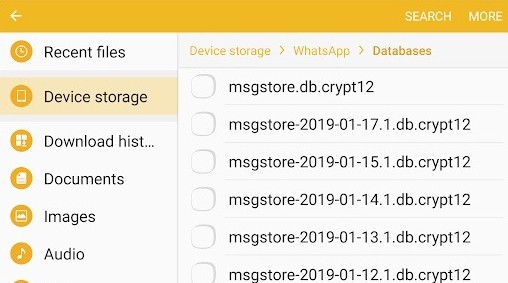
Step 4: Enter the date and name to find the particular backup of the file.
Step 5: Once you locate the targeted file, you should rename it. Click on the OK button.
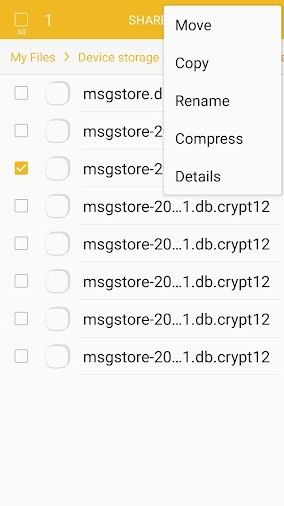
Step 6: Install and launch the WhatsApp app on your phone and sign in again. The app will take a few seconds to check if the existing backups are available. Hit the Restore button and wait for some time. The retrieved data will be backed up and saved into the files.
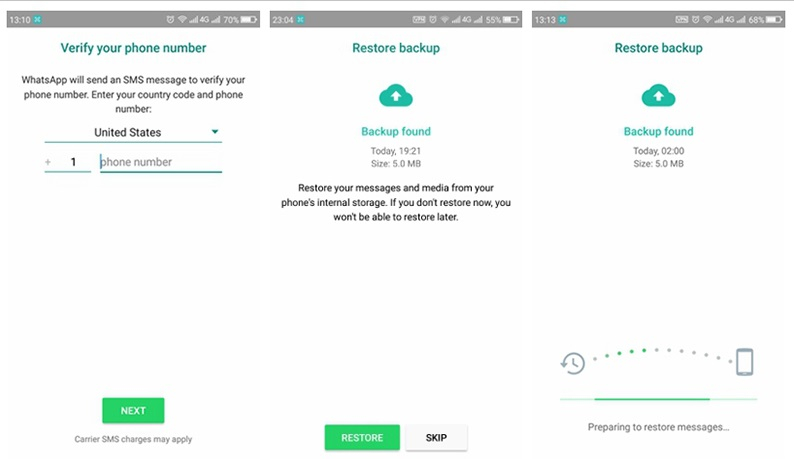
Step 7: WhatsApp will now provide you the option to restore the data. Hit on the Restore button.
Part 6: How To Restore WhatsApp Backup From Old Backup?
WhatsApp backs up all the data based on the time interval. Therefore, you will have the option to restore a backup from the old backup. The good news is that WhatsApp will not overwrite the old backup location. Therefore, the new backup will be saved in a new location.
You may use Google Drive to understand how to restore an overwritten WhatsApp backup. You should track the storage on backup so as to get the benefits.
You may follow the steps given below to learn how to restore overwritten WhatsApp backup from Google Drive:
Step 1: Launch WhatsApp on your phone and tap on the three vertical dots. Click on Settings.
Step 2: Tap on the Chats option.
Step 3: Click on the Chat Backup option.
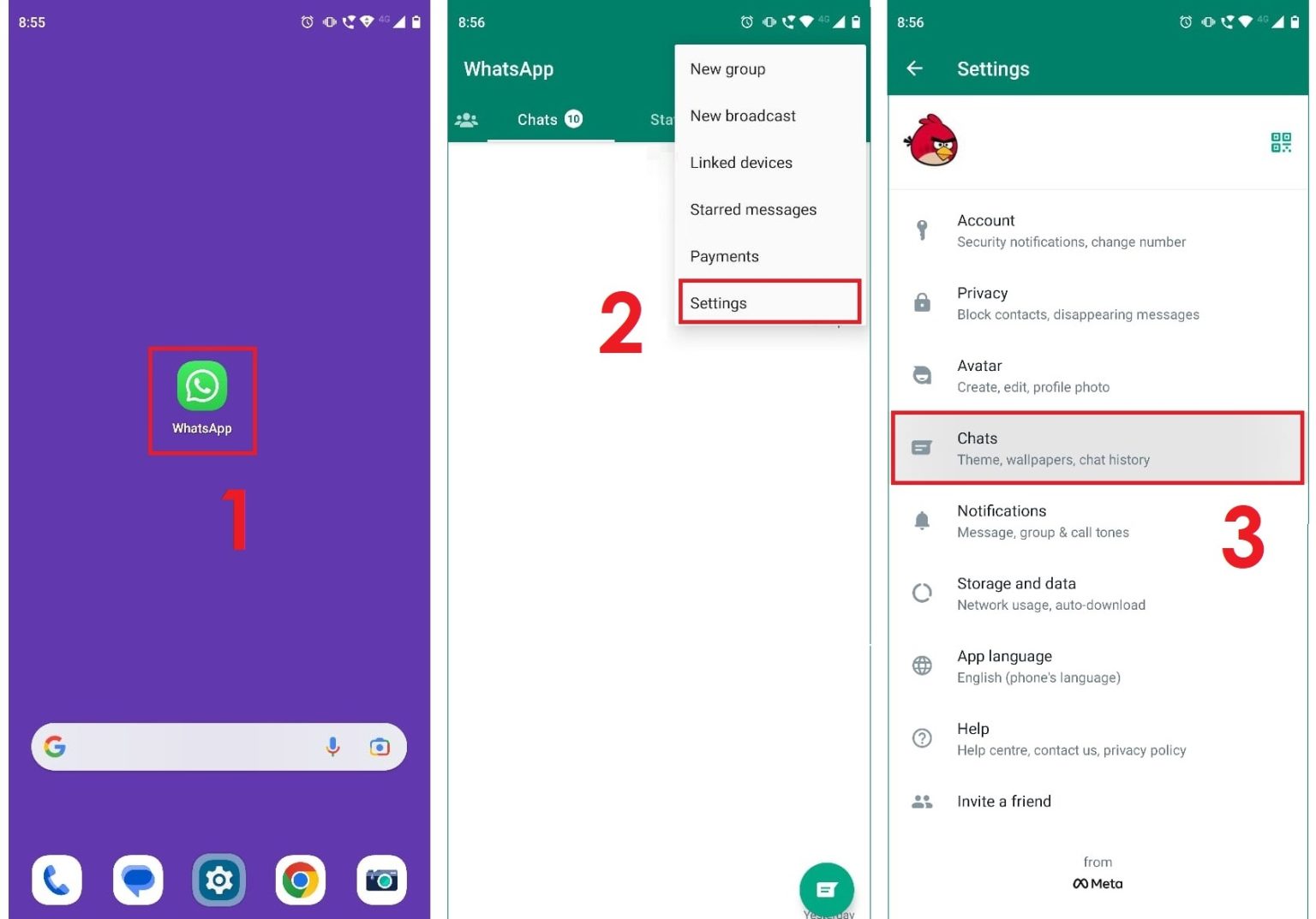
Step 4: Press Backup to Google Drive option.
Step 5: Click on Never from the pop-up.
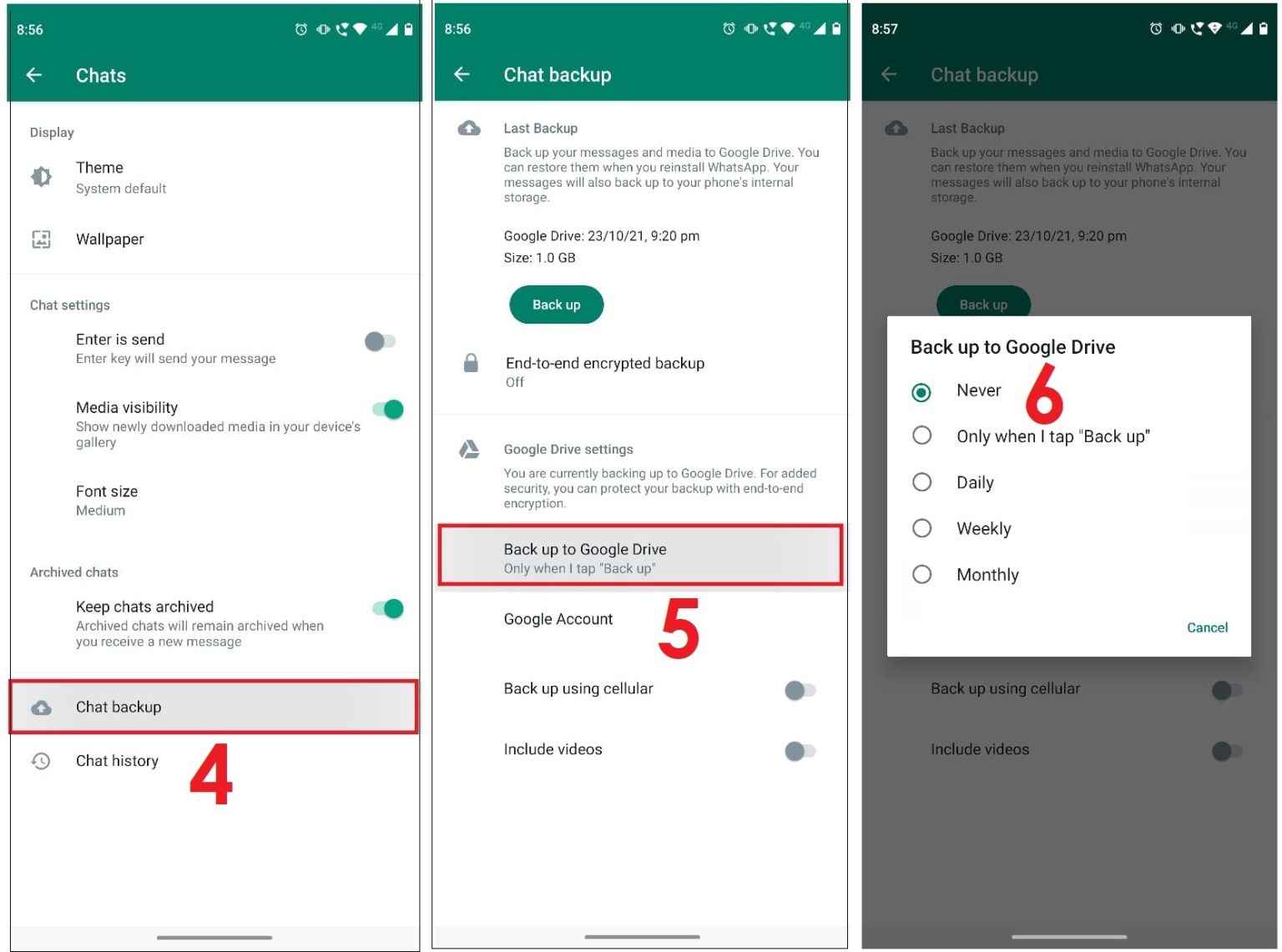
Step 6: Delete WhatsApp from your phone. Re-install WhatsApp on your device.
Step 7: Launch the app and sign in using your old account.
Step 8: As you log in, you will get the option to restore your old messages. Press on the Restore button to confirm the process.
WhatsApp will now leverage the data from Google Drive and return all the accidentally overwritten WhatsApp backup.
Part 7: Use iCloud Backup to Restore WhatsApp Backup on iPhone
Does WhatsApp backup overwrite previous backups on iCloud? Well, it does. However, you have the option to restore the backup on your iPhone using the iCloud backup.
However, if you want to use iCloud Backup to restore the data, here are some of the key things you must know:
- Check that WhatsApp backup is enabled in the iCloud backup option.
- You must check when the last backup of WhatsApp was performed. Then, you can uninstall and reinstall the software on your device.
- Verify the contact number and follow the on-screen prompts to enhance the impact. This will enable you to restore the chat history.
After this, you will have to follow the steps given below to use iCloud to restore WhatsApp backup overwritten:
Step 1: Sign in to your Apple ID on your device and then access iCloud and iCloud Drive.
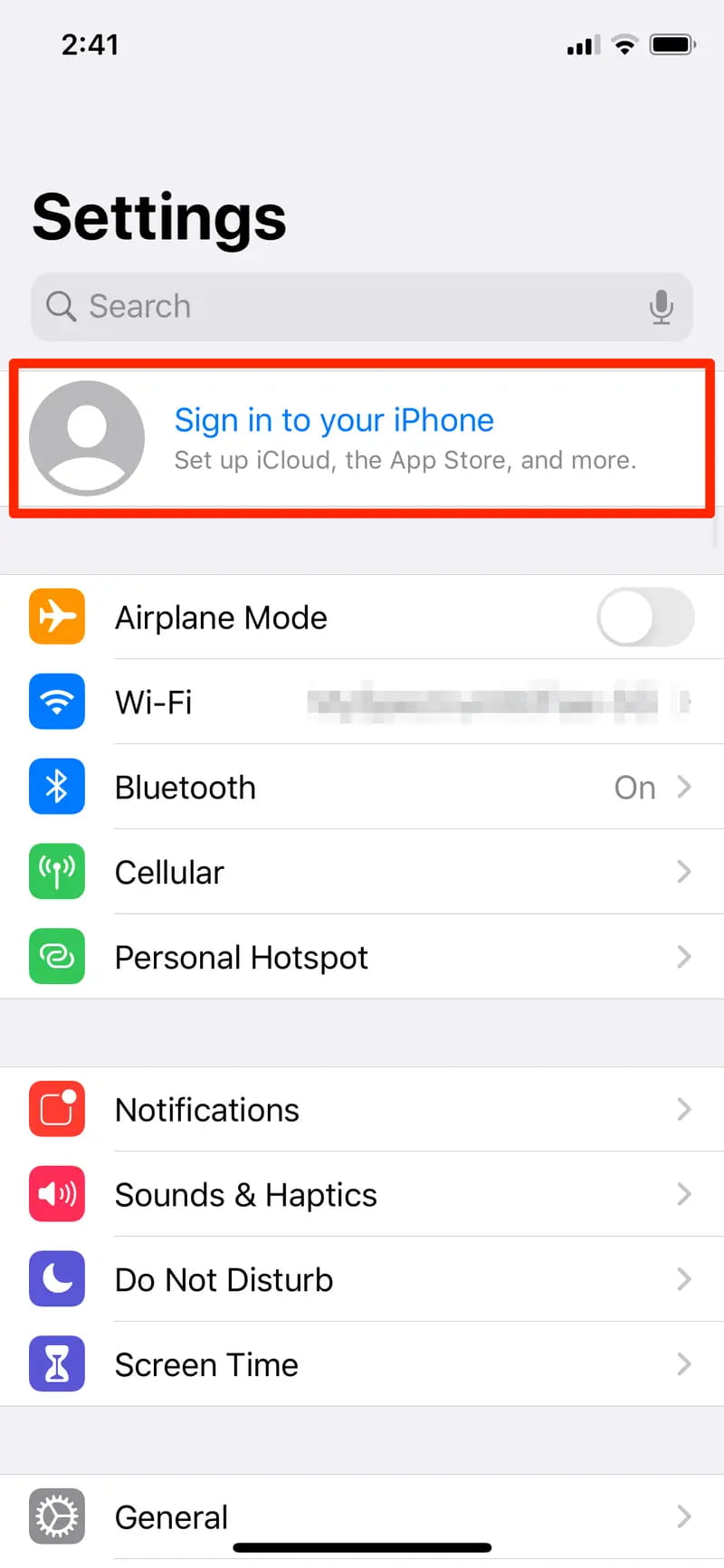
Step 2: Check that there is enough space in your iPhone and iCloud to back up the data. The iCloud account must have around 2.05 times the actual size of the backup for WhatsApp.
Step 3: The WhatsApp account and iCloud Backup account must be signed in using the same number. Enable the Backup option. Check the backup available and click on the Restore option.
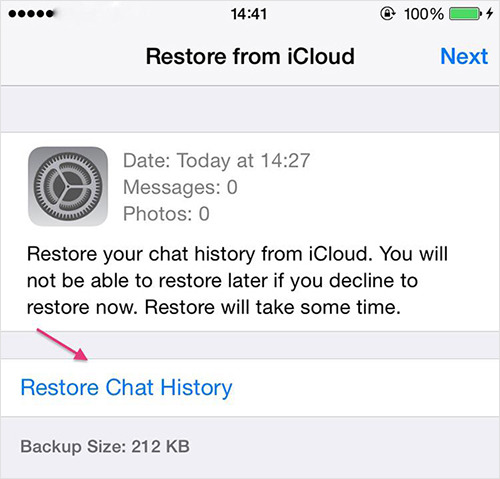
You will not need to uninstall WhatsApp from your device, but you should be able to get back the data.
Part 8: Alternative: Restore WhatsApp Backup Without Uninstalling With MobileTrans
Do you want to avoid the risk of WhatsApp backup overwritten without uninstalling the app? You should choose MobileTrans. MobileTrans - WhatsApp Transfer provides the benefit of backing up all the data. You can download the software to your Windows and macOS to initiate the backup process.
Some of the notable features of MobileTrans are as follows:
- You can easily restore the WhatsApp messages on Android without any backup.
- It will be easier for you to transfer WhatsApp messages between Android and iPhone devices.
- MobileTrans enables you to restore WhatsApp backup directly from Google Drive to your iPhone.
- You can backup and restore a wide range of WhatsApp data such as chats, videos, attachments, and photos.
Below are the steps to follow to restore WhatsApp backup without uninstalling the app using the WhatsApp Transfer feature of MobileTrans:
Step 1: Open MobileTrans
Install and open MobileTrans in your system. On the dashboard, click on Backup & Restore option. Then, choose the App Backup & Restore section.

Make sure to create the backup on your computer.
Step 2: Connect Your Phone to Computer
Connect the phone from which you want to take the backup to your computer. All the attachments will be uploaded before the Backup.

Select the WhatsApp backup data that you want to restore.
Step 3: Initiate the Backup Process
You will not have to follow any additional steps to back up your iPhone user's data. However, Android users will have to follow some extra steps to back up the data.
For Android devices, you must back up WhatsApp messages to the local storage of your Android phone.

Visit your Android device and log in to WhatsApp. Restore data from the internal storage option.

Step 4: Complete the Backup
Let the software complete the backup as long as it is connected to your system. The confirmation that the backup is completed will be provided on the screen.

Step 5: Restore the Data
Now, connect the device to which you want to restore the WhatsApp data to the computer. MobileTrans will reflect the default function of Backup, which was created. Now, select all the information that you want to back up and click on Start. After the process is completed, you will be notified on the dashboard screen.

Conclusion
Now that you have understood all about WhatsApp backup overwritten data, it is advisable to adopt proper methods to avoid the risk. If you have accidentally overwritten WhatsApp backup data, you can always restore it without uninstalling the app. To do this, you will have to use the WhatsApp Transfer feature of MobileTrans.
FAQ
-
1. Can WhatsApp overwrite backup?
Yes, WhatsApp will automatically overwrite the backup data every time you create a new one. Therefore, this means that your latest backup will be replacing the old one. You should restore the backup from the recently deleted ones from cloud storage. -
2. What to do if WhatsApp is backed up?
If WhatsApp is backed up and you want to access the data, uninstall and reinstall the app on your phone. Then, when prompted to set up the device, you can restore the data. -
3. How to prevent data overwriting?
If you want to prevent the risk of data overwriting, you should constantly take data backups. In this case, you must back up all the data to your Google account so that you can restore it whenever required.








