3 Best Wazzapmigrator Alternatives to Transfer WhatsApp Data

Written By Axel Nash |

WhatsApp holds a special place among the multitude of social media platforms such as Facebook and Instagram. It offers a range of unbeatable features including status updates, stickers, emojis, group chats, high-quality broadcasts, and the convenience of WhatsApp Web. These features make WhatsApp the preferred platform for connecting with friends and sharing media and documents. However, the real challenge lies in transferring and backing up data on WhatsApp.
Wazzapmigrator is preferred by many for WhatsApp data transfer from iPhone to Android. However, sometimes you may encounter problems when you transfer your WhatsApp with it. Or, you need a way to transfer your WhatsApp from Android to iPhone or back up your WhatsApp to the computer. Then, Wazzapmigrator cannot meet your requirements.
In that case, we bring the three best solutions to Wazzapmigrator alternatives that do wonders!
1. MobileTrans - WhatsApp Transfer
The first option here is MobileTrans, recognized as the world’s #1 phone-to-phone transfer solution and a desktop application trusted by 50,000,000+ users globally. With just one click, you can easily transfer WhatsApp data between devices, backup them, or restore them. Without data loss, you can extract messages, chat history, photos, videos, and attachments.

Step 1: Download and install the MobileTrans application on your desktop.
Launch the MobileTrans application, and choose “App Transfer” from the primary interface. From the following window, click the “WhatsApp” option from the left panel.

Step 2: Now, connect both devices to the desktop. It might be an iPhone, Android, or any device, but stay until the “Connected” notification is displayed. Ensure that the source and destination are placed correctly, and from the loaded information, choose the required data, and hit the “Start” button.

2. Dr. Fone - WhatsApp Transfer
Our next introduction is from Dr. Fone, a complete mobile solution with a fantastic toolkit. While MobileTrans is primarily for phone-to-phone transfer functionalities, Dr.Fone is dedicated to phone transfer, phone manager, WhatsApp transfer, data recovery, screen unlock, system repair, phone backup, and data eraser features.
With over 17+ years of experience and satisfied business partners, Dr.Fone – WhatsApp Transfer is also a great wazzapmigrator alternative. Your data transfer, backup & restore of WhatsApp data will accomplish hassle-free. Check the steps on how to transfer WhatsApp data with Dr.Fone:
Step 1: Download and install Dr.Fone. Launch the Dr.Fone application on the desktop, and from the welcome window, select the “WhatsApp Transfer” option.

Step 2: From the left panel, choose “WhatsApp” and click the “Transfer WhatsApp messages” option to proceed.

Step 3: Start connecting the devices to the desktop. Dr.Fone supports any devices but ensures that the source and destination are placed correctly or swipe them to replace.

Tap the “Transfer” button to proceed.
Step 4: A pop-up message will come on the screen where you can backup the data if required as it will erase or go with the “Continue” option.

Step 5: Now, the transfer process will begin, and the progress will appear on the screen.

Once the WhatsApp data transfer is complete, you can click “Ok” and disconnect the device to view the restored data.
3. Mutsapper App
While the above-discussed applications are reliable for desktop/PC as a wazzapmigrator alternative in terms of software, Mutsapper (Used name: Wutsapper) is a handy android app version of MobileTrans that allows you to transfer WhatsApp data from Android to iOS directly with high speed.
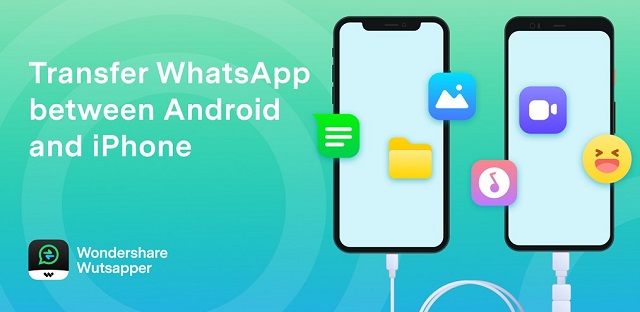
With no computer or laptop requirement, you can transfer data between devices using an OTG USB cable with Mutsapper that supports 8000+ devices.
Mutsapper supports the transfer of multiple data types like images, videos, emoji, chats, and other Android attachments to iOS devices.
The most important thing is Mutsapper is totally free currently!
Steps on how to transfer WhatsApp data with Mutsapper:
Download and install the Mutsapper app on your device from the Google Play Store.
Step 1: Open the Mutsapper application and hit the “Yes, I have an OTG cable” button to proceed.
Step 2: Follow the instructions to back up your WhatsApp data on Android.
Step 3: After you back up, Mutsapper will detect your backup files automatically. Tap on “Yes” to parse the backup data.
Step 4: It will take a little time to parse your data from your backup file. When your data is parsed, you can tap on “Next” to choose the WhatsApp data to transfer from Android to iOS.
Step 5: WhatsApp data will now transfer from the source to the destination device fast.

Once complete, you can disconnect the devices and view the data on the destination iPhone device.
Conclusion
Just want to transfer WhatsApp from Android to iPhone? Mutsapper is fine to go. Want to transfer WhatsApp between more different devices and back up your WhatsApp to a computer? MobileTrans and Dr.Fone can be the better choice. With discussion over these three best inventions, I hope we have put up a full-stop to your search in finding the best wazzapmigrator alternative. Give them a try today and recommend it to your friends too!
New Trendings
Top Stories
All Categories










Axel Nash
staff Editor