WhatsApp's "Delete for Everyone" feature allows users to remove messages after sending them. However, many users are curious about how to retrieve and read these deleted messages. In this guide, we'll explore various methods to recover deleted messages on WhatsApp, whether you're using an Android or iPhone.
MobileTrans - Read Delete WhatsApp Messages with Backup
Restore WhatsApp messages to PC to read deleted WhatsApp images and messages. Easy WhatsApp transfer between different phones.
What is WhatsApp's "Delete for Everyone" Feature?
WhatsApp introduced the "Delete for Everyone" feature to allow users to remove messages from both the sender’s and recipient’s chat. This can be useful in case of typos, wrong recipients, or accidental messages. However, the message gets replaced with:
"This message was deleted."
While the message disappears from the chat, it might still be accessible through notification logs, backups, or third-party apps.
Can You Recover Deleted Messages on WhatsApp?
Yes, you can retrieve deleted WhatsApp messages using:
- ✅ Notification history (Android users)
- ✅ Third-party recovery apps
- ✅ Restoring WhatsApp backups
- ✅ WhatsApp Web cache (limited cases)
However, some methods work only under specific conditions. Let’s explore each method in detail.
Recommended reading: Don't want to lose your precious memories? Learn How to Get Old WhatsApp Messages here!
Method 1: See Deleted Messages via Notification History (Android)
Android users can recover deleted WhatsApp messages through the built-in notification history feature.
Steps to Enable and Use Notification History:
1️⃣ Go to Settings on your Android phone.
2️⃣ Select "Apps & Notifications" (or just "Notifications" on some devices).
3️⃣ Tap "Notification history."
4️⃣ Turn ON notification history if it’s disabled.
5️⃣ Once enabled, all notifications, including deleted WhatsApp messages, will be stored.
6️⃣ If a message gets deleted, open Notification History to view the original message.

⚠️ Limitations:
- Works only if notifications were received before deletion.
- Only text messages can be retrieved (media files like images or videos are not recoverable).
- Available only on Android 11 and later.
Method 2: Use Third-Party Apps to Read Deleted Messages
Several third-party apps can store notifications and help recover deleted WhatsApp messages.
Best Apps to Read Deleted WhatsApp Messages:
| App Name | Features | Availability | |
|---|---|---|---|
| 1 | Notisave | Saves all notifications, including deleted WhatsApp messages. | Android |
| 2 | WA Deleted Messages Recovery | Recovers deleted messages and media. | Android |
| 3 | Notification History Log | Stores all notifications and allows message recovery. | Android |
How to Use These Apps:
1️⃣ Download and install any of the above apps from the Google Play Store.

2️⃣ Grant necessary permissions (such as notification access).
3️⃣ The app will now store WhatsApp notifications, including deleted messages.
4️⃣ If a message is deleted, open the app to view it.

⚠️ Limitations:
- These apps must be installed before the message is deleted to work.
- Privacy concerns: These apps collect and store your notifications.
Bonus: Track WhatsApp Online Status via WaLastseen
Have you noticed your partner acting differently and suddenly spending more time on WhatsApp? Before jumping to conclusions, try WaLastseen, an online activity tracker. Even if your spouse hides their status, you can still track the time and date they were online on WhatsApp. By using this tool, you monitor the timeline of your partner's activity.
Other Key Features
- Offline/Online Notifications: The app sends instant alerts whenever a contact comes online or goes offline. This feature helps users track activity in real time without constantly checking the app.
- Detailed Reports: The tool provides a history of a contact's online presence, including timestamps when they were active. Using this feature helps users analyze behavioral changes over time.
- Customize WhatsApp Tracker: This feature allows users to set a custom time tab on their contacts. You can tailor a tab and ensure the tracker analyzes the online availability at those specific times.
Step 1. Install the WaLastseen Mobile App and Grant Permissions

Step 2. Select the Target Contacts and Choose Your Country Code

Step 3. Purchase the Subscription Plan to Continue the Tracking Process
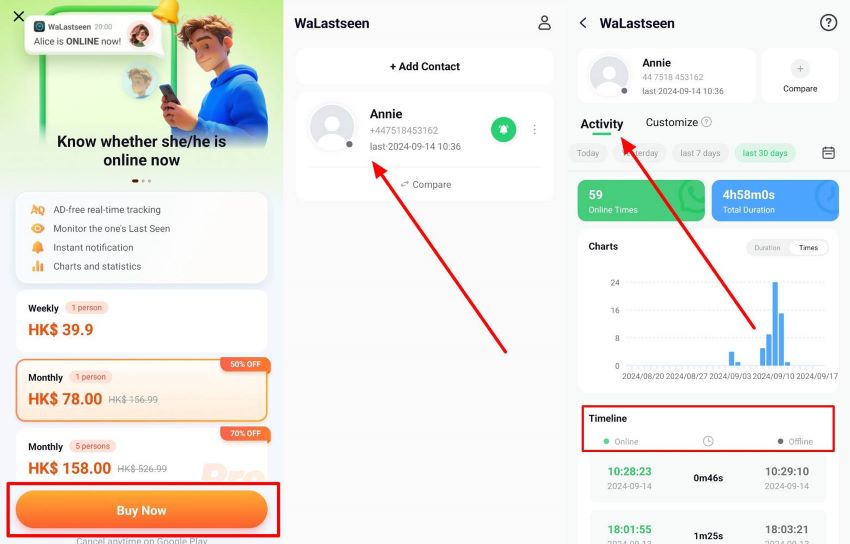
Method 3: Restore from Backup to View Deleted Messages
If you have WhatsApp backups enabled, you can restore a previous backup to recover deleted messages.
How to Restore Deleted WhatsApp Messages via Backup:
📌 For Android Users:
1️⃣ Uninstall WhatsApp.
2️⃣ Reinstall WhatsApp from the Google Play Store.
3️⃣ Log in with your phone number.
4️⃣ WhatsApp will detect available backups from Google Drive.
5️⃣ Click "Restore" to retrieve deleted messages.
📌 For iPhone Users:
1️⃣ Uninstall WhatsApp.
2️⃣ Reinstall WhatsApp from the App Store.
3️⃣ Sign in with the same phone number.
4️⃣ When prompted, tap "Restore Chat History" from iCloud.
⚠️ Limitations:
- You must have backups enabled before the message is deleted.
- Only messages backed up before deletion can be recovered.
- Media files might not be restored if not included in the backup.
Method 4: Check Deleted Messages on WhatsApp Web
If you are using WhatsApp Web, some deleted messages may still be visible on your computer.
Steps to Check Deleted Messages on WhatsApp Web:
1️⃣ Open WhatsApp Web on your browser.
2️⃣ Navigate to the chat where the message was deleted.
3️⃣ If the message was deleted after the web session started, it might still be visible in the browser.
⚠️ Limitation:
- Only works if the web session was active when the message was received.
Bonus: How to Recover Deleted WhatsApp Messages without Backup
Another very simple way to recover deleted messages on WhatsApp is to use MobileTrans - WhatsApp Transfer. This third-party solution allows users to easily restore the messages from a backup, an ideal solution if you want to restore the messages individually and you would rather not restore the whole backup. MobileTrans has a new WhatsApp message recovery feature that makes the process very easy; follow these simple steps;
MobileTrans - Backup & Restore
Recover Deleted WhatsApp/WhatsApp Business/GB WhatsApp Messages without Backup on Android!
- • Backup and restore data on your device to a computer with one click.
- • Easily restore photos, videos, calendars, contacts, messages, and music from iTunes to iPhone/iPad.
- • Takes less than 10 minutes to finish.

 4.5/5 Excellent
4.5/5 Excellent
Step 1: Download and install MobileTrans on to your computer. When the installation is complete, launch the program and in the main window, click on “Backup & Restore”
Step 2: Click on “Deleted WhatsApp Data Restore” in the next window and select “Restore”.

Step 3: You should see a list of the backups in the next window. Select the backup with the messages that you would like to recover and click “Next.

Step 4: Finally, select the messages you would like to recover and select “Restore to Computer.” For now, this process can only restore the messages to the computer. “Restore to Device” will be available soon.

FAQs
1. Can I recover deleted WhatsApp messages without backup?
Yes, you can recover deleted messages using notification history (Android) or third-party apps. However, these methods work only if notifications were received before deletion.
2. Can I retrieve deleted WhatsApp messages on iPhone?
iPhones do not support notification history, so you can only restore deleted messages from an iCloud backup.
3. Does WhatsApp notify users if I read deleted messages?
No, WhatsApp does not inform users if you retrieve and read their deleted messages.
Conclusion
Recovering deleted WhatsApp messages is possible using notification history, third-party apps, or backups. While Android users have more options, iPhone users must rely on iCloud backups.
If you want to prevent losing messages, consider enabling automatic backups in WhatsApp settings.
New Trendings
Top Stories
All Categories













Axel Nash
staff Editor