Users sometimes need to access their conversions without opening someone’s chats on WhatsApp. It might be because of the app’s read receipts feature that informs the sender whether the other party has seen the messages or not. To solve this issue, the WhatsApp Viewer app lets users easily extract and view messages from their backup files without letting anyone know.
Additionally, it is a good option to open and access all your chats on your PC. This guide will explain its features and how it works to retrieve your conversations. Similarly, since the app has compatibility issues and restricted functionality for advanced needs, we'll introduce a better, more secure alternative.
In this article
Part 1. An In-Depth Review of the WhatsApp Viewer App
As said above, the app is a straightforward way to access your messages without opening chats or letting anyone know. To understand its functionality comprehensively, the following sections explain everything about the WhatsApp Viewer app.
What is WhatsApp Viewer App?
It is a lightweight tool designed to view message data from local backup files. The tool works by decrypting WhatsApp database files, typically stored locally on devices, and presenting them in an accessible format. Using this program, you can also access all your chats on a PC without any internet connection.
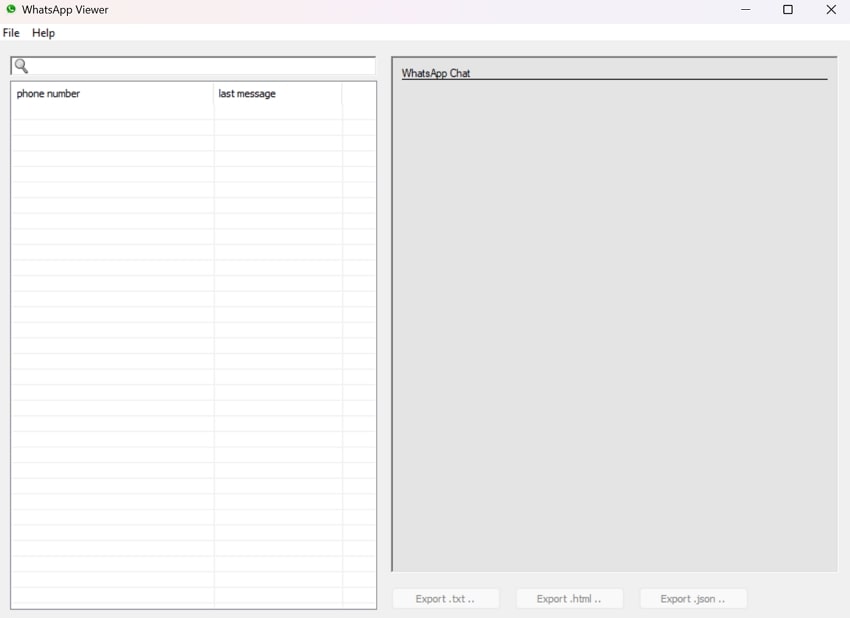
Unlike the desktop version of the official app, which only loads a few chats, WhatsApp Viewer can help you read chats from years ago. The tool also supports different types of backup file formats. When displaying your messages, it uses almost the same interface as in the original mobile application.
Can I Read a WhatsApp Message Without Opening It via WhatsApp Viewer App?
Since the tool accesses conversations through locally backed-up files, users can read messages without opening them. Usually, the messaging app automatically creates local backup files on devices to save chat data. These files are stored in encrypted formats like "msgstore.db.crypt14” and are inaccessible without the correct decryption method.
The WhatsApp Viewer app decrypts these backup files and converts the data into a readable format. This means you can read your messages directly from the backups without opening the app or chats. However, it requires access to the backup file and the correct decryption key, which may be a barrier for some users.
How to Use the WhatsApp Viewer App to Read Messages?
After knowing how this app works, let's see how you can use it to read your messages on the computer. For this purpose, you need to transfer your messaging app’s local backup files to your PC. After that, follow the steps outlined below to use WhatsApp Viewer:
Step 1. Launch the software once you’re done with transferring the backup database to the PC. Now, you need to click the “File” option in the top left menu of the screen. After the new menu drops, select “Open” from the given options.
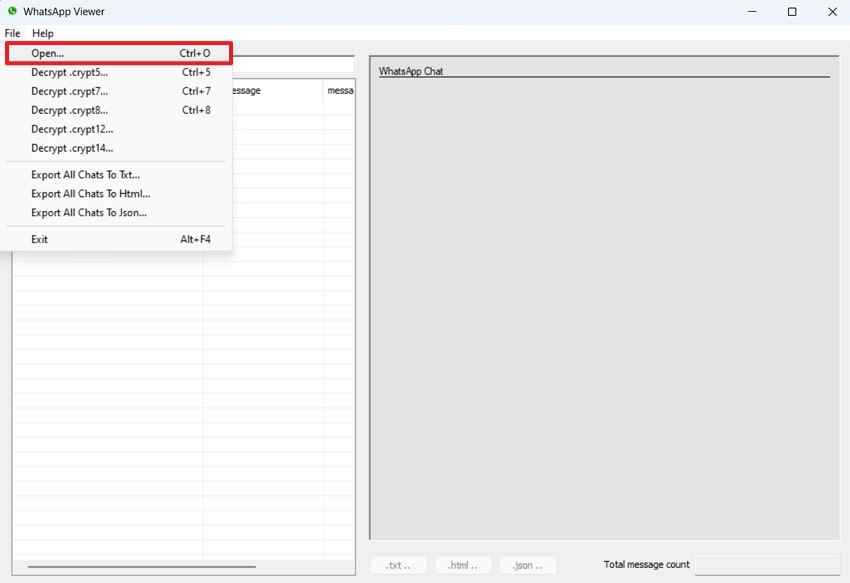
Step 2. When the small "Open WhatsApp Database" window appears, click the "Three Dots" beside the "File" option. Afterward, select the database file with the ".db” or “.crypt14” extension. Once the tool loads the file, hit the "Ok" button to extract your messages.
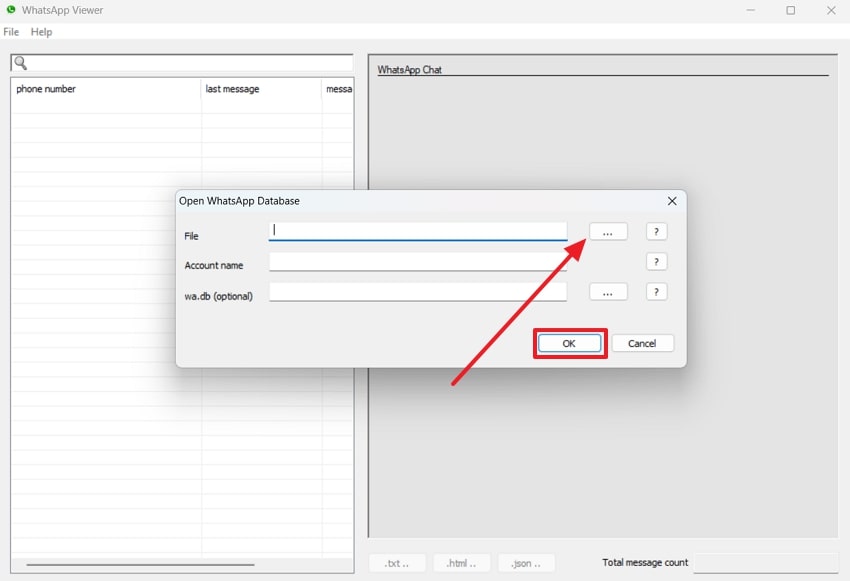
Step 3. The tool will now extract all your conversations and display them in a list view. You can access any chat by clicking on it and then using the "Export" button to save it individually.
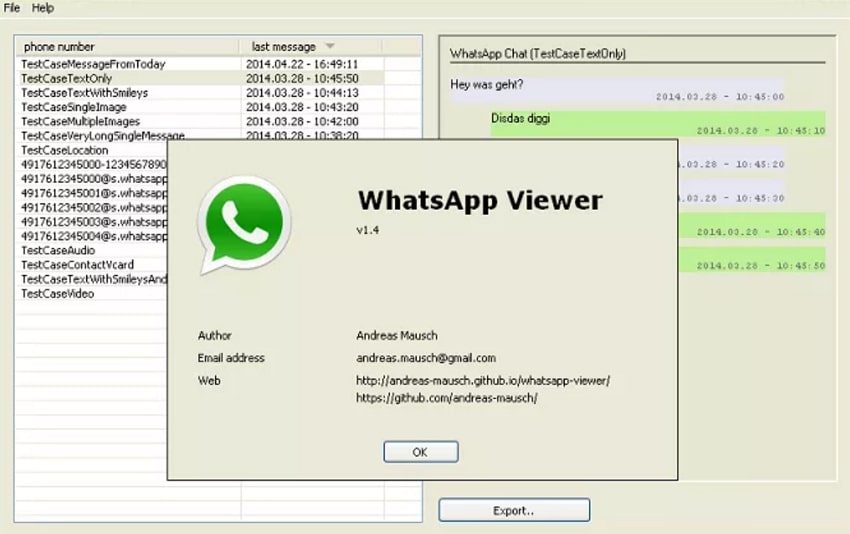
Benefits and Drawbacks of Using the WhatsApp Viewer App
Like any other program, this software also comes with its limitations and advantages. The following pros and cons of WhatsApp Viewer will help you decide whether it is for you or not.
Benefits of WhatsApp Viewer
- This tool allows you to view messages without directly opening chats.
- Users can easily export their conversations in text formats to store them for their convenience.
- It works with over 5 types of database extensions from “.crypt5” to “.crypt14.”
Drawbacks of WhatsApp Viewer
- Users need to locate the decryption key to decode their chats in this tool, which is extremely hard to find.
- It focuses solely on message viewing without advanced tools to see images or other media files.
- The tool’s functionality does not support iOS devices due to the operating system’s security protocols.
Part 2. The Perfect Alternative to WhatsApp Viewer App to View Messages Without Opening Them
As it is evident from the given drawbacks, the tool isn't reliable for different media types and iOS users. Therefore, they have to find alternatives that not only allow previewing media files but also support all types of devices. This is where Wondershare MobileTrans comes in handy with its Backup and Restore feature, which lets users preview their important messages without opening conversations.
This advanced tool is the ideal alternative to WhatsApp Viewer as it supports operating systems. Apart from simple mobile backups, it lets you specifically migrate your WhatsApp data to the PC. In this way, you can locally back up all your messaging app's data, including texts, stickers, and media files. Additionally, it uses a physical connection or proximity of the devices instead of the internet to perform the backup process.
Key Features of Wondershare MobileTrans
- Restore Deleted Messages: Users can recover their lost WhatsApp conversations even if they have not backed up their data previously.
- Phone Transfer: To facilitate users in switching their phones, the tool supports complete data migrations, including messages, media, and applications.
- Quick Speed: Since there is no internet involved, users can transfer their data between devices at a blazing-fast speed.
Wondershare MobileTrans
Back Up Your Data to Computer Easily
- • Back up All WhatsApp contacts, chats history, and media in 1-click.
- • Supports exporting WhatsApp chats to PDF and html documents on PC.
- • Compatible with thousands of device types acorss Android and iOS.
- • Support WhatsApp, GBWhatsApp, and WhatsApp Business data.

 4.5/5 Excellent
4.5/5 ExcellentA Detailed Step-by-Step Guide to Preview Your WhatsApp Messages Using MobileTrans
Now that we are aware of all the key features of this tool let's use it to preview your messages on your PC. To access its WhatsApp viewer feature, you need to back up your data and see your messages afterward. For a detailed guide, you can follow the following steps to use Wondershare MobileTrans:
Step 1. Launch the Tool and Access Backup Feature
Once you install this program, launch it on your computer and connect it to your phone. Now, enter the "Backup & Restore" module from the main screen. Here, you need to access the "Backup" option from the "App Backup & Restore" feature.

Step 2. Select the WhatsApp App to Back Up Data
You will see all the social messaging apps that are supported in Wondershare MobileTrans. Here, you need to hit the “WhatsApp” button to back up and view its data.

Step 3. Select Messages and Other Media Types to Backup
On the next screen, when the tool displays your device, ensure you have selected the important data types. Finally, initiate the backup process by clicking the "Start" button in Wondershare MobileTrans. Once your WhatsApp is backed up, go to the destination file and access your conversations from there. However, Android users will have to go through some on-screen instructions to complete their WhatsApp backup.

Conclusion
In short, the WhatsApp Viewer app is a simple yet useful tool to access your conversations on a PC. Additionally, it helps in reading messages without letting the sender know about it. Its simple interface and support for various database extensions make accessing your messages very easy. However, it doesn't support previewing media files and iOS devices.
Due to these drawbacks, users must find alternatives like Wondershare MobileTrans that bypass all these restrictions. You can use it to back up data from all operating systems and preview your conversations easily on your PC. Considering its advanced features and simple interface, we recommend that everyone use it to access their conversations.






