“Earlier, I took a backup of my WhatsApp chats on Google Drive, but I can’t find any solution to access it. Can someone tell me how to read WhatsApp backup from Google Drive on PC?”
If a similar query on WhatsApp backup has brought you here, then you will certainly get it resolved after reading this post.
Ideally, if you use WhatsApp on an Android device, then you can take its backup on the local device storage or Google Drive. Though, a lot of times, users wish to access their backup chats from Google Drive. In this guide, I will answer the million-dollar question of how to read WhatsApp backup on Google Drive honestly and will also suggest some alternative methods.
How to Read WhatsApp Backup from Google Drive on PC: Is it Possible?
While WhatsApp allows us to take a backup of our chats to Google Drive, the backup is end-to-end encrypted.

Therefore, even if you access the backup on Google Drive, you won’t be able to read it on your PC or any third-party application. The only way to access this backup is by using WhatsApp on your phone and restoring your chats to the same account.
Though, if you want, you can access the WhatsApp option from your Google Drive settings. To do this, just go to your Google Drive account on your computer and click on the gear icon on the top-right corner to access its Settings. Now, go to the “Manage Apps” or “Managing Apps” section under Google Settings, find WhatsApp, and access its options. For instance, you can choose to delete WhatsApp data from here as well.

How to Access WhatsApp Backup from Google Drive?
As you can see, there is no ideal solution on how to read WhatsApp backup from Google Drive on PC. Though, you can use this feature to take a backup of your data on Google Drive and later restore it. Here’s how you can learn how to read WhatsApp backup on Google Drive from your device.
Restore WhatsApp Google Drive to Android devices
Step 1: Take a backup of your chats
If you have not taken a prior backup of your WhatsApp chats, then just launch the app and go to its settings by tapping on the hamburger icon on the top. Afterward, access its Chat Settings > Chat Backup and check if you have added your Google account to WhatsApp or not. You can just tap on the “Account” option here to add your Google account (if you haven’t already).

Now, just tap on the “Back Up” button as the app will save your WhatsApp chats to the linked Google account. You can check the frequency of the automatic backup from here and even include/exclude videos in the backup.
Step 2: Restore WhatsApp backup from Google Drive
Great! Once the backup is taken, you can later restore it to your device. To do this, you need to first delete WhatsApp and install it back on your phone. Now, launch the app and make sure in advance that the device is linked to the same Google account. While setting up the account, enter the same phone number as linked to WhatsApp earlier.
In no time, WhatsApp will automatically detect the presence of a previous backup. Just click on the “Restore” button and maintain a stable internet connection as your chats would be restored to your device.

Restore WhatsApp Google Drive to iPhone
MobileTrans is a handy tool that can help you manage your WhatsApp data. You can smoothly transfer data between Android and iOS systems, backup and restore WhatsApp data, export WhatsApp chat history to PDF or HTML files, and merge old and new data without data lost.
Wondershare MobileTrans
Back Up Your Data to Computer Easily
- • Backup and restore chats, contacts, group details, shared attachments, voice notes, and more in 1-click.
- • Compatible with thousands of device types acorss Android and iOS.
- • Merge WhatsApp data without erasing old data.
- • Transfer WhatsApp from Google Drive to iPhone.
- • Supports exporting WhatsApp chats to PDF and html documents on PC.

 4.5/5 Excellent
4.5/5 ExcellentHere, you will use MobileTrans-WhatsApp Transfer to restore WhatsApp backup on Google Drive to iPhone. This tool has amazing features to restore WhatsApp data from Google Drive to iPhone directly. The process is easier than you imagine.
Step 1: Download and launch MobileTrans on your computer. Tap "Google Drive to WhatsApp" in the "WhatsApp Transfer" tab.

Step 2: Log in to your Google Account and you can view your WhatsApp backup from Google Drive.

Step 3: Select the data you want to restore and click "Start" to restore WhatsApp data from Google Drive.
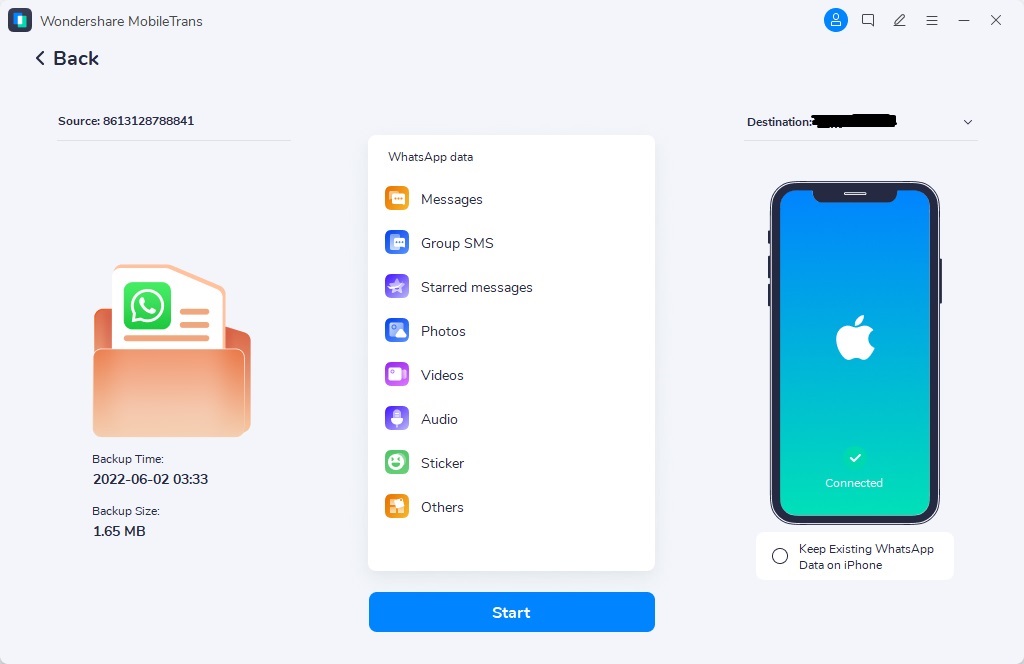
Recommended reading: How to Restore WhatsApp from Google Drive to iPhone
The Best Alternative Solution to Backup and Restore WhatsApp Chats
As you can see, it is not possible to learn how to read WhatsApp backup from Google Drive on PC the usual way. Therefore, users often take the assistance of an alternative like MobileTrans Phone Transfer to manage their WhatsApp chats. It is a professional DIY tool that can help you move your data directly from one phone to another. With its dedicated WhatsApp feature, you can transfer your chats, take an extensive backup, or restore it as well.
Here’s how you can take the assistance of MobileTrans WhatsApp Transfer to backup and restore your data.
Step 1: Connect your Android phone to the system
Firstly, connect your Android phone to your computer and launch the MobileTrans application.Click on the feature "Backup&Restore>App Backup&Restore" to take WhatsApp backup.

Step 2: Backup your data to your computer
After your device gets detected, the interface will notify you by displaying your phone’s snapshot. Just click on the “Start” button to initiate the backup process.

Now, you can unlock your Android device and go to its WhatsApp Settings > Chats > Chat Backup and tap on the “Back Up” option to take its backup on the local storage.

Later on, you can reinstall WhatsApp, log in to your account, and restore data from the local storage.

Step 3: Disconnect your device
That’s it! When the application completes the backup process, it will notify you so that you can safely remove your phone.

Step 4: Restore your backup
Whenever you wish to get the WhatsApp backup, just launch the application, connect your phone, and choose the option to restore WhatsApp backup. As a list of the available backup files would be displayed, simply select the relevant backup and click on the “Start” button to restore your data.

I’m sure that after reading this guide, you would be able to get answers to questions like how to read WhatsApp backup from Google Drive on PC. Since the native feature of WhatsApp does not let us access a backup from Google Drive on PC, you can use an alternative instead. For instance, with the help of MobileTrans WhatsApp Transfer, you can backup and restore your chats to/from your computer with a single click.
New Trendings
Top Stories
All Categories











Nicola Massimo
staff Editor