If you have pre-ordered Google Pixel 8 Pro on 12 October, 2023. You may have received it and started trying its upgraded stunning camera. But here is a big problem. How to migrate all your data to the new Google Pixel 8 Pro?
In this article
Google’s Solution
Concerning the transferring issue of Google Pixel 8 Pro, Google has given its support. You can copy your data on the old phone (Android/iPhone) to a Pixel.
Guide for Android
- Set up both of your devices.
- Pair the devices by using old Android to scan the QR code on the new Google Pixel 8 Pro.
- Log in your Google Accounts on the devices to transfer data.
Guide for iPhone
- Set up the new Google Pixel 8 Pro.
- Identify your data to transfer with a media such as The Quick Switch Adapter, a cable or your SIM card (an eSIM).
- Turn off iMessage and Facetime on your iPhone.
- Tap ‘Get Started’ on the Pixel. And tap ‘iPhone’.
- Sign in your Google account after connecting the Internet or WiFi.
- Set up Fingerprint Unlock and Face Unlock to unlock your device.
- Connect your phones and then copy the data to transfer. You need to follow the prompt-ups on the Pixel and tap to copy your data.
Cross-platform transferring is complicated as you can see in the steps for iPhone. However, if you want an easier and simpler solution. We have you covered here.
Here are the simple steps for transferring.
Easy Solution: Transfer to Google Pixel 8 Pro with MobileTrans
You can solve the problem of transferring data to Google Pixel 8 Pro easily with MobileTrans. It allows various data to transfer from Android to Android, Android to iPhone, iPhone to Android.
And it needs no setting up or logging in any account apart from five steps. Then you’ll have your data moved to the new Google Pixel 8 Pro seamlessly. Here is a clear guide.
- Download and launch MobileTrans on your computer.
- Then select ‘Phone Transfer’ on MobileTrans. Click ‘Phone to Phone’ option.

- Connect both of your old device and Google Pixel 8 Pro with cables on the computer.
- Choose the data to transfer. You can tailor your choices according to your needs.
 Note: Here you’ll see your old device on the left side and the Google Pixel 8 Pro on the right. If they are not on the correct position, tap “Filp” to change them.
Note: Here you’ll see your old device on the left side and the Google Pixel 8 Pro on the right. If they are not on the correct position, tap “Filp” to change them.
- Then click ‘Start’.
Wait for a few minutes, you can see all the selected data moved to Google Pixel 8 Pro. The transferring speed is up to the amount and size of your data.

Wireless Choice: Transfer to Google Pixel 8 Pro with MobileTrans App
If you find it inconvenient to turn on your computer and connect devices, MobileTrans also offers a wireless way to transfer data, MobileTrans App.
- Download MobileTrans App on both of your old device and Google Pixel 8 Pro. And allow both devices
- Tab iPhone to Android as your transfer direction. Tab Basic data on both of your phones.
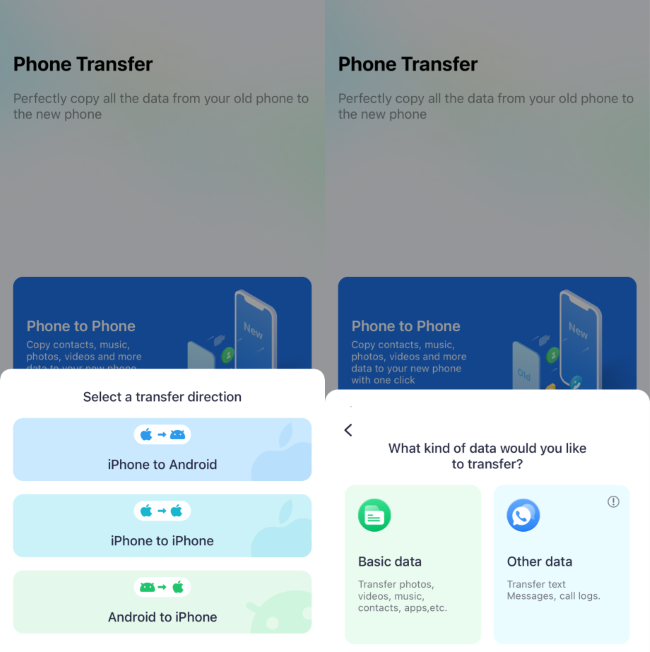
- Select the data to transfer from your old phone to the new phone.
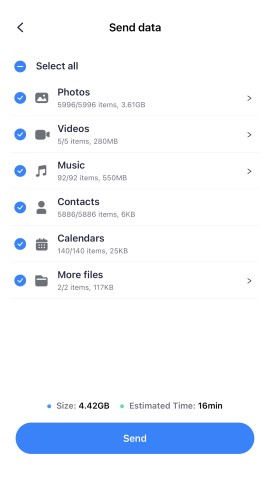
- Connect Both Phones via Scanning QR Code.
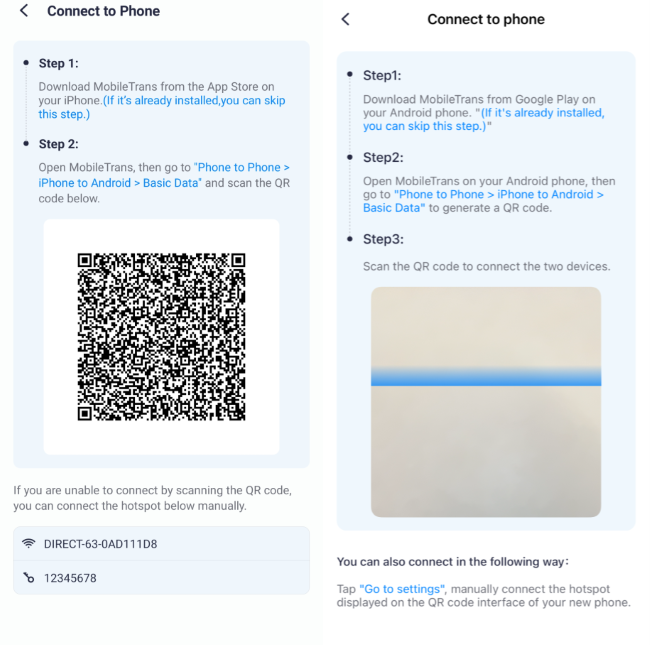
- Then the data will be moved to your Google Pixel 8 Pro in minutes.
Conclusion
No matter with or without computer, you can transfer your data from old phone to the brand-new Google Pixel 8 Pro easily via the methods above. And you don’t need to worry about any data loss or data leak. MobileTrans offers you the best privacy protection.











