iPhone users know how quickly and simply sharing data between two iOS devices is. That is with the help of AirDrop, a proprietary wireless ad hoc service Apple offers.
But what if you need to transfer data between Android devices or between iPhone and Android? Can you use AirDrop? Or is there an AirDrop for Android?
This article answers these and more questions for you. Read on to discover your options for moving data between Android or Android and iPhones.

In this article
Part 1 Is There an AirDrop for Android?
There's no AirDrop for Android to iPhone. AirDrop is designed only for Apple's ecosystem. But, an AirDrop version for the Android operating system exists. It's called Nearby Share offered by Google.
The tech giant introduced this AirDrop for Android equivalent in 2020. It uses Wi-Fi and Bluetooth to detect and send content to any nearby device. Like AirDrop, Nearby Share lacks cross-platform-compatibility. It only supports transfers between Android phones, Chromebooks, and Windows PCs.
The software has been built into Chrome OS and Android devices since 2015 and later. Windows users must download the App. But as mentioned, the Nearby Share is the closest thing Google created to Apple's AirDrop.
This AirDrop app for Android can also use WebRTC and cellular connectivity. It's a valuable and fast file-sharing app. You can quickly send and receive content without affecting the content quality. Transferring data with this tool can take only a few seconds. That saves you the hassle of dealing with lengthy procedures for file transfer.
Part 2 How to Use Nearby Share to AirDrop on Android Devices
To use Nearby Share to share between Android devices, a device must be nearby and its screen unlocked. Its Bluetooth and location services must also be enabled. The receiving device will request to become visible to the sender.
The sender then taps the receiving device initiating the data transfer process. Nearby Share offers several privacy features. You can choose who to see on your device to receive content. The software is Image nameed to your Google account.
Thus, you choose individual people to block or allow or limit the app to only your devices. The steps to use the AirDrop Android equivalent (Nearby Share) are as follows:
- Go to Settings on your Android phone, scroll through the options, and tap Google.

- Choose Devices & Sharing, then tap Nearby Share.

- Ensure Use Nearby Share is enabled at the top of the screen.

- Tap Device Visibility and select who can see your device. You have three options:
- Everyone - Anyone nearby can share with you. But you'll be asked to allow the transfer.
- Contacts - Choose which contacts can see your device
- Your Devices - Only devices Image nameed with your Google account can be discovered and shared with you.

- Tap the section below Device Visibility and select how you wish the content to be sent (Data, Wi-Fi Only, or Without Internet).

- Find the content you would like to share (photo, video, Image name, document, etc.) and tap the share button. Choose the Nearby option.

- Choose the device you wish to send the content to. Once the share is successful, the circle around the device will turn green. Tap Done to complete.
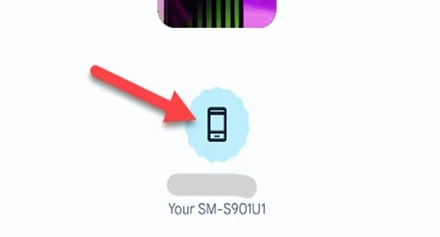
As explained, Nearby Share doesn't support cross-platform transfer. As such, you must find a workaround for AirDrop Android to iPhone. You can use a third-party app like Snapdrop. This App works with mobile and desktop browsers, including Chrome, Firefox, and Safari. Once you're on the website, the App lets you speedily transfer files between devices. You can even share between Linux and Windows and don't need to sign in.
Alternatively, you can leverage a cloud service, such as Google Drive. Storing your files in a central location (the cloud) makes it easy to share between the devices. Google Drive is built-in on Android and you can download the App on an iPhone.
Microsoft's OneDrive is another excellent cloud service for Android AirDrop to iPhone. That is if you are okay with bringing Windows into the mix. Also, you can use iCloud to share content from iPhone to Android.
But, all these cloud services require an internet connection. What if you don't have such a connection? Is there any other AirDrop for Andrid equivalent?
Part 3 Best AirDrop for Android Alternative: MobileTrans App
Choose the MobileTrans App to AirDrop between iPhone and Android without the internet. The App supports the transfer of most data types between devices. It offers two main features for seamless data sharing. These are Phone to Phone and File Transfer.
The Phone to Phone transfer is ideal when switching from Android to iPhone or vice versa. It copies all data from the old phone to the new one. The option also lets you share iCloud data with Android. You can even do a WhatsApp transfer between Android and iPhone.
The File Transfer is handy when sending specific files from one phone to another.
- MobileTrans App can transfer up to 10 types of data, including photos, videos, music, files, contacts, etc.
- It works with the latest versions of iOS and Android.
- No cellular data usage or cable is required for the transfer process.

Follow the steps below on your old phone to copy all your data from the new phone with MobileTrans App:
- Install and open the App on both devices.
- Tab iPhone to Android as your transfer direction. Tab Basic data on both of your phones.
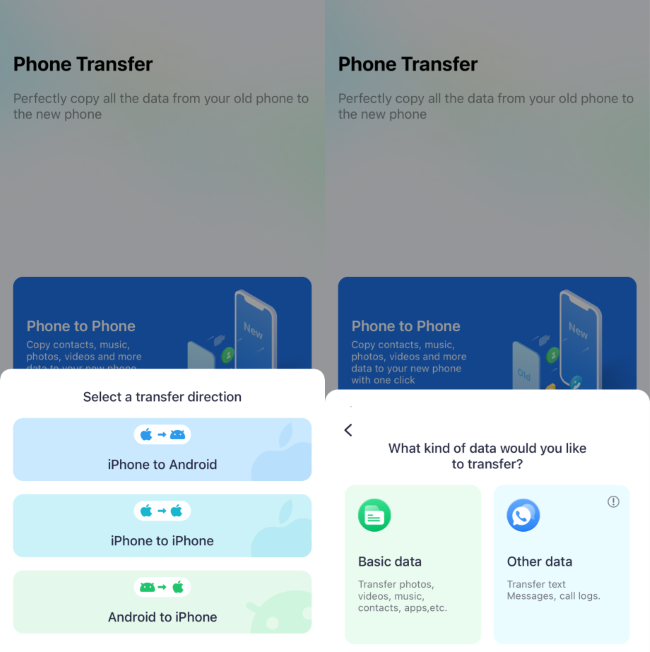
- Select the data you wish to transfer. Or tap Select All at the top of your screen to include everything. Tap Send.
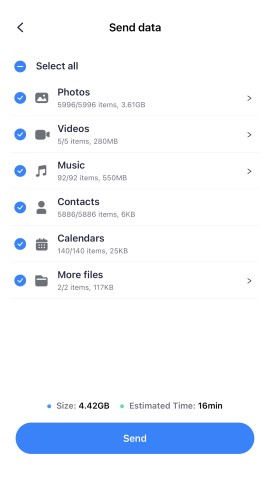
- Connect Both Phones via Scanning QR Code.
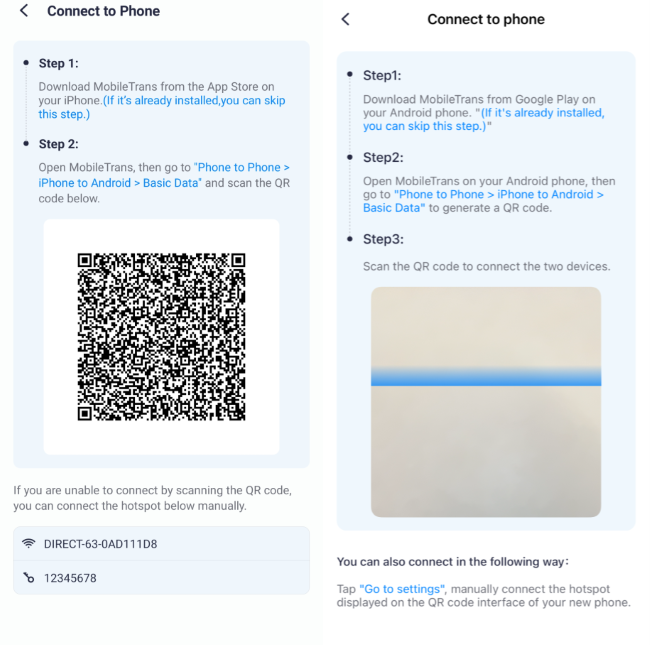
What to do on the new phone:
- On the new phone, tap Phone to Phone and then New Phone. Allow permissions to Wi-Fi, Location, and Nearby Services and tap Next.
- Scan the QR code displayed on the old phone. That will enable the two devices to connect for data transfer.

- Wait for the process to be completed in a little while.

If you only need to Android a file or two from iOS to Android (or vice versa), MobileTrans app also covers you. Follow these simple steps:
- Ensure you've installed the MobileTrans app on both devices.
- Open the App on both phones. On the sender-phone, tap File Transfer, then choose Send.
- Select the files you'd like to send and tap Send. You can share photos, videos, music, documents, contacts, and apps. That is, from Android to Android/iOS. If you're sharing from iOS to Android/iOS, you can transfer photos, videos, music, contacts, and files.
- On the receiver phone, tap File Transfer, then choose Receive. Let the App use Wi-Fi, Location, and Nearby services, then tap Next. Ensure Wi-Fi is on.
- Scan the QR code displayed on the sender-phone. The file transfer will begin once the devices have connected to each other.
- Wait for the transfer to be completed.
Conclusion
You can't AirDrop from iOS to Android or vice versa. In other words, you can't use AirDrop on Android. As explained, AirDrop only works with Apple devices.
But you've learned that an Android version of AirDrop exists. That is the Nearby Share. And like AirDrop, it also doesn't support cross-platform transfer. It's only meant for transferring data between Android devices.
Fortunately, you can count on the MobileTrans App for data sharing between iPhone and Android. It's fast, safe, and convenient. An Android to iPhone AirDrop will only take a few minutes with the App. Use it for a smooth file-sharing between your devices!
FAQ
-
How Can You Transfer Data Directly from Android to iPhone?
There are different options to transfer data directly from Android to iPhone. You can use a third-party application like the MobileTrans app. Cloud services like Google Drive and iCloud are also ideal for data sharing from Android to iPhone. You can also send small files through social media apps like WhatsApp and Telegram.








