Social media platforms have evolved from random conversations to business communications; thus, they store a lot of essential data. That is why you must ensure your information does not get lost if you lose your device or change it. For this purpose, backing up your chats remains the only option to save your essentials, such as messages and media, that you send or receive through the platform.
This article will explain the risks of not backing up and the benefits of backing up your WhatsApp data. Plus, you will find native ways for Android and iOS to execute this process. This article also discusses the best WhatsApp backup applications for this process and the factors to consider while choosing an ideal app.
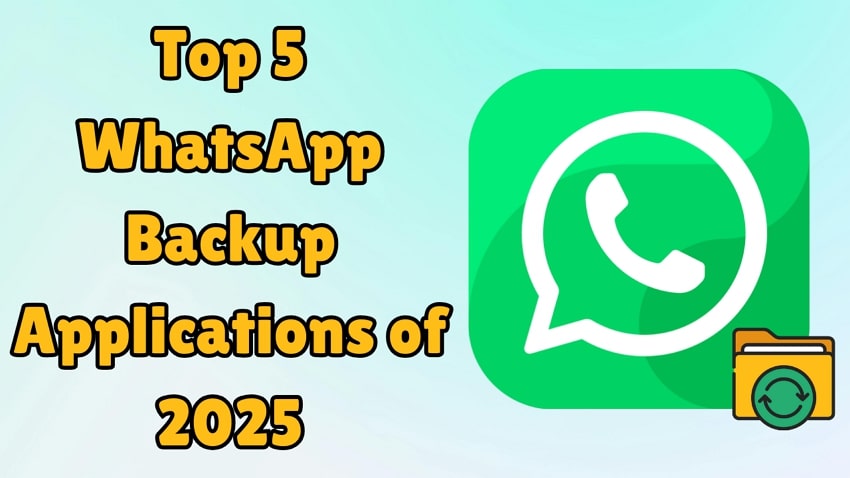
In this article
Part 1. Why We Need WhatsApp Backup Solutions
Backup data contains vital information you cannot afford to lose just because of any mishap, such as human errors or hardware failures. Additionally, you will have peace of mind using the best WhatsApp backup app while switching from one mobile to another. Other than this, you will learn about the possible risks of not backing up your chats and the benefits you get when you have backed them up:
Risks of Not Backing Up WhatsApp Data
- Deleted Messages: Many times, you may delete your conversations or other important files without any way to recover them.
- Theft or Lost Device: Unexpected events such as the phone being stolen will leave you wondering what to do next.
- Update Failures: While updating the software, any damage can cause your chats to disappear.
- Cyber Attacks: In situations like virus attacks or malware, you may lose access to it without a backup.
Benefits of Using Dedicated Backup Applications
- Cross-Platform Transfer: These dedicated WhatsApp backup apps can help you restore your WhatsApp backup to any Android or iOS device, unlike Google Drive or iCloud.
- Switching Devices: When changing your mobile, you can easily move your WhatsApp files to a new phone.
- Prevent Data Loss: After deleting your essential messages by mistake, you can recover them and avoid permanent loss.
- Backup History: Some apps keep multiple versions of your chat history, and you can restore the backup version that was saved on a specific date.
Part 2. How to Create a Native WhatsApp Backup on Android and iOS?
After learning about risks and benefits, let’s discuss creating native backups across different devices before we move on to the best WhatsApp backup software:
For Android
Step 1. Run the app to tap the “Three Dots” in the top right corner and opt for the "Settings" option from lost. After that, pick the "Chats" option to start creating the backup.
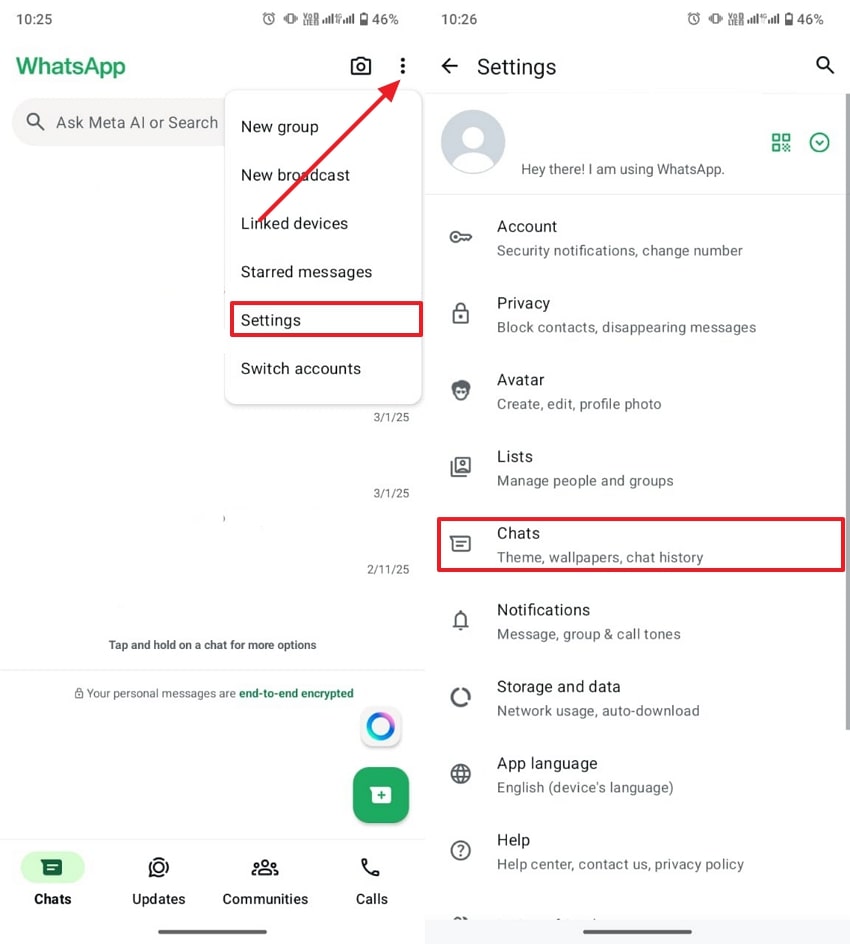
Step 2. At the bottom side of this screen, use “Chat Backup” and then press the "Back Up” button to commence the process.
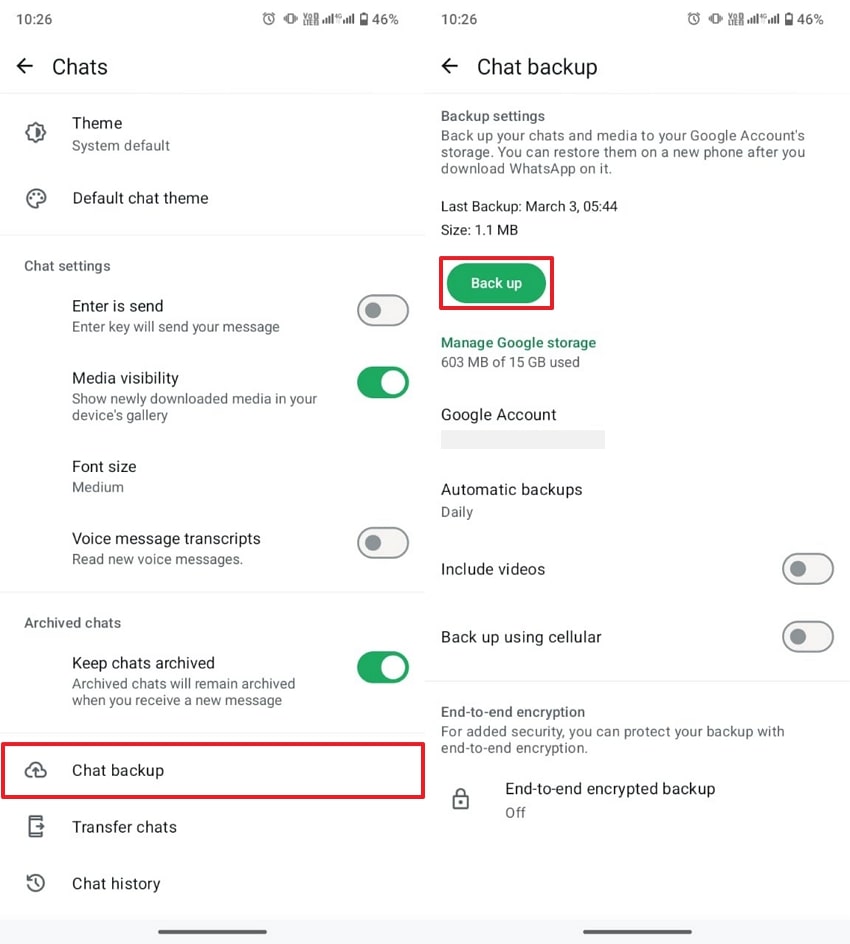
For iOS
Instructions. From the WhatsApp app, reach the “Settings” tab and press the “Chats” option. Next, tap “Chat Backup," and at last, select “Back Up Now” to start the process.
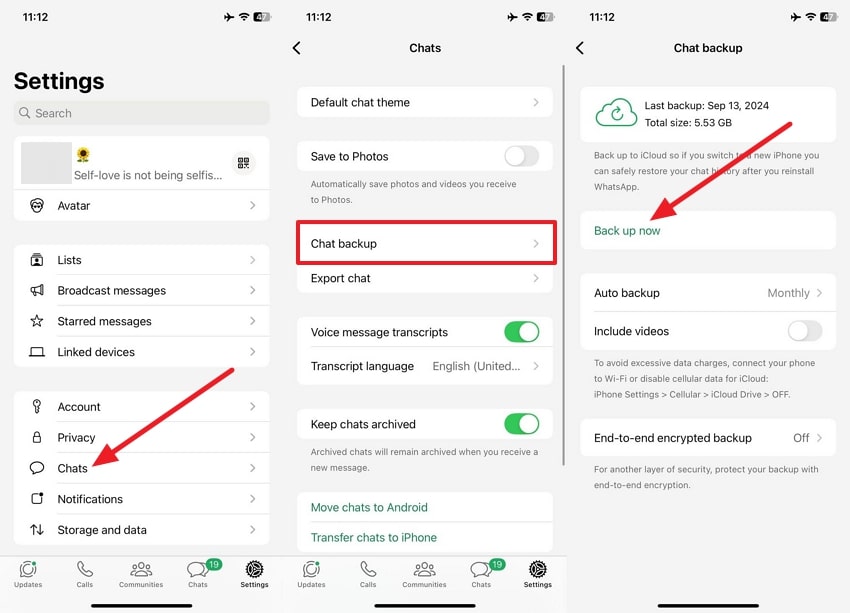
Part 3. Best Applications for WhatsApp Backup and Data Security
Other than the discussed methods, some third-party tools can provide enhanced backup features. In this section, you will learn about some of the best WhatsApp backup software available in the digital market.
1. Wondershare MobileTrans
This tool tops the list with its incredible features and can be ideal for creating WhatsApp backups and restoring chats. Wondershare MobileTrans is compatible with all the oldest and latest versions of Windows, so you can save your important data on them. It can back up all kinds of data in your chats, including messages, photos, videos, and even stickers.
One of its remarkable features is that it allows you to recover those chats that you have deleted mistakenly. It supports the standard version as well as the business version of this social messaging app. Additionally, you can transfer backup data saved on Google Drive to another mobile. Plus, it supports a range of up to 6000 devices and works both on Windows and Mac.
Key Features
- Compatibility: Whether you are switching from Android to iPhone or vice versa, this tool is equally effective for both platforms.
- Other Social Media: Apart from WhatsApp, this tool can also transfer data from different social media apps such as WeChat, LINE, and Kik.
- Selective Transfer: With this tool, you can also transfer files individually, which means you are not bound to transfer the entire file.
Wondershare MobileTrans
Back Up Your WhatsApp Data to Computer Easily
- • Backup and restore chats, contacts, group details, shared attachments, voice notes, and more in 1-click.
- • Merge WhatsApp data without erasing old data.
- • Supports exporting WhatsApp chats to PDF and html documents on PC.
- • Supports maintaining different versions of your WhatsApp backup instead of overwriting your data.

 4.5/5 Excellent
4.5/5 ExcellentDetailed Guide on How You Can Use Wondershare MobileTrans to Backup WhatsApp
Using MobileTrans for backup creation is seamless with the comprehensive step-by-step instructions mentioned below:
Step 1. Open the MobileTrans Toolbox on Your System
Commence the task by running the software on your computer and approaching the “Backup & Restore” tab. Following that, opt for the “Backup” option from the “App Backup & Restore” tool.

Step 2. Connect Your Mobile to the Computer
Now, link the phone to the system via a suitable USB cable and let the program recognize it. On the screen, select “WhatsApp” from the available options to move forward with the process.

Step 3. Select the WhatsApp Data to backup
Once your mobile is connected to the computer, you can check the data types you want to back up and press the "Start" button. As an Android user, follow the on-screen instructions to complete the backup process. However, iPhone users don’t have to perform anything on MobileTrans.

2. Dr.Fone - WhatsApp Transfer
Though the WhatsApp backup application mentioned above is efficient with its excellent backup, restore, and transfer features, you can also try another tool. Dr.Fone – WhatsApp Transfer enables you to back up your chats, along with attached media, when changing your device from an older one to a new one. It makes the backup easy and allows you to export your files in PDF or HTML formats.
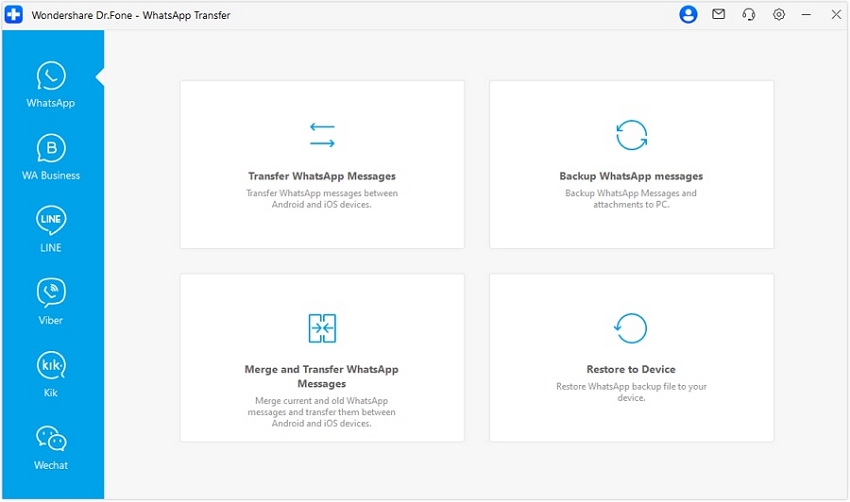
Key Features
- This best WhatsApp backup app can easily back up data and also restore it to your device.
- You can preview the backed-up files to check whether you want to restore them or not.
- Along with WhatsApp, it enables you to back up other apps' chat history, such as LINE, Viber and WeChat.
3. AnyMP4 WhatsApp Transfer
Besides the above software, you can try AnyMP4 WhatsApp Transfer to back up your chats easily. This way, your essential chats and media are safe from loss or accidental deletion. Plus, this free WhatsApp backup software PC has a smooth backup process whether you're switching to a new iPhone or simply securing your data. Additionally, you can restore your backups anytime to your device from your computer.
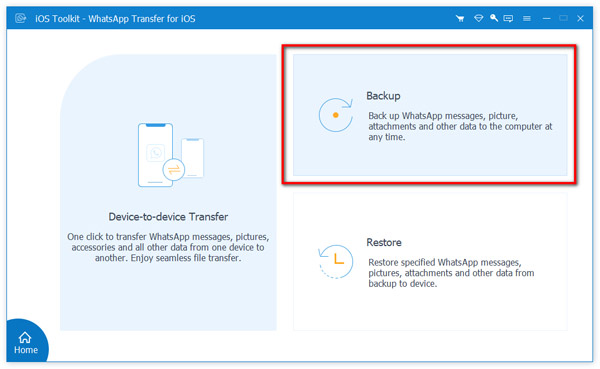
Key Features
- This tool protects the data that you have backed up with a password for additional safety.
- The Preview feature enables you to check out the content when you try to export it.
- With this tool, you are able to backup the chats from the latest iOS versions, including iOS 26 and iPhone 17 models.
4. FonePaw WhatsApp Transfer
It’s another efficient tool to back up WhatsApp data for Android and iOS devices. This tool supports all data types, from messages and media files to documents and voice notes. Not only can you easily back up your app data with this best WhatsApp backup app, but you can selectively restore it whenever you need it. Along with the standard version, it is compatible with the business version of WhatsApp as well.
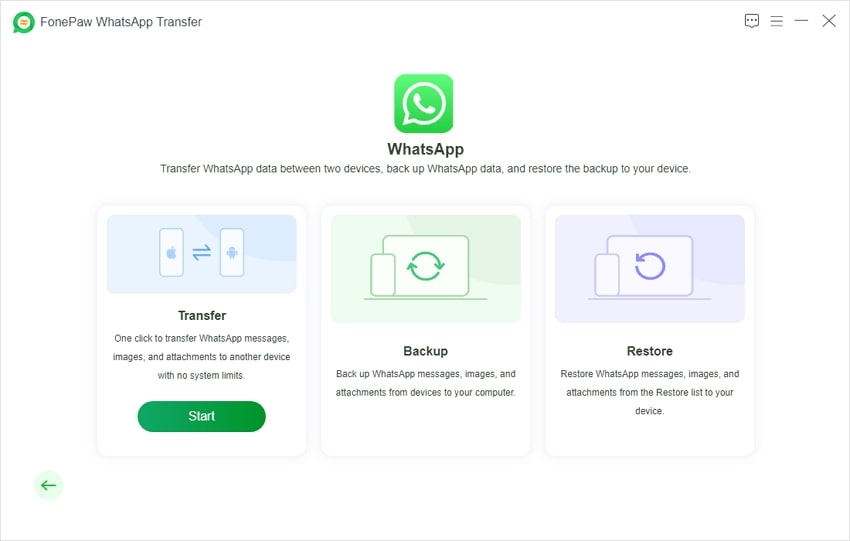
Key Features
- When you need only specific files, you can restore individual files from the backup.
- This tool allows data transfer as well, and it makes sure no files are lost during the transfer.
- With wireless transfer, users are able to transfer media from one device to another without using any cable.
Part 4. Factors to Consider When Choosing a WhatsApp Backup Application
The availability of a lot of options can make choosing the right app a frustrating experience. Among the backup programs so far discussed, take these factors into consideration to determine the best WhatsApp backup software:
- Cross-Platform Compatibility: When you use native backup methods, you are restricted to the same platform. Conversely, dedicated apps permit media transfer from Android to iOS and vice versa.
- Selective Backup: Some tools allow backing up all chats and media collectively, while others also allow users to select specific conversations or media files. This selective feature offers more control over data management.
- Security Features: You should choose third-party backup solutions that offer advanced protective measures, including password protection. In this way, your chats remain safe during backup and transfer processes.
- Simple Interface: Make sure that the tool you opt for is easy to use and has a simple procedure to follow. Therefore, a backup solution should not complicate the beginner-level users with complex instructions.
- Local Storage: Mobile’s native backups usually rely only on cloud services like Google Drive or iCloud, which may have storage limitations. Dedicated applications can enable backups to local storage devices, such as computers or external drives.
| Software | Compatibility | Security | Speed |
| MobileTrans | Top | Top | Fast |
| Dr.Fone | Good | Top | Fast |
| AnyMP4 | Good | Good | Moderate |
| FonePaw | Top | Good | Slow |
Conclusion
To conclude, it is important to back up the information that is stored on WhatsApp to avoid any kind of risks, including device theft or accidental deletion. Therefore, try third-party WhatsApp backup applications that provide comprehensive backup solutions, such as selective backup.
To ensure that your chats and media are protected and they are easily restored, it is very important to choose the right backup application. Many third-party tools have been discussed, but Wondershare MobileTrans stands out with its fantastic feature to help you back up your chats efficiently. It is excellent for backing up files and restoring them with easy and simple manuals.








