Managing multimedia files on Apple devices can often be daunting, especially when relying on traditional methods like iTunes. WALTR Pro is a versatile multimedia file transfer tool that streamlines the process of transferring various media formats without the complications of larger software installations.
Here, we will discuss WALTR Pro, its key features, and its advantages and disadvantages. We will also discuss a suitable alternative for Walter Pro. Stay with the rest of this article to know more.
In this article
Part 1: Features of WALTR Pro
WALTR Pro is a powerful multimedia file transfer tool developed by Softorino that allows users to easily transfer a wide range of file types to their Apple devices, such as iPhones and iPads. This modern version builds upon the foundation laid by its predecessor, WALTR 2, enhancing its capabilities and broadening its scope.
Designed for both casual users and professionals, WALTR Pro simplifies the often complex process of managing multimedia on iOS devices without needing iTunes. Let us look at some of the key features of Walt Pro:
- Wide Range of Supported Formats: WALTR Pro can transfer various file types, including music, videos, PDFs, and high-resolution images. It supports formats like MP3, AAC, and M4A for audio and MP4, MOV, and M4V for video, among others. The software enables users to transfer even unsupported file types by converting them on the fly.
- Compatibility: The application is compatible with all iOS devices and works across macOS and Windows platforms. It effortlessly integrates with the latest iOS versions, ensuring users can utilize it for the newest Apple devices.
- Speed and Efficiency: WALTR Pro boasts significant speed improvements over its predecessor, WALTR 2. The transfer process is often completed in seconds, thanks to optimized algorithms that swiftly handle file transitions without affecting quality.
- On-the-Fly Conversion: WALTR Pro includes enhanced on-the-fly conversion features, allowing users to convert unsupported files during transfer. This capability extends to more file types than what was available in Waltr 2.
- Subtitles and Metadata Support: The latest version allows users to transfer subtitles along with videos and includes automatic metadata fetching from online databases, enriching the media library with proper titles, descriptions, and artwork.
Part 2: How to use WALTR Pro?
To use WALTR Pro effectively, you need to be aware of the right method. Here are the steps to use WALTR Pro:
Step 1: After downloading WALTR Pro, begin by launching WALTR Pro on your computer and establishing a connection with your iPhone using a Lightning cable or Wi-Fi if preferred. This connection is essential for initiating the file transfer process.
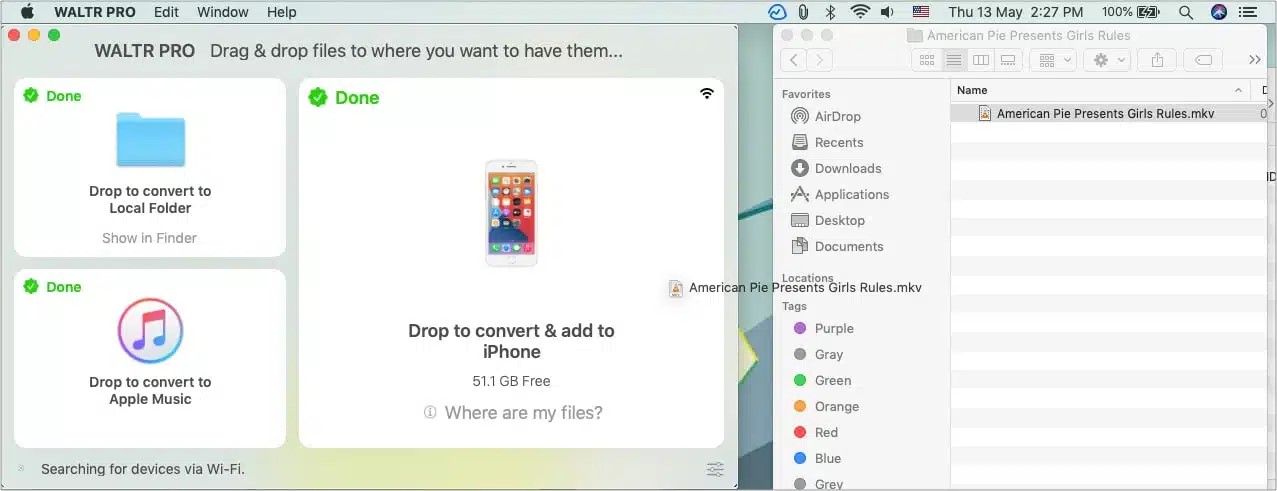
Step 2: Navigate to the location of the file you wish to transfer. Simply drag and drop it onto WALTR Pro's designated "Drop to convert & add to iPhone" tile. This action will initiate the process of converting and transferring the file.
Step 3: WALTR Pro will automatically search for and extract metadata from the file. It will then perform the necessary conversion, optimizing the file for playback and storage on your iPhone. Once converted, the file will be seamlessly transferred to your device.
Step 4: Upon transfer completion, you may click the "Where are my files?" button to effortlessly locate the file within the corresponding iPhone app. This feature ensures easy access to the transferred content.
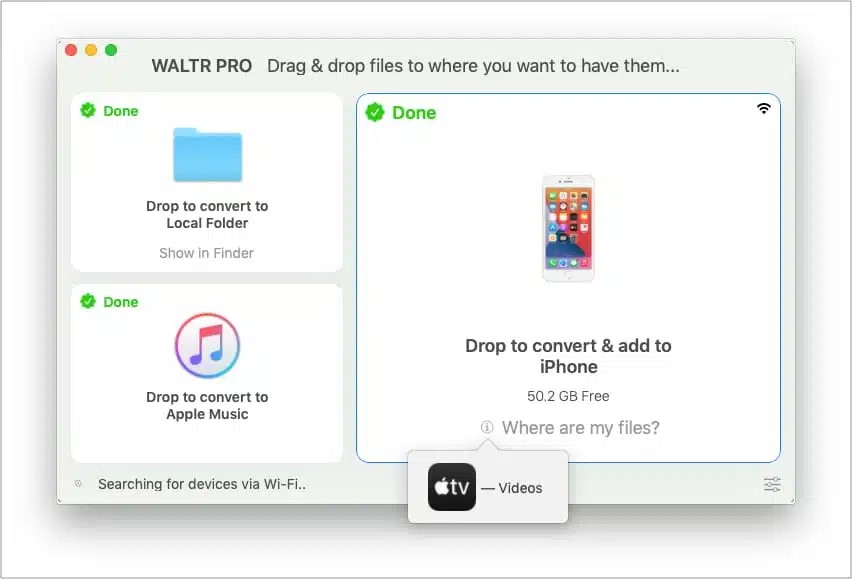
Part 3: Is WALTR your best choice?
Understanding whether WALTR is the right choice for you is vital. To understand whether WALTR Pro is a suitable choice for you, you can look at some of the user reviews of it:
- "Waltr Pro has completely transformed the way I manage my media files. The drag-and-drop functionality makes transferring iPhone content effortless and saves me so much time."
- "I absolutely love Waltr Pro for its user-friendly interface and fast file transfers. It handles all types of media formats, letting me enjoy my favorite songs and videos without any hassle."
- "While Waltr Pro offers great features and convenience, I’ve experienced occasional lag when transferring large files. Overall, it's helpful, but I wish its performance was more consistent."
There are some advantages and disadvantages of using WALTR Pro. Let us look at some of them:
Pros:
- WALTR Pro simplifies the process of transferring various file types (such as videos, music, PDFs, etc.) to your iOS devices. You can drag and drop files directly into the interface, making it user-friendly.
- Unlike traditional methods that require iTunes, WALTR Pro allows users to bypass the need for large software installations, making it more convenient for those who prefer a faster and simpler solution.
- The software automatically converts files to the appropriate format for iOS devices during transfer. Thus, you don't need to worry about file compatibility issues, as WALTR Pro will handle them for you.
Cons:
- WALTR Pro is a paid application, which may deter some users, especially given that free alternatives are available for file transfer and management.
- While WALTR Pro excels in file transfers, it does not offer the extensive library management features that iTunes provides. Users looking for robust library organization and other advanced functionalities may find it lacking.
Part 4: Alternative to WALTR Pro: MobileTrans
While WALTR Pro has its merits, especially in transferring media files between devices, it also has notable limitations. Users frequently express frustration over the lack of support for WhatsApp data backup and restoration, the cumbersome process of transferring data between phones, and the exclusion of essential data types like contacts and calendars. Thankfully, there's MobileTrans, which is a powerful alternative that addresses these shortcomings. Here are some of the reasons why MobileTrans is a great alternative to WALTR Pro:
- Comprehensive Data Management: Unlike WALTR Pro, MobileTrans provides extensive support for a wide array of data types. You can easily back up and restore your media files, contacts, messages, calendars, and even WhatsApp data. This means you can manage all your essential information without multiple tools.
- Seamless Phone-to-Phone Transfer: MobileTrans excels in direct phone-to-phone data transfer, eliminating the hassle of backing up your data only to restore it later. With just a few clicks, you can transfer photos, videos, contacts, and more directly from one device to another, saving time and reducing complexity.
- WhatsApp Data Handling: A standout feature of MobileTrans is its ability to back up and restore WhatsApp data. This feature is invaluable for users who rely heavily on the messaging platform. You won't have to worry about losing important chats or media files during a phone upgrade or switch.
- User-Friendly Interface: Many users rave about MobileTrans' intuitive, user-friendly interface. You don't need to be tech-savvy to navigate the app; it is straightforward and hassle-free. This is a significant advantage for those who found WALTR Pro's functionalities somewhat limiting or convoluted.
- Cross-Platform Compatibility: MobileTrans is designed to work across various operating systems and devices, making it a versatile choice for users with different brands. Whether you are switching from an iPhone to an Android device or between different Android brands, MobileTrans can facilitate a smooth transition.

 4.5/5 Excellent
4.5/5 ExcellentUsing MobileTrans is very easy and does not take much time. Here are the simple steps you need to follow for using MobileTrans:
Step 1: Connect your phone to your computer using a USB cable. Launch MobileTrans and select the "Phone Transfer" module. This module allows you to conveniently manage data transfers between two devices.

Step 2: Once connected, MobileTrans will present a comprehensive list of data types that can be exported from your phone. These include contacts, messages, photos, videos, and more. Carefully review the list and select the specific data types you wish to transfer to your computer.

Step 3: After selecting the desired data, click the "Export" button to begin the transfer process. MobileTrans will then swiftly export the chosen data to your computer, ensuring a secure and efficient transfer of your crucial information.

Conclusion
WALTR Pro offers a streamlined solution for transferring multimedia files to Apple devices. However, MobileTrans is a comprehensive alternative for users needing broader data management capabilities, including essential tools for backing up WhatsApp data and seamless phone-to-phone transfers.






