Upgrading to a new phone is always exciting, yet the process of transferring data often feels challenging. Ensuring that your contacts and important files move seamlessly is important to maintaining continuity in your daily activities. Switching between similar devices offers the advantage of compatibility and makes it easier to carry over everything you need.

Many users still search for the best way to ensure their data is migrated accurately and securely. Understanding how to transfer data from Huawei to Huawei is key to making this transition smooth and stress-free. This guide will walk you through the proven techniques mentioned below to complete the process:
- Bluetooth is a widely available option for moving files between devices. However, it is slow and unreliable for transferring large amounts of data.
- The Huawei Phone Clone app simplifies data migration by directly connecting the devices. While effective, it may struggle with compatibility issues or fail when dealing with specific file formats.
- Backing up data locally and restoring it often requires multiple steps and sufficient storage space. This makes it less practical for users who are looking for a straightforward way.
- Besides that, Wondershare MobileTrans provides a one-click solution for transferring all types of data securely and efficiently. It supports many devices and ensures a fast and lossless transfer experience.
Upon exploring these methods, you can choose the option that suits your needs and enjoy a seamless data transfer process. Thus, let’s dive below to learn the data migration process between two phones.
In this article
Part 1. How to Transfer Data from Huawei to Huawei in One-Click?
Moving forward, choosing a reliable method is key to ensuring a seamless switch to your new phone. For users seeking efficiency to simplify the Huawei to Huawei data transfer process, we recommend Wondershare MobileTrans. Below, we will explore its desktop and mobile versions to learn the data migration process.
1. Wondershare MobileTrans
If you are looking for an efficient solution, Wondershare MobileTrans stands out as a versatile tool. It simplifies Huawei to Huawei transfer with its comprehensive features and a one-click solution for data migration. Furthermore, it allows you to transfer your entire library of files, including contacts and applications, without any complexity.
Wondershare MobileTrans
Transfer Your Phone Data Easily
- • No data loss. No data leaks.
- • Support various data, including files, photos, videos, apps, contacts, etc.
- • Compatible with thousands of device types acorss Android and iOS.
- • Transfer photos, videos and more from Android or iOS device to Computer and vice versa.
Additionally, the tool's blazing-fast speed outperforms traditional methods, as we explore below, which makes it perfect for handling large amounts of data. It also prioritizes data integrity and prevents loss or accidental deletion during migration. So, follow the instructions below to understand how to move data from one phone to another:
Step 1. Open the Wondershare MobileTrans to Commence the Process
Start by downloading the dedicated tool to your desktop and installing it. Upon installing, you need to launch the program to access the main interface. Next, navigate to the “Phone Transfer” tab and select the “Phone to Phone” option.

Step 2. Select the Data to Transfer Within Devices
Afterward, you must connect both your phones to the computer using a cable and move further. Once connected, the tool will automatically detect your device and display its screen. When the “Source” and “Destination” phones are labeled incorrectly, click the 'Flip' button to adjust them.
Then, choose all the data you want to migrate from one phone to another and hit the “Transfer” button. Now, all your chosen data files will be transferred to your target Huawei smartphone.

2. MobileTrans App
Building from above, the MobileTrans App is also an excellent choice for users who prefer transferring data directly from their phones. Its advanced design simplifies how to transfer from Huawei to Huawei by delivering both speed and convenience. Alongside that, the app ensures a comprehensive migration process beyond basic files.
It also facilitates the transfer of important files, including Word documents or PDFs, all in a single step. Furthermore, users can rely on MobileTrans App for secure WhatsApp and WhatsApp Business transfers. This application’s high-speed performance allows files as large as 1GB to transfer within seconds. Go through the steps below to complete your data transfer and enjoy your new phone without delay:
Step 1. Access the App and Choose Transfer Direction
Upon installing the application on your phone, open it to initiate the process. Next, tap the "Phone to Phone" feature from the main screen of the app. Then, you need to select the "Android to Android" option from the newly appeared bottom-up menu.

Step 2. Select the Data to Proceed to Send
After selecting the device, press the "Send" option from the menu. The app will analyze your phone and display all its data. Now, choose the data you want to migrate to and hit the "Send" again. By doing this, you can access the QR code scanner screen to move further.

Step 3. Receive the Data on Your New Phone
Afterward, access the application on your second Huawei phone and open the “Phone-to-Phone” feature to choose “Android to Android.” When prompted with “Will this phone send or receive data?” select the “Receive” option. Moving forward, you need to grant all necessary permissions by tapping the “Allow” button. Then, select “Next” and scan the QR code displayed on your first Huawei phone using your second phone to begin receiving.
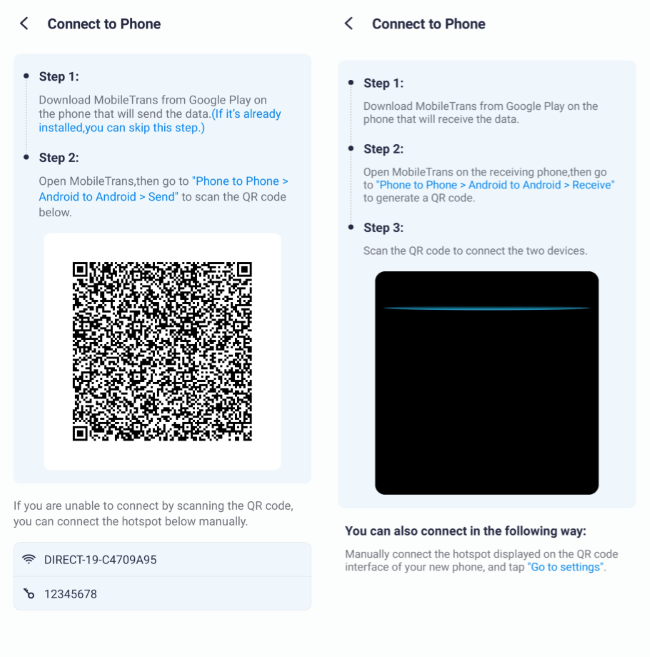
Part 2. How to Transfer from Huawei to Huawei with Huawei Phone Clone App?
For users who prefer a built-in option, the Phone Clone app offers a reliable way to move data between devices. The process doesn’t require internet access and ensures a secure transfer without external dependencies. Plus, it supports migrating multimedia and even app data with impressive speed. Let’s dive in to understand how to transfer data from Huawei to Huawei by creating a direct connection.
Step 1. Launch the “Phone Clone” application on the phone where you want to receive data. Upon accessing it, choose the “This is the New Phone” option and select “Huawei” from the next screen. This will bring you to a QR code screen in order to move further.
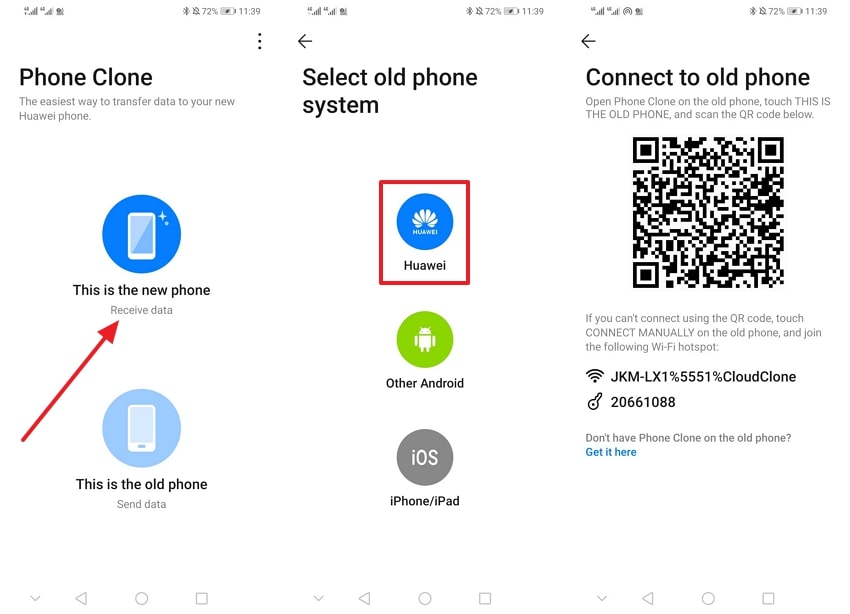
Step 2. Upon accessing the app on your second phone, choose the “This is the Old Device” from which you want to migrate data. Afterward, scan the code on the receiving phone to proceed. Now, choose the data files within the application and hit the “Transfer” button to complete the process.
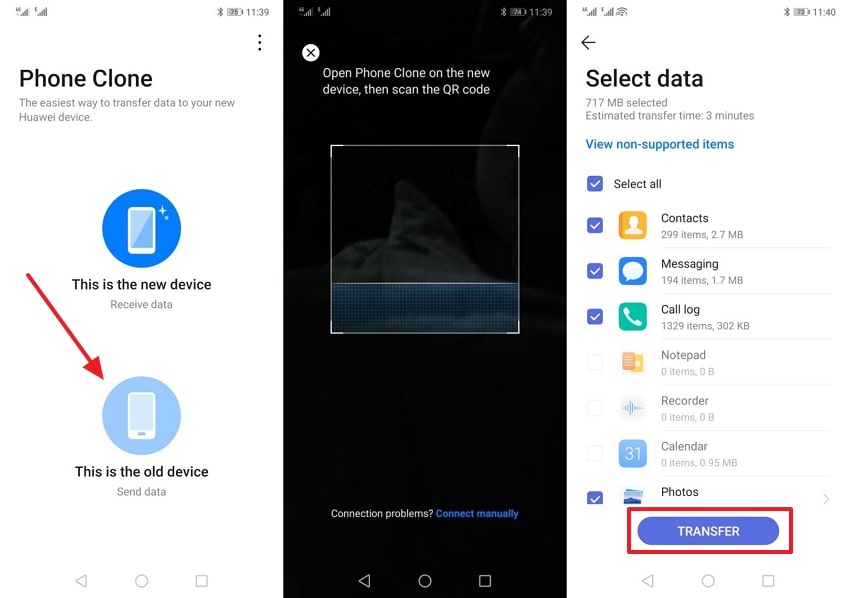
Part 3. How to Perform Huawei to Huawei Data Transfer via Backup & Restore Feature?
Another effective method involves using the backup and restore feature to transfer data. You can ensure that all important data is preserved by creating a complete backup of your device. Plus, the restore option lets you transfer this data to the new phone. Thus, follow the steps below to learn how to transfer from Huawei to Huawei without risking data loss:
Step 1. Navigate to the “Tool” folder on your old phone and launch the “Backup” application. Upon seeing it, select the “Back Up” option on the main screen to set the direction of data migration. Next, choose “SD Card” from the available options as the destination and hit the “Next” button to move further.
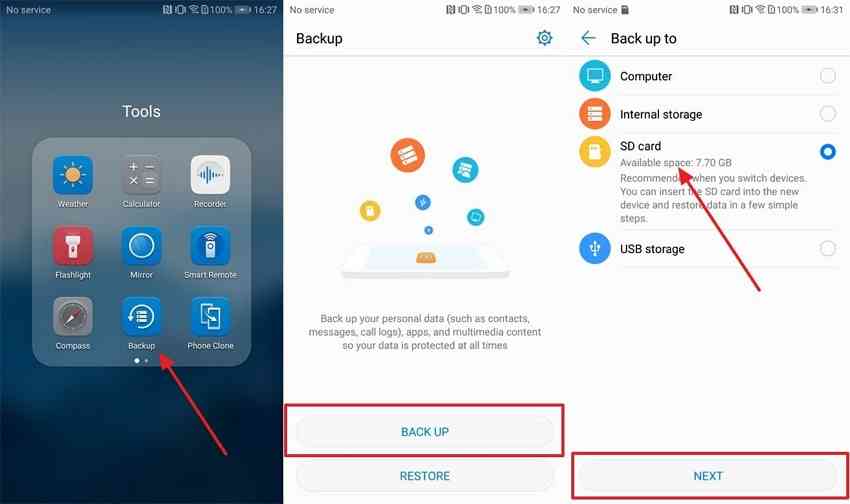
Step 2. When you have chosen the backup direction, the app will guide you to the next screen. Now, you need to choose the data you want to migrate by checking the boxes before the data types. Afterward, press the “Next” and confirm the selection by tapping the “OK” button to begin the migration process.
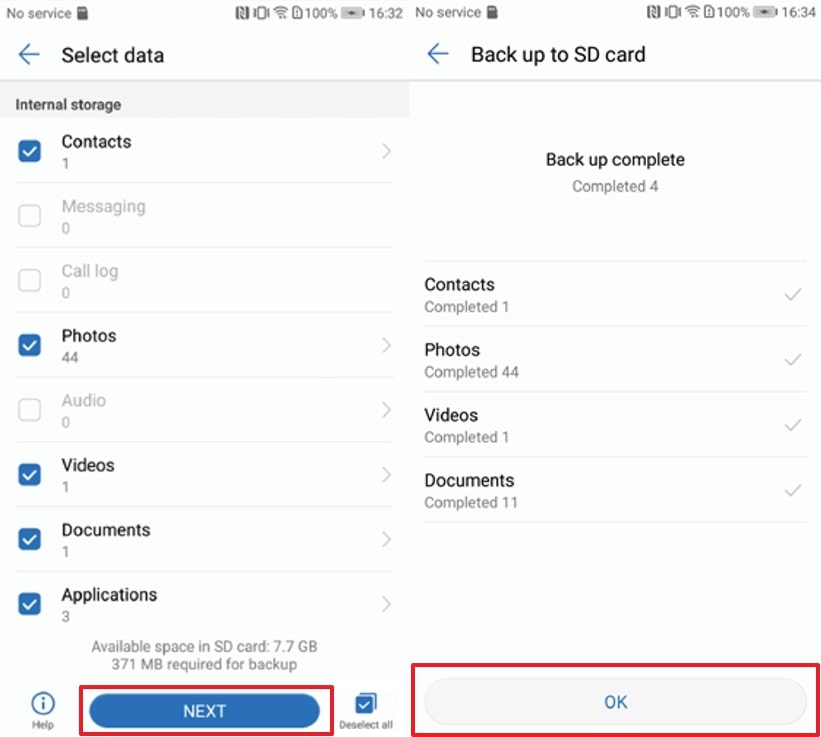
Step 3. Following this, insert the same SD card on your new Huawei smartphone and access the “Backup” application before choosing the “Restore” option. Upon seeing the next interface, choose “SD Card” and tap the “Next” button.
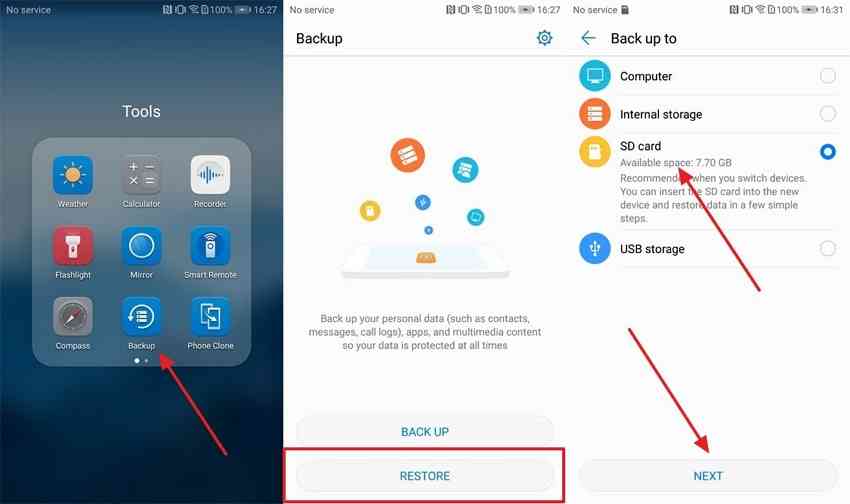
Step 4. Moving forward, choose the data from the newly appeared screen that you want to restore. Upon selecting the data, you need to tap the "Next" button. Once the restoration process is complete, hit the "OK" button to finish the process.
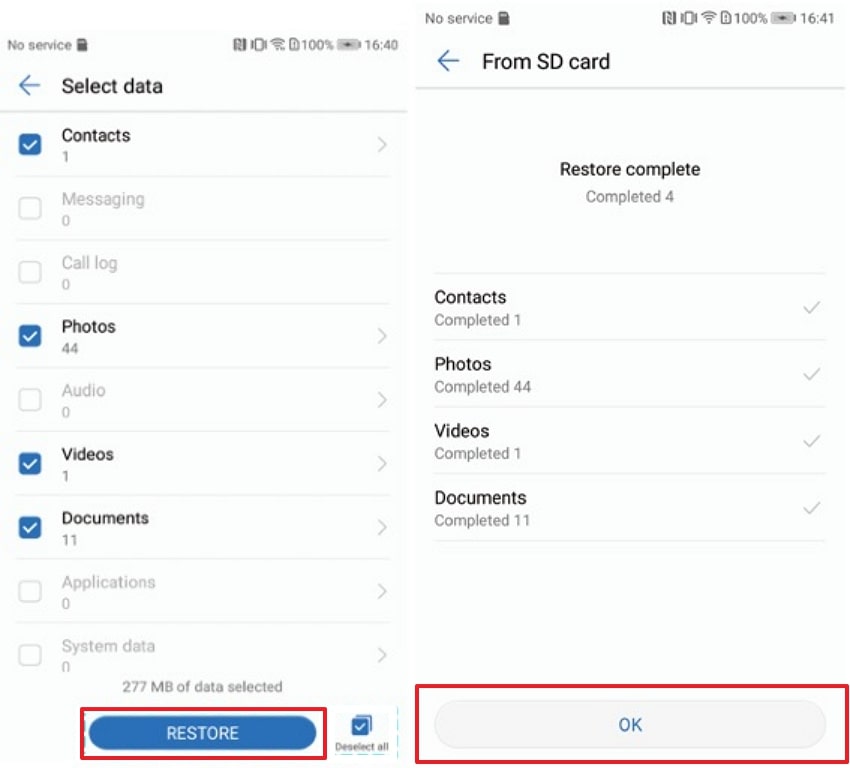
Part 4. How to Transfer from Huawei to Huawei with the Google Backup Feature?
When considering cloud-based options, Google Backup offers a reliable solution for migrating data. This approach is practical and removes the requirement for extra tools. Nevertheless, a reliable internet connection is necessary for data upload and download.
Alongside that, users whose data surpasses 15 GB may need to buy additional storage to finish the process. Read the instructions outlined below to discover how to transfer data from Huawei to Huawei:
Step 1. Begin the backup process by opening your phone's settings application. Next, scroll down to locate and select "Google" to access its options. Upon seeing it, you need to tap the "Manage Backup" option to move further.
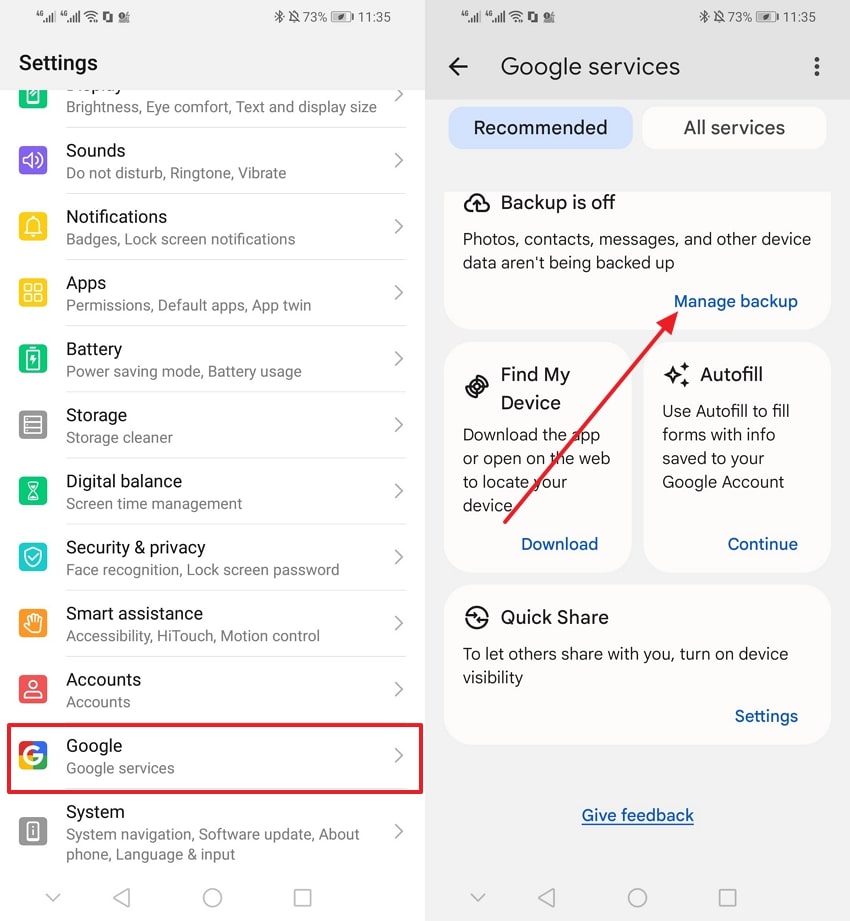
Step 2. Following this, you will find some instructions regarding the backup procedure. Upon reading them thoroughly, simply press the “Turn On” button. Next, tap the “Back Up Now” button from the newly appeared screen to transfer your data to the cloud.
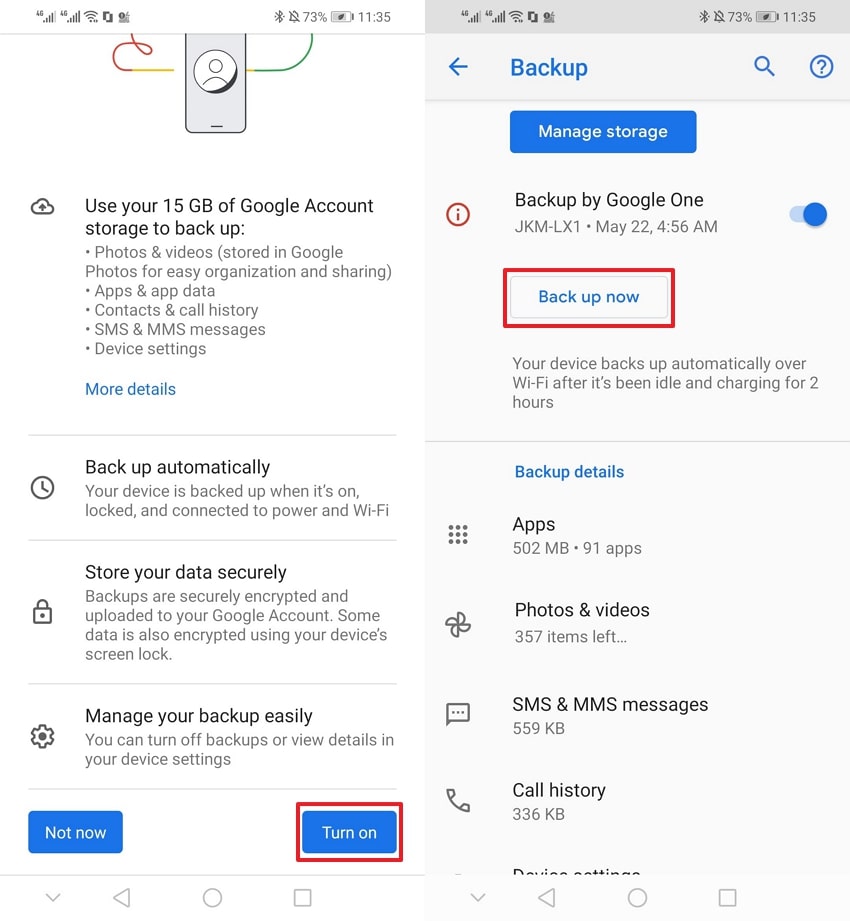
Step 3. Moving forward, access the new Huawei phone and ensure you enter the login details for your existing Google account. After entering your email and password, press the "I Agree" button shown on the screen to move on to the restore page.
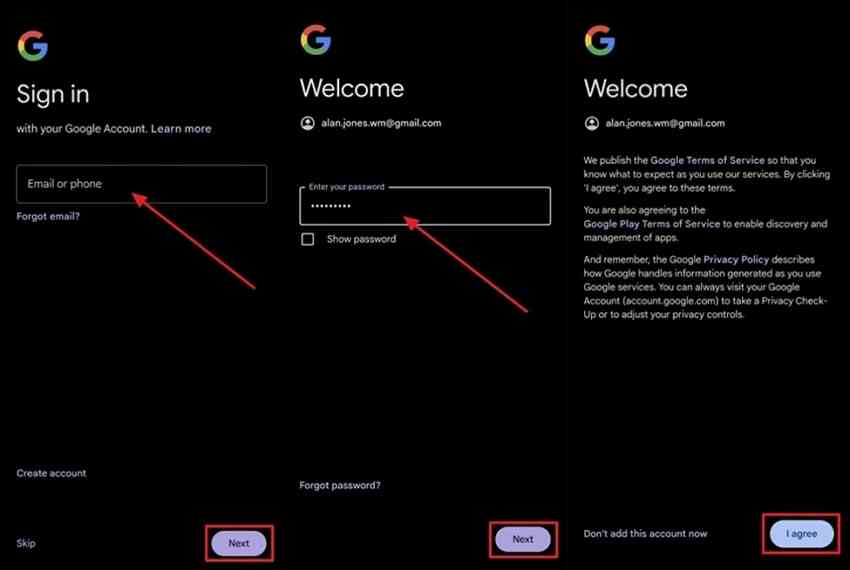
Step 4. Afterward, the device will recognize the saved backups, and you will be requested to transfer them to the new device. Now, hit the "Next" button and choose the required backup to start the data migration process.
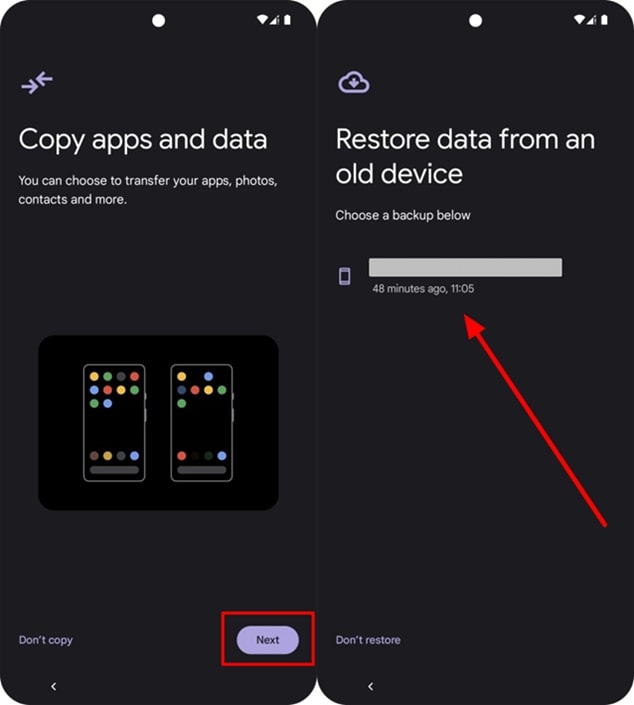
Part 5. How to Transfer Data from Huawei to Huawei Using Bluetooth?
For users who prefer wireless transfers, Bluetooth offers a basic solution for moving files between devices. It enables easy sharing of small files like photos or documents between paired devices. However, it has significant limitations, including slow transfer speeds, especially for large files or bulk data. Go through the steps below to learn the Huawei to Huawei data transfer process:
Step 1. Commence the process by accessing the “Notification” panel and turning on the “Bluetooth” option on both devices. Then, navigate to the data that you want to transfer and select it by pressing it long. Upon selecting it, tap the “Share” icon and choose the “Bluetooth” option to select your target Huawei device.
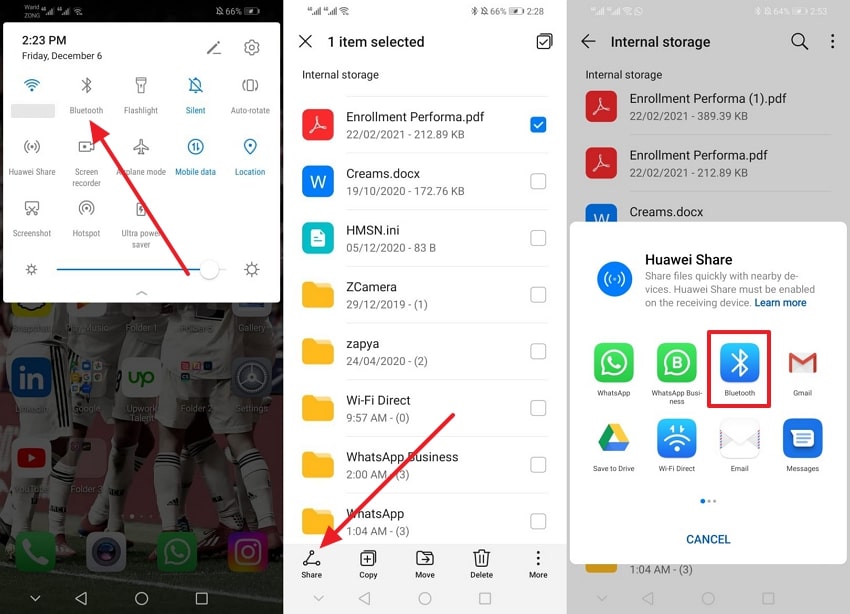
Step 2. Subsequently, you will receive Bluetooth notifications on your new Huawei phone. Now, you have to tap the "Accept" button to transfer all your selected data to this phone.
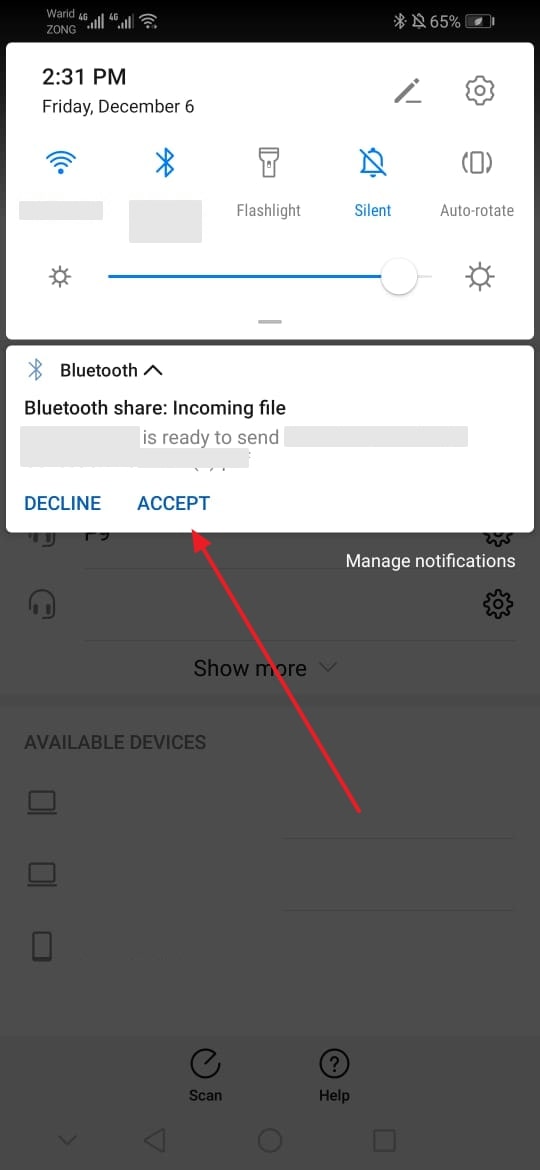
Part 6. How to Move Data from Huawei to Huawei via Email Platforms?
In addition to other methods, using email platforms for Huawei to Huawei transfer provides a simple way to share files. You can send documents and small media files directly between devices via email. Nevertheless, it has limitations, such as file size restrictions of 25 MB and slower transfer speeds compared to other methods. Let’s dive in to discover how to migrate data using this method:
Step 1. To begin the process, navigate to the “Gmail” application on your sending phone. Upon accessing the main screen, press the “+” button and enter the “Email” on which you want to receive data on another Huawei phone. Afterward, tap the “Attachment” icon to choose the data files from your phone. Once you have selected the data, simply press the “Send” icon to transfer the data.
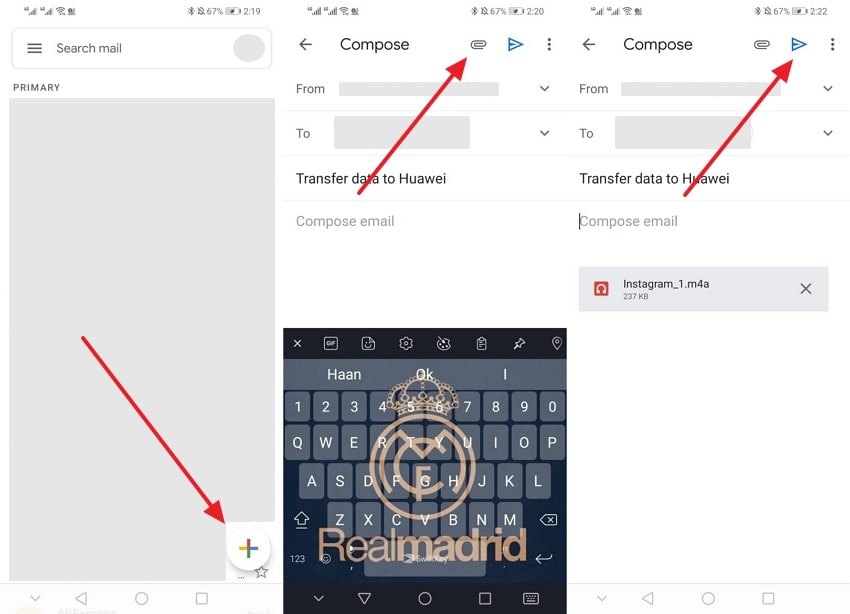
Step 2. Moving forward, access the "Gmail" application with the account to which you just sent the data from your old mobile. Then, open the mail having data and tap the "Download" icon to save the files in your new Huawei phone.
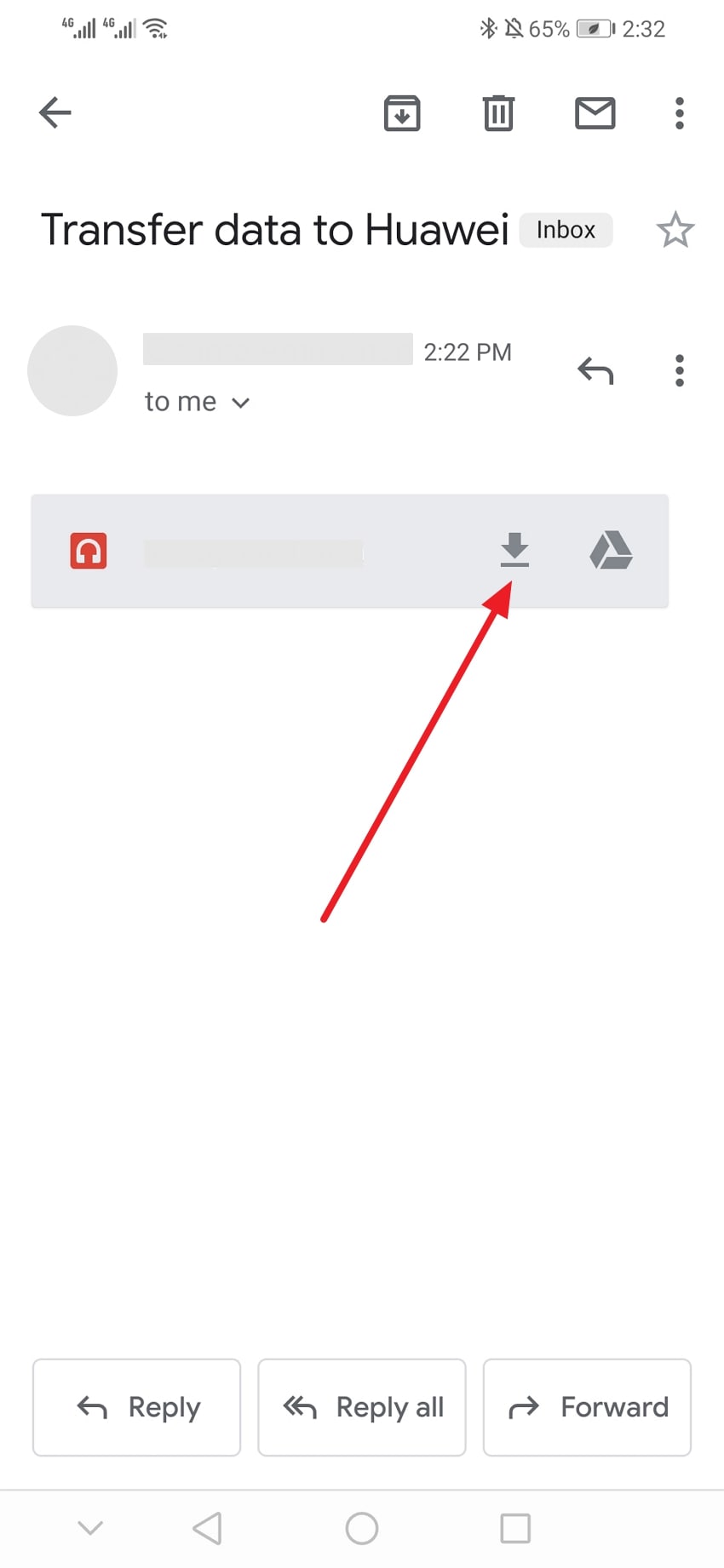
Conclusion
To sum up, migrating data between two similar devices doesn't have to be a complex task. As we have explored, various methods are available, each catering to different needs. The options are versatile, from Bluetooth's wireless convenience to the Phone Clone app's direct connection. However, each method that we discussed above comes with its own set of limitations.
When you are looking for an efficient and secure solution, the most effective option is Wondershare MobileTrans. It provides a fast solution for hassle-free data migration and ensures your important files are moved without the risk of data loss. So, download Wondershare MobileTrans software or application today and experience seamless Huawei to Huawei data transfer.











