iCloud is one of the best places to store your videos. You can quickly view, organize, and share them. Any changes you make will sync across your devices.
If you have videos stored there but need to know how to view and manage them, don't worry. This article has the answer. Read below to learn how to access iCloud videos on any device, even Android!
In this article
Part 1: How to Access iCloud Videos on iPhone/iPad
iCloud Photos syncs the photos and videos across your devices. You can take a photo on your phone and see it a moment later on your iPad or iCloud.com.
This iCloud Photos feature should work automatically. However, you may need to ensure it is turned on. If you're ready to sync your iCloud photos across devices, follow the steps below to turn on the feature:
- Go to Settings and tap Photos.

- Tap the toggle for "iCloud Photos" to turn on the function - if it's not already turned on.

- Repeat steps 1 and 2 above for every device you wish to sync with iCloud.
After that, you can access iCloud videos on any device that you sync to iCloud using these steps:
- Launch the Photos app.
- You should see all your photos and videos on your iPhone or iPad.
- Tap Albums in the menu at the bottom to browse your photos and videos by album and category.

Part 2: How to View Videos on iCloud on Any Computer
How to access deleted videos on a Mac or Windows PC? You can do that in three ways: via MobileTrans, the Photos app, or on iCloud.com. The following is a detailed guide.
Method 1: How Do I Access My iCloud Videos via MobileTrans
MobileTrans - Phone Transfer is one of the best ways to access iCloud photos on Android. You can also use it to access your iCloud videos on your iPhone. It's ideal when switching to a new phone, whether an Android or iPhone.
Wondershare MobileTrans
Restore Data from iCloud to Phone Easily
- • No data loss. No data leaks.
- • Support various data, including files, photos, videos, apps, contacts, etc.
- • Compatible with thousands of device types acorss Android and iOS.

 4.5/5 Excellent
4.5/5 ExcellentTo access your videos on iCloud via MobileTrans:
- Install MobileTrans on your PC and then open it.
- Select the Phone Transfer tab, then select the iCloud to Phone option.

- Sign in to your iCloud account with the correct credentials.

- Type the code sent to your phone to verify your identity and complete the login process.

- Select the data you want to transfer to your phone. In this case, click Photos and select the videos you wish to access. Click Restore to Device at the bottom right.

- Connect your phone to the computer. If you wish to transfer your iCloud videos to an Android, use a USB cable. For the iPhone, use a Lightning-to-USB cable.
- Turn on USB debugging on your device. Follow the instructions to proceed with the process.

- Click Start for your iCloud videos to start transferring to your destination phone.

Are you transferring iCloud videos to an iPhone? You must first click the Trust button on the popup, then enter the passcode.

Click Start and the iCloud data will begin to transfer to your iPhone.
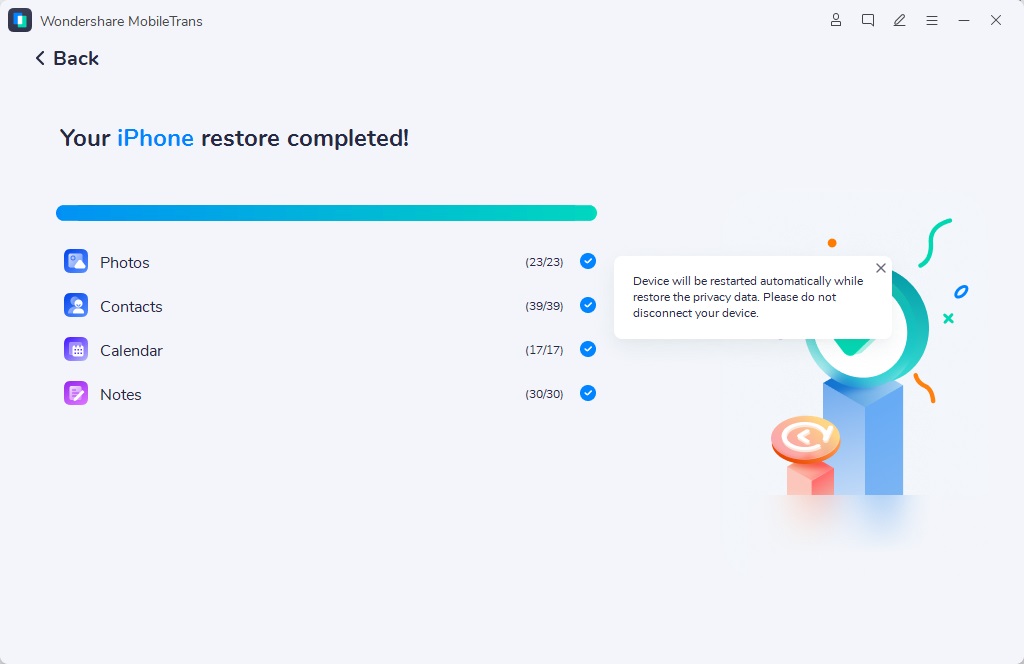

 4.5/5 Excellent
4.5/5 ExcellentMethod 2: How to See Photos and Videos in iCloud from the Photos App
You can see photos and videos in iCloud from the Photos app on any computer. Below, find the steps to view your iCloud videos on Mac or Windows.
How to access iCloud videos on Mac:
Like an iPhone or iPad, you must turn on iCloud Photos to access iCloud videos on your Mac. You can do this from the Photos app on Mac. Here's how to go about it:
- Launch the Photos app on the Mac.
- Click Photos in the menu bar at the top-left corner. Choose the Settings option from the drop-down menu.

- Move to the iCloud tab on the next screen.

- In the following window, click the Checkmark against iCloud Photos to turn it on.

- Wait till all your iCloud Photos appear in your Mac's Photos app. That may take some time to load, depending on your internet speed. After they are all synced, you can view your iCloud videos on your Mac with ease.
How to access iCloud videos on Windows:
You first must install the iCloud app from the Microsoft Store to access iCloud videos and photos. Follow the detailed steps below to use the iCloud app to sync and access photos and videos on iCloud on your Windows PC:
- Download the iCloud for Windows for free and install it on your PC.
- After installation, sign in to iCloud with your Apple ID.

- Once you're signed in, click the Options button next to Photos.

- Select iCloud Photos on the next popup screen, then click Done.

- Next, click the Apply button.
After this setup process, you're all set! You can view iCloud photos and videos on your Windows PC by following these steps:
- Launch the Microsoft Photos app on your PC.
- Click the iCloud Photos tab in the left sidebar.

- You can access all your iCloud Photos on your Windows PC here.
Method 3: How to View iCloud Videos on iCloud.com
You can sign into iCloud.com from any computer and view all your photos and videos in the iCloud Photo Library. You can even use iCloud.com to view documents saved in iCloud Drive.
The following are the steps to view iCloud videos on iCloud.com:
- Go to iCloud.com in a web browser.
- Enter your details to log in to your iCloud account.
- Click Photos once you're successfully signed in.

- You should find all your photos and videos taken on all your iOS and iPad devices.
Use the navigation pane on the left of the web page to search, browse, and even filter your photos and videos. If you can't find a video, be sure to check it in the hidden album. To unhide a photo or video in your library:
- In Photos, click Hidden in the sidebar.
- Click the Show Hidden Photos option.
- Select the video you want, click the three-dot button, then choose Unhide.
Conclusion
You now know how to access iCloud videos from any of your videos. It's easy and only takes a few clicks.
You can do it on your iPhone or iPad by simply turning on Cloud Photos features in the device's Settings. Alternatively, you can access your iCloud videos on any phone, even Android, via MobileTrans - iCloud to Phone.
You can also access your videos on Mac or Windows using the Photos app or via iCloud.com. Which is the best way for you?

 4.5/5 Excellent
4.5/5 ExcellentFAQ
-
How Do You Access Deleted Videos on iCloud?
To access deleted videos on iCloud, look for them in the recently deleted album. When you delete a photo or video from Photos on iCloud.com, it also gets deleted from all your devices that have iCloud Photos turned on. If you change your mind, you have up to 30 days to recover it before it's permanently deleted. In Photos on iCloud.com, select the Recently Deleted album in the sidebar. If you don't find the sidebar, click the Open Sidebar button. Select the videos you wish to recover, then click Recover.









