When you switch to a new device without transferring data, you can lose your important messages. It can also happen for various other reasons, such as malware or software issues. Since messages are stored on the device, they may disappear if a reset is performed or the device malfunctions. Yet, iCloud allows retrieving lost messages on Apple devices and ensures that important conversations are not permanently erased.
There are a few different ways by which users can restore or transfer their conversations through this cloud storage service. To help you out, this guide will explain how to recover text messages from iCloud using two different methods. In addition, we will share an advanced backup and restore tool that allows transferring your data from iCloud to Android phones.
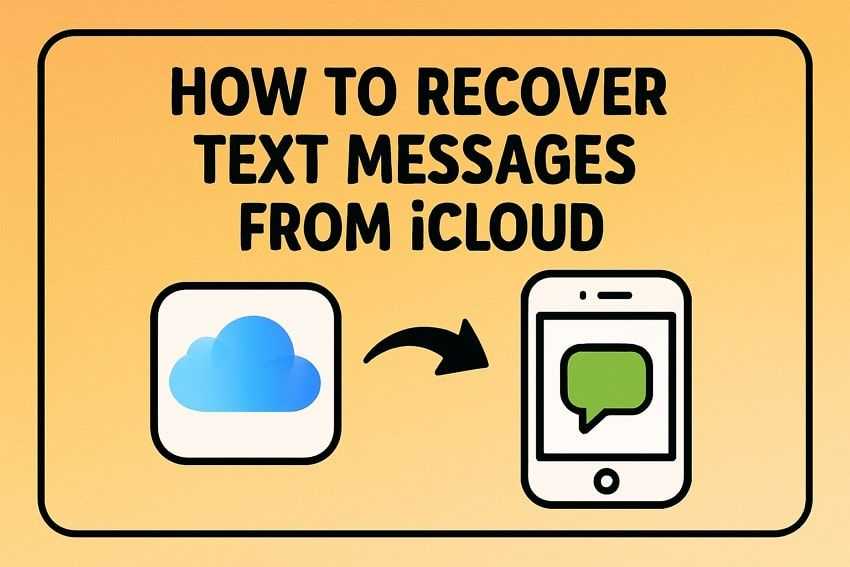
In this article
Part 1. Is It Possible to Restore Messages from iCloud to Android or iPhone?
Messages stored in cloud backups cannot be transferred directly to an Android device because Apple’s backup system is not compatible with other platforms. While you can use many third-party software for this purpose, there is no official method for restoring messages to another operating system. Therefore, users switching to Android should use a reliable tool to transfer their messages before making the transition to avoid losing important data.
It is relatively simple to transfer your messages if the device is part of Apple's ecosystem. Users can reset the phone and restore messages from iCloud during setup or sync them manually by logging into the cloud on another device. Moreover, this cloud service ensures that stored messages are successfully retrieved on all iOS devices without any problem.
Part 2. How to Check iCloud Backup Availability to Ensure Messages Are Stored
Before attempting to recover messages, it is important to check whether they are included in a backup. Since cloud backups do not save data unless the feature is enabled, users must verify their settings. Additionally, message recovery will not be possible if no backup is available. Therefore, follow these steps to confirm its availability before you retrieve messages from iCloud backup:

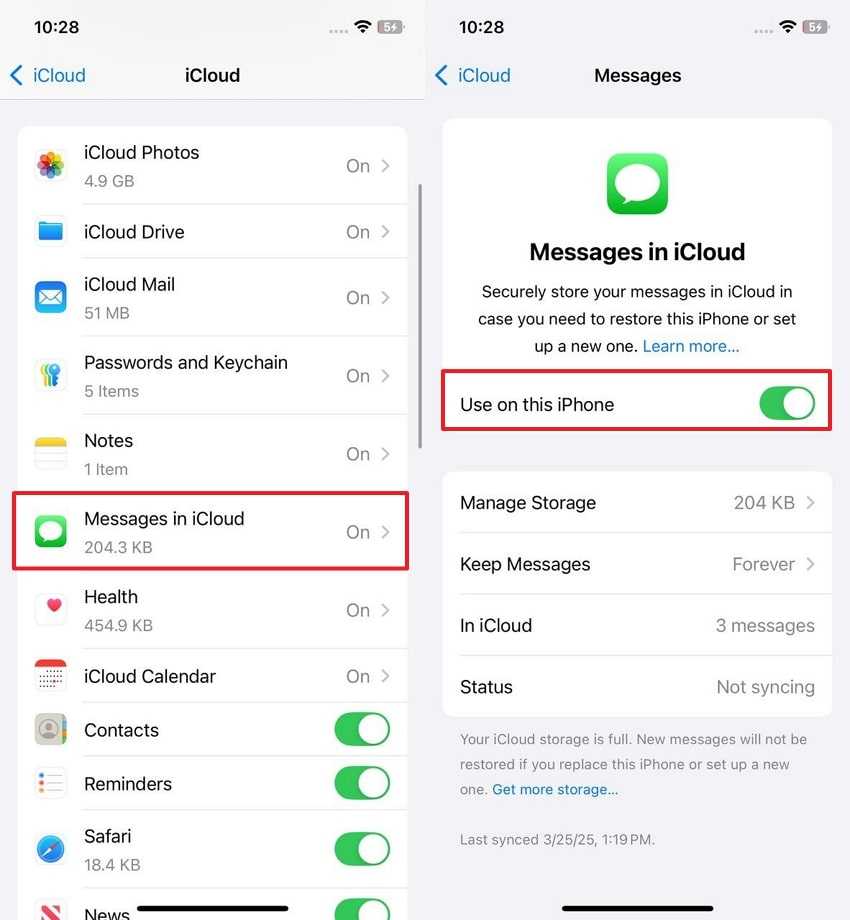
Part 3. How to Recover Text Messages from iCloud Backup [Full Restoration]
After verifying that the message backup is available, you can then restore it to your device. Nevertheless, note that restoring messages through a comprehensive backup demands a device reset, which will erase all data on the device. After the reset, users can recover all data, inclusive of messages, from the backup stored in the cloud. Utilize these steps to learn how to restore SMS from iCloud via this approach:


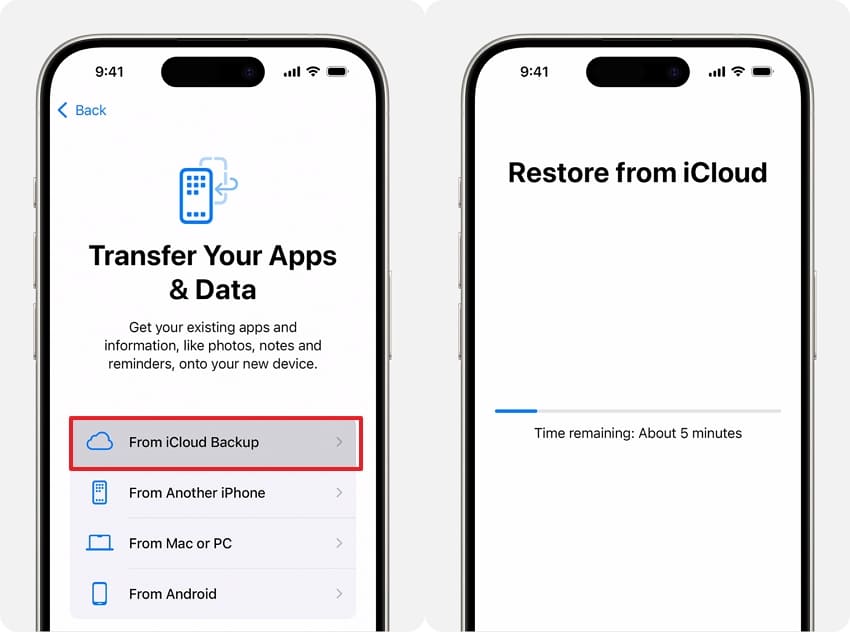
Part 4. How to Recover Text Messages from iCloud Manually via Settings
Instead of resetting the phone, users can also retrieve messages manually by signing into their cloud account on another device. By enabling message syncing, all stored messages will reappear on the new device. This method is useful when switching to a new phone or accessing messages without performing a full reset. With the steps given below, you will be able to learn how to retrieve old text messages from iCloud:

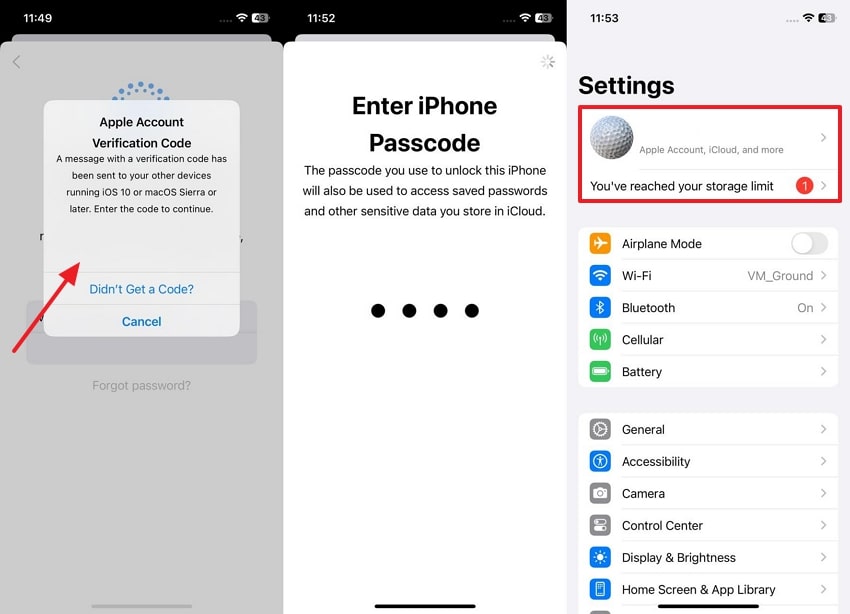
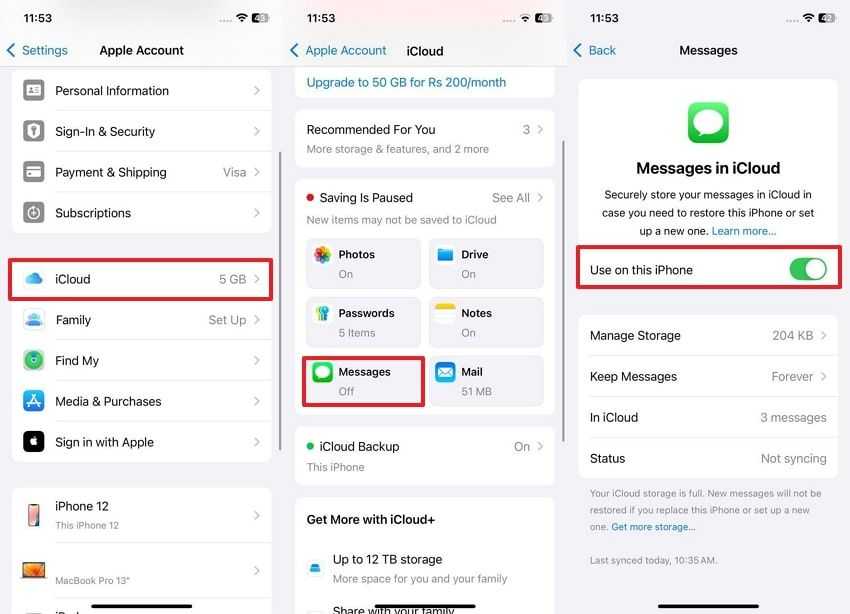
Pro Tip. How to Transfer Your Important iCloud Data to Android
Now that you have retrieved messages from iCloud backup to iPhone, let's learn to securely move your data from iCloud to an Android device. Since the transferring process is not supported by the operating system by default, you will need help from advanced data-transferring tools. For this purpose, the MobileTrans App is the ideal option as it allows moving all types of iCloud data to Android, including messages and media files.
In addition to the capability of transferring data from cloud storage, users are able to transfer files from iOS devices to Android devices and conversely. The application employs QR code connections, which serve to maintain the security of your data by preventing access or theft by third-party entities. Plus, you don't need the internet as it creates its own local network for device connections.
Key Features
- WhatsApp Transfer: You can migrate your messaging app along with its conversations and media files to the new phone.
- Wired Transfers: To further secure your data, the app supports transferring files using a USB cable.
- Merge Backup: The app also allows merging old and new data while switching to a different phone.

Ultimate Guide to Transfer Important iCloud Data to Android
After learning how to retrieve old text messages from iCloud and the advanced features of the MobileTrans App, let’s see the steps to use it. Thus, follow the guide outlined below to securely move your important data from iCloud to an Android phone:

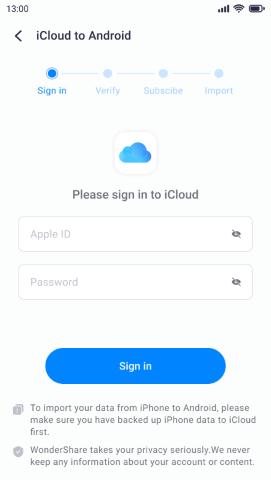
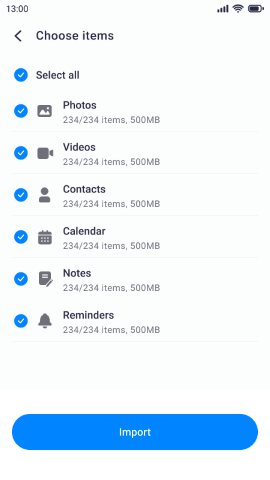
Apart from using the mobile app to restore data from iCloud, you can also access this feature in MobileTrans, the desktop solution. It comes with additional features, like local data backup and restore, for users' convenience. You can learn about using it to move data from your iCloud to an Android phone with these steps:


Part 5. Preventive Measures to Avoid Future Message Loss from iPhone
As the above methods explain how to recover text messages from iCloud, you can see how complicated the process is. Therefore, follow the preventive measures given below to avoid losing your conversations in the future:
- Enable Backups: You should turn on automatic backups, as it ensures that messages are regularly saved. It reduces the risk of permanent data loss and automatically stores new messages in cloud storage.
- Sync Messages: Enabling message syncing ensures that texts are stored in real time and accessible across all linked devices. When this feature is active, messages are updated instantly, which eliminates the need for a full device restoration.
- Use a Secondary Backup: It is a good idea to save messages on another platform since relying solely on iCloud is risky. Users can export important conversations to a computer, external storage, or a different cloud service.
- Avoid Resets: A factory reset will erase all your data, including messages not saved in a backup, so avoid it. Before resetting, always confirm your messages are backed up.
- Update Software: Device updates help ensure backups function properly and prevent software issues that can cause data loss. System updates commonly bring improvements to mobile functions, which reduces the possibility of backups failing.
Conclusion
To conclude, you can ensure important conversations are never lost by learning how to recover text messages from iCloud. Users can restore messages through a full device reset or sync them manually on another device. To prevent future loss, users should enable automatic backups and sync messages across devices. Additionally, it is better to use a secondary method, like the MobileTrans mobile app and the software, for additional security.










