If you have an iPhone or Mac, then you might be familiar with the different offerings of iCloud. A lot of users take the assistance of the iCloud calendar on their iPhone or Mac to keep things organized. Though, sometimes we have to add an iCloud calendar to Outlook and might even have to share it with others. Thankfully, there are some smart ways to sync an iCloud calendar with Outlook. In this post, I will let you know two methods to open an iCloud calendar in Outlook like a pro.

Part 1: How to Sync an iCloud Calendar with Outlook: via iCloud App and Website
If you want, you can take the assistance of iCloud’s app or visit its website to export an iCloud calendar to Outlook. Since Outlook doesn’t support the import of CalDEV files on Mac, only the web-based solution can be implemented on Mac. Here’s how you can add an iCloud calendar to Outlook via its app or website.
Method 1: Sync an iCloud Calendar with Outlook via its App
For this method to work, you just need to use iCloud’s desktop application to link it to your Outlook account. In this, you can either sync all iCloud calendars or just select the calendars of your choice. To learn how to add an iCloud calendar to Outlook, just follow these steps:
Step 1: Enable Outlook sync in iCloud
If you don’t have the iCloud application installed on your Windows, then install it first by visiting its website. Afterward, launch the iCloud application and log in to your active iCloud account by entering the right credentials. From the available options in the app, enable the feature to sync your contacts, mails, calendar, and tasks with Outlook.
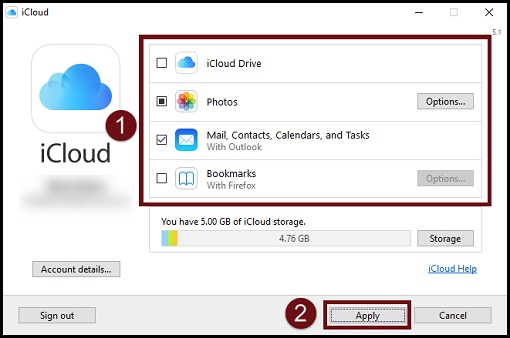
Step 2: Select the data to sync with Outlook
This will open a dedicated setup wizard from which you can select what you wish to sync with your Outlook account. You would have to log in to your Outlook account to complete the sync and can later access the iCloud calendar via Outlook web or its app.
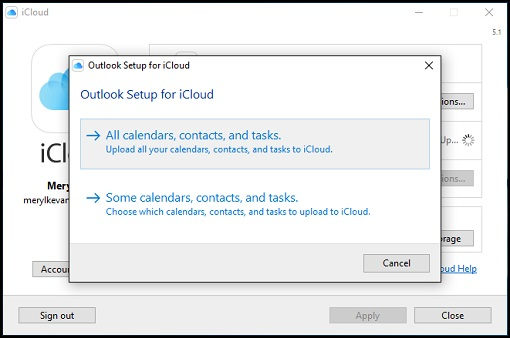
Method 2: Add an iCloud Calendar to Outlook via iCloud Web
While using the desktop application to sync an iCloud calendar with Outlook, a lot of people encounter issues. In case your iCloud calendar is not syncing with Outlook, then do it manually by visiting the website of iCloud and Outlook. You can follow this simple drill to open an iCloud calendar in Outlook easily.
Step 1: Copy the iCloud Calendar link
Firstly, you can just visit the official website of iCloud on your computer and log in to your account. From the provided options on its home, visit the “Calendar” feature and select the calendar you wish to export from the sidebar.
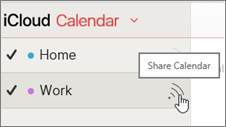
You can view a share icon at the side of each calendar. Just click on it and make sure that your iCloud calendar is marked as public. As you would enable the Public Calendar feature, a unique URL of the calendar would be displayed that you can copy from here.
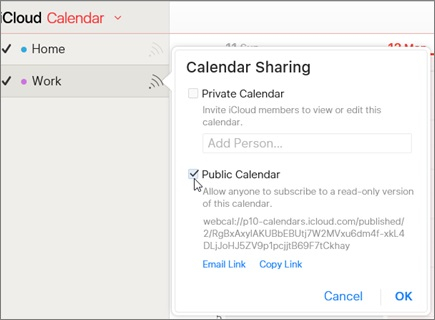
Step 2: Add an iCloud Calendar to Outlook
Once the iCloud calendar link is copied, just go to the Outlook website and log in to your account (or use the Outlook desktop application). Click on the calendar icon now that you can view it from the bottom panel.
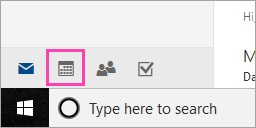
This will open a dedicated Calendar feature on Outlook. Now, to sync an iCloud calendar with Outlook, click on the “Add Calendar” option which is located at the top of the interface.
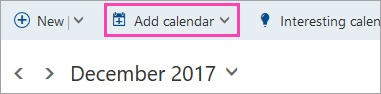
As different options to import a calendar would be provided, select the “from Internet” feature and simply paste the URL of the iCloud calendar that you earlier copied. Give your iCloud calendar a name and wait as it would automatically be synced with your Outlook account.
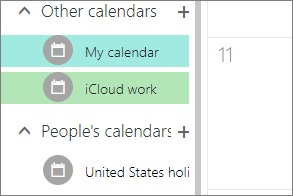
Part 2: How to Fix the iCloud Calendar not Syncing with Outlook Issue?
With the help of the above-listed techniques, you would be able to open an iCloud calendar in Outlook. Though, if the iCloud calendar is not syncing with Outlook, then you can try to troubleshoot it in the following way.
Fix 1: Check the Date and Time on linked devices
If your iCloud calendar is synced on multiple devices (like your PC and your iPhone), then you need to once check their data and time settings. If either of the devices has the wrong settings, then it can cause iCloud calendar sync issues. Besides your system, you can also go to your iPhone’s Settings > General > Date and Time and make sure the feature is set to automatic.
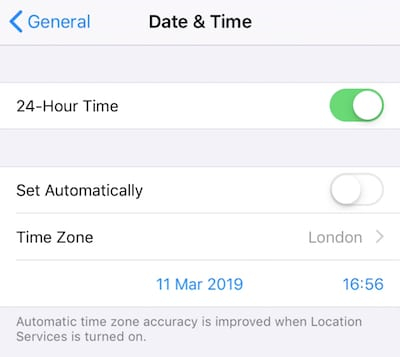
Fix 2: Reset your iCloud account on the app
Chances are that the iCloud account might not be synced properly with the installed app. To fix this, you can just launch the iCloud application on your system and click on the “Sign Out” button. Log out of your account, restart your system, and sign back in to see if it fixes the iCloud calendar not syncing with the Outlook issue.
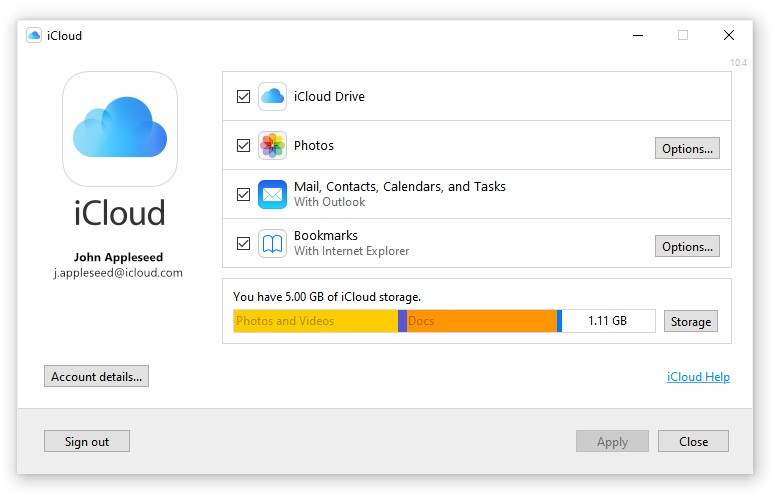
Fix 3: Update the Apple Software on Windows
If you are trying to sync an iCloud calendar with Outlook on Windows, then this method can fix any unwanted issue. Just go to the Control Panel to view the installed app or look for “Apple” from the search option. From here, you can launch the Apple Software Update window and upgrade the installed firmware.
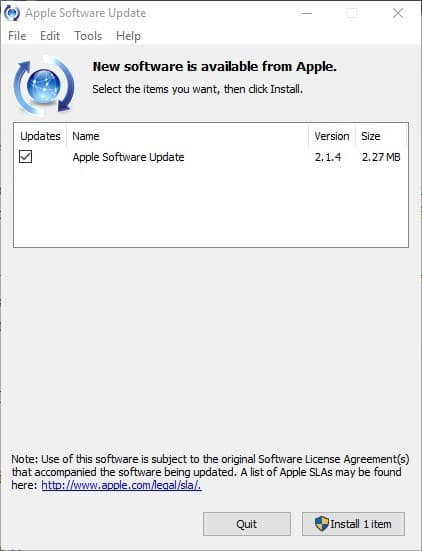
Fix 4: Add iCloud Calendar to Outlook via Web
As you can see, there are two different methods to sync an iCloud calendar with Outlook. If the iCloud calendar is not syncing with Outlook via its app, then consider the web-based approach. It is a simpler method that might take more time but will let you easily open an iCloud calendar in Outlook without any issue.
I’m sure that after following this guide, you would be able to sync an iCloud calendar with Outlook like a pro. To make things easier for you, I have listed two different solutions to add an iCloud calendar to Outlook via its app or website. Besides that, if the iCloud calendar is not syncing with Outlook, then you can try either of the following solutions that I have included and fix this issue in a jiffy.
MobileTrans - Best iOS to Android transfer tool
The 1-click solution to transfer data from iPhone to Android. Supports transferring contacts, photos, music, videos, calendar, and more.
New Trendings
Top Stories
All Categories










Axel Nash
staff Editor