If your iPhone has gotten stuck in a perpetual iPhone boot loop, where it repeatedly restarts or gets stuck on the Apple logo, it can be incredibly frustrating. An iPhone in boot loop issue essentially renders your iPhone unusable, preventing you from accessing your data, apps, and the iOS interface. However, there's no need to panic just yet.
In this comprehensive guide, we'll explore various solutions to help you fix the iPhone startup loop issue and get your device up and running again.
In this article
Understanding the iPhone Boot Loop Issue
An iPhone reboot loop occurs when your iPhone gets stuck in a cycle of restarting and failing to fully boot into the operating system. During an iPhone restart loop, your iPhone may display the Apple logo or a black screen with a spinning wheel or red battery icon, but it never progresses beyond that point.
This iPhone reset loop issue can arise due to various reasons, including software glitches, corrupted system files, or hardware malfunctions.
What Causes iPhone Boot Loop
Several factors can contribute to an iPhone stuck in boot loop, ranging from software-related issues to hardware problems. Understanding the potential causes can help you troubleshoot the iPhone stuck on bootloop issue more effectively.
Here are some common reasons why your iPhone might get stuck in an iPhone keeps restarting loop cycle:
- Software Updates Gone Wrong: Sometimes, a failed or incomplete iOS update can cause software conflicts, leading to an iPhone startup loop.
- Jailbreaking or Unauthorized Modifications: Jailbreaking your iPhone or installing unauthorized tweaks or modifications can interfere with the operating system's functionality, resulting in iPhone reboot loop issues.
- Corrupted System Files: System files can become corrupted due to software bugs, malware infections, or other unforeseen issues, preventing the iPhone from booting up properly and causing an iPhone restart loop.
- Hardware Malfunctions: Physical damage, such as a faulty logic board, battery issues, or other hardware-related problems, can also trigger an iPhone stuck in boot loop.
- Battery Drainage: In some cases, a completely drained battery or a faulty battery can cause an iPhone to get stuck in an iPhone reset loop.
How to Fix iPhone Boot Loop: Quick Fixes
Now that you understand the potential causes of an iPhone boot loop, let's explore various solutions to help you resolve this iPhone stuck on boot loop issue.
Quick Fix: Use Dr.Fone - System Repair
One of the most effective ways to fix an iPhone boot loop is by using a professional iOS system repair tool like Dr.Fone - System Repair. This powerful software can fix various iOS system issues, including iPhone startup loop problems, without causing any data loss.
Here's how to use Dr.Fone - System Repair to resolve the iPhone reboot loop issue:
Step 1: Download and install the latest version of Dr.Fone - System Repair on your computer.
Step 2: Connect your iPhone to the computer using a Lightning cable. Launch Dr.Fone - System Repair and select the "Standard Repair" option from the main menu.

Step 3: Follow the on-screen instructions to enter Recovery Mode or DFU Mode on your iPhone.
Step 4: Once your iPhone is detected by Dr.Fone - System Repair, select the "Repair Now" option. The software will prompt you to download the appropriate firmware package for your iPhone model.

Step 5: After downloading the firmware, Dr.Fone - System Repair will begin the repair process, which may take some time.

Once the repair is complete, your iPhone should boot up normally, and the iPhone stuck in boot loop issue should be resolved.
Re-insert the SIM Card
In some cases, a loose or improperly seated SIM card can cause an iPhone restart loop. To fix this iPhone reset loop issue, try removing and re-inserting the SIM card. Here's how:
Step 1: Turn off your iPhone (if possible) or wait for it to run out of battery.
Step 2: Once the iPhone is completely powered off, use a paperclip or a SIM card ejector tool to remove the SIM card tray.

Step 3: Check for any debris or damage to the SIM card and the tray. Reinsert the SIM card into the tray, making sure it's properly seated.
Step 4: Replace the SIM card tray and turn on your iPhone.
If the iPhone keeps restarting loop issue was caused by a loose SIM card, your iPhone should now boot up normally.
Force Restart iPhone to Fix iPhone Boot Loop
Sometimes, a simple force restart can resolve minor software glitches that may be causing the iPhone stuck on bootloop. Here's how to force restart your iPhone:
Step 1: Press and quickly release the Volume Up button.
Step 2: Press and quickly release the Volume Down button.
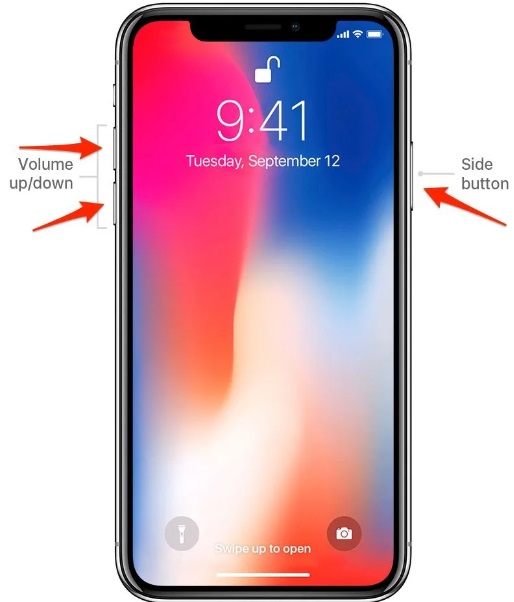
Step 3: Press and hold the Side button until the Apple logo appears on the screen, then release.
If the iPhone startup loop issue was caused by a minor software glitch, the force restart should resolve it, and your iPhone should boot up normally.
Use the Recovery Mode
If none of the previous solutions work, you can try putting your iPhone into Recovery Mode and then restoring it using iTunes or Finder (on macOS Catalina or later). This process will erase all data from your iPhone, so make sure to back up your data beforehand.
Here's how to use Recovery Mode to fix an iPhone restart loop:
Step 1: Connect your iPhone to a computer with the latest version of iTunes or Finder installed.
Step 2: Force restart your iPhone. After force restarting, immediately press and hold the appropriate buttons to enter Recovery Mode:

- For iPhone 8 and later: Press and release the Volume Up button, then press and release the Volume Down button. Finally, press and hold the Side button until you see the Recovery Mode screen.
- For iPhone 7/7 Plus: Press and hold the Side button and Volume Down button simultaneously until you see the Recovery Mode screen.
- For iPhone 6s and earlier: Press and hold the Home button and the Top (or Side) button simultaneously until you see the Recovery Mode screen.
Step 3: Once your iPhone is in Recovery Mode, iTunes or Finder should detect it and prompt you to restore or update your device.
Step 4: Click on "Restore" to erase your iPhone and reinstall the latest iOS version.
After the restore process is complete, your iPhone should be out of the iPhone reset loop, and you can set it up as new or restore from a backup.
Update iOS via iTunes
If your iPhone is stuck in an iPhone reboot loop due to a software issue or a corrupted iOS update, updating to the latest iOS version may resolve the problem. Here's how to update your iPhone's iOS to fix an iPhone stuck in boot loop:
Step 1: Connect your iPhone to a computer with the latest version of iTunes or Finder installed.
Step 2: Open iTunes or Finder and select your iPhone from the device list.
Step 3: Click on "Summary" (or "General") and then click on "Check for Update." If an update is available, click "Download and Update."
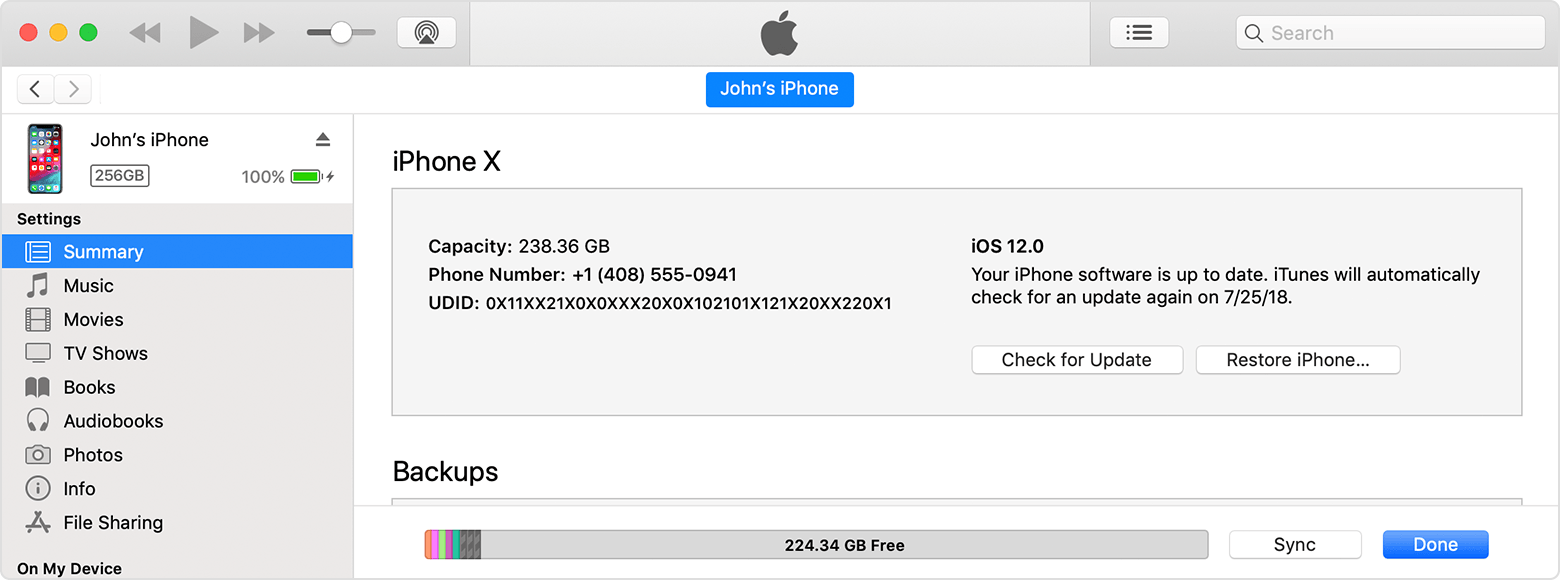
Step 4: Follow the on-screen instructions to download and install the latest iOS update on your iPhone.
After the update is complete, your iPhone should restart and hopefully be out of the iPhone startup loop.
Reset All Settings to Fix iPhone Stuck in Boot Loop
If the iPhone keeps restarting loop issue persists, resetting all settings on your iPhone can sometimes resolve software-related issues. This process will reset your iPhone's settings to their default values without erasing any data. Here's how to reset all settings to fix an iPhone stuck on bootloop:
Step 1: If possible, back up your iPhone data to iCloud or a computer using iTunes or Finder.
Step 2: On your iPhone, go to Settings > General > Reset.
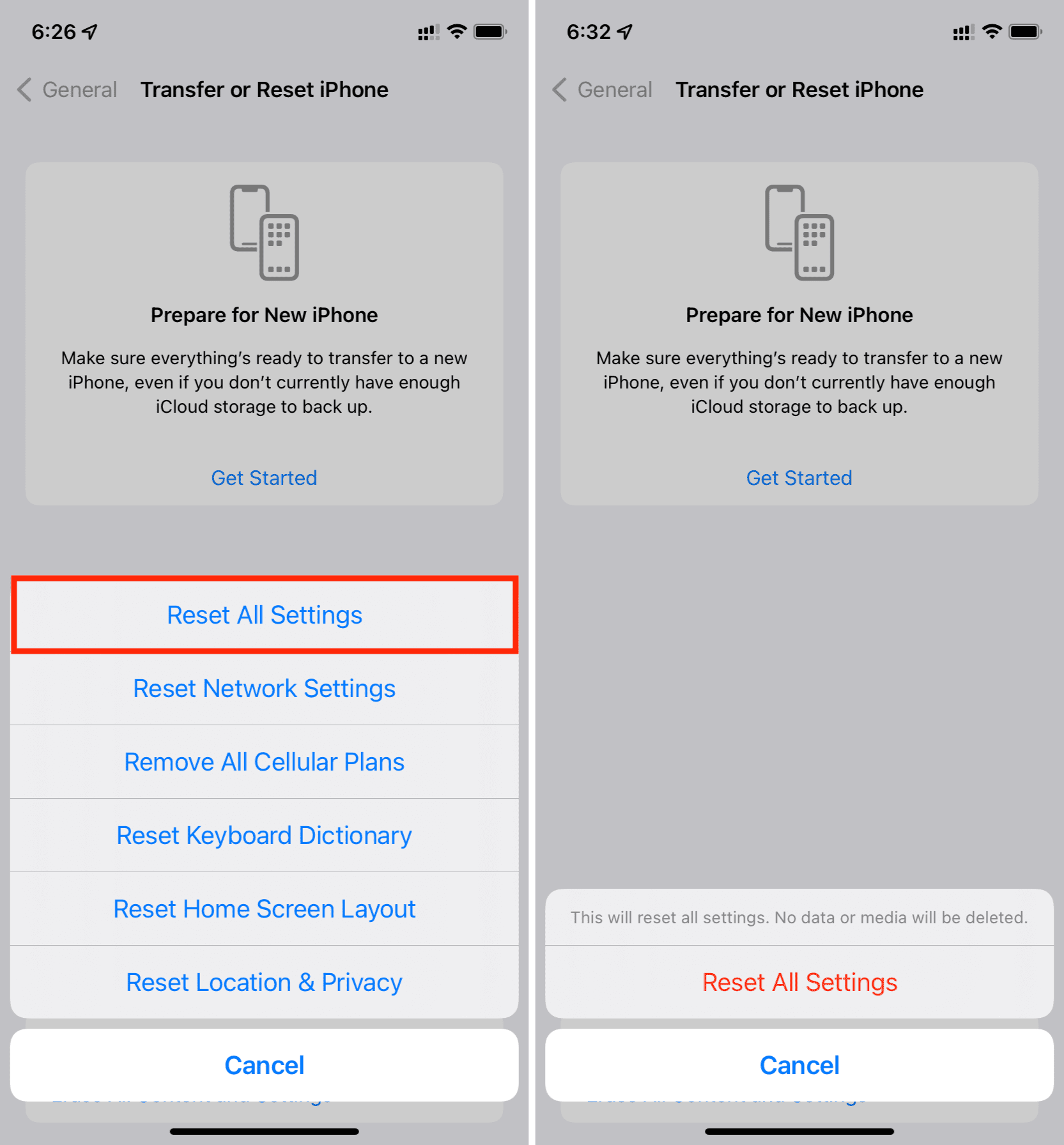
Step 3: Select "Reset All Settings" and enter your passcode (if prompted).
Step 4: Confirm the reset by tapping "Reset All Settings" again.
After the reset process is complete, your iPhone will restart with all settings reset to their defaults. This may resolve any software conflicts or glitches that were causing the iPhone reset loop issue.
Back Up All your iPhone Data Using MobileTrans
Before attempting any of the solutions mentioned above, it's crucial to back up your iPhone data to avoid losing your precious photos, messages, contacts, and other important information. One of the best tools for backing up your iPhone data is MobileTrans - Backup & Restore, a powerful and user-friendly data transfer and backup solution.
Wondershare MobileTrans
Back Up Your Data to Computer Easily
- • No data loss. No data leaks.
- • Support various data, including files, photos, videos, apps, contacts, etc.
- • Compatible with thousands types of devices acorss Android and iOS.

 4.5/5 Excellent
4.5/5 ExcellentHere's how to use MobileTrans to back up your iPhone data before fixing an iPhone stuck in boot loop:
Step 1: Download and install MobileTrans on your computer.
Step 2: Connect your iPhone to the computer using a Lightning cable. Launch MobileTrans and select the "Backup and Restore" tab. Now, choose the “Phone Backup and Restore” option.

Step 3: Select the data types you want to back up (e.g., photos, messages, contacts, etc.).

Step 4: Click "Start" to initiate the backup process.

MobileTrans will create a complete backup of your selected data, allowing you to restore it to your iPhone after resolving the iPhone reboot loop issue or switching to a new device.
Conclusion
Experiencing an iPhone startup loop can be a frustrating and daunting experience, but with the right solutions, you can overcome this iPhone stuck on boot loop issue and get your device back to working order. By following the steps outlined in this guide, you'll be equipped with various methods to fix the iPhone reset loop problem, ranging from using professional repair tools like Dr.Fone System Repair to performing force restarts, updating iOS, or resetting all settings.
Remember, it's always a good practice to back up your iPhone data regularly using reliable tools like MobileTrans. This way, you can protect your valuable data and restore it seamlessly after resolving the iPhone restart loop issue or switching to a new device.
With patience and persistence, you can successfully troubleshoot and fix the iPhone stuck in boot loop, ensuring that your device remains functional and your data remains secure.

 4.5/5 Excellent
4.5/5 ExcellentFAQ
-
Q: What should I do if my iPhone is stuck in an iPhone reboot loop after a software update?
If your iPhone gets stuck in an iPhone startup loop after a software update, try force restarting the device (Solution 3) or using Recovery Mode (Solution 4) to restore your iPhone using iTunes or Finder. If these methods don't work, you can use a professional repair tool like Dr.Fone System Repair (Solution 1) to fix the iPhone stuck on bootloop issue. -
Q: Can an iPhone keeps restarting loop issue be caused by hardware problems?
Yes, hardware malfunctions, such as a faulty logic board, battery issues, or physical damage, can also lead to an iPhone reset loop. In such cases, you may need to consult an authorized repair center or replace the affected hardware component. -
Q: Will I lose my data if I use Recovery Mode or restore my iPhone?
Using Recovery Mode or restoring your iPhone via iTunes or Finder will erase all data from your device. That's why it's essential to back up your data beforehand using tools like MobileTrans or iCloud. -
Q: Can jailbreaking my iPhone cause an iPhone restart loop?
Yes, jailbreaking your iPhone or installing unauthorized tweaks or modifications can interfere with the operating system's functionality and potentially cause iPhone reboot loop issues. It's recommended to avoid jailbreaking your device unless you're an advanced user and understand the risks involved. -
Q: How can I prevent an iPhone stuck in boot loop from happening in the future?
To prevent future iPhone startup loop issues, always keep your iPhone updated with the latest iOS version, avoid jailbreaking or installing unauthorized modifications, and handle your device with care to avoid physical damage. Additionally, regularly back up your iPhone data to ensure you can restore it if needed.






