"HELP! All my iPhone Calendar events disappeared after updating to iOS 26. I've tried restarting my phone and checking iCloud, but nothing's working. Is anyone else experiencing this issue? How can I recover my lost events?"
Are you experiencing the frustrating issue of iPhone Calendar events disappeared? Did your events disappear from iPhone Calendar without warning? Losing all your iPhone calendar events can be stressful and disruptive to your daily routine.
Whether you rely on your calendar for work, personal appointments, anything. Keeping track of special occasions and vanished events can cause chaos.
In this guide, we'll explore solutions to recover disappeared iPhone Calendar events and prevent future disappearances.
In this article
Part 1: Events on iPhone Calendar disappeared? Here's Why!
Before we dive into the fixes, let's understand some common reasons why your iPhone Calendar events disappeared:
- iCloud sync issues: Sometimes, problems with iCloud synchronization can cause events to vanish from your iPhone Calendar.
- Software glitches: Bugs in iOS updates or the Calendar app itself might lead to events disappearing.
- Accidental deletion: You or someone with access to your device may have unintentionally deleted Calendar events.
- Account settings problems: Incorrect account settings can prevent your Calendar from displaying events properly.
- Network connectivity issues: Poor internet connection can disrupt syncing, making it seem like events have disappeared.
- Calendar app malfunction: The Calendar app itself might be experiencing technical difficulties.
- Multiple Calendar accounts: If you have several Calendar accounts, events from one account might not be visible.
- Storage constraints: Limited iPhone storage can sometimes affect app performance, including the Calendar.
- Third-party app interference: Some apps that integrate with your Calendar might cause conflicts.
- Device backup and restore issues: Improper backup or restore procedures can lead to missing Calendar events.
Understanding these potential causes can help you navigate the solutions more effectively when your iPhone Calendar appointments disappeared.
Part 2: Getting Started: Use MobileTrans to Recover the Disappeared iPhone Calendar Events
When your events on iPhone Calendar disappeared, one of the most reliable ways to recover them is by using MobileTrans. This powerful tool offers two key features that can help you restore your lost Calendar events: iCloud to phone transfer and Backup & Restore.
Why choose MobileTrans?
- User-friendly interface: Even if you're not tech-savvy, MobileTrans makes it easy to recover your lost data.
- Comprehensive recovery: It can restore not just Calendar events, but also contacts, messages, photos, and more.
- Secure process: Your data remains private and protected throughout the recovery process.
- Compatible with various iOS versions: Whether you have the latest iPhone or an older model, MobileTrans has got you covered.
- Time-efficient: Recover your disappeared iPhone Calendar events quickly and get back to your schedule.

 4.5/5 Excellent
4.5/5 ExcellentHow to use MobileTrans iCloud to phone transfer to easily restore iCloud events back to your device:
Step 1: Install MobileTrans on your computer. Launch the application and select "Phone Transfer" from the main menu. Choose "iCloud to Phone".

Step 2: Enter your iCloud account ID and password to proceed.

Step 3: Enter the verification code.

Step 4: Select "Calendar" from the list of available data types. Use a USB lightning cable. Connect iPhone to PC.

Step 5: Click "Start" to begin recovering your disappeared iPhone Calendar events.

By utilizing MobileTrans, you can efficiently recover your lost Calendar events and ensure that your schedule stays on track. Now, let's explore some additional fixes to address the issue of iPhone Calendar events disappeared.
Part 3: iPhone Calendar Events Disappeared? Try These Fixes!
Fix 1: Sync All Disappeared Calendar Events in Settings
Sometimes, your iPhone Calendar events disappeared due to syncing issues. By manually triggering a sync, you can often restore events that are still stored in your iCloud account but not showing up on your device.
This method forces your iPhone to communicate with iCloud and update your Calendar with the latest information. It can quickly bring back events that seem to have vanished, resolving minor sync conflicts.
Steps:
Step 1: Go to Settings. Select Calendars.

Step 2: Choose Sync. Tap on All Events.
If your iPhone Calendar appointments disappeared, this simple sync refresh often does the trick. It's a quick and easy first step to try when you notice missing events.
Fix 2: Enable Calendar Sync in iCloud Setting
If your Calendar sync is accidentally turned off in iCloud settings, it can make it seem like your events on iPhone Calendar disappeared. Enabling this setting ensures that your Calendar stays up-to-date across all your Apple devices.
By turning on Calendar sync in iCloud, you're allowing your iPhone to constantly communicate with Apple's servers, keeping your events synchronized. This can recover events that are stored in iCloud but not showing on your device.
Steps:
Step 1: Go to "Settings" on your iPhone. Tap on your name at the to. Select "iCloud." Scroll down to find "Calendar" in the list of apps.

Step 2: If the toggle next to "Calendar" is off, switch it on. Wait a few minutes. Open your Calendar app to see if your events have reappeared.
This fix is particularly useful if you've recently changed iCloud settings or if your my Calendar disappeared from my iPhone after an iOS update. It ensures that iCloud is actively syncing your Calendar data.
Fix 3: Check Network Connection
A poor or unstable internet connection can prevent your Calendar from syncing properly, making it appear as though your iPhone Calendar events disappeared. Ensuring a strong, stable connection can resolve many syncing issues.
A good network connection allows your iPhone to communicate effectively with iCloud or other Calendar servers, facilitating the smooth transfer of event data. This can bring back events that seem to have vanished due to interrupted syncs.
Steps:
Step 1: Check your Wi-Fi or cellular data connection strength. If on Wi-Fi, try moving closer to your router or switching to a different network.

Step 2: If using cellular data, ensure you're in an area with good coverage.
Toggle Airplane Mode on and off:
Step 1: Swipe down from the top-right corner of your screen (or up from the bottom on older iPhones) to open Control Center. Tap the Airplane Mode icon to turn it on.
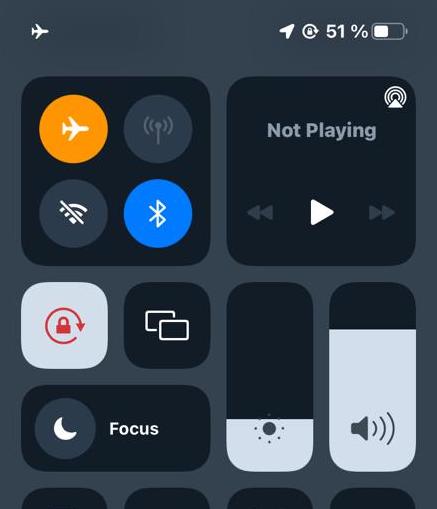
Step 2: Wait for about 30 seconds. Tap the icon again to turn Airplane Mode off.
Once your connection is stable, open the Calendar app and see if your events have synced back.
This fix is especially helpful when your events on iPhone Calendar disappeared while you were in an area with poor reception. It gives your device a fresh start in establishing a network connection.
Fix 4: Verify Calendar Settings on iPhone
Incorrect Calendar settings can sometimes cause your iPhone Calendar appointments disappeared issue. Verifying and adjusting these settings ensures that all your calendars are visible and syncing correctly.
By checking your Calendar settings, you can make sure that all your calendar accounts are properly connected and that no calendars are accidentally hidden. This can reveal events that are present but not visible due to misconfiguration.
Steps:
Step 1: Open the Calendar app on your iPhone. Tap on "Calendars" at the bottom of the screen.
You'll see a list of all your connected calendars. Ensure that all relevant calendars are checked.
If you see any unchecked calendars that should be visible, tap to check them.

Step 2: Scroll to the bottom and tap "Show All Calendars" if it's not already selected. Go back to the main Calendar view and check if your missing events have reappeared.
If you're using multiple accounts (e.g., iCloud, Google), make sure each account is properly set up:
Step 1: Go to "Settings" > "Calendar" > "Accounts".

Step 2: Verify that all your Calendar accounts are listed and enabled
This fix is particularly effective if your iPhone Calendar events disappeared after adding a new Calendar account or making changes to your existing accounts. It ensures that all your calendars are properly configured and visible.
Conclusion
When your iPhone Calendar events disappeared, it can be a stressful experience. However, with the fixes provided in this guide, including using MobileTrans for recovery and trying various sync and settings adjustments, you can often retrieve your lost events.
Remember to regularly back up your iPhone to prevent data loss in the future.
FAQ
-
Why did my Calendar disappear from my iPhone?
Your Calendar might have disappeared from your iPhone due to various reasons such as syncing issues, software glitches, or accidental deletion. It could also be due to incorrect account settings or problems with iCloud synchronization. Often, the Calendar app itself hasn't disappeared, but rather the events within it are not displaying correctly. Try the fixes mentioned in this article, including using MobileTrans for recovery, to restore your Calendar and its events. -
How can I use iCloud restore Calendar on my iPhone?
To use iCloud to restore your Calendar on iPhone, first ensure that iCloud backup is enabled for your Calendar. Go to Settings > [Your Name] > iCloud, and make sure the Calendar toggle is on. If your events are still missing, you can try signing out of iCloud and signing back in. Go to Settings > [Your Name] > Sign Out. Then sign back in with your Apple ID. This often triggers a fresh sync of your Calendar data from iCloud. If this doesn't work, you might need to use a tool like MobileTrans to perform a more comprehensive iCloud restore of your Calendar. -
Can third-party apps cause my events on iPhone Calendar to disappear?
Yes, third-party apps that integrate with your iPhone Calendar can sometimes cause events to disappear. This might happen due to sync conflicts or permissions issues. If you suspect a third-party app is causing problems, try disabling its access to your Calendar. Go to Settings > Privacy > Calendars, and toggle off access for any suspicious apps. Then, restart your iPhone and check your Calendar. If your events reappear, you may need to reconsider using that particular third-party app or contact its support for assistance.






