“I have started using Google Play Music, but before that all my songs were saved on my iTunes library. Can someone tell me how to transfer iTunes to Google Play Music?”
If you have also been using iTunes to manage your music and recently made the switch to Google Play Music, then you can also encounter this problem. Since Google Play lets us manage our music on multiple devices, it is widely used by people the world over. The good news is that it also provides a seamless solution for us to transfer music from iTunes to Google Play. In this post, I will cover a detailed tutorial to upload iTunes music to Google Play seamlessly.

Part 1: Transfer Music from iTunes to Google Play with Music Unlock
To make it simpler for us to upload iTunes to Google Play, it has come up with a dedicated feature – Music Unlock. You can either use its online feature to upload your iTunes library or use Music Manager by Google Play. As of now, it supports the extraction of up to 50,000 tracks from iTunes and can upload them to your Google Play Music library instead.
Please note that it will upload the entire iTunes library and will automatically convert all audio files in the supported MP3 format. Later, you can visit your Google Play Music library to manage these songs. To learn how to transfer music from iTunes to Google Play, just follow this basic drill.
Step 1: Locate the iTunes library
To upload iTunes to Google Play, you need to know where your iTunes library is stored. If you own a Mac, then you can just go to Finder > Music > iTunes for this.
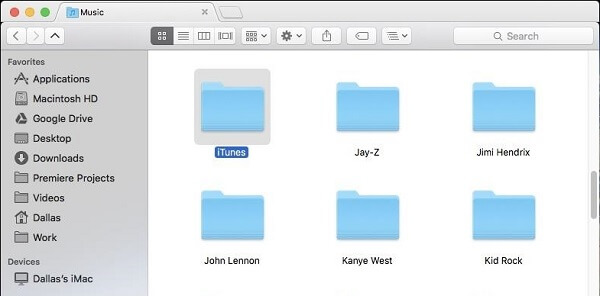
On the other hand, Windows users can open the Explorer, browse to the Windows Drive > Users and select the folder for your user name from here. Now, you can find the iTunes library under the Music folder.

Step 2(a): Transfer iTunes library to Google Play via its web tool
To directly sync iTunes with Google Play, you can go to the official website of Google Play Music and log-in to your account. Afterward, just click on the hamburger icon from its top to visit its more options.

From the provided options on the sidebar, choose to upload your music to Google Play.
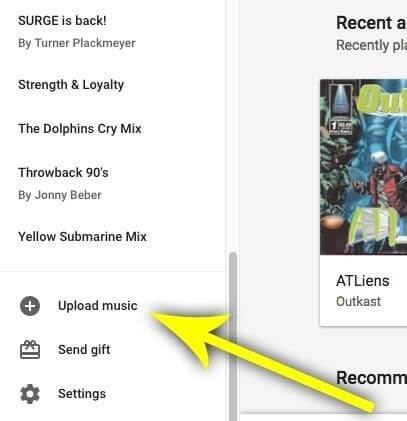
Now, you can just drag the iTunes folder from your Mac or Windows and drop it here. To convert iTunes to Google Play, you can also choose an option to upload music from the computer. This will open a browser window so that you can search for the iTunes folder and upload it to Google Play.

That’s it! The web application will automatically convert your files and would transfer iTunes Library to Google Play.
Step 2(b): Transfer iTunes to Google Play with Music Manager
Google Play also offers a dedicated desktop application (Music Manager) to help us move iTunes music to Google Play. From its website, click on the “Upload” button from the top and choose to download the Music Manager application on your system.

After successfully installing it, launch the Music Manager application to initiate its setup. Firstly, you can choose the option to upload music to Google Play.

From the available options to source your music to Google Play, choose iTunes, and continue.

The application will automatically detect an existing iTunes library (or will ask you to locate it if it fails). Later, you can choose to upload iTunes library to Google Play or select the songs of your choice.

Simply wait for a while and let the application sync iTunes with Google Play. Once it would completely upload iTunes to Google Play, it will let you know.

Step 3: Access your music on Google Play
Later, you can just launch the Google Play Music app and go to your library to check the newly transferred music from iTunes here.

Part 2: Transfer Music from iTunes to Google Play with MobileTrans - Restore
Needless to say, the above-listed technique to transfer iTunes to Google Play Music is pretty complicated and takes a lot of time. If you are looking for a faster and more user-friendly solution, then you can try MobileTrans – Restore instead. It can extract an existing iTunes backup and transfer its data to an iOS or Android device with zero complications.
The application will let you select an existing iTunes backup and the type of data that you wish to transfer. You can extract its content to any iPhone or Android model without any compatibility issues. Here’s how you can transfer music from iTunes to Google Play in minutes.
Step 1: Launch the application and connect your phone
Firstly, just launch the MobileTrans application and go to its “Restore” section from its home. Also, use a working cable to connect your target Android device to the system.

Step 2: Select an iTunes backup to restore
Wait for a while as the application would detect the connected device and will display its snapshot on the interface. From the options to restore either a MobileTrans or iTunes backup, select iTunes to continue.

Step 3: Transfer iTunes library to Google Play
Now, you can just select an iTunes backup file that you wish to retrieve and select the type of data to transfer. Make sure that the “Music” option is selected before you click on the “Start” button.

That’s it! In a few minutes, all the music from your iTunes library will be moved to your Android phone. You can now launch the Google Play Music app on it and sync your music on it from your device.
I’m sure that after reading this guide, you would be able to transfer iTunes to Google Play Music like a pro. Though, if you want to have a more hassle-free experience, then just try MobileTrans – Restore. It would let you transfer your iTunes backup to an iOS or Android device without any issue. The tool is extremely easy to use and offers a lot of add-on features to backup, restore, and manage your data in no time.
New Trendings
Top Stories
All Categories









Axel Nash
staff Editor