One of WhatsApp's standout features is its voice and video call feature, which allows you to call anyone on the app freely. But if you are new to WhatsApp, you may ask, "How do I make a phone call on WhatsApp?”
The good news is that anyone can call on WhatsApp, and all you need is a registered WhatsApp phone number and an internet connection. Where is the call button on WhatsApp? How do you make a phone call on WhatsApp on Android and iPhone?
This article reveals the top answers to these questions to show you how to make WhatsApp calls on all devices.
In this article
Part 1: How to Make a Phone Call Using WhatsApp

It’s very easy to make a phone call using WhatsApp, but the steps differ depending on the type of device you use. So, find your type of device and follow the steps below to make a WhatsApp call.
For Android
If you are using a Nokia, Samsung, Google Pixel, or any other Android smartphone, follow this guide to make a WhatsApp phone call:
- Open WhatsApp on your Android phone and search for the contact you want to call.
- Tap on the contact's name to open your chat. Then tap the Audio call or Video call icon at the top of the screen to start talking online.
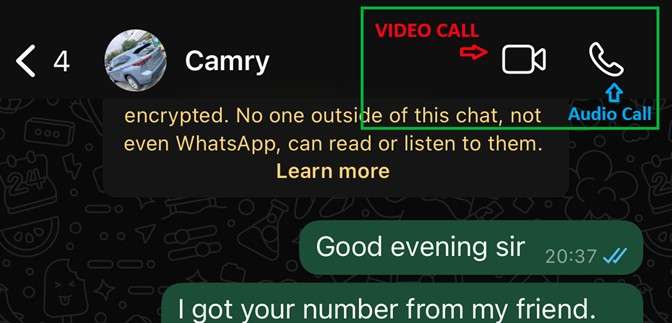
Tip: If the contact name isn’t showing on WhatsApp, check or reset your settings to fix the problem.
For iPhone and iPad
Here is how to make a phone call using WhatsApp on iOS devices:
- Open WhatsApp and access your main chat feed.
- Search for the contact you want to call and tap on the Call icon at the corner of the screen. Then, choose whether to make a video call or a voice call.
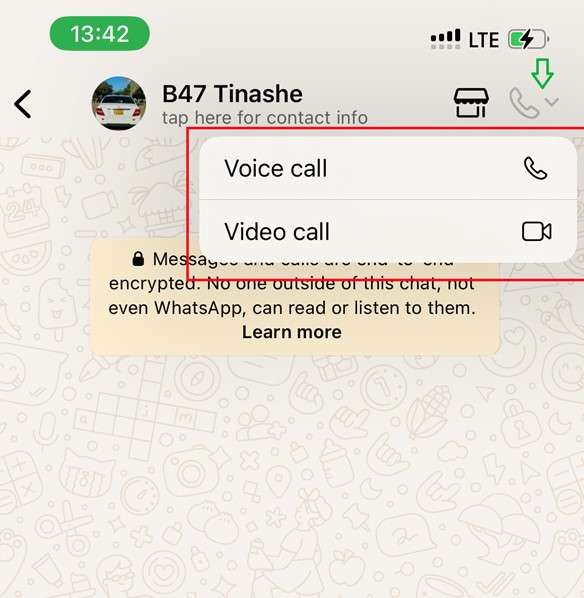
Tip: If you can’t see the WhatsApp online status and last seen for the contact you want to call, it’s probably because the person has hidden their last seen from you.
For PC (WhatsApp Desktop)
If you use WhatsApp on your laptop or desktop computer, you can also call using the app. However, you need to download the WhatsApp desktop app on your PC because calls are not supported on WhatsApp Web.
Here is how to make a phone call with WhatsApp on PC:
- Open WhatsApp desktop on your PC and access your contact list.
- Tap on the contact you want to call on WhatsApp and choose whether to place a voice call or video call.
- WhatsApp will request access to your microphone.
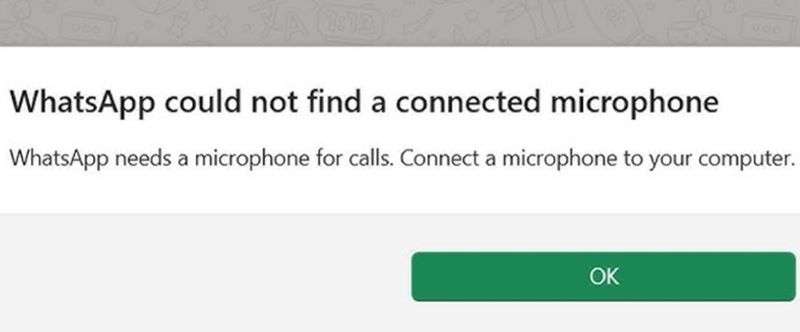
Tip: If you use the WhatsApp desktop app, you should always back up your WhatsApp on your PC to avoid losing your call history and WhatsApp data.
How to Receive a WhatsApp Phone Call
Do you know how to revive a WhatsApp call? When someone calls you on WhatsApp, you will receive an incoming voice or video call alert on your phone with three options.
Tap or swipe the Green Answer icon to pick up the call. Tap or swipe the Red Decline icon to reject the call. Tap on the Blue Reply to respond to the call with a text if you are busy.
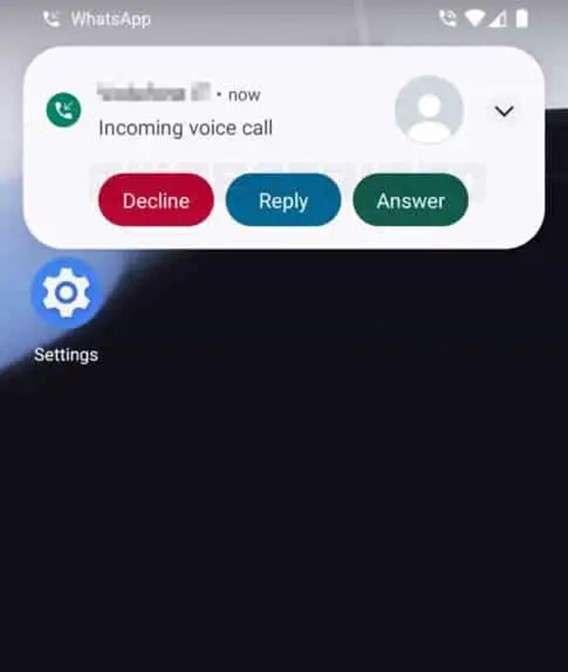
Part 2: How to Know the Best Time to Call on WhatsApp - WeLastseen App
Sometimes, you may call a friend on WhatsApp, but they won't pick up or call you back, probably because the person is busy, distracted, or offline. To avoid calling someone when they are not available, you should use the WeLastseen mobile app to know the best time to call your favorite contacts on WhatsApp.
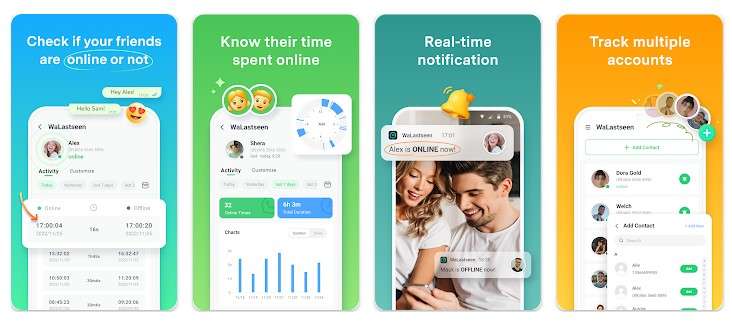
The WeLastseen mobile app is a user-friendly and efficient WhatsApp tracker app that gives you insights into your favorite contacts' online activity and timeline.
Key Features of WeLastseen
- Find Speaking Opportunities: With WeLastseen, you never miss a chat or call opportunity with your favorite contacts online.
- Instant Notifications: Receive instant notifications within seconds of your target contact coming online on WhatsApp.
- Check hidden last seen and online status: The WeLastseen app allows you to see the hidden last seen and online status for all your WhatsApp contacts.
- Track Multiple Contacts at Once: You can track multiple contacts at once, making it easier to keep tabs on your favorite contacts.
- Compare Online Timeline: The WeLastseen app can compare the online timelines of two different contacts to discover if they are chatting online.
How to Know the Best Time to Call on WhatsApp via the WeLastseen App
Follow this guide to learn how to make a phone call on WhatsApp without disturbing anyone:
Step 1: Download the WeLastseen App
The first step is downloading the WeLastseen app from the Google Play Store. Search for “WeLastseen: Chat App Tracker” and tap on Install to download the app.
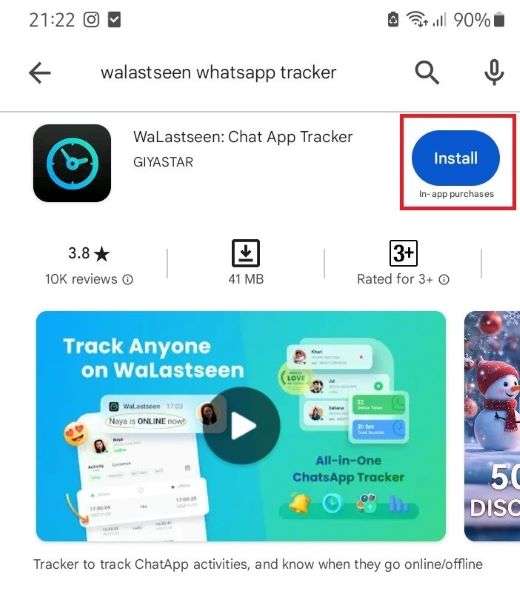
If you use an iPhone or PC, try WeLastseen online.
Step 2: Add the Contact you Want to Call
Launch the WeLastseen app and tap on Add Contacts, then Allow. Once the app displays your WhatsApp contact list, tap the "Plus+” icon next to the contact you want to call.

Step 3: Find the Best Time to Call
Tap on the Start Tracking button and wait for WeLastseen to display the online chart of the contact.

Check the Activity tab to see when the person usually comes online. The best time to call someone on WhatsApp is when their online activity chart peaks.
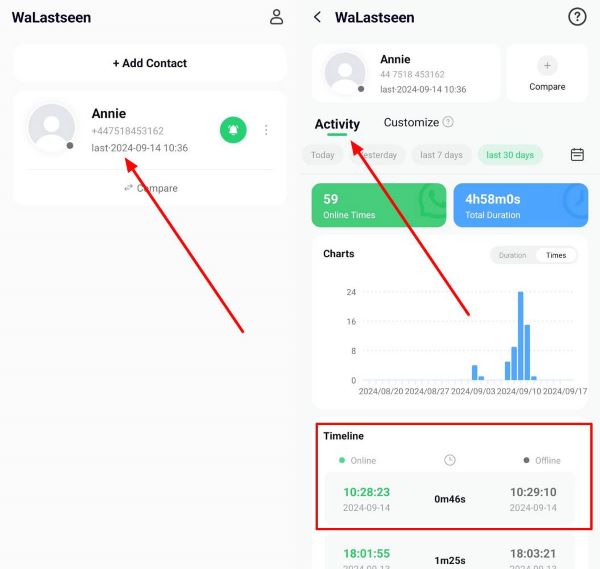
With the WeLastseen app's advanced tracking features and user-friendly interface, you never have to miss a WhatsApp call or call someone when they are busy again. So, download the app now and start tracking.
Part 3: How to Make a Group Call on WhatsApp
Did you know you can call more than one person simultaneously on WhatsApp? Many people ask, "How do you make a phone call on WhatsApp to multiple contacts?" This is possible using the WhatsApp group call feature.
- Open WhatsApp and tap on the Call icon at the bottom of your screen.
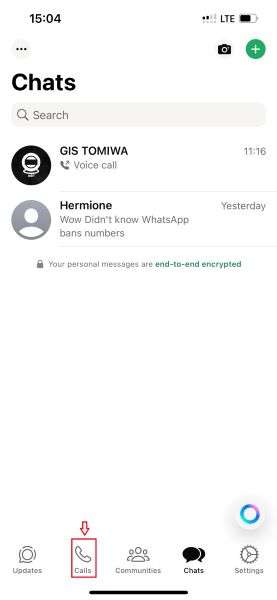
- On the next page, select all the contacts you want to call. Then, choose whether to place an audio or video call.
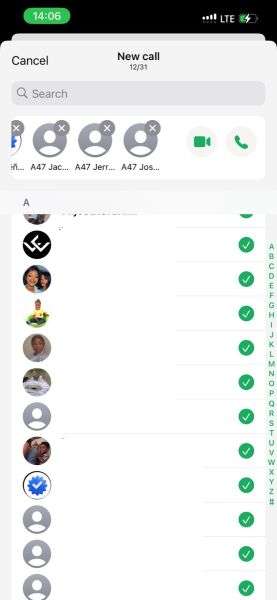
- WhatsApp will automatically send a call request to all the selected contacts, and they can choose to join the group call or decline.
Tip: The maximum number of callers for a WhatsApp group call is 32 people, so you can’t add more than 31 people to a group call.
Conclusion
Are you still wondering how to make a phone call using WhatsApp? You can make phone calls on WhatsApp on any device. Simply open WhatsApp, search for the contact you want to call and choose whether to make a voice or video call.
Remember that all WhatsApp calls are placed over an internet connection, so ensure your phone is connected to Wi-Fi. Also, check if the WhatsApp number is active before calling.
Finally, you should also use the WeLastseen to check the best time to call someone on WhatsApp so you won't be left hanging or waiting for a reply.
- Track WhatsApp contacts' last seen status.
- Get instant online and offline notifications of them.
- Analyze their WhatsApp daily usage.
- Compare chat probabilities of two contacts.
FAQs
-
Can you call someone on WhatsApp if the person is offline?
Yes, you can call someone on WhatsApp if the person is offline, but you won’t get through to the person. Instead, the person you called will see a missed call notification on WhatsApp whenever they come online. To avoid calling someone when they are not online on WhatsApp, you should download and use the WeLastseen app to know if a friend is online or offline before calling them. -
How can you see who someone is talking to on WhatsApp?
You can see who your contacts are talking to on WhatsApp by comparing their online timeline with another person's. If there is a timeline overlap, both users will likely be talking on WhatsApp. However, comparing timeline overlap for two contacts manually is time-consuming, but you can use the WeLastseen app to speed things up and get more accurate results. -
How can you block WhatsApp calls online?
You can block WhatsApp calls online using different methods: Silence unknown callers via your device settings, put your phone in Airplane mode or DND, or even block the caller on WhatsApp. You can also disable calls by turning off WhatsApp notifications so the call is automatically declined.











