Constant calls can frustrate you pretty hard, especially when you’re trying to focus or enjoy some downtime. However, there are now effective solutions available to limit interruptions or block calls entirely. WhatsApp app provides built-in options to mute notifications or restrict calls, allowing you to manage your communication seamlessly.
Alternatively, your phone’s settings offer advanced controls to make you understand how to stop calls from WhatsApp without affecting messaging functionality. This article will explore different methods to stop calls using both app features and phone settings. Read on to discover how you can regain control over your time and enjoy a more peaceful communication experience.
In this article
Part 1. How to Stop Calls on WhatsApp from Unknown Callers?
When you receive calls from unknown numbers, it can be frustrating while focusing on your daily routine. However, this messaging app provides privacy settings that let you limit or block calls from unknown numbers to overcome this issue.
The calls won't ring on your device but will still appear in your notifications and call log. This section will help you understand how to stop calls from WhatsApp unknown numbers.
For iOS
Instructions: Commence this task by entering the app’s "Settings" tab from its home screen. Then, tap "Privacy" and select the "Calls" option in the privacy settings screen. Afterward, turn on the "Silence Unknown Callers" toggle to stop calls from numbers that are not saved in your contacts.
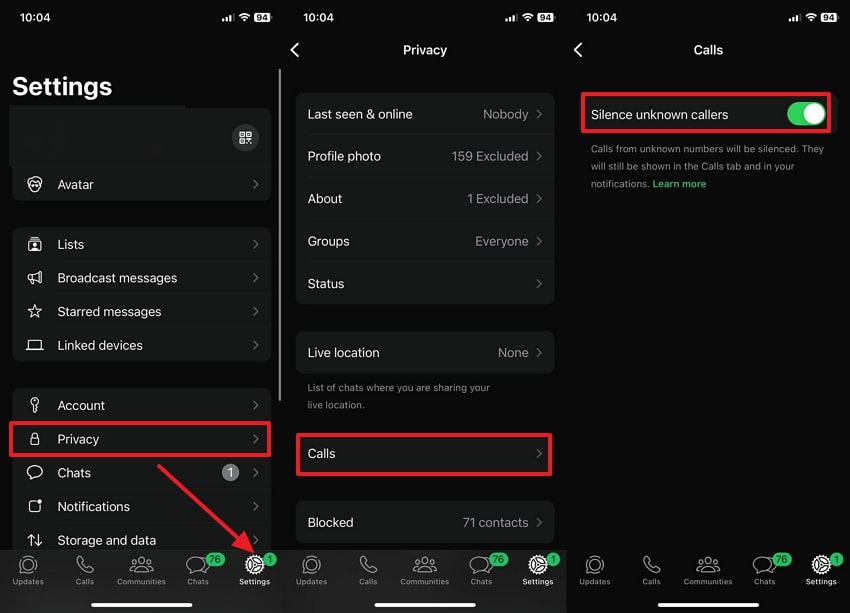
For Android
Step 1. Open the messaging app on your phone and tap the "Three-Dots" icon at the top corner of the main interface. Once the drop-down menu appears, select the "Settings" option to open a new screen.
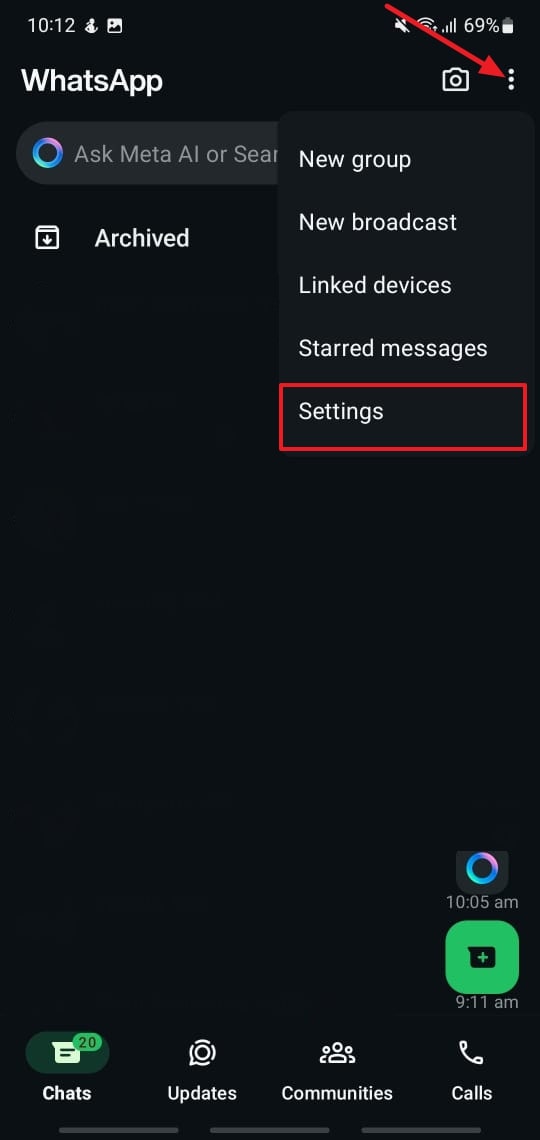
Step 2. Within the settings, press "Privacy" and then select the "Calls" option. Moving forward, enable the "Silence Unknown Callers" option to silence calls from unknown people.
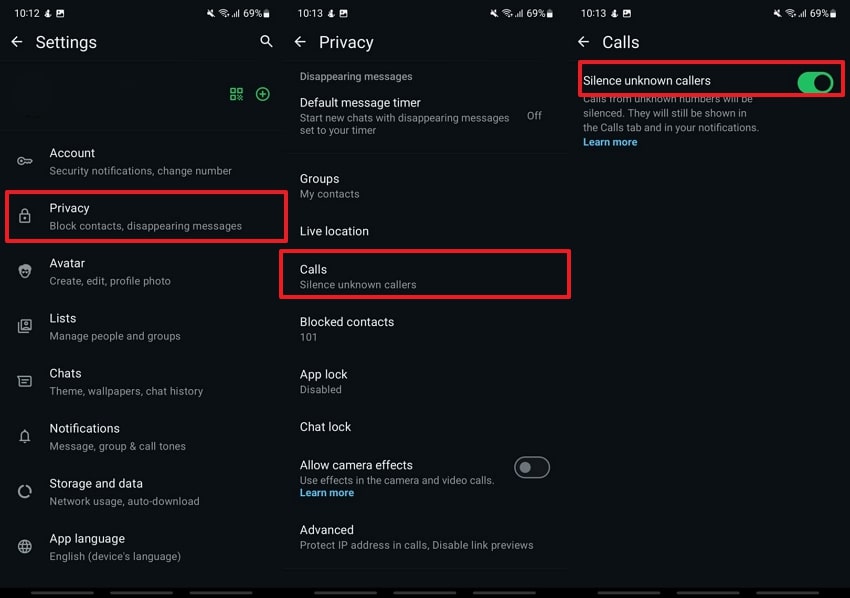
Part 2. How to Stop Calls from WhatsApp by Blocking the Caller?
Blocking is the most effective solution when getting persistent calls from a particular person. It ensures that they are unable to call you anymore while letting them know that they are blocked as their calls won’t be delivered. Follow the given guide to learn how to block unknown numbers on WhatsApp:
For iOS
Instructions: Begin the process by going to the "Calls" log of the app to find the contact you want to block. Now, tap the "Information" icon next to that number to see the contact info and press the "Block" button. Then, confirm by tapping "Block" again in the small bottom-up menu.
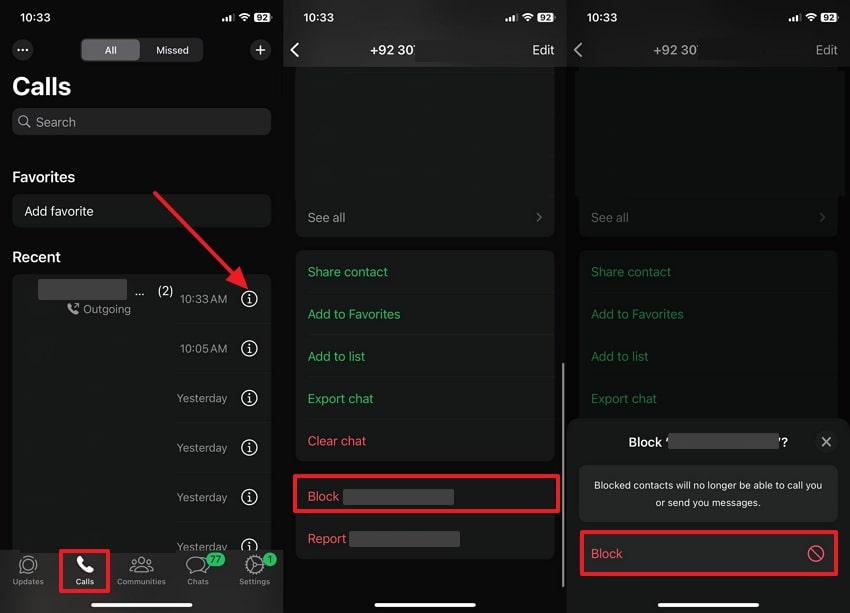
For Android
Instructions: Once you head to the “Calls” log within the app, tap the number you want to block. Press the “Three-Dots” icon at the top-right corner within the Call info screen. A small drop-down menu will appear from where you need to choose the “Block” option. Lastly, press the “Block” button in the confirmation dialogue box.
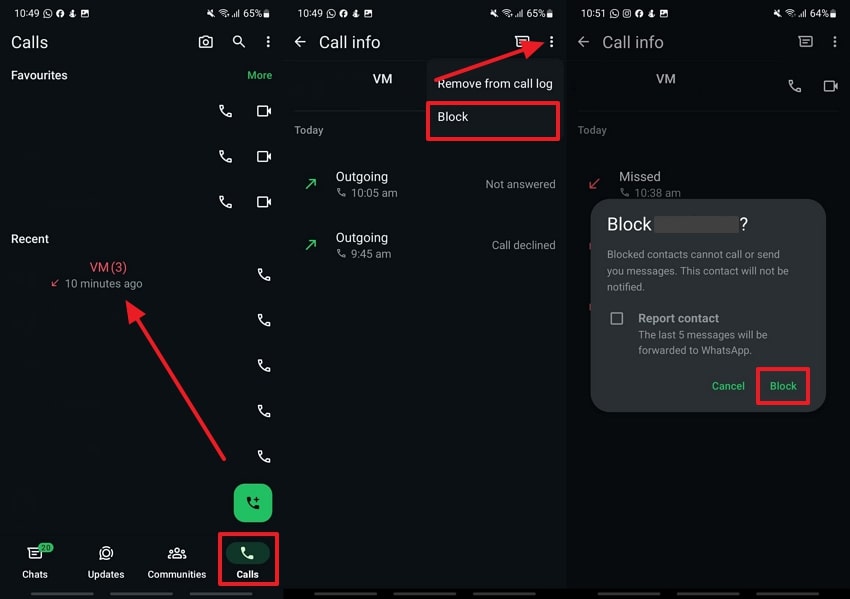
Part 3. How to Disable Calls on WhatsApp Without Blocking Someone?
Muting calls is a great option for users who want to avoid calls without blocking someone. This feature allows you to disable the ringing and notification sound, but you’ll still receive calls from that person.
To do that, navigate to your phone settings on both Android and iPhone. The following are the steps to understand how to stop calls on WhatsApp without blocking them:
For iOS
Instructions: Locate the ringer switch on the left side of your iPhone above the volume buttons. Next, toggle the ringer switch button to mute all incoming sounds, including WhatsApp calls. If you have an iPhone 17 Pro or above, go to the "Settings" menu and scroll down to choose the "Sounds & Haptics" option. Next, turn on the "Silent Mode" toggle to disable calls.
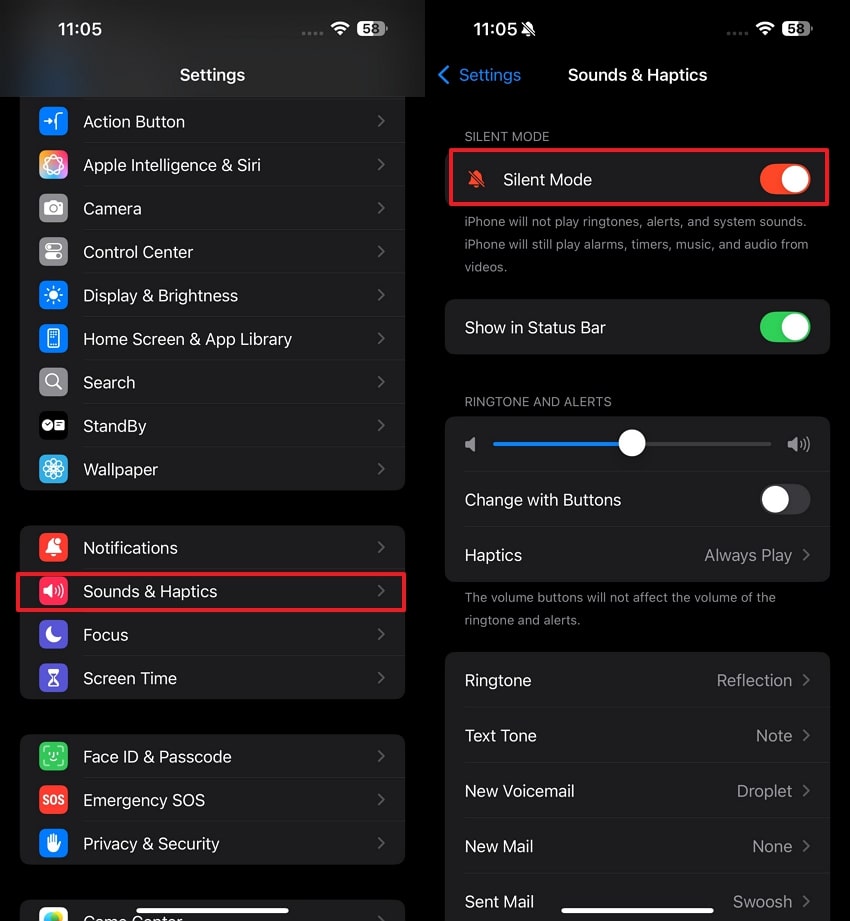
For Android
Instructions: Select the “Sounds and Vibration” option from the “Settings” menu on your Android device. In the next screen, activate the “Mute” option to silence all incoming calls.
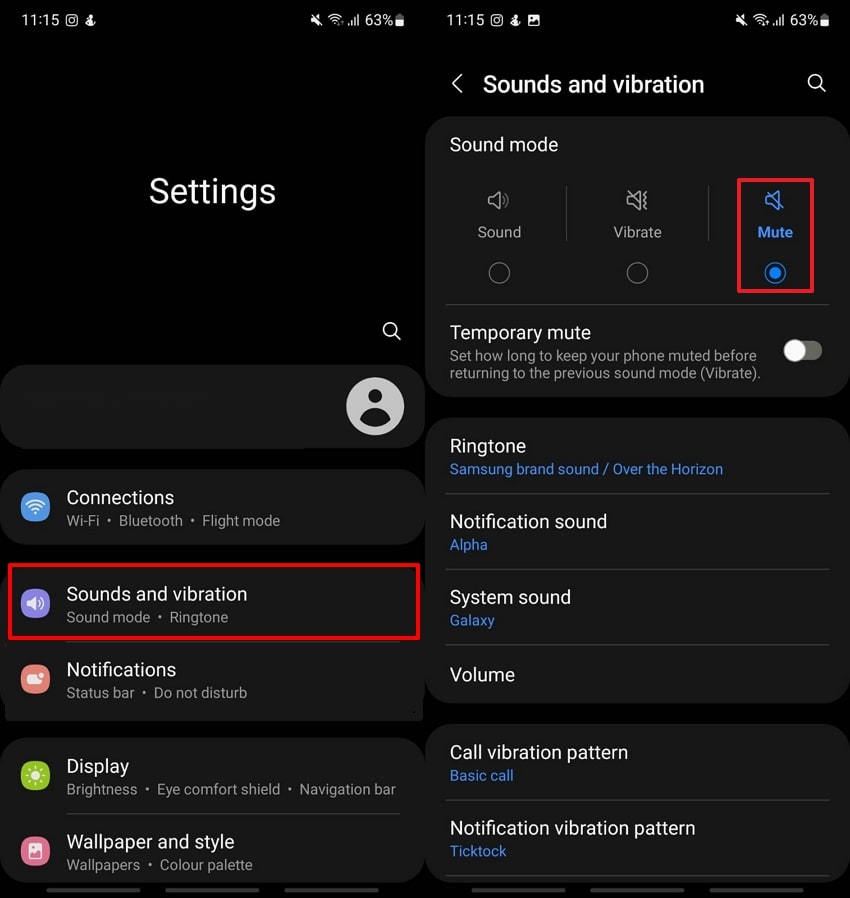
Part 4. How to Stop WhatsApp Calls with Do Not Disturb Mode?
The Do Not Disturb feature is the most suitable alternative to permanently blocking WhatsApp from receiving calls. This functionality permits the muting of all calls and notifications, like WhatsApp calls, for a short period.
People can still call you, but there are no notifications on your phone. Check the guide below to learn how to automatically decline calls on WhatsApp with the aid of the Do Not Disturb Function:
For iOS
Step 1. Open the “Settings” app and tap “Focus” to enter a new screen. In the Focus screen, select the “Do Not Disturb” option and continue.
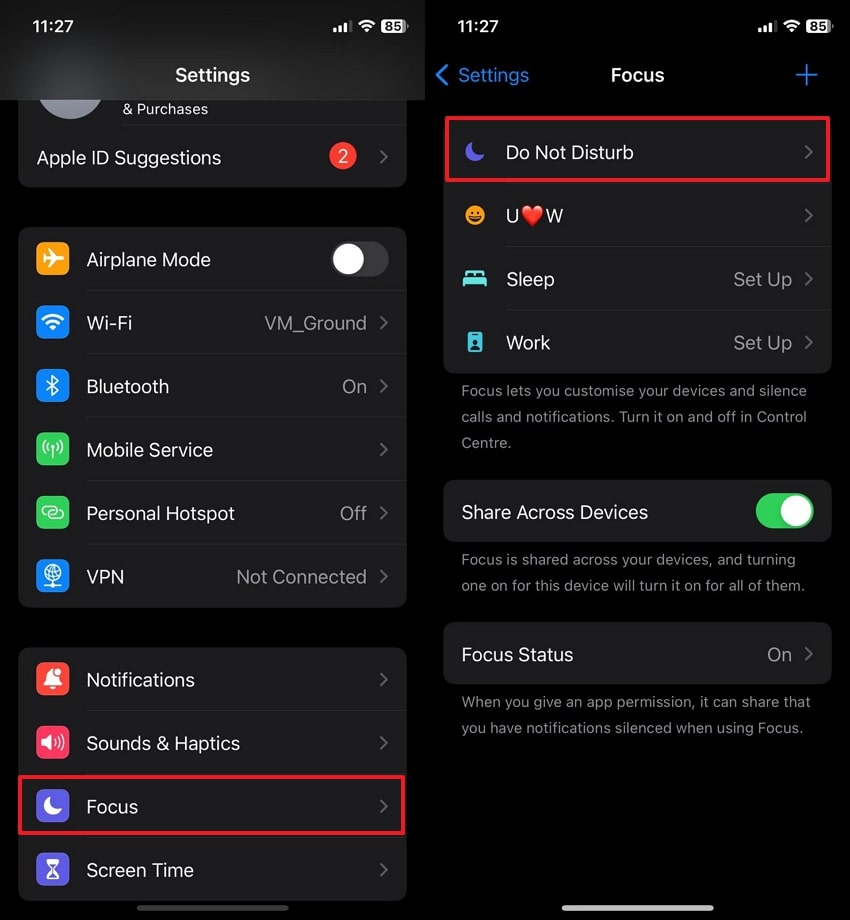
Step 2. Moving on, head to the “Apps” section to customize the notification settings. Now, tap the “Silent Notifications From” option, and then press the “+ Add” button to open a list of installed apps on your phone. Here, select “WhatsApp” and use “Done” to silent call and message notifications from the app.
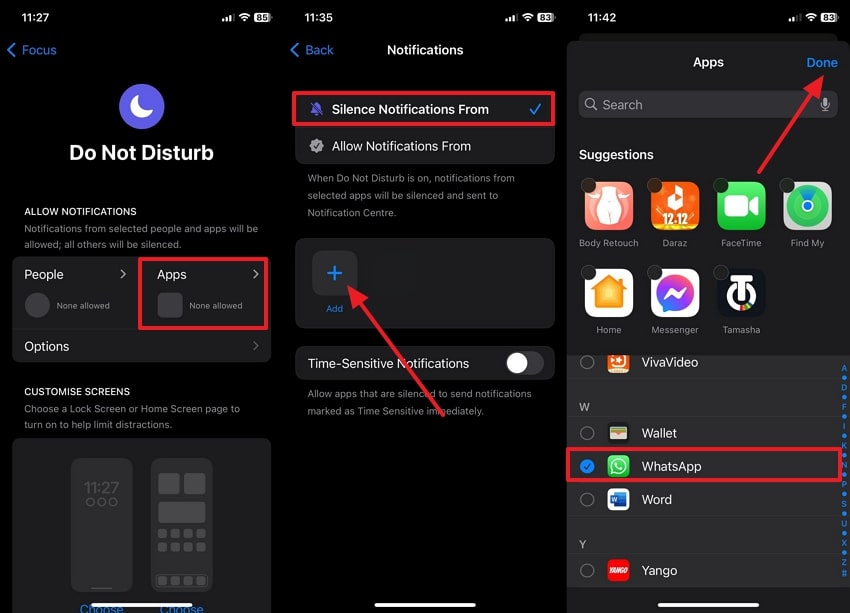
Step 3. After muting the notifications from the app, swipe down from the top to open the Control Center. Here, tap the "Moon" icon to enable the Do Not Disturb mode, and all calls and notifications from the app will be silenced.
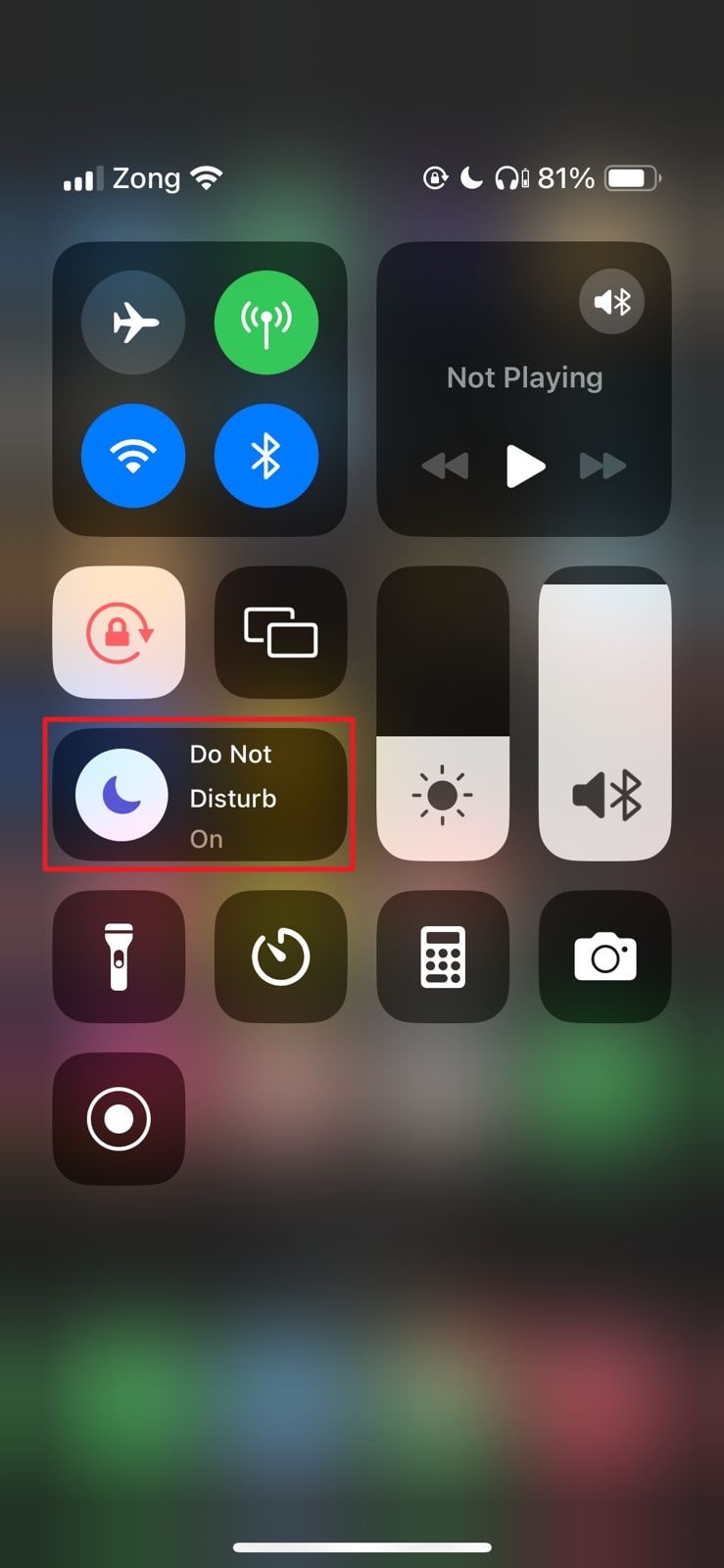
For Android
Step 1. Initiate this task by going to the "Notifications" section in the "Settings" of your phone. Afterward, select the "Do Not Disturb" option and turn on the toggle with the same name to disable all call notifications.
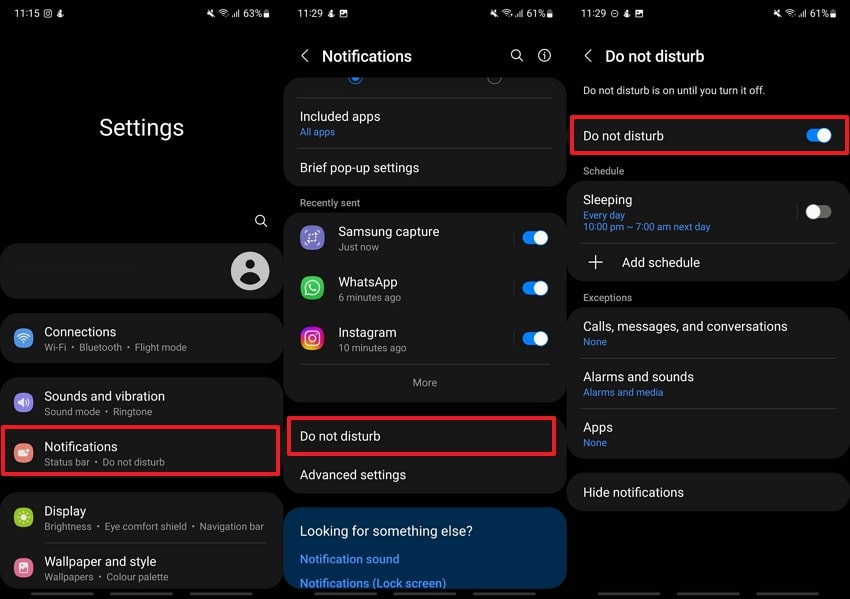
Part 5. How to Disable WhatsApp Calls by Disabling WhatsApp Notifications?
Apart from the above-discussed methods, users can disable the app notifications to stop being alerted about incoming calls. This method allows you to keep using the app without receiving any notifications.
Users will still get calls and messages; however, they won't be notified of them. Go through the instructions to find out how to disable WhatsApp calls by disabling notifications:
For iOS
Instructions: Once you open the "Settings" app, opt for the "Notifications" option to see a list of apps. Scroll down the list, select "WhatsApp," and turn off the "Allow Notifications" toggle to stop receiving notifications for calls.
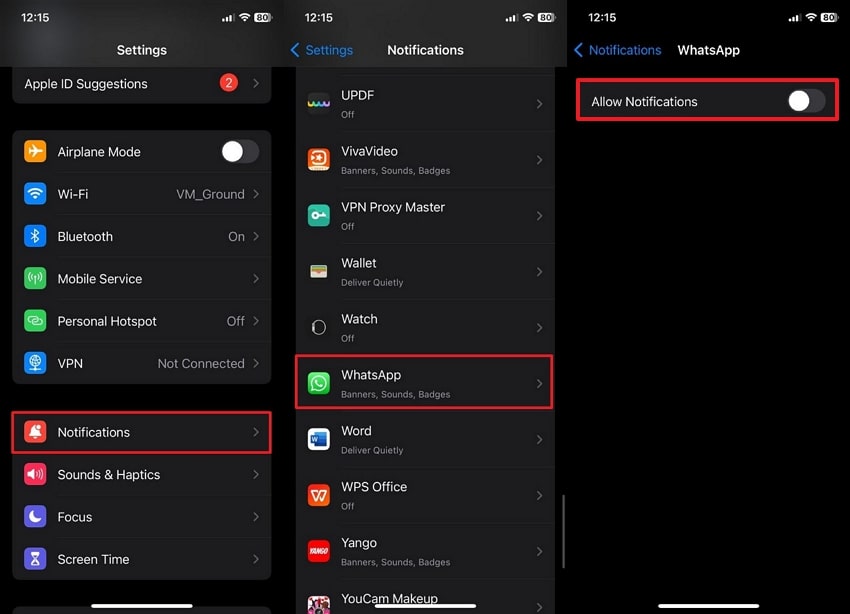
For Android
Instructions: Move to the “Notifications” section within the “Settings” app, then turn off the toggle next to the app to disable call alerts.
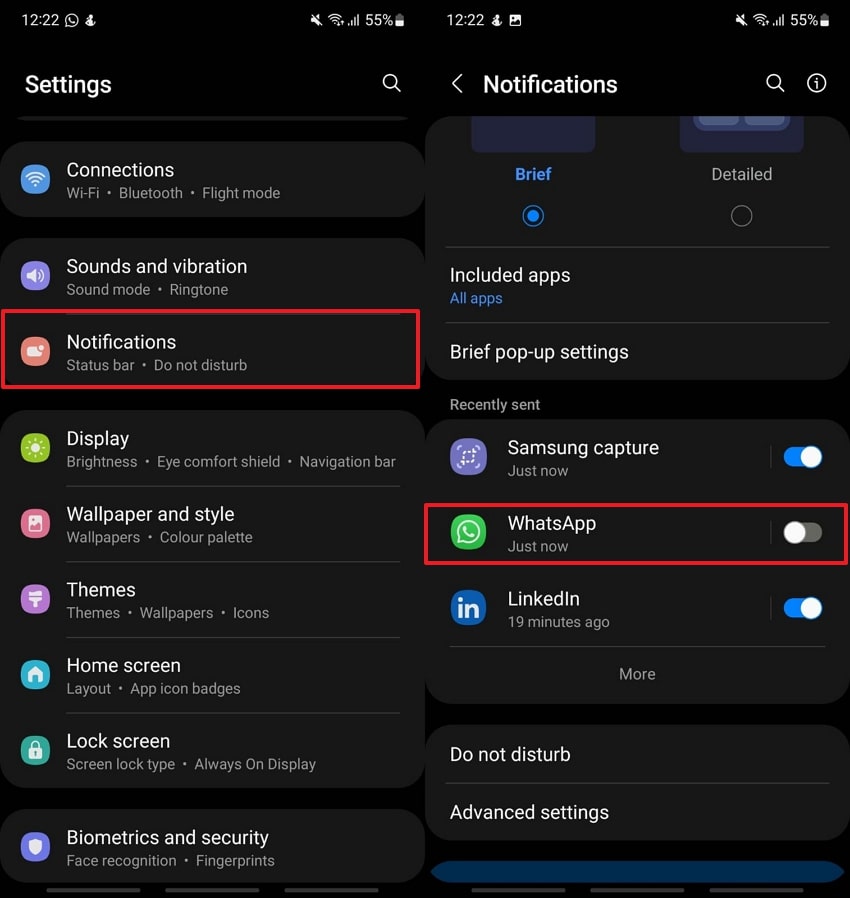
Bonus Tip: Track WhatsApp Activity After Blocking Someone
After learning how to block unknown numbers on WhatsApp, users can try the WeLastseen app to track blocked individuals' online/offline status. Through this app, they can get real-time notifications when the person comes offline or online. Along with that, the app even allows users to track their WhatsApp usage patterns, revealing hidden last-seen statuses. The patterns can be visualized in the form of charts and graphs.
Moreover, you can compare the online statuses of two contacts and find chat probabilities based on their online timelines. One of the standout features of WeLastseen is that users can tailor their tracker to suit specific time periods, making it easier to monitor the app activity of the other person during those intervals. To prevent data breaches, this tracking application also features end-to-end encryption.
- Track WhatsApp contacts' last seen status.
- Get instant online and offline notifications of them.
- Analyze their WhatsApp daily usage.
- Compare chat probabilities of two contacts.
Simplified Guide to Use WeLastseen App to Track WhatsApp Activity
Having the innovative WeLastseen app as a reliable activity-tracking tool, you might want to learn how to use this app effectively. This section will provide stepwise instructions to help you get started with monitoring WhatsApp activity using WeLastseen.
Step 1. Grant the App Access to the Contact List
Start the process by installing the WeLastseen application on your smartphone. After opening this WhatsApp tracker, tap the "Add Contacts" button from its home screen. After that, choose the "Allow" option to give this activity-tracking app access to your contact list.

Step 2. Add Contact for Monitoring Activity
Following this, your contact list will be automatically imported into the app. In case you didn't give the app access to your contacts, press the "+Add New" button on the top-right, and then enter the contact information in the new screen. After you're done with that, tap the "Start Tracking" button to begin tracking the online activity.

Step 3. Buy the Desired Plan and View the Activity
Next, choose your desired pricing plan and press the "Buy Now" button to confirm the contact addition. Once the contact is added, tap the added number and then access the "Activity" tab on the next screen. You can then view the online activity in the form of graphs and within the "Timeline" section.
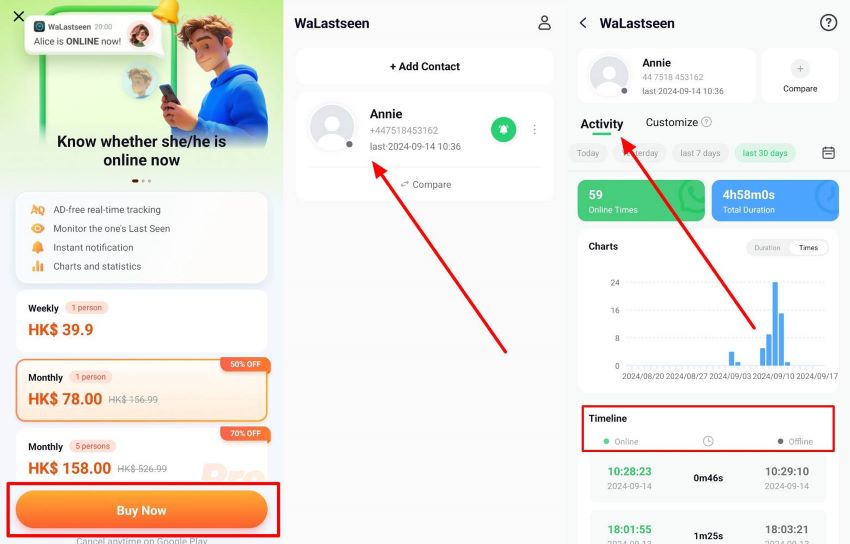
Conclusion
To conclude, blocking WhatsApp calls becomes indispensable to managing your privacy and maintaining control over who can reach you through the app. This article explored various methods to disable calls on this messaging platform, including blocking specific contacts, muting calls, and disabling notifications entirely.
These methods provide users with the flexibility to manage their communication preferences. Additionally, by using apps like WeLastseen, you can continue to monitor online activity, even after blocking someone.










