Lately, there have been many complaints from WhatsApp users about the contacts name not showing up - this even got some users to think their phone was malfunctioning and all their contact had been erased. You don't have to panic. It's just a slight issue from WhatsApp that's causing it to seem like your contacts have been erased from your phone.
Contact name not showing in WhatsApp is a common problem, and it can be frustrating. When you receive a new message on WhatsApp, knowing who sent it immediately is essential.
Unfortunately, if a contact name doesn't appear, it can take time to determine the sender. That can hamper smooth communication between you and those who matter. It's an issue that must be fixed right away!
But what causes WhatsApp not showing contact names? What's the best way to fix this problem once and for all? Find the answers to these and more below.
In this article
-
- Fix 1: Check Your Settings to Fix WhatsApp Not Showing Contacts
- Fix 2: Reset WhatsApp Sync If WhatsApp Contacts Name Not Showing
- Fix 3: Refresh WhatsApp Contacts
- Fix 4: Allow WhatsApp to Access Your Contacts
- Fix 5: Update WhatsApp to Fix Contact Names Not Showing
- Fix 6: Clear Cache to Fix "WhatsApp Not Showing Contact Names"
- Fix 7: Save Contact Number in Full International Format
- Fix 8: Reinstall WhatsApp If Contact Names Not Showing in WhatsApp
Part 1. Why Contact Name Not Showing in WhatsApp
There are many possible reasons why contact names are not showing in WhatsApp. These can range from incorrect settings to incomplete contact details. Check out the details below:
Incorrectly configured settings. You may need to review and set up some settings on WhatsApp and the phone correctly. These are specifically preview settings.
- An Issue With WhatsApp Sync: A problem with WhatsApp contact list not syncing may lead to WhatsApp contacts name not showing.
- Permission Issue: You may have mistakenly restricted WhatsApp from accessing your device contacts.
- Using Outdated/Problematic WhatsApp version: An old or problematic WhatsApp version can most likely affect its proper function.
- WhatsApp Memory Problem: Too much cache data can take up WhatsApp memory, thus, causing malfunctioning.
- Incomplete Contact Details: Some contacts won't appear in WhatsApp contacts if vital details are incomplete. That's especially true for international contacts. The details may be things like country codes.
There may be many more causes for WhatsApp showing no contacts. The above are just a few common ones.
Part 2. WhatsApp Not Showing Contact Names: All Possible Fixes
Above, we've mentioned several possible causes for WhatsApp contacts not showing names. So, it's challenging to determine the exact cause of the problem. Your best bet is to try the following fixes and see which works. Take a look:
Fix 1: Check Your Settings to Fix WhatsApp Not Showing Contacts
One of the settings you must check is how your device displays contacts. The strategy is to make all the contacts in the phonebook appear in the WhatsApp contacts list. Follow these steps:
- Go to Contacts on your phone and launch the Settings. Just tap the three vertical dots button.
- Tap Display Preferences, then select All Contacts.
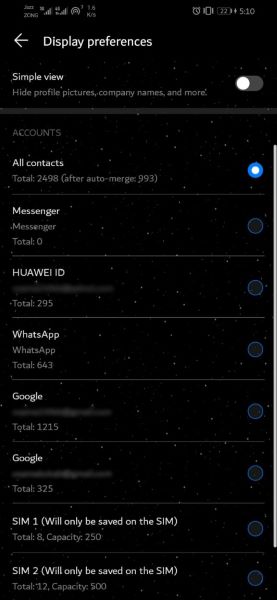
Restart the phone to apply the changes. If you’re using an iPhone (iOS 26), you can apply a few settings, too. The WhatsApp Support recommends adjusting preview settings on both the phone and WhatsApp. That depends on what you wish to be displayed in the new message notification.
If you want to turn on previews that display both the message and contact name:
- Go to WhatsApp > Settings > Notifications > enable the Show Preview option.
- Go to your iPhone Settings > Notifications > WhatsApp. Select Show Previews > choose Always (default) or When Unlocked.
You can also configure previews to display contact names but not messages:
- Launch WhatsApp and go to Settings > Notifications > Turn on Show Preview.
- On iPhone Settings > go to Notifications > WhatsApp > Show Previews > Never.
To turn on previews:
- Open WhatsApp > Settings > Notifications > turn off Show Preview.
- Launch Settings on the iPhone and go to Notifications > WhatsApp
- Turn off Show on Lock Screen, Show In History, and Show as Banners.
- Tap Show Previews, then choose Never.
Fix 2: Reset WhatsApp Sync If WhatsApp Contacts Name Not Showing
Another possible solution to WhatsApp contact names not showing is to reset WhatsApp sync. You can do that by following these steps:
- Go to Settings on your phone and select Accounts.

- Scroll to find WhatsApp and tap on it.
- Tap the toggle next to Contacts to turn it on. If it's already on, turn it off and then back on.

- Tap More at the top-right corner, then select Sync Now.
You can now restart your device. After that, check if the issue of WhatsApp not showing contact names is resolved.
Fix 3: Refresh WhatsApp Contacts
Sometimes, a refresh is all that is needed when WhatsApp doesn't show contact names. The steps to refresh WhatsApp contacts vary slightly between Android and iPhone, as shown below.
If you're using an Android phone:
- Open WhatsApp and go to New Chat at the bottom right corner of your WhatsApp. Next, tap the three-dot icon.

- Select Refresh from the menu list. After that, check if the problem is fixed.
If you're on iPhone:
- Go to Settings on the device.
- Scroll down and choose WhatsApp, then go to Background App Refresh.
- Here, tap on the toggle next to it to turn it on. Check if the WhatsApp not showing contact names issue is resolved.

Fix 4: Allow WhatsApp to Access Your Contacts
When you install WhatsApp the first time, the app will prompt you to allow it access to your contacts. You probably didn't grant it permission or mistakenly denied it access. If that's the case, you only need to rectify it to fix the problem.
If your WhatsApp contact lost names on Android:
- Go to Settings > Applications > Application Manager > WhatsApp.

- Tap Permission.

- Turn the toggle next to Contacts ON if it's OFF. After that, go to WhatsApp, refresh the contacts list, and see if the issue is gone.

How to fix WhatsApp showing no contacts for an iPhone:
- Go to Settings and find WhatsApp.
- Go to Contacts and tap on the toggle next to it ON and grant WhatsApp permission to access your contacts.
Fix 5: Update WhatsApp to Fix Contact Names Not Showing
As mentioned, an outdated version can cause WhatsApp not to show contact names. Thus, if the solutions above did work, it would be best to update WhatsApp and see if that fixes the problem.
To update WhatsApp on Android and fix the name not showing on the WhatsApp issue:
- Go to Google Play Store and tap the three-line icon at the top-left corner of the screen. That will take you to the Menu section.

- Select My Apps & Games from the options on the screen.

- Tap on Update, then find WhatsApp. Tap on the Update button next to WhatsApp to update.

Follow these steps to update WhatsApp on your iPhone:
- Open the Apple Store on the iPhone. Tap the profile icon at the top-right corner of the screen to open the Account screen.
- Find WhatsApp and then tap the Update button next to it. Once the app updates, open it and see if your contact names are showing.
Fix 6: Clear Cache to Fix "WhatsApp Not Showing Contact Names"
Another possible fix for contact not showing in WhatsApp is clearing cached data. Caches can accumulate over time and compromise the functionality of WhatsApp. Follow these easy steps to clear your WhatsApp cache:
- Go to Settings on your phone and find Apps.
- Select WhatsApp and then tap on Storage.
- Tap Clear Cache to complete the operation.

After that, restart the phone and see if the “contacts not appearing on WhatsApp” issue is fixed.
Fix 7: Save Contact Number in Full International Format
If some contacts are not showing in WhatsApp, ensure all contact details are okay. Check and ensure that the contacts are saved with their respective country codes. That is, in an international format.
You can also tap a contact on top of the screen. Either create a new contact or add to an existing one (if it's already a contact). Ensure all the details are correct.
Fix 8: Reinstall WhatsApp If Contact Names Not Showing in WhatsApp
Reinstalling WhatsApp should be your last resort. If you've tried all the solutions above without success, this fix might be your savior. First, you must uninstall the application.
To uninstall WhatsApp on Android:
- Go to Settings > Applications > tap on Application Manager.
- Find WhatsApp and tap on it.
- Tap Uninstall to delete WhatsApp from your phone.
To uninstall WhatsApp on iPhone:
- Hold the WhatsApp icon from your home screen, then select Delete.
- Select Delete again from the pop-up to confirm you want to delete.
After the uninstallation, reinstall WhatsApp to fix the WhatsApp contact name not showing the issue. To install WhatsApp on Android:
- Go to Google Play Store and search for WhatsApp. Tap the Install button next to it.
- Allow WhatsApp access to your contacts.
Follow these steps to install WhatsApp on your iPhone:
- Go to the App Store and search for WhatsApp.
- Tap Get next to the app to download and install it on your phone.
- Allow WhatsApp to access your contacts.
On both Android and iPhone, agree to WhatsApp terms of service. Log in to your WhatsApp account using your mobile number and verify it. When prompted, tap Restore to restore your backup if you had previously made one. Hopefully, your contact not showing on WhatsApp will be resolved.
Part 3. Move WhatsApp to a New Phone to Fix WhatsApp Not Showing Contact Names
It's unfortunate if you've applied the above fixes without success. Meanwhile, you may want to switch to another phone as you figure out another way to fix the problem. Transferring your WhatsApp chat history to a new phone can be challenging. That's especially true if your current phone is an Android and you wish to switch to an iPhone (or vice versa).
But that's not so if you use MobileTrans - WhatsApp Transfer. It offers one of the best solutions to transfer WhatsApp between two phones. The software moves over ten data types between thousands of iOS and Android devices. It's continuously updated to give users a seamless WhatsApp transfer experience.

MobileTrans - WhatsApp Transfer can now merge WhatsApp data from old to new phones. Follow these simple steps to transfer your WhatsApp data to a new phone:
Step 1. Launch MobileTrans & Connect Phones
- Open MobileTrans on your PC → Select "App Transfer > WhatsApp".
- Connect both phones to your computer. The system will automatically load WhatsApp data.
- Click "Start" (text messages transfer by default for speed; optional manual selection).

Step 2. Complete Transfer
- Do not disconnect devices during transfer.
- Once finished, check WhatsApp on the target device to verify data.

Part 4. [Bonus] See Others' Online Status on WhatsApp from Your Phone
At this point, you've probably fixed the "my contact names are not showing on WhatsApp" issue. But, at some point, you might need to monitor someone's WhatsApp activity for whatever reasons. It's challenging to do so without access to the target phone. But that's not the case thanks to the WaLastseen app.
This powerful tool tracks users' WhatsApp contacts' online and offline status. With it, you can easily keep tabs on your friends and family's activity on WhatsApp. That is even when their online status is hidden.
The app has a very easy-to-use interface for tracking WhatsApp status. That allows you to track someone in a few simple steps:
- Install the app on your device, then open it.
- Select Add Contact from the home screen.
- Add a WhatsApp contact to track.
- After adding the target contact, click Start Tracking at the bottom of the screen. WaLastseen will show all the data you need about the person's WhatsApp activity.
You can check a person's online status by date. The Timeline feature also allows you to see all the times and duration the person spends on WhatsApp.
Conclusion
After reading this guide, you know what leads to the contact name not showing in WhatsApp. Most importantly, you've discovered many ways to possibly fix the problem.
Hopefully, one of the solutions has worked for you. If not, the issue might be with the phone itself. You can use MobileTrans to transfer your WhatsApp messages to another phone. That will keep you connected while you find a working solution for the old device.
FAQ
-
Why is WhatsApp not displaying contact names?
If WhatsApp is not displaying your contacts name, then it could be due to WhatsApp sync error, restriction of WhatsApp access to your contacts, WhatsApp caches, or your WhatsApp is outdated. -
Why is WhatsApp web not showing contact names?
This is because some permission settings are restricting WhatsApp from accessing your contacts. Thus, causing it not to show your contact names. You could fix this error from your mobile device using one of the fixes explained on this page. -
Why is WhatsApp name not showing in a group chat?
This is either because the person has restricted WhatsApp from displaying his/her to unknown people they don't have on their contact list, they did not add their name on WhatsApp, or you don't have the person's number saved to your phone contacts.









