Do you also get tired of sending the same reply whenever a new person texts you on WhatsApp? Would you like to save and send quick replies on WhatsApp anytime?
WhatsApp quick replies are pre-saved messages, templates, or media that entrepreneurs and brand owners can use to respond to customer requests and queries quickly. Many people ask us: Is WhatsApp quick reply supported on regular WhatsApp like WhatsApp business? And can anyone send quick replies on WhatsApp?
Anyone can send a WhatsApp quick reply; this article shows you how to save and send quick replies on WhatsApp from any device. Let's dive in.
In this article
Part 1: How to Send Quick Replies on WhatsApp
The WhatsApp Quick Reply feature only works on the WhatsApp Business app because it’s a business tool that helps people manage customer interactions.
However, you can use a few tips to send a reply to the regular WhatsApp app quickly. While the replies won't be saved on your phone, they can help you save time and respond to messages without disrupting your schedule.
Here is how to send quick replies on WhatsApp:
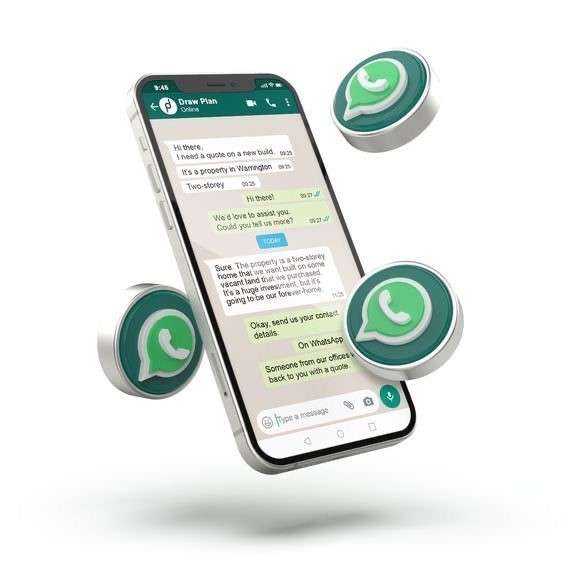
Method 1: Quickly Reply to WhatsApp Messages from Your Notification Panel on iPhone
Your iPhone’s notification panel is a section at the top of your screen that displays message alerts and pop-up notifications from the apps installed on your phone. Once you enable WhatsApp notifications on your phone, you will receive alerts for new messages, and you can send quick replies via the notification panel without opening WhatsApp.
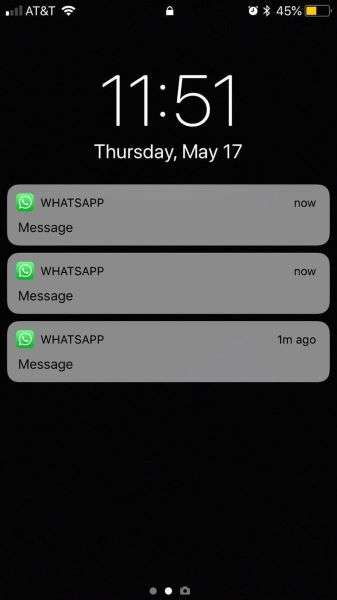
- Open Settings on your phone and go to Notifications.
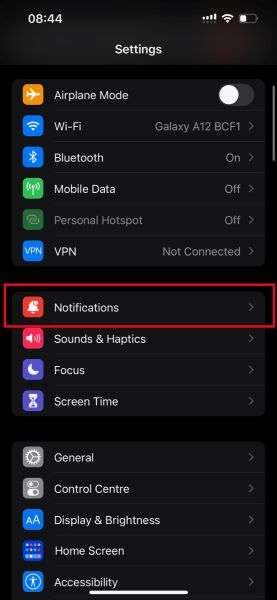
- Scroll down to WhatsApp and turn on notifications. Tap on Banners so new WhatsApp notifications appear at the top of your screen.
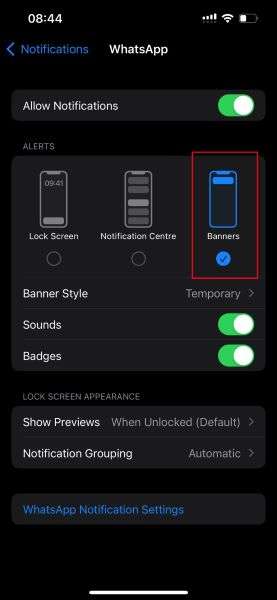
The notification will pop up at the top of your iPhone screen whenever you receive a new WhatsApp message. Tap on the message and send a quick reply without opening WhatsApp.
Method 2: Quickly Reply to WhatsApp Messages from your Phone Lock Screen on Android
You can also quickly reply to WhatsApp messages from your phone lock screen. This is a great way to send quick replies on WhatsApp because you don’t even have to open your phone or log in to WhatsApp to reply to new messages.
- Open Settings on your Android phone and tap on Apps.
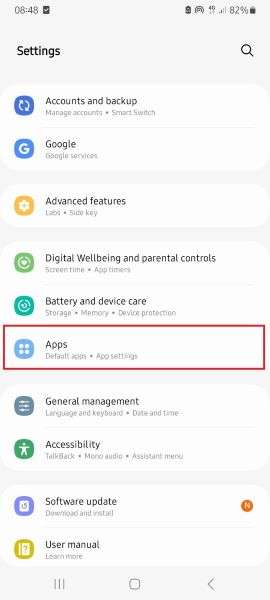
- Tap on WhatsApp and click on Notifications.
- Next, tap on Lock Screen under the notification types and scroll down to Notification Categories.
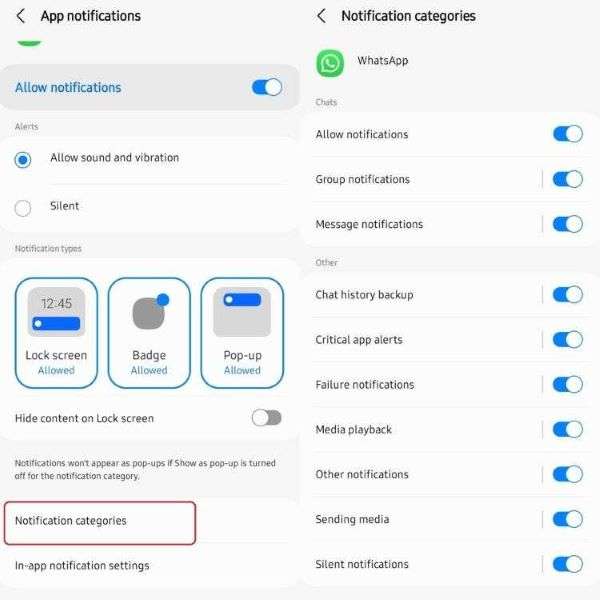
- Select the categories of WhatsApp notifications that you want to receive on your lock screen, such as new chats, groups, and media.
Whenever you receive a new WhatsApp message, it will pop up on your lock screen. Tap on Reply to reply quickly to your WhatsApp message without opening your phone.
How to Send Quick Replies in WhatsApp Business
If you are an entrepreneur online, you already know how exhausting it can be to type the same response whenever a new customer asks about your product or services. If you want to save time and effort, you should learn how to send quick reply messages for WhatsApp Business:
- Open WhatsApp Business on your phone and tap the Settings icon at the bottom right of your screen.
- Tap Business Tools from the settings menu and scroll to Quick Replies.
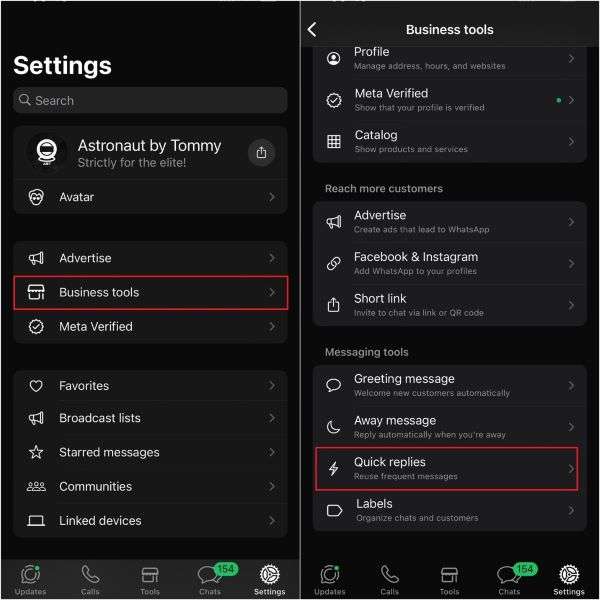
- Tap on the Plus icon at the top right corner of your screen to add new quick replies.
- Enter the Shortcut and Message in the respective text fields on the screen. Then tap on Save.
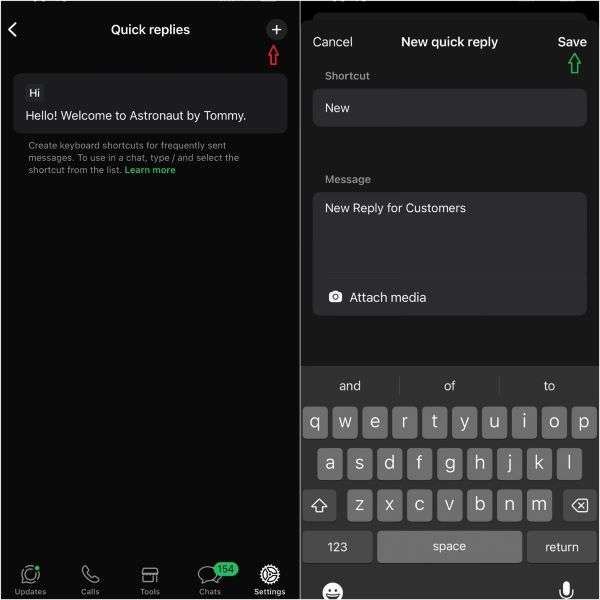
- Whenever you want to send a quick reply for WhatsApp, tap on the “+” symbol in chat and select Quick Replies. Then, choose the reply you want to send and send it.
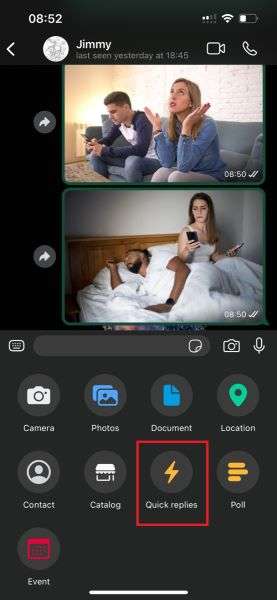
Part 2: Bonus: Know When Someone Comes Online on WhatsApp within Seconds – WeLastseen
The key to sending a quick WhatsApp reply is to know when the recipient is online to receive your message. If you don't know when the person is online, you might send a quick reply when they are offline, which defeats the purpose of a quick reply altogether.
Luckily, you can use the new WeLastseen mobile app to customize WhatsApp online notifications to get instant alerts whenever your customers are online and ready to chat.

The WeLastseen mobile app is a user-friendly and efficient WhatsApp extension tool that gives you insights into the WhatsApp activity and online presence of your WhatsApp contacts.
How to Know When Someone Comes Online on WhatsApp via the WeLastseen App
Follow this guide to check online status in 3 steps via WeLastseen:
Step 1: Download the WeLastseen App
Go to the Google Play Store app on your Android phone and search for the “WeLastseen: Chat App Tracker.” Tap on Install to download the latest version of the app on your phone.
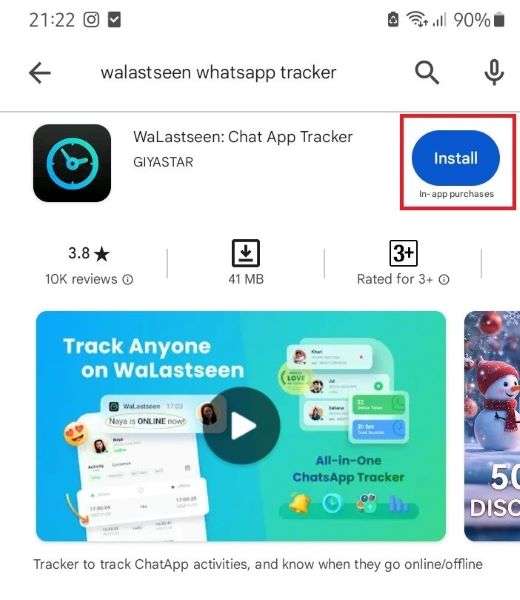
If you are using an iPhone or PC, you have to use WeLastseen online because the app cannot be downloaded on these devices yet.
Step 2: Add Customer’s Number to WeLastseen
Launch the WeLastseen app and tap on Add Contact, then Allow.

From your WhatsApp contact list, tap the "Add+” icon next to a customer’s number to add them to your WeLastseen list. You can add more than one person at once.
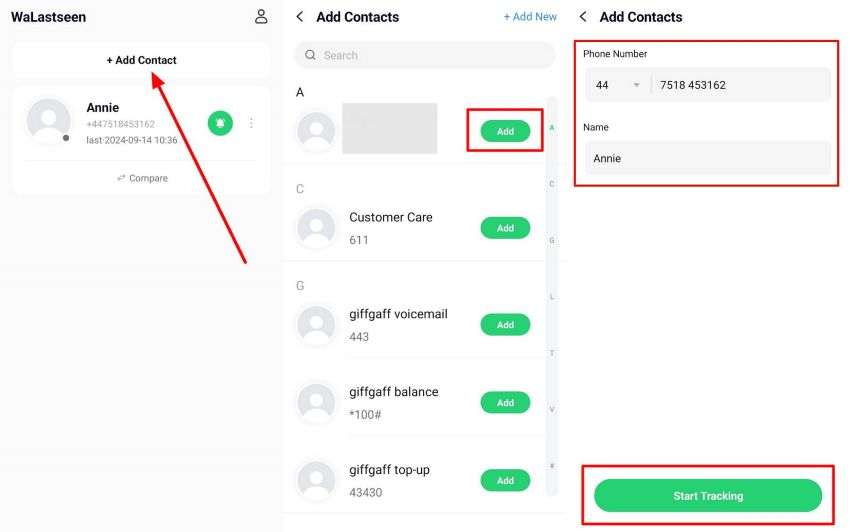
Step 3: Customize WhatsApp Online Notifications
Choose which contact you want to receive online notifications for. Then tap on your Profile icon from the WeLastseen main interface and tap on Settings > Notification Settings. Choose your preferred notification option.
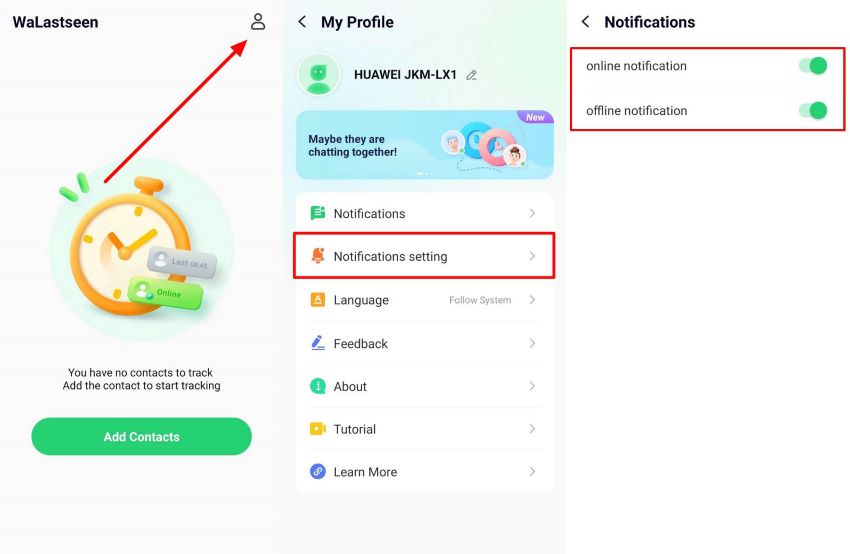
Now, whenever your customers come online on WhatsApp, you will receive instant alerts from the WeLastseen app.
You may ask yourself, "Can't I just check WhatsApp to see if someone is online?" Yes, you can, but if the person has hidden their last seen and online status, you can't know if they are online. Also, WhatsApp doesn't send online alerts, so you have to constantly monitor the person's WhatsApp until they come online, which can be time-consuming.
What else can the WeLastseen app do?
- Find hidden last seen and online status: Do you think someone is hiding their last seen status from you? The WeLastseen app can reveal any contact's hidden WhatsApp last seen status.
- Track multiple people at once: The WeLastseen app allows you to track multiple users simultaneously, making it easier to monitor all your customers at once.
- Check the online timeline: The app lets you see how many hours you or anyone else spends on WhatsApp daily.
- Know the best time to text someone: The WeLastseen app can help you find the best time to text or call someone on WhatsApp based on their usage timeline and chat patterns.
- See who is spying on your WhatsApp: The WeLastseen app can show you who is secretly spying on your WhatsApp profile online.
Part 3: How to Delete WhatsApp Quick Replies
You can delete or edit a WhatsApp quick reply for many reasons. You may want to correct an error in the message, update your business information, or remove outdated responses. Here is how to delete WhatsApp quick replies:
- Go to Settings on the WhatsApp Business app and tap Business Tools.
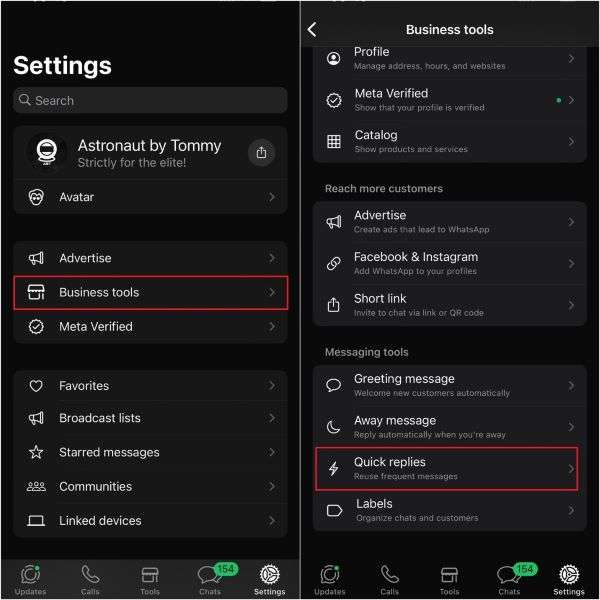
- Tap on Quick Replies to see a list of all your saved responses. Tap on the response you wish to edit or delete.
- You can edit the message and shortcut on the next page. To delete a message, tap on the Delete icon at the bottom of your screen and tap Delete again to confirm the prompt.
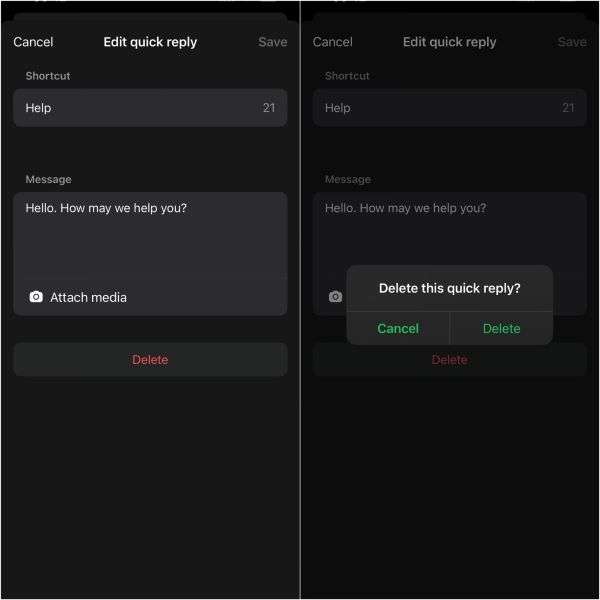
Conclusion
So, what’s the bottom line? Quick replies on WhatsApp are a feature of the WhatsApp business app. You can save messages, prompts, and media as quick replies for your new customers.
However, you can also send quick replies on the regular WhatsApp app, whether from your phone’s lock screen or notification panel. To ensure that the recipient receives your WhatsApp quick reply, you should use the WeLastseen app to check if the person is online before replying to their message. The app is easy to use, replicable, and efficient, so download WeLastseen now and start tracking freely.
- Track WhatsApp contacts' last seen status.
- Get instant online and offline notifications of them.
- Analyze their WhatsApp daily usage.
- Compare chat probabilities of two contacts.
FAQs
Here are answers to common questions about using WhatsApp quick replies:
-
1. Can you send auto replies on WhatsApp?
Yes, you can send auto-replies on WhatsApp. Auto replies, also known as WhatsApp away messages, are pre-saved responses that allow you to respond to customers even when you are offline or away from WhatsApp. Go to Business Tools on the WhatsApp business app and tap on Away Messages. Then, follow the onscreen instructions to customize the auto-reply that will be sent to your customers when you are not available. -
2. How many stored quick replies can you have on WhatsApp?
You can save up to 50 quick replies on WhatsApp. Once you exhaust the 50 replies limit, you must delete existing replies to add a new quick reply for WhatsApp. -
3. Can you send pictures and videos as quick replies on WhatsApp?
You can send pictures and short videos as quick replies on WhatsApp. Many brands send GIFs and pictures as quick replies online to give their brands an extra touch of class and difference. From the Quick Reply page on WhatsApp, tap the Plus icon to save a new reply and Attach Media. Anytime you tap on a particular message, the attached media will be sent to the new customer.











