If you have recently installed iOS 26 on your mobile device, you may experience difficulty connecting to audio devices, such as Bluetooth speakers and AirPods. Many users are now asking: Why is Bluetooth greyed out after iOS 26 upgrade? How to prevent Bluetooth from dropping on iOS 26?
Are you also bothered by these questions? This article will show you easy ways to fix the Bluetooth dropping issue on iOS 26.
In this article
Part 1: How to Fix Bluetooth Problems on iOS 26 – Latest Fixes
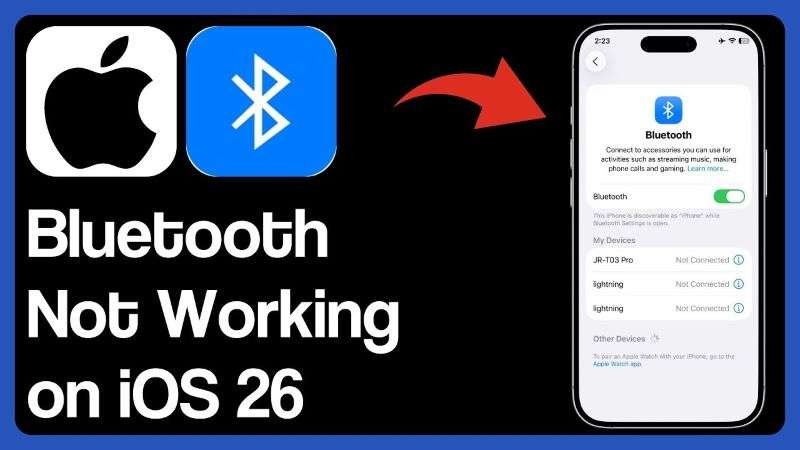
Each iOS beta introduces new features and developments that users can look forward to. But the beta version also has potential iOS bugs and problems. This is why Apple releases it to developers first, allowing them to test and review the new iOS before its commercial release.
One of the common problems users have experienced with the iOS 26 developer beta is the Bluetooth disconnect issue. Many users have complained that "Bluetooth is sometimes unavailable on the iOS 26 beta" or "the Bluetooth icon is greyed out"".
Having Bluetooth problems on your phone can be very frustrating because you can't make private calls, watch movies, or listen to your favorite tunes.
You are not alone in experiencing this issue, and there are several ways to resolve the problem. Check out how I fixed the Bluetooth dropping on iOS 26 problem on my iPhone 15:
1. Restart iPhone (Solves Minor iOS 26 Bluetooth Bugs)
If you find your Bluetooth not working on iOS 16 at all, or the icon is greyed out, a simple restart can often resolve temporary glitches. Sometimes, your iOS 26 Bluetooth problem is caused by a minor glitch in the Bluetooth operating system. Restarting your iPhone will reboot the device and resolve any glitches that may be causing Bluetooth to disconnect.
- Go to Settings > Bluetooth.
- Turn off Bluetooth.
- Restart your iPhone and enable Bluetooth.
2. Forget and Repair Bluetooth Connection
If Bluetooth keeps disconnecting on iOS 26, it's possible that the devices are not in range or there is a problem with device pairing or compatibility. In this case, try to forget and repair Bluetooth via the Settings.
Go to Settings > Bluetooth > My Devices.
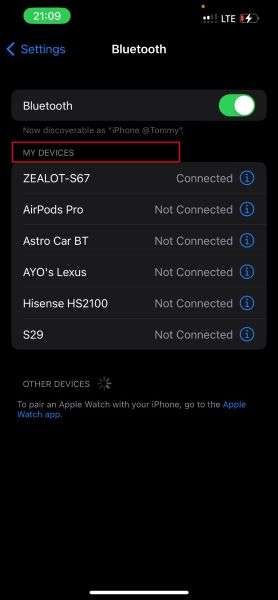
Tap the "i" icon next to the device you want to disconnect from and select "Forget This Device."
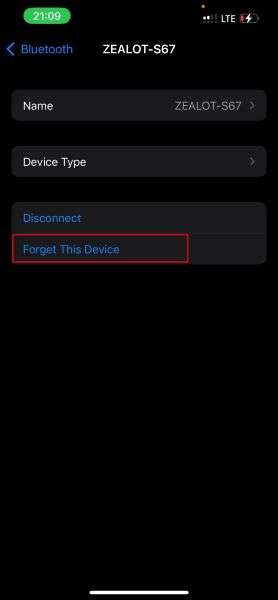
Open Bluetooth again and check under the Other Devices tab. Please tap on the Bluetooth device and pair it with your iPhone or iPad.
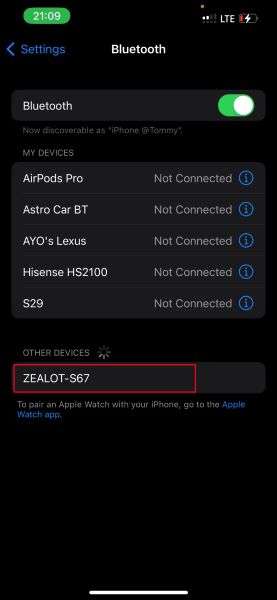
3. Reset Network Settings
When you upgrade to iOS, the new software may alter your network and connectivity settings. This can sometimes make it challenging to stay connected to nearby Bluetooth and Wi-Fi devices.
To reset your iPhone's network settings to their default or factory settings, follow the steps below.
Open Settings on your iPhone and tap on General.
Scroll down and tap "Transfer" or "Reset iPhone." Then select Reset.
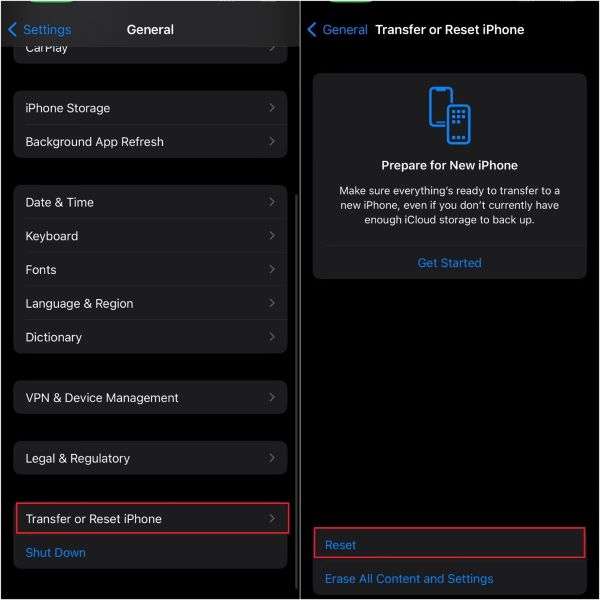
Tap on Reset Network Settings and enter your iPhone passcode. Once the process is complete, repair your Bluetooth device.
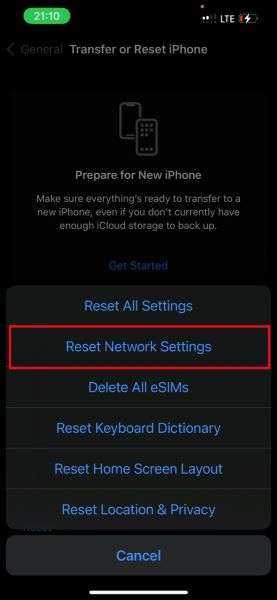
4. Factory Reset iPhone
If the Bluetooth problem persists, you can fix it by performing a factory reset on your iPhone.
A factory reset will erase all content on your iPhone and restore it to factory settings. Before performing a factory reset, it's essential to back up all your iPhone files to your PC.
Go to Settings and tap on General.
Scroll down to 'Transfer or Reset iPhone' and tap 'Erase All Content and Settings'.
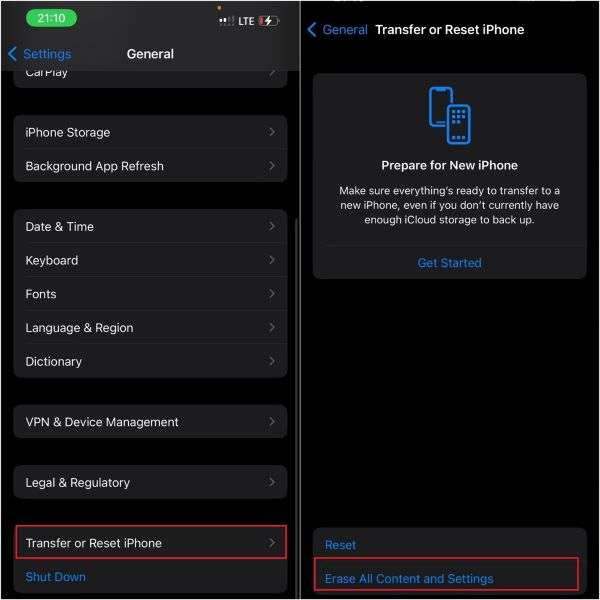
Tap on Continue to confirm your prompt, then wait till the reset is complete.
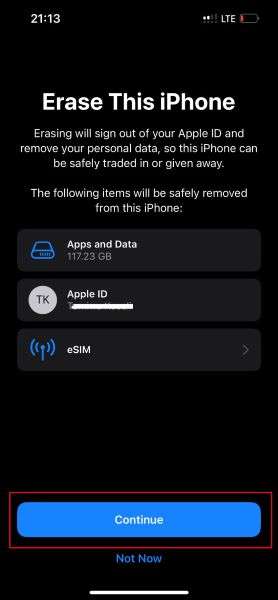
Try connecting Bluetooth again to see if the problem is resolved. Alternatively, you can perform a factory reset and restore your iPhone using iTunes without losing any data.
5. Downgrade iOS Version via Dr.Fone App
Sometimes, older iPhones and iPads are not compatible with new iOS upgrades, regardless of what you try. Updating to iOS 26 beta on such devices can cause them to malfunction, so the best solution is to downgrade the iOS version using the Dr.Fone app.
Open a browser on your PC and install the Dr.Fone app on your laptop.
Connect the iOS device to your computer. Then, launch Dr.Fone and select the "iPhone" module.
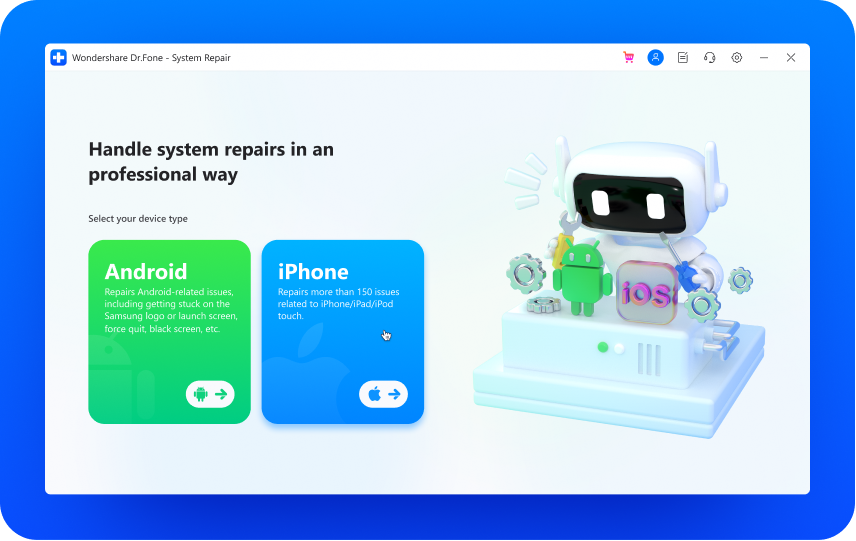
Click on "iOS Upgrade/Downgrade" and then on "Downgrade iOS."
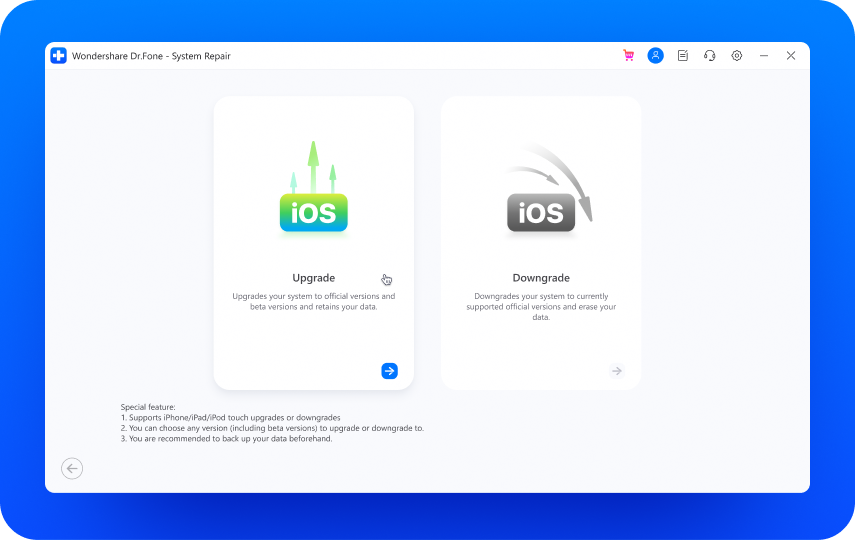
Choose the previous iOS version you want to downgrade to and start downloading the firmware package.
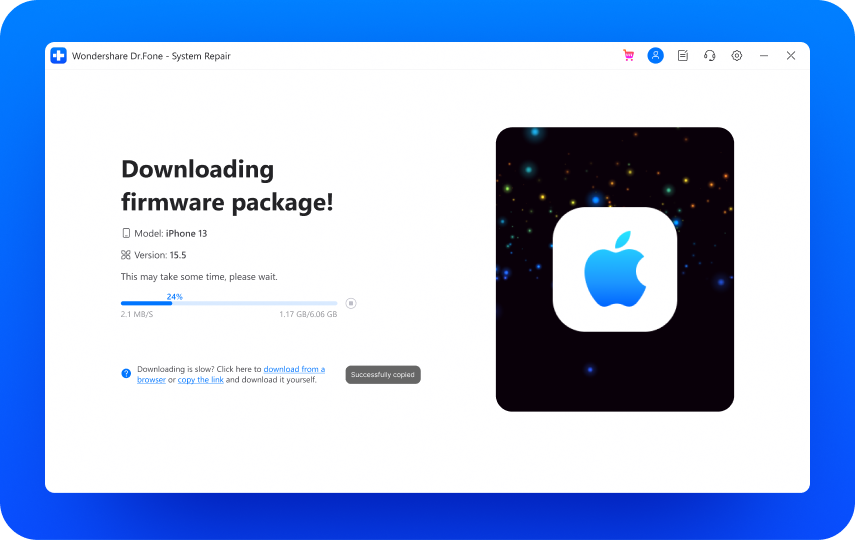
After you downgrade the iOS, normal Bluetooth functions should resume on your iPhone. If you continue to experience the Bluetooth disconnect problem, try these additional fixes.
Other Potential Fixes:
- Clear Bluetooth Cache
- Check for potential interference like nearby radios and laptops
- Disable power-saving mode
- Turn off Airplane mode
Part 2: Bonus: Share Files on iOS 26 without Bluetooth (MT-Phone Transfer)
Are you trying to transfer files from your iPhone to another device using Bluetooth?
If you want to share or receive files on your iPhone, you don't have to use Bluetooth or deal with Bluetooth disconnect issues. You can use the MobileTrans Phone Transfer app.
The app is user-friendly and compatible with iOS 11.0 or later.
MobileTrans Phone Transfer Features
- Transfer Data in a Blink: Send up to 18 types of data between iOS devices in seconds.
- Move iCloud Data: You can merge and move iCloud data to your iPhone without data loss.
- Device Compatibility: The MobileTrans Phone Transfer app is also compatible with Android devices.
- Cross-Platform Transfer: Transfer iCloud files to Android without data loss and send Android files to iPhone.
- Send Files between PC and Phone: Send and receive files in seconds between phone and computer.
How to Send Files via MobileTrans
Step 1: Launch MobileTrans on your PC
Download the MobileTrans app for free on your laptop. Then, launch the application and tap on the Phone Transfer mode. Select the Phone-to-Phone module and continue.
Step 2: Connect Your iPhone
Connect your iPhone to your computer using a USB cable. The MobileTrans app will recognize both devices as the "Source iPhone" and "Destination iPhone."

Step 3: Start Transfer to iOS 26
Select the files you want to transfer and tap on Start.

After a few minutes, the entire process will be complete. Next, disconnect your iPhones, and you can view the transferred data on your new iPhone.
Conclusion
Does your phone keep disconnecting from Bluetooth? You are not alone. Like you, many other iPhone users and developers complained that Bluetooth was dropping after the iOS 26 upgrade.
While there are various possible reasons for this, the common fixes include restarting your iPhone or iPad, resetting Bluetooth and network settings, and downgrading your iOS using Dr. Fone.
If you are still experiencing Bluetooth problems on your iOS 26, use the MobileTrans Phone Transfer tool to send and receive files in seconds without Bluetooth. The app is free to download, swift, and secure.
FAQs
-
Why does my Bluetooth keep disconnecting after upgrading to iOS 26?
If your phone's Bluetooth keeps dropping after installing iOS 26, it's usually due to low storage space or software incompatibility. When you don't have enough space on your iPhone for the iOS 26 beta version to run, it may affect the main functions of your phone, like Bluetooth and connectivity. Also, if your phone isn't compatible with the new iOS, you may experience the Bluetooth keeps dropping iOS 26 problem. -
What is the maximum Bluetooth range on iOS 26?
The maximum Bluetooth range on iOS 26 is 33 feet (or 10 meters). This is because iOS 26 devices, like other iPhones, are class 2 Bluetooth devices. To connect an iPhone to your Bluetooth audio speaker, both devices must be within range; otherwise, the Bluetooth connection will be disrupted. -
Does iOS 26 support Bluetooth?
Yes, iOS 26 supports Bluetooth. However, you can't send files directly between iOS 26 devices using Bluetooth directly. Instead, you need to use AirDrop. AirDrop uses Bluetooth to find and connect to nearby devices, and it uses Wi-Fi for file transfer. You can also use the MobileTrans Phone Transfer app to . The app is easy to use and faster than Bluetooth.












