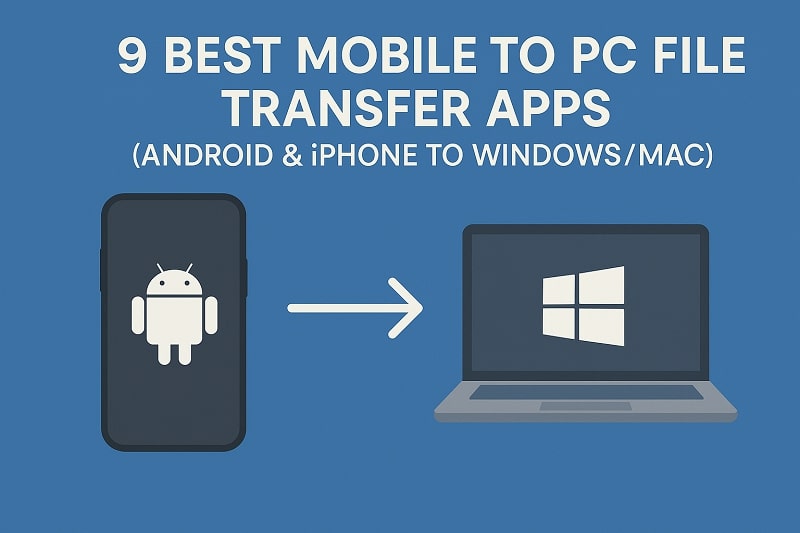
Have you ever found yourself scrambling to move important files from your phone to your computer, only to struggle with clunky cables or slow Bluetooth connections? Whether it's backing up cherished photos, sharing a large video project, or simply moving documents for work, having a reliable mobile to PC file transfer app is no longer optional—it's essential. Fortunately, today's tech offers a wide range of intuitive solutions for both Android and iPhone users that support fast, secure, and even wireless transfers. This comprehensive guide explores the top apps you can trust to get your data across devices efficiently, along with practical steps to help you get started right away.
In this article
Part 1: Key Factors to Choose the Best File Transfer App
To choose the best app to transfer files from phone to laptop, here are the essential features you need to evaluate:
1. Compatibility (Android/iOS + Windows/macOS)
Ensure the app supports both your phone and computer operating systems. Some apps are Android-only or require a specific OS version.
2. Transfer Speed (USB vs. Wireless)
USB connections generally offer faster transfer speeds, while Wi-Fi is more convenient for quick sharing.
3. File Type and Size Limits
Some apps limit the size or type of file you can send, especially on free plans.
4. Free vs. Premium Features
Apps like MobileTrans offer free trials, but full features often require upgrades.
5. Security & Privacy Protection
Choose apps with encryption and password protection to safeguard your data during transfer.
Part 2: Best Android to PC File Transfer Apps
1. Feem v4
Feem v4 is a robust offline file-sharing tool that uses Wi-Fi Direct for rapid data transfers without internet access. It's particularly useful in environments with limited connectivity.
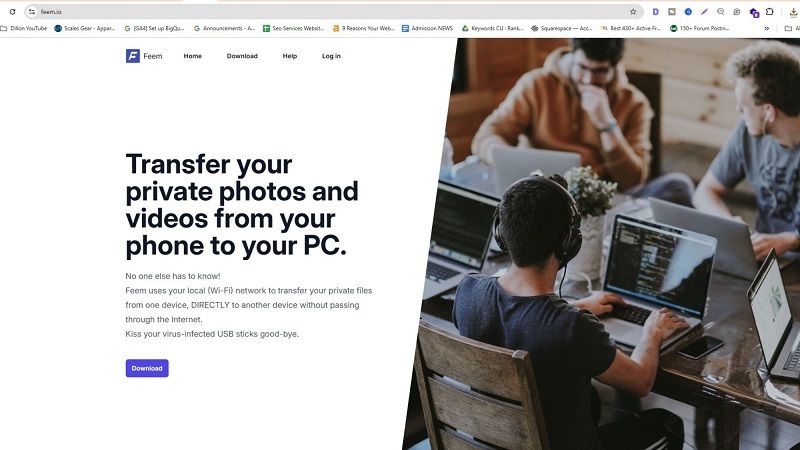
Why it's great:
- Functions entirely offline
- Utilizes Wi-Fi Direct to maintain high-speed local connections
- Simple user interface and reliable for large file transfers
Steps:
Step 1: Install Feem v4 on both Android and PC.
Step 2: Launch the app and connect both devices to the same Wi-Fi network or hotspot.
Step 3: Choose the receiving device from the list.
Step 4: Select your files and tap Send. The transfer begins instantly.
2. KDE Connect
Originally a Linux solution, KDE Connect has evolved into a full-featured, cross-platform tool for Android-to-PC integration.
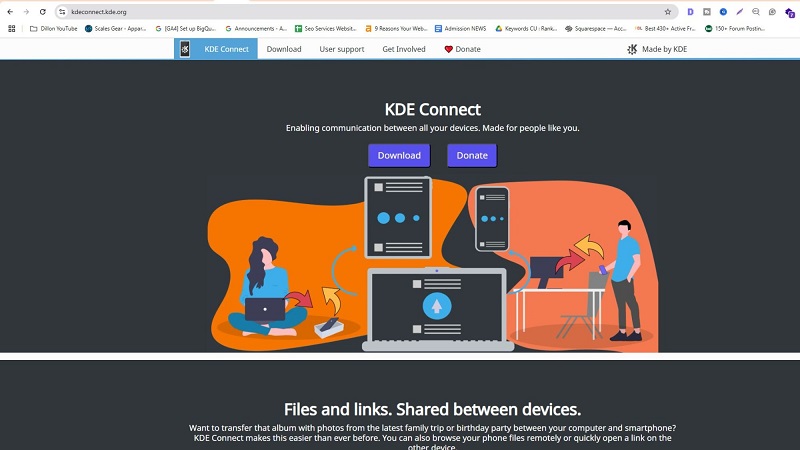
Why it's great:
- Enables bidirectional file transfers
- Clipboard and SMS sync for productivity
- Free, open-source, and highly customizable
Steps:
Step 1: Download KDE Connect on both your Android phone and Windows PC.
Step 2: Make sure both devices are connected to the same network.
Step 3: Open the app and pair the devices using the security key.
Step 4: Navigate to the file transfer section and select the files you wish to send.
3. Google Files
Google's official file manager app comes with a seamless peer-to-peer sharing feature and cloud integration.
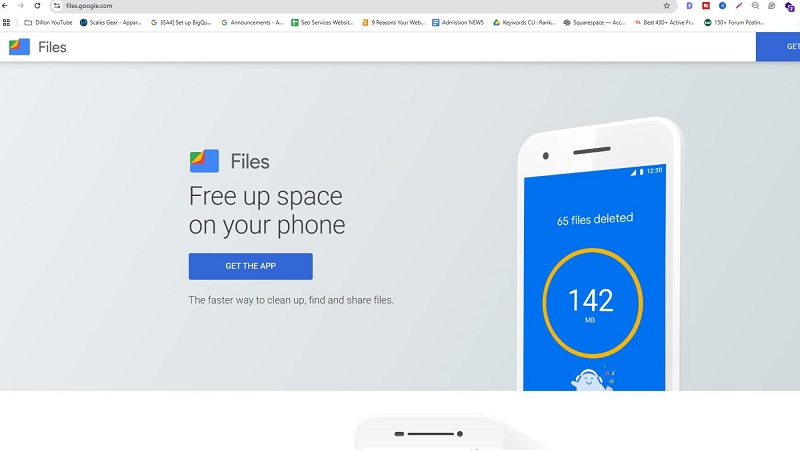
Why it's great:
- Peer-to-peer and cloud sharing in one app
- Smart suggestions and space cleaning tools
- Perfect for users already in the Google ecosystem
Steps:
Step 1: Install Google Files on your Android device.
Step 2: Tap on the Share tab and enable Nearby Share.
Step 3: Connect the devices via an available bridge or nearby detection.
Step 4: Select and transfer files effortlessly.
4. Pushbullet
Pushbullet isn't just for file sharing—it acts as a multi-functional link between your phone and PC, supporting notifications, universal copy-paste, and messaging.
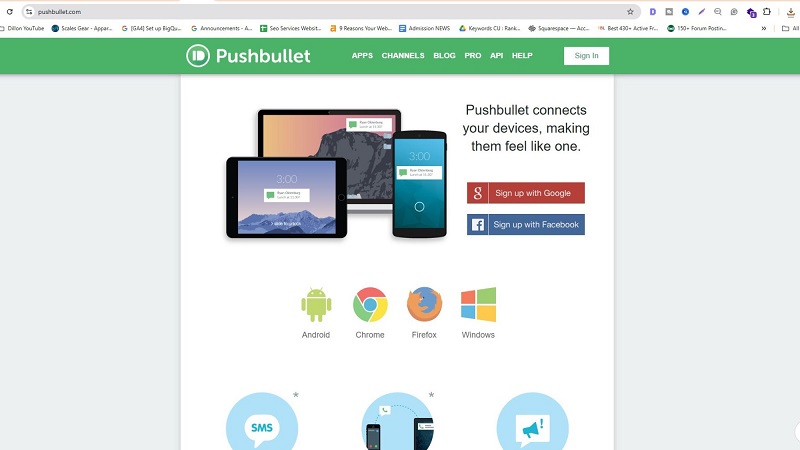
Why it's great:
- Lightweight and quick setup
- Supports push links, text, and small files
- Chrome extension makes it accessible anywhere
Steps:
Step 1: Install Pushbullet on Android and add its extension to your browser.
Step 2: Log in with the same account on both.
Step 3: Tap on Push to PC, choose your file or text, and hit Send.
Part 3: Best iPhone to PC File Transfer Apps
1. iCloud Drive
iCloud Drive is ideal for users looking to wirelessly sync their files between iPhone and PC using Apple's native cloud platform.

Why it's great:
- Built into iOS with automatic backup
- Web access from any browser
- Ideal for photo and document syncing
Steps:
Step 1: Save your files to iCloud Drive on your iPhone.
Step 2: Open iCloud.com on your PC browser.
Step 3: Sign in with your Apple ID.
Step 4: Navigate to iCloud Drive and download the needed files.
2. Documents by Readdle
This app combines file management with advanced sharing tools like WebDAV, FTP, and even cloud integrations.
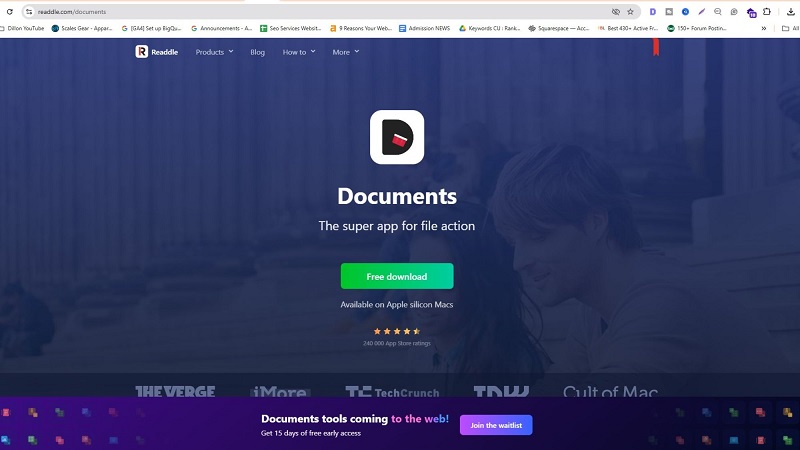
Why it's great:
- Acts as a bridge between local storage and cloud platforms
- Compatible with ZIPs, PDFs, videos, and more
- Stable, fast, and secure file access from a PC
Steps:
Step 1: Install Documents on your iPhone.
Step 2: Tap "Connect to Computer" and start the WebDAV server.
Step 3: Enter the local IP address shown in the app on your PC browser.
Step 4: Transfer files by drag and drop in your browser interface.
3. Snapdrop
Snapdrop offers a minimalist, open-source, browser-based transfer method that functions like AirDrop without installation.
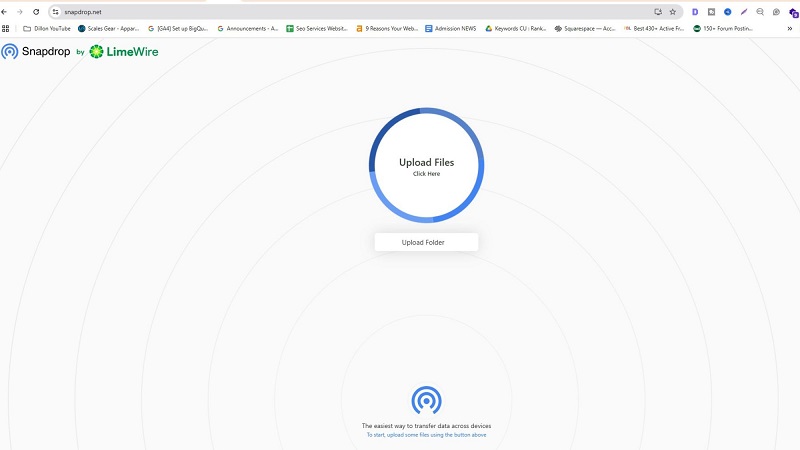
Why it's great:
- Completely free with no setup required
- Works on any OS and browser
- Perfect for quick, one-off file transfers
Steps:
Step 1: Open Snapdrop.net on your iPhone and your PC's browser.
Step 2: Detect the device on both screens.
Step 3: Tap on the PC icon, select files, and begin the transfer.
Step 4: Accept the file on your PC and download it immediately.
Part 4: Mobile to PC File Transfer Software (Free Download)
Wondershare MobileTrans (Recommended)
MobileTrans by Wondershare is a top-rated solution for transferring contacts, photos, videos, music, and other data in bulk from iPhone to iPad. This technique doesn't require the same Apple ID or Wi-Fi connection.
Why it's great:
- Wondershare MobileTrans is a professional desktop solution for complete phone backup and media export.
- Compatible with 6000+ devices across iOS and Android.
- Safe and secure.
- Competitive transfer speed and faster for larger files' transfer.
Key Features:
- Works with Android and iOS
- Transfer via USB for maximum speed
- Backup and restore features are included
Steps to Use MobileTrans:
Step 1: Install MobileTrans and open it on your PC. Connect your smartphone to the computer with a USB cable.

Step 2: Select the Phone to PC option.

Step 3: Your device will show all of its data categories. Choose which file or files you wish to transfer to the computer. Select "Export."

Step 4: In a few minutes, the transfer will be completed.
MobileTrans is among the best mobile to pc file transfer software free download options with extensive features.
Conclusion
The right mobile to PC transfer app can significantly streamline your file-sharing tasks, whether you're moving documents, media, or full device backups. This list covers the best of both Android and iPhone solutions, ranging from free browser-based options like Snapdrop to robust software like MobileTrans. Evaluate your device needs and preferred transfer mode (USB or wireless), then choose the tool that fits best. With these apps, managing your mobile content across devices becomes faster, easier, and far more secure.
FAQ
-
How can I transfer large files from my phone to my laptop?
To transfer large files from your phone to your laptop, use USB-based tools like MobileTrans for high-speed, stable transfer. Alternatively, try Wi-Fi apps like Snapdrop for wireless convenience.
-
Can I transfer files without the internet?
Yes, you can transfer files without the internet using offline apps like MobileTrans. The tool uses local wired connections for fast, secure sharing.
-
Which app supports Android and iPhone transfers to PC?
MobileTrans supports both Android and iPhone for seamless file transfers to a PC. They work across platforms via USB, Wi-Fi, or browser without compatibility issues.
-
Is there a fully offline file transfer app?
Yes, apps like MobileTrans work entirely offline using local Wi-Fi or hotspot connections. They don't require mobile data or internet access for transfers.






