“Android does not transfer everything. So how can I transfer data from my old Motorola phone to the new Samsung phone?”
Do you have a similar query as that of John? Know that you’re not alone. Several Android users have often struggled to transfer data from Motorola to Samsung, considering how difficult it is to get data from their old phone to the new one. You must first identify what’s convenient and then initiate the data transfer process.
There are several methods to learn how to transfer data from Motorola to Samsung. Each of these methods has pros and cons, so you will need to compare them before making a choice. This blog guides you on how to seamlessly transfer data to Samsung from your Motorola device.
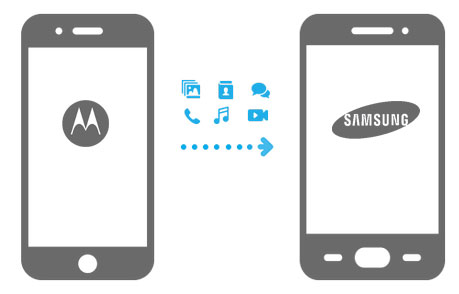
In this article
Part 1: Overview on How to Transfer Data from Motorola to Samsung
There are four different methods that you can follow to migrate Motorola to Samsung data. You must try out these procedures, compare them and choose the ones that fit your needs. While you can use data transfer software such as the Samsung Smart Switch app and MobileTrans, you can also choose between Google Drive and Bluetooth.

Here is a brief table comparing all methods of transfer so that you can make your choice about which one to go forward with:
| Method | Efficiency | Speed | Types of Data to Transfer | Advantage |
| MobileTrans | Highly efficient | Fast | All data (messages, media, contacts, apps, etc.) | No limitations on file size; able to transfer WhatsApp data; simple usage |
| Samsung Smart Switch | Moderate | Fast for Samsung devices | Messages, contacts, and basic files | Convenient for Samsung users |
| Google Drive | Moderate | Slow | Messages, contacts, and basic files (limited storage) | Cloud-based |
| Bluetooth | Very low | Fast | Messages, contacts, and basic files | Convenient for small amount of data transfer |
Part 2: Methods for Data Transfer from Motorola to Samsung
When you want to learn about Samsung phone transfer, you must know that there are different methods through which you can do it. The methods are simple, and some of them may require manual effort. These are free methods, some of which will be slightly time-consuming. Therefore, you must keep an eye on it.
You can follow the steps given below to migrate Motorola to Samsung data:
Method 1: Transfer Data from Motorola to Samsung via MobileTrans
If you want to learn the simplest way to transfer data from Motorola to Samsung, you must rely on MobileTrans. Wondershare MobileTrans is one of the most reliable ways to facilitate data transfer without the risk of data loss. The data transfer process from one phone to another may seem very difficult. However, it is important to adopt a way to facilitate the process with just one click. That's exactly what MobileTrans would do.
Wondershare MobileTrans allows the transfer of data across Android devices from iOS to Android and vice-versa. MobileTrans is available for free download for macOS and Windows OS. You can choose between the premium and free versions to get access to the respective features.
Some of the main features of Wondershare MobileTrans that make it an ideal choice for Samsung phone transfer include the following:
- MobileTrans shares compatibility with across 6000+ devices.
- It shares compatibility with iOS and Android devices.
- MobileTrans can complete the data transfer process within a few seconds.
- Even a beginner can easily migrate the data using Wondershare MobileTrans.
- MobileTrans facilitates data transfer without the risk of data loss.

 4.5/5 Excellent
4.5/5 ExcellentBelow are the steps that you need to follow to transfer data from Motorola to Samsung once you have downloaded and installed Wondershare MobileTrans on your device:
Step 1: Launch the Software in Your Device
Launch it as soon as you have downloaded and installed MobileTrans on your device. On the main screen, you will get the Phone Transfer option; click on it because it is the Welcome Window.

Step 2: Connect the Devices to Your PC
Connect your Motorola and Samsung devices to your software using a USB cable. MobileTrans app will read the devices connected to the PC. Set the devices as destination and source. The source should be Motorola, whereas the destination should be Samsung. Select the files to be transferred and click on the Start button.

Step 3: Transfer the Data
Once the devices are connected, the Motorola device will transfer data to Samsung. Keep the mobile devices connected to your PC till the data transfer process is complete. As a result, MobileTrans will complete the data transfer process from Motorola to Samsung.

You can also use MobileTrans App to process a wireless transfer:
MobileTrans App
Transfer Photos, Videos, Messages, Contacts and More with 1-Click!
- • Transfer up to 10 types of phone data between devices.
- • No Cellular data usage & No cable is required.
- • Encrypted data transfer and no third-party server storage for privacy.
- • A simple 4-step process takes just a few minutes to complete.

 4.5/5 Excellent
4.5/5 Excellent
Step 1: Download MobileTrans App on your phone. Tap Phone to Phone button.

Step 2: Choose the transfer direction.

Step 3: Select the data you need to transfer.

Step 4: The process is to be completed within seconds.
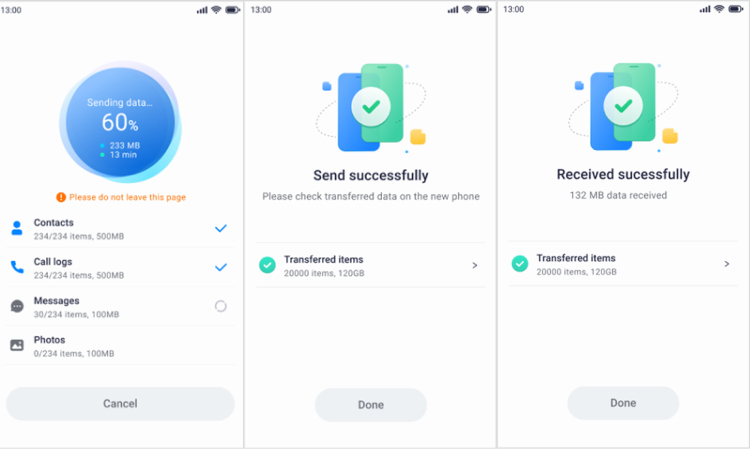
Method 2: Transfer Data to Samsung with Samsung Smart Switch
The Samsung Smart Switch app is one of the most reliable methods for initiating the data migration process from Motorola to Samsung. You can download the Samsung Smart Switch app on your Motorola phone because it is compatible with almost all Android devices.
Using the Samsung Smart Switch, you can initiate the data transfer process without losing any important data. Comparatively, Smart Switch apps will work efficiently, ensuring a seamless data transfer process. This is a completely hassle-free process.
Below are the steps that you want to follow to initiate the data transfer process from Motorola to Samsung using Smart Switch:
Step 1: Launch Samsung Switch on Motorola
Download Samsung Switch from Play Store on your Motorola phone. Install and open the app. On the main screen, you will receive the Send Data option. Click on it. The option will allow you to move data from your old Motorola phone to Samsung.
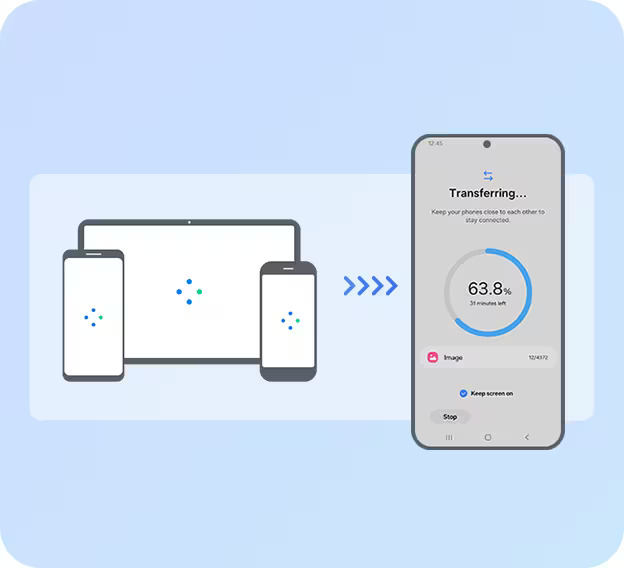
Click on the Get Connected window to connect your Motorola device with Samsung. You can either use Wi-Fi for wireless transfer or a USB cable.
Step 2: Connect the Devices and Transfer Data
Samsung Switch app is pre-installed on Samsung devices. Launch it on your Samsung phone and connect the devices.
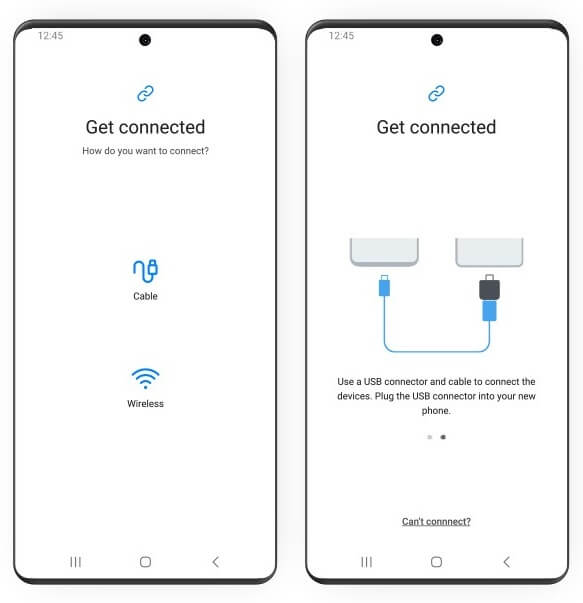
The list of potential files to be transferred will appear on the screen. Select the old device to be Android and connect to the old device to hit the transfer process.
Step 3: Receive the Data
Click on the Copy option on your Motorola Device. The Smart Switch will start working and initiate the data transfer process. The transfer process update will constantly appear on the screen.
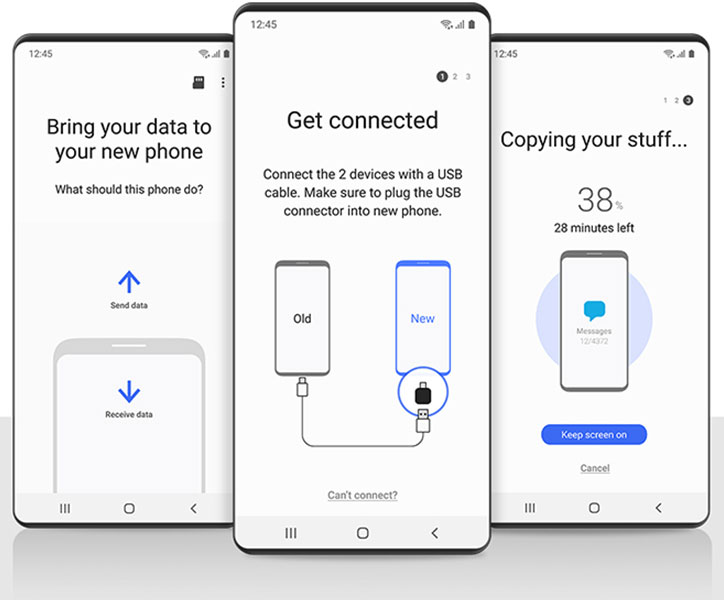
You will get a ‘Done’ notification after completing the data transfer process. So, now the data is available on your Samsung device and ready to be used.
Method 3: Migrate Motorola to Samsung with Google Drive
Google Drive Backup is one of the easiest ways to transfer data from Motorola to Samsung. The only condition is that the same Gmail ID must be signed into both devices. This will facilitate the data transfer process from Motorola to Samsung.
To initiate the data transfer process, it is important to sync Gmail accounts on all your phones. As a result, all the data will be saved in your cloud storage. As a result, you can only connect and download the data from your cloud storage. With Google Drive, you can backup different file types such as device settings, call history, media files, apps, app data and email.
You need to follow the steps given below to transfer data to Samsung:
Step 1: Open Google Drive on your Motorola Device. You must be signed into your Gmail account. Select the Backup and Reset Option. Now, from the available menu, click on the Backup data option.
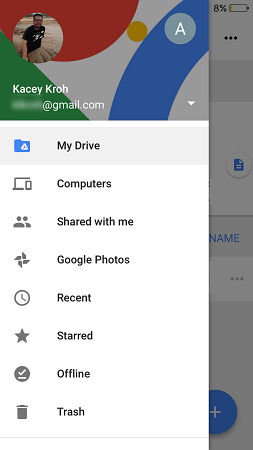
Step 2: Once the device data is linked to the Gmail account, the backup will be done on the Google Drive cloud storage.
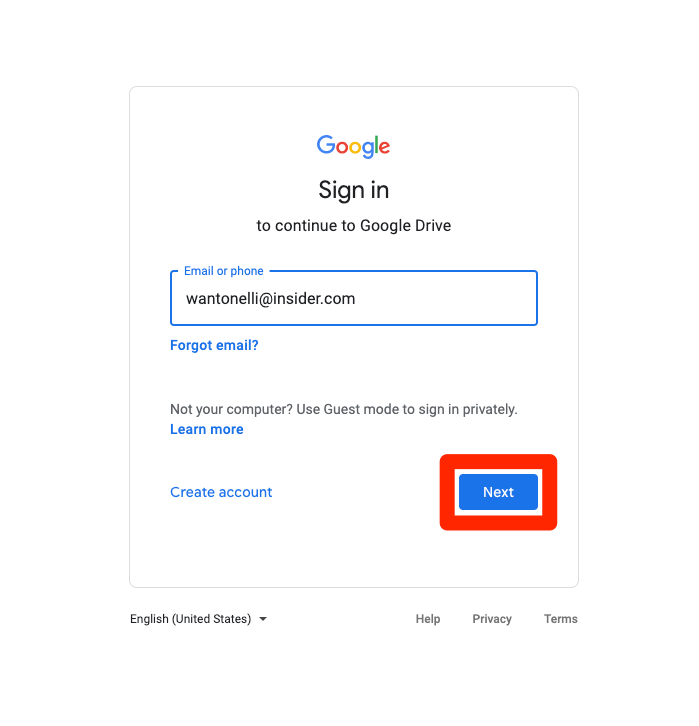
Step 3: Sign into your Samsung device using the same Gmail account in which you performed the data backup. Set up your Google account on your Samsung device.
Step 4: As your device is set up, open Google Drive on your Samsung device.
Step 5: Visit the Backup option and check the data backed up on the Google account recently. Verify that all data is backed up, so now download the same on your Samsung device. All the data will be recovered on your new phone and available in their respective location.
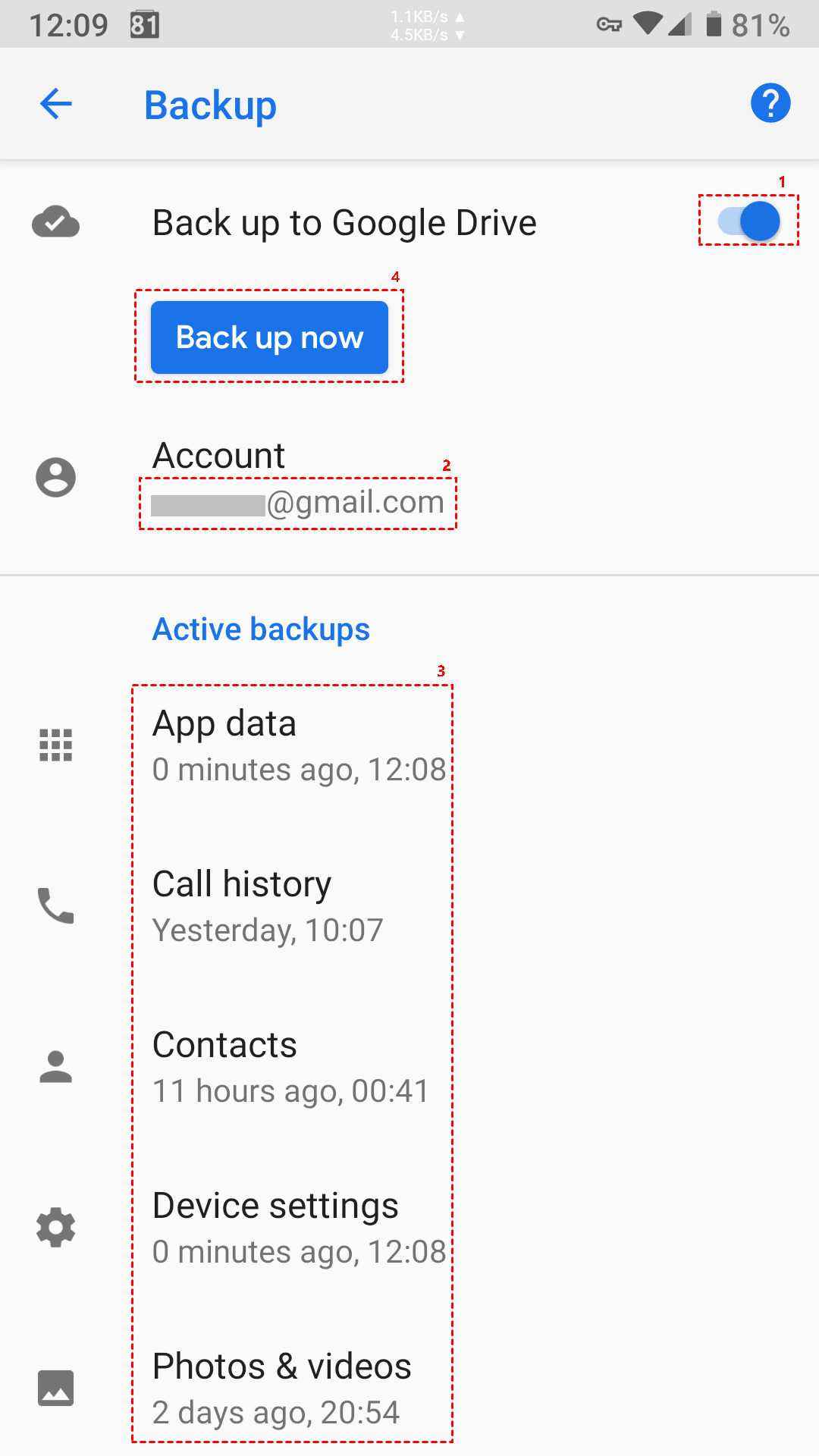
Method 4: Transfer Data from Motorola to Samsung via Bluetooth
Bluetooth is also an efficient option for transferring to Samsung from your Motorola smartphone. However, you must ensure that both devices must be connected to ensure a smooth transfer. Bluetooth also has certain limitations, making it difficult to transfer huge amounts of data.
You need to ensure that the data is compatible as well. Bluetooth wouldn't complete the transfer process if the file size is above the recommended limit. Nonetheless, one of the benefits of using Bluetooth is that it will allow you to easily transfer different types of data from Motorola to Samsung, thereby ensuring that you can get all the data.
You need to follow the steps given below to learn how to transfer data from Motorola to Samsung:
Step 1: From Settings, turn on Bluetooth for both Android devices- Samsung and Motorola. The devices must be placed next to each other to initiate the data migration.
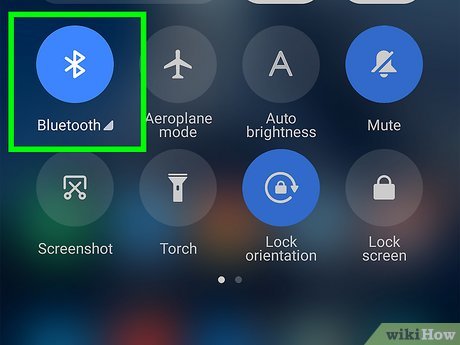
Step 2: Once the Bluetooth is turned on, search for the available nearby Motorola device from Samsung. Click on the device to pair it.
Step 3: Now, open the Files Folder on your device and select all the files you want to transfer from Motorola to Samsung.
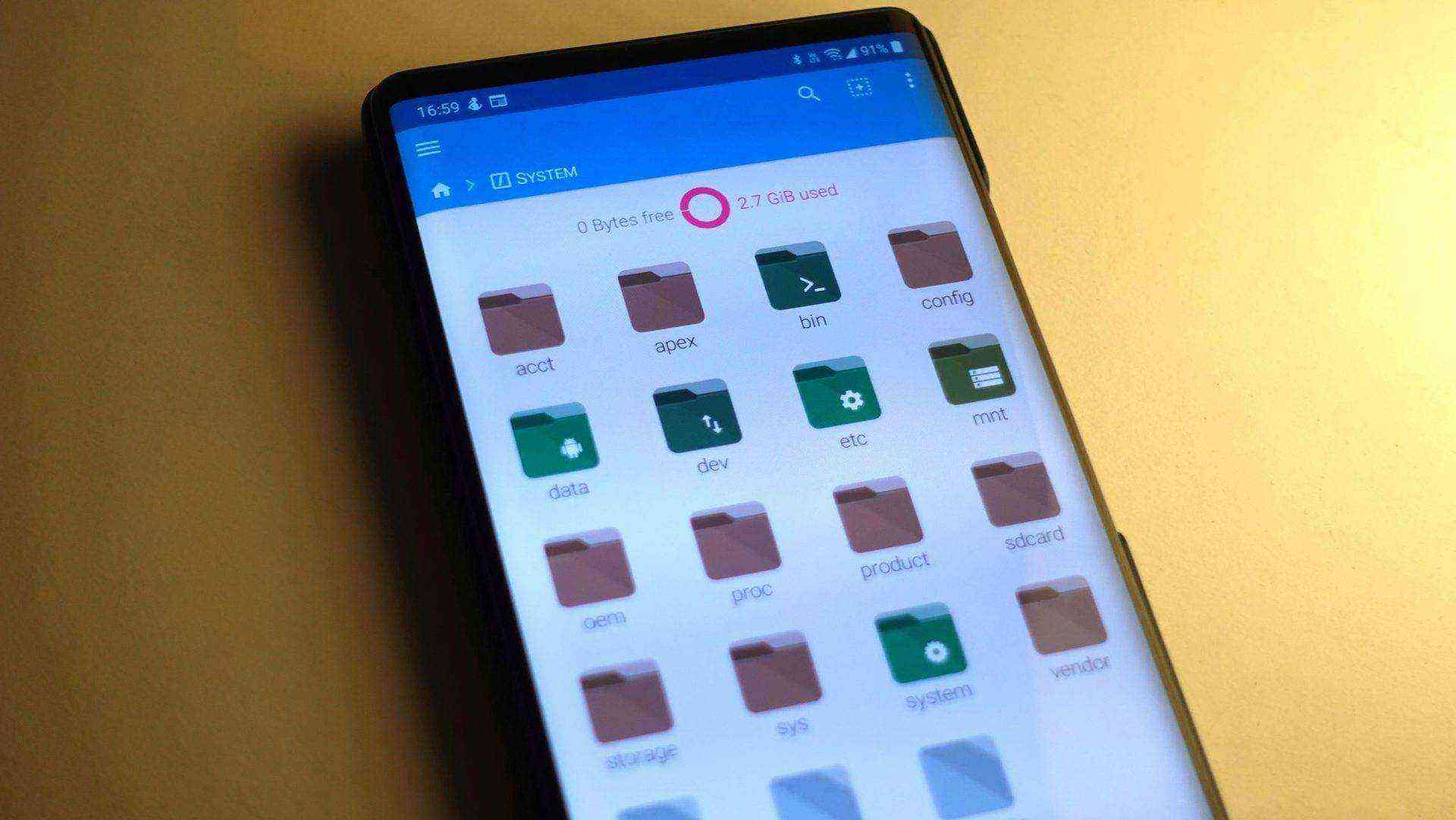
Step 4: Click on the ‘Share’ icon on the screen's bottom left. Tap on the Bluetooth option to transfer the data to Samsung.
Step 5: You will receive an accept notification on your Samsung device to get the data on Motorola.
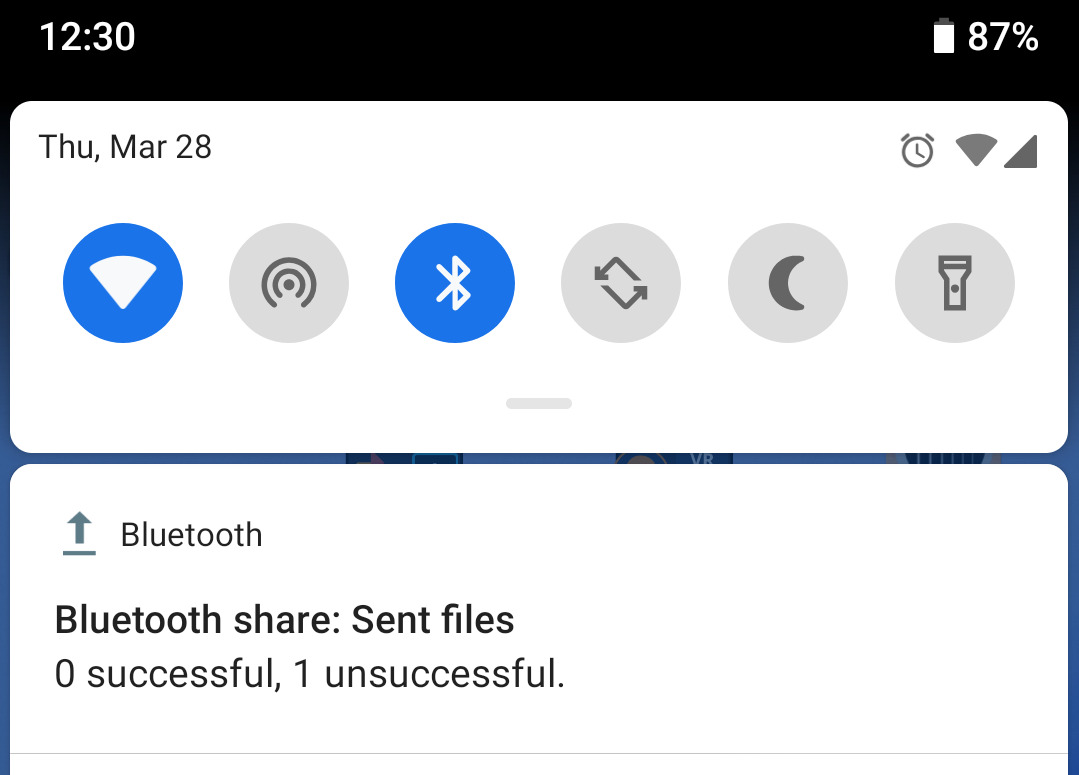
You must wait a few minutes to complete the data transfer process. However, it is advisable to maintain the distance between the devices and not keep them too far, as it will hamper the device’s performance.
Conclusion
The above blogs discuss some of the top methods on how to transfer data from Motorola to Samsung. Whether you want to move the data or put in manual effort automatically, adopting the methods to move the data seamlessly is crucial. You can leverage the different features of each of these apps to drive most of the benefits. However, no matter which method you use, test it and ensure a successful completion so that you can finish the data transfer process.
FAQ
-
How can I perform data transfer from Motorola to Samsung?
You can use Samsung Switch or a reliable data transfer tool to seamlessly transfer data from Motorola to Samsung. It is advisable to look into the procedure carefully and choose the method accordingly. -
Will Samsung Smart Switch work to transfer data to Samsung from Motorola?
Yes, Samsung Smart Switch is one of the easiest ways to transfer data from Motorola to Samsung. Smart Switch is compatible with all Android devices. -
Is there a data transfer app for Motorola?
Yes, Motorola has a data transfer app. It is known as Motorola Migrate. You need to adopt the method that fits in your needs for initiating the data transfer process from Motorola to other devices.








