A lot of people switch to a new phone and worry about losing their important text messages. Whether it’s personal chats or business conversations, migrating them is important. Thankfully, multiple ways are available that help you move messages without much hassle. Some methods offer quick and direct transfers, while others rely on cloud backups.
Along with that, some solutions require an internet connection, while others work offline. Anyhow, this article will explore all the available ways to learn how to transfer text messages from Android to Android with ease. By the end, you’ll be able to move all your messages effortlessly and ensure nothing gets left behind.
In this article
Method Comparison: Which Way is Best for You?
Switching phones can be stressful, especially when moving important text messages. That's the reason many users look for a reliable way that make this process easy and efficient. Thus, here's a detailed comparison of popular transfer methods to ensure you transfer text messages from Android to Android without hassle:
| Features | MobileTrans | Google Backup | Android Switch | Samsung Smart Switch |
|---|---|---|---|---|
| Speed | 30MB/s (Fastest) | Moderate | Moderate | Fast |
| Internet Required | No | Yes | No (Local Hotspot) | No (For Wired) |
| Security | Highest (Offline) | Cloud Risk | Requires Permissions | Secure |
| Ease of Use | Very Easy | Simple | Require Setup | Simple |
| Data Loss Risk | None | Possible if the backup fails | Possible if interrupted | Possible if interrupted |
| Additional Features | Works Offline, No Ads, Supports WhatsApp Transfer | Automatic, Free up to 15GB | Only Data Transfer | Best for Samsung Users |
| Device Compatibility | Works on almost all brands | All Android devices | Requires compatibility | Only Samsung Galaxy devices receive data |
Among all methods, MobileTrans App stands out as the fastest and most secure way to move text messages between devices. It works across all brands, does not require internet, and ensures zero data loss. The next section will guide you to move your important messages from one phone to another using this dedicated application.
Method 1: MobileTrans App [Quickest Way]
As we explored in the above table, the MobileTrans App stands out as the best option for migrating data. It allows users to transfer SMS, multimedia files, and even WhatsApp chat history. Plus, this dedicated app works across all phone brands without compatibility issues. It is 200 times faster than Bluetooth, with an average speed of 30MB/s. This means a 1GB file takes just 30 seconds to move.
Additionally, MobileTrans does not consume mobile data since it uses a local hotspot for transfers. For added convenience, the app supports QR Code-based connections to establish a secure link between devices. Moreover, its high privacy protection acts only as a bridge to ensure your messages and other data remain safe during the transfer. If you're wondering how to move messages from Android to Android, this app offers an effortless solution.
Key Features
- Supports Multiple File Formats: In addition to text messages, the MobileTrans App can transfer PDFs, PowerPoint slides, Excel sheets, and more.
- SMS & Call Logs Transfer: It provides an option to transfer all the SMS and call logs from your Android to iPhone and iPhone to Android.
- iCloud Data Sync to Android: The app allows iOS users to move iCloud data like multimedia files and contacts directly to an Android phone.

How to Transfer Text Messages from Android to Android via the MobileTrans App
Follow the detailed guidelines below to understand how you can move your message from one phone to another:


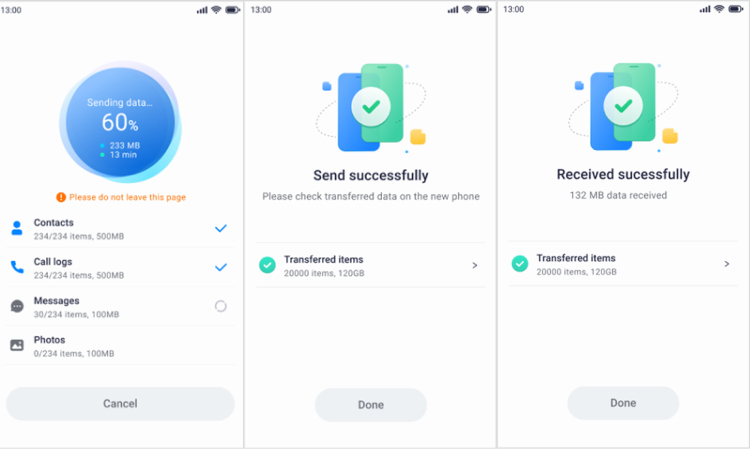
Beyond the MobileTrans application, you can also use its desktop version to move your text messages or other data from one phone to another. So, if you want to migrate your messages to your desktop, follow the guide below to transfer SMS from Android to Android with ease:
Instruction: Once downloaded on your desktop, launch it and access the “Phone Transfer” tab to select the “Phone to Phone” feature. Next, connect both mobiles to the computer, and once detected, choose “Messages” from the sending phone and hit the “Start” button.

Method 2: Google Backup
In case you want a cloud-based solution, Google Backup provides a simple and automatic way to store and restore text messages. Since it’s built into most devices, users don’t need extra apps or cables.
Along with that, it has a storage limit, and you must purchase additional storage if the backup data size goes beyond 15 GB. And you must first back up your text messages to transfer them. If you encounter issues, you might need to check your Google Drive settings.
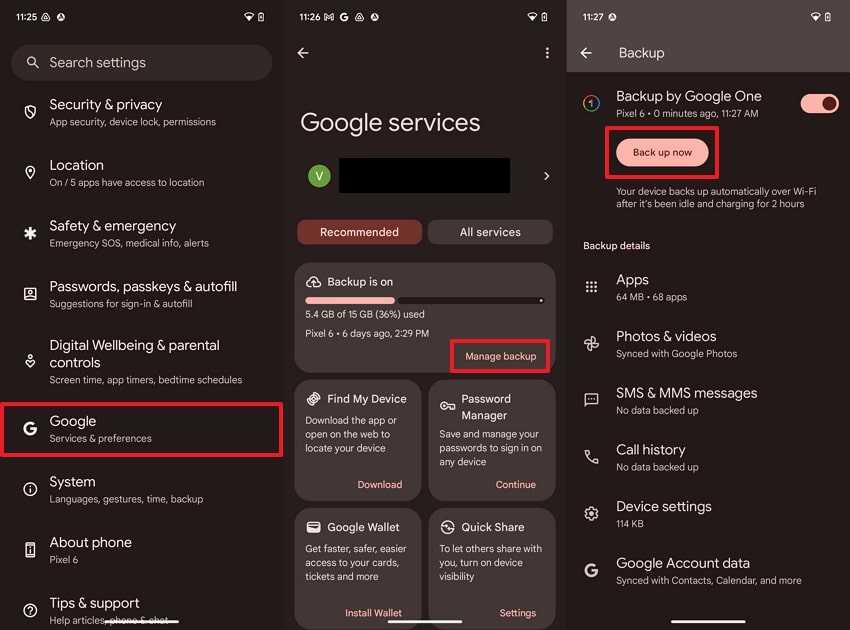
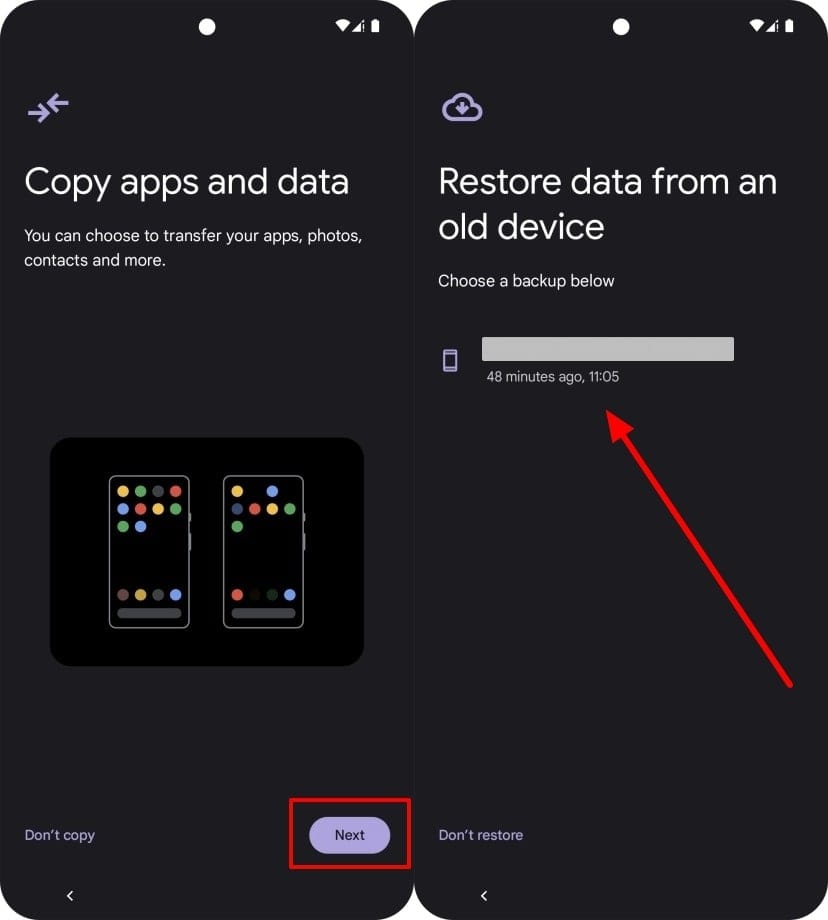
Method 3: Android Switch
For a more flexible option, Android Switch offers a direct way to transfer data between devices. It facilitates the movement of text messages and multimedia files, bypassing cloud storage. This approach is beneficial for users managing substantial data volumes.
Nevertheless, both devices must be compatible, and the process may take time, depending on the file size. Review the steps below to transfer text messages from Android to Android effortlessly:
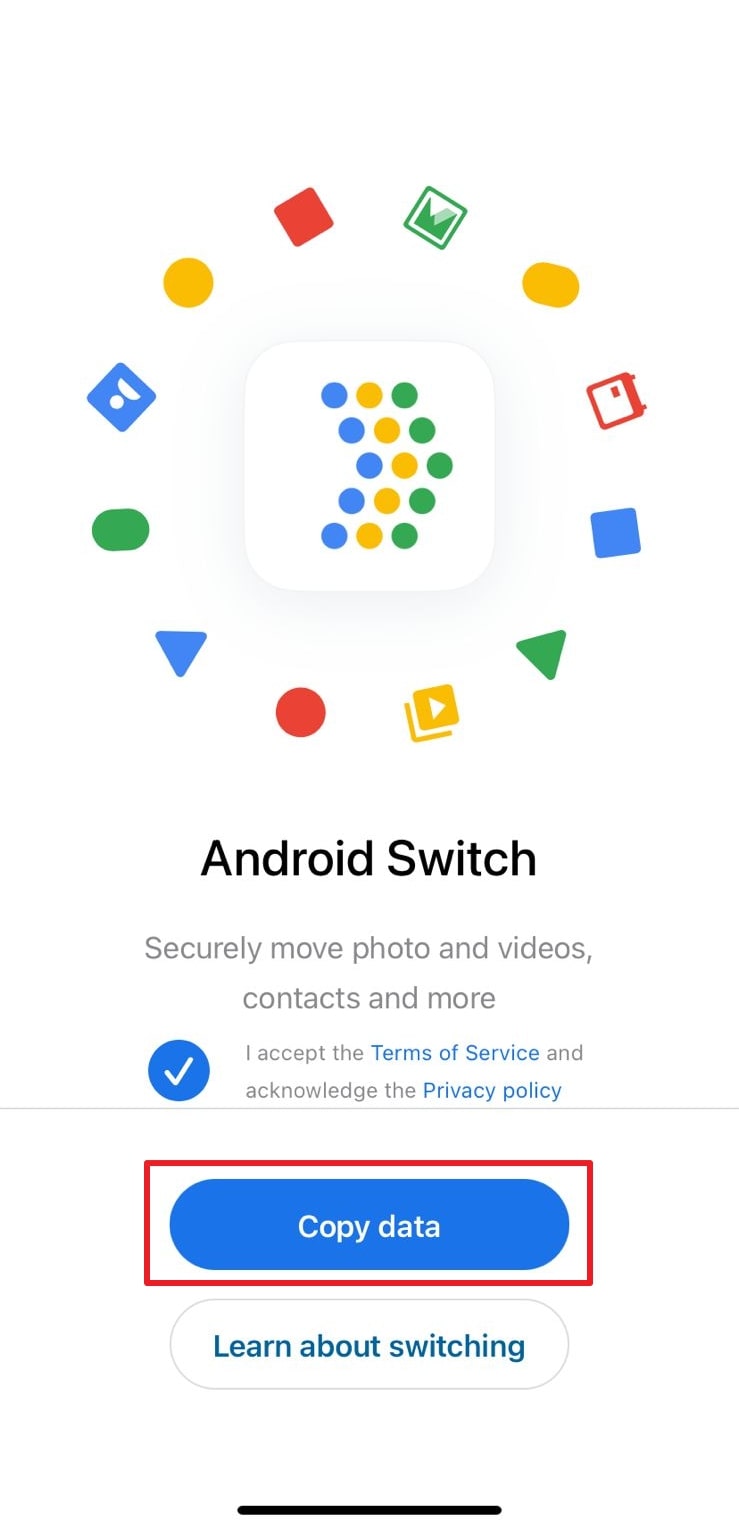
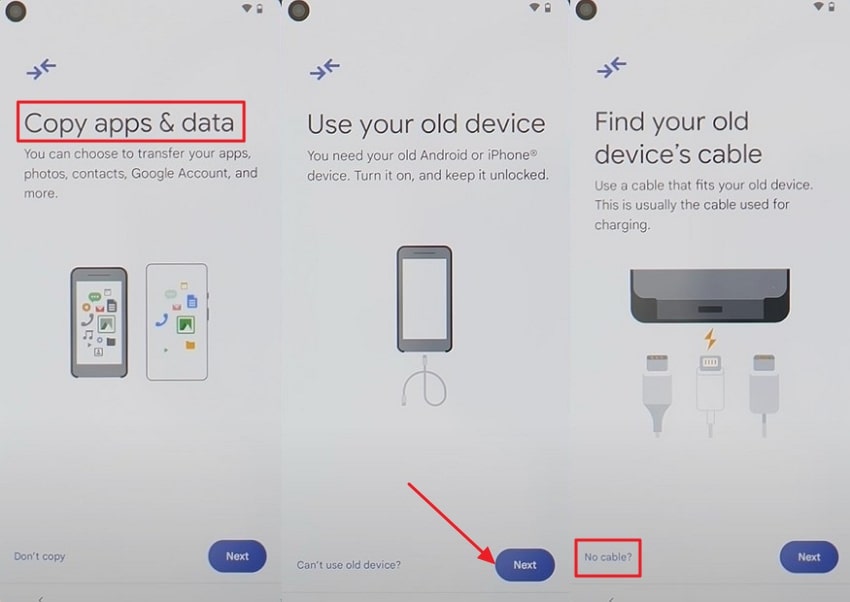
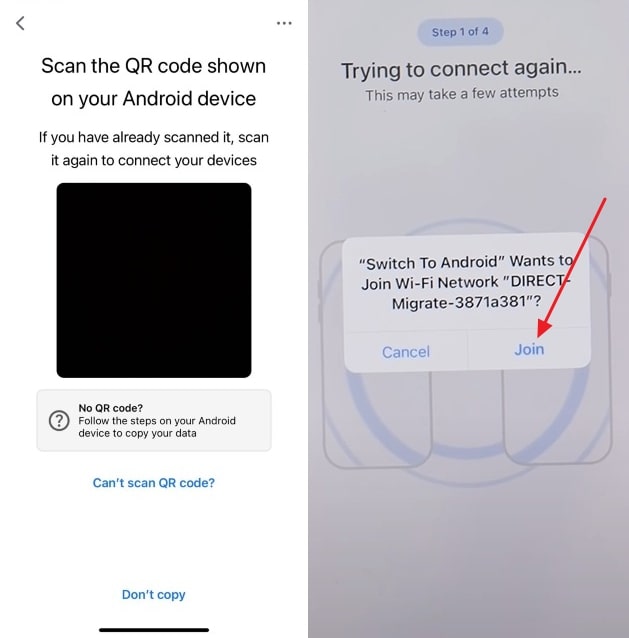
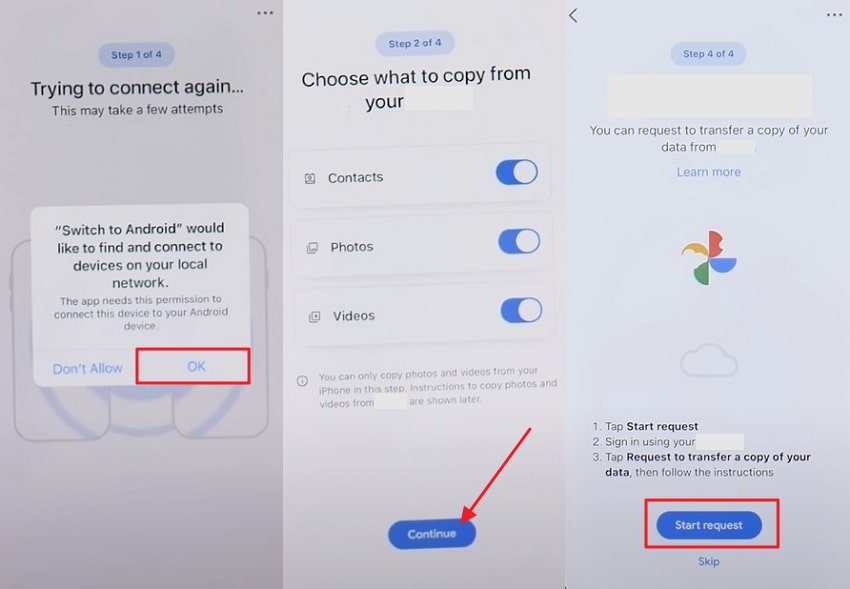
Method 4: Samsung Smart Switch?
It is another great alternative, offering a smooth way to move SMS and multimedia files. This application supports both wired and wireless transfers, which makes the process quick and easy.
In addition, you should note that each device needs at least 500 MB of available space for the transfer to succeed. Thus, while wondering how to transfer text messages from Android to Android, follow the instructions next:
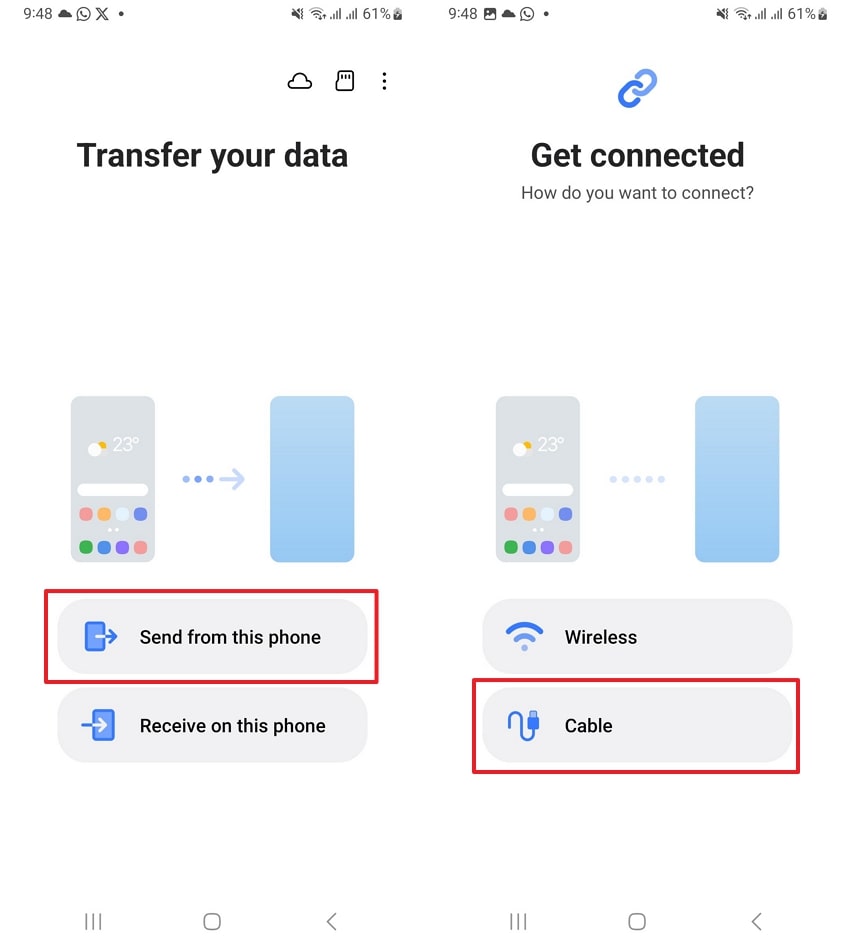
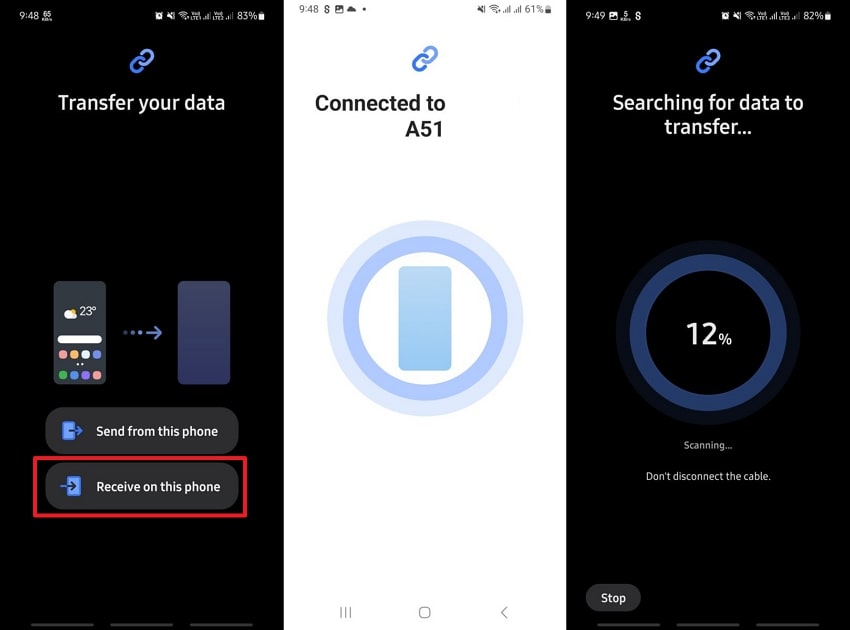
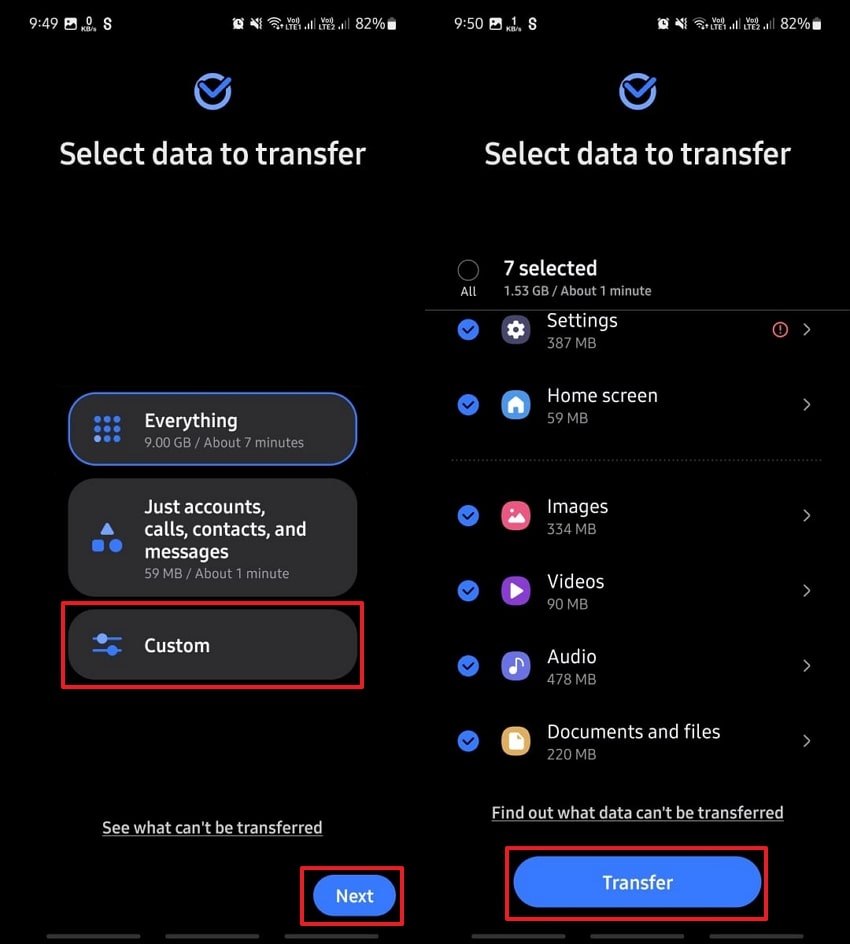
Conclusion
To conclude, migrating text messages to a new phone is easier than ever, but with the right method. Thus, this guide has explored several methods that help you to do this task. Some require internet, while others work offline but need device compatibility. Now, if you intend to export SMS from Android to Android without hassle, look no further than the MobileTrans App to move your text messages effortlessly.
FAQ
-
Can I transfer messages without a computer?
Yes! Methods like the MobileTrans App, Google Backup, and Samsung Smart Switch allow you to transfer messages directly between phones without a PC. -
What is the best free SMS transfer app for Android?
For free transfers, Google's built-in backup and restore function is the most common. Alternatively, Samsung Smart Switch is an excellent free app if you are transferring to a Samsung device. -
How to copy messages from one phone to another using Bluetooth?
While possible for a few messages, transferring a large number of SMS via Bluetooth is very slow and unreliable. We recommend using Wi-Fi Direct based apps like MobileTrans for a much faster and stable experience.












