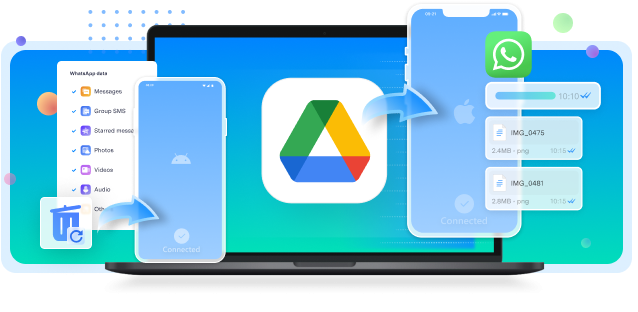Can I switch from WhatsApp Business to normal WhatsApp? Well, many people ask this, and the answer is simple: yes, it's possible and easy.
WhatsApp Business has many features for business communication. However, if you no longer need these features or have stopped using WhatsApp for business, you might want to switch back to regular WhatsApp. This guide is here to help you to make the transition easier.
So, how to switch from WhatsApp Business to normal WhatsApp? Changing from WhatsApp Business to normal WhatsApp is straightforward. By following these instructions, you can transfer smoothly without losing any data or functionality.
Just follow the outlined steps and learn how to convert business WhatsApp to normal WhatsApp in no time.
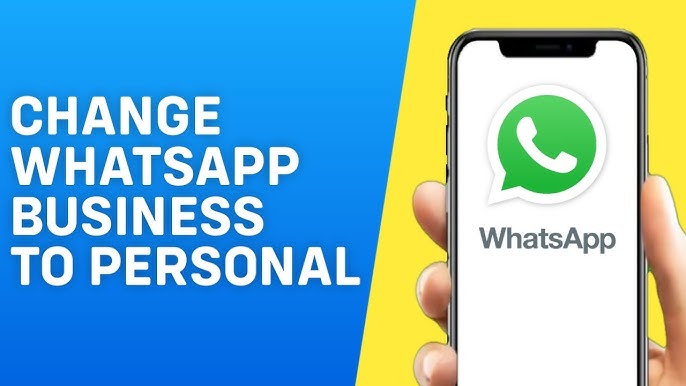
In this article
Part 1: Why Switch from WhatsApp Business to Normal WhatsApp?
Switching from WhatsApp Business to normal WhatsApp can simplify your messaging experience. There are several reasons why you might consider making this switch. You may no longer need the business features, or you might prefer the straightforward interface of the regular app.
Let's explore some key reasons:
- No Longer Need Business Features: You may not need business tools anymore.
- Simpler Interface: Normal WhatsApp is easier to use.
- Personal Contacts: Separate personal and business contacts.
- No Business Notifications: Reduce notifications from business chats.
- Better for Personal Use: Features are more suited for personal chats.
- Privacy Reasons: Keep personal chats private.
- Switching Jobs: Changing jobs might not require business WhatsApp.
- Less Data: Normal WhatsApp might use less data.
Part 2: How to Change Business WhatsApp to Normal WhatsApp
So, do you want to switch from WhatsApp Business to normal WhatsApp? It's a straightforward process that ensures you keep all your data intact. In this section, we will guide you through each step to make the transition smooth.
Follow these instructions carefully to change from WhatsApp Business to normal WhatsApp without any hassle.
- Open WhatsApp Business. Go to Settings. Now, within WhatsApp Settings, navigate to Chats > Chat Backup. Tap "Back Up Now."

- Remove the WhatsApp Business app from your phone. Download and install the normal WhatsApp from the App Store or Google Play.

- Open normal WhatsApp. Enter your phone number to verify. Follow the prompts to restore the backup from WhatsApp Business. Make sure all chats and media are restored.
Part 3: Easily Backup WhatsApp Business Data with MobileTrans
MobileTrans is a versatile tool designed to back up and restore WhatsApp data. It simplifies the process of switching from WhatsApp Business to normal WhatsApp. With MobileTrans, you can easily back up all your important messages, contacts, and media files. The tool ensures that your data remains safe during the transition.
Using MobileTrans makes the switch straightforward and worry-free. It’s user-friendly and provides a secure way to handle your WhatsApp data.
Here is why you should use it:
- Simple to Use: MobileTrans is user-friendly.
- Safe Backup: It keeps your data secure during the switch.
- Fast Process: The backup and restore process is quick.
- Supports Multiple Devices: Works with both iOS and Android devices.
- No Data Loss: Ensures you don't lose any important messages or contacts.
- High Compatibility: Compatible with the latest versions of WhatsApp.
- One-Click Operation: Allows you to perform backups with a single click.
- Reliable Support: Offers customer support if you face any issues.
Wondershare MobileTrans
Back Up Your Data to Computer Easily
- • Compatible with thousands of device types acorss Android and iOS.
- • Support WhatsApp, GBWhatsApp, and WhatsApp Business data.
- • Backup chats, contacts, group details, shared attachments, voice notes, and more in 1-click.
- • Supports maintaining different versions of your WhatsApp backup instead of overwriting your data.

 4.5/5 Excellent
4.5/5 ExcellentSteps to Backup with MobileTrans:
- Get MobileTrans on your computer. Connect the phone to the PC using a USB lightning cable. Select "Backup and Restore" and hit the "Backup" button next to the "App Backup and Restore" option.

- Select "WA Business”.

- Choose data types to transfer, like photos, videos, audio, messages, and so on.

- Complete the backup process by following the on-screen steps.

Part 4: Pro Tips: Switch WhatsApp Business to Normal WhatsApp
Switching from WhatsApp Business to normal WhatsApp can be a smooth process with the right tips. Following these tips ensures you won't lose any important data and makes the transition easier. Whether preparing your devices or ensuring your data is backed up, these tips will help you switch from WhatsApp Business to normal WhatsApp effectively.
Let's dive into the best practices for a successful switch.
- Check Storage: Ensure your phone has enough space for the backup.
- Stable Internet: Use a stable Internet connection during the process.
- Update Apps: Make sure both WhatsApp apps are updated to the latest versions.
- Use the Same Number: Use the same phone number for both apps.
- Backup Regularly: Always keep a recent backup of your WhatsApp data.
- Follow Steps: Carefully follow each step for a smooth switch.
- Check Data: Verify that all chats and media are restored after the switch.
- Seek Help: Contact WhatsApp support if you face any issues.
Conclusion
Switching from WhatsApp Business to normal WhatsApp is straightforward. It allows you to separate business and personal use. By following the proper steps, you can switch without losing any data.
Regular backups are essential. They ensure that your data is safe and can be restored anytime. These steps will ensure an easy and smooth transition.