In this digital age, the security and privacy of information have become a considerable concern. To ensure full security for the people, WhatsApp has introduced end-to-end encryption. This feature shows that all your messages and conversations with others are fully secured and encrypted.
Through WhatsApp end-to-end encryption, only you and the receiver can read your messages. However, if you face an unidentified issue where you cannot read encrypted messages, this article will address how to read encrypted WhatsApp messages.
Part 1: What are Encrypted WhatsApp Messages?
Security of the user's data has always been a concern for all tech giant companies. One such most widely used platform is WhatsApp, which has over a billion users. To ensure the privacy and safety of the data of billions of users, WhatsApp relies on its end-to-end encryption feature.
Governmental authorities, agencies, cyber companies, and hackers cannot access your encrypted messages through WhatsApp encryption. It reflects that only the sender and receiver of the particular message can read and access it. This encryption uses an algorithm through which the message remains in its original state on the host and receiver's devices. Due to this security protocol, not even WhatsApp can reach encrypted messages.
Moreover, WhatsApp end-to-end encryption automatically works as a default function. So, any WhatsApp user can utilize this feature to ensure complete security and safety of their information.
Method 1: How to Decrypt WhatsApp Database (msgstore.db.crypt14) on PC
You can read your encrypted WhatsApp messages by decrypting them on a PC in this method. The only condition for this method is to have a rooted Android device. Follow the below instructions to perform the steps instantly:
Step 1: To start, go to your mobile's "File Manage" internal memory and click on "WhatsApp." Tap on "Database" and locate the backup file of your WhatsApp messages, mgstore.db.cryt14.

Step 2: Now, find the Key file that will include the decryption key for the decryption purposes of the encrypted file. The destination for the Key file is “/data/data/com.whatsapp/files/key.” Once done, attach your phone to your computer and copy the database file called mgstore.db.cryt14 along with the Key file.

Step 3: Install WhatsApp Viewer on your system and open its main interface. Go to the “File” button and select “Decrypt.crypt14.”

Step 4: A small window will pop up where you have to upload your database and Key file. Tap on the “Three-dot” icon and upload the database and Key file. Once done, tap on the “OK” button to initiate the decrypt process of the database file.

Step 5: Once the decryption is completed, you will receive a notification saying, "Database decrypted to file mgstore.decrypted.db.” You can find the “msgstore.decrypted.db" file in the same folder where you have saved the database and Key file.

Step 6: Head back to the WhatsApp Viewer, go to the "File" button, and tap on “Open." Now click on the "Three-dot" icon to upload the “mgstore.decrypted.db” file. Once imported, tap on the “OK” button.

Step 7: On your screen, you can choose the phone number from the left side and explore the chats on the right side. You can also export this file in various formats such as Text, JSON, and HTML.

Method 2: Read Encrypted WhatsApp Messages by Recovering WhatsApp Data
This section will provide an excellent tool if you want to recover WhatsApp data for reading WhatsApp encrypted messages on your Android phones. Wondershare MobileTrans is a powerful tool that instantly restores your WhatsApp data.
MobileTrans cannot only back up WhatsApp messages but can also recover photos, videos, contacts, and other files. After retrieving your encrypted messages from this tool, you can comfortably read them without interruption.
MobileTrans - Restore
Easy to Recover WhatsApp Data on Android in 1 Click!
- • Backup and restore data on your device to a computer with one click.
- • Recover deleted WhatsApp messages on Android without any skills.
- • Fully compatible with the latest iOS and Android systems.

 4.5/5 Excellent
4.5/5 ExcellentHere is a video for you to learn how to backup with MobileTrans:
To read WhatsApp encrypted messages using MobileTrans on your Android device, here are the steps:
Step 1: Attach your Mobile to Computer
Run MobileTrans on your system and attach your phone to the computer. Once done, proceed to the “Backup and Restore” option and then choose “Deleted WhatsApp Data Restore." Now, click on the “Restore” button to initiate the process.

Step 2: Disable Auto-Backup Feature
Now, head to your mobile and open your WhatsApp. Next, go to the “Settings” and tap on "Chats." Select "Chats Backup” from there and turn off the auto-backup option. Once done, tap on the “Restore” button.

Step 3: Install WhatsApp on Device
Now, from USB, install WhatsApp on your mobile device. After the installation, allow and give access to WhatsApp to your photos, contacts, and files.

Step 4: Recover WhatsApp Encrypted Data
Log into your WhatsApp account and tap on the “Next” button to restore backup files. Now you can view all the deleted WhatsApp messages. You can also choose the messages you want to recover and restore to your device to read them easily.

Method 3: Read Encrypted WhatsApp Messages on WhatsApp Web
To read WhatsApp encrypted messages, navigate to the WhatsApp Web and log in to your account. You can easily access all your encrypted messages and read them without interruption through WhatsApp Web. To use WhatsApp web, you must scan the QR code from your mobile to log into your account.
Moreover, WhatsApp has recently launched a Beta version through which you can access all the encrypted messages on WhatsApp Web without an internet connection connected to your phone. Therefore, you don't need to be online on WhatsApp from your phone and can still use WhatsApp Web easily. So, even if your smartphone has not been connected to an internet connection, you can still read all the encrypted messages on WhatsApp Web.

Bonus. How to View and Download WhatsApp View Once Messages
Lost a WhatsApp View Once video before opening it? Don’t worry. MobileTrans helps recover one-time videos directly from your phone or backup file. Whether you're using Android or iOS, our tool ensures you don’t lose any valuable media shared via View Once.
Here are the steps:
- Step 1: Launch MobileTrans on your PC. Tap WhatsApp Recovery>View Once Recovery to get started. This section is dedicated to retrieving WhatsApp view once messages (photos/videos/audio
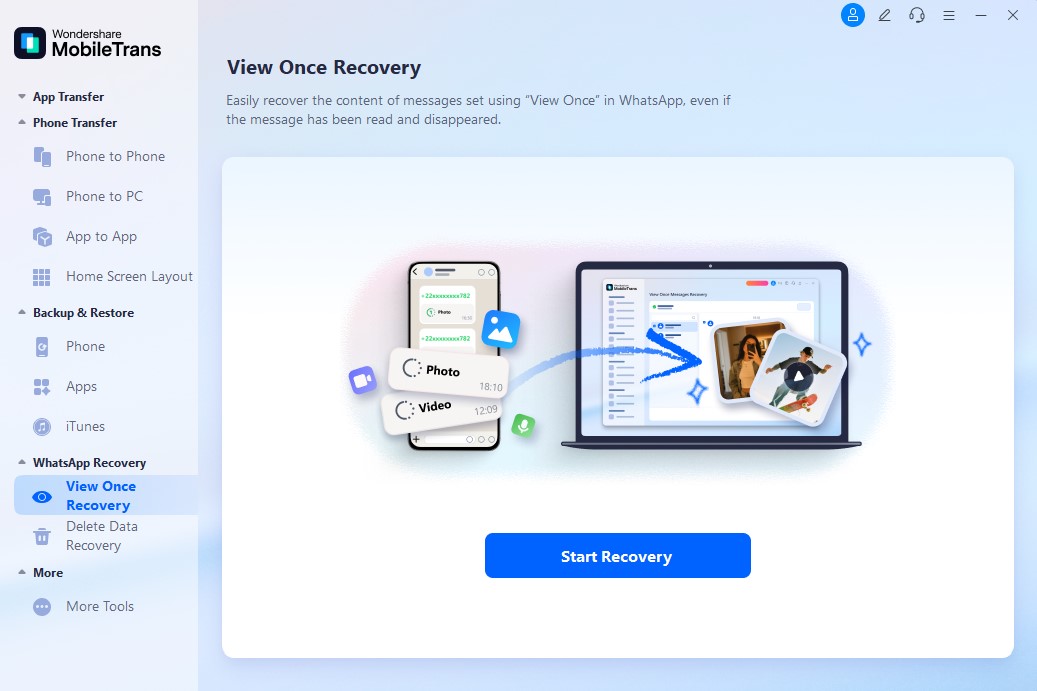
- Step 2: Scan a QR code shown in the tool. Follow the on-screen prompts to confirm the connection.
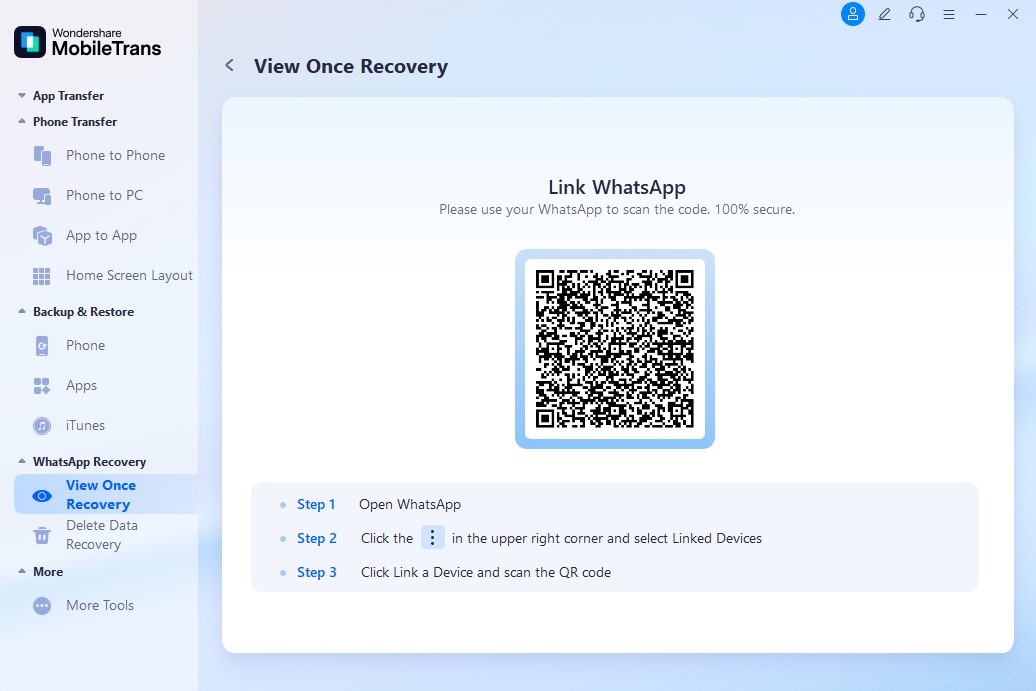
- Step 3: Once connected, you can see and save the messages sent by your WhatsApp friends. Simply tap on the message to view it, or select Export to save it locally to your system album. This allows you to preserve important photos and videos even if they have been read or disappeared.
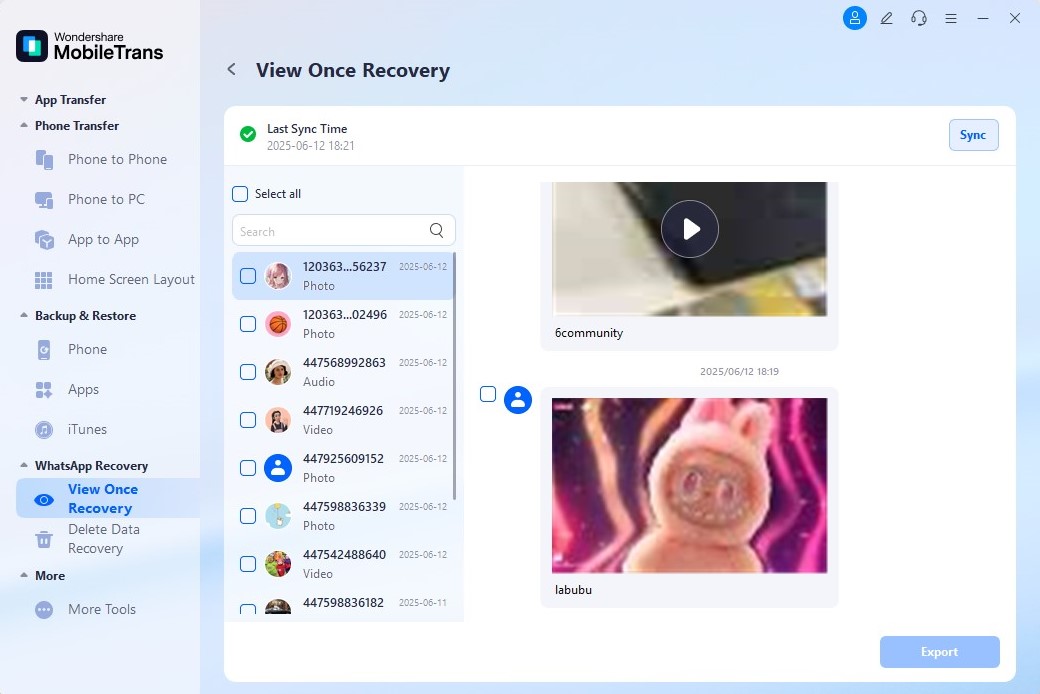
FAQs about Encrypted WhatsApp Messages
1. Can you decrypt WhatsApp messages?
Yes, it's possible to decrypt WhatsApp messages. You would need special tools or software to decrypt the encrypted WhatsApp messages. The process can become simple and fast if you have easy access to the target's phone. However, the process can become complex without access to the target's phone.
2. Can WhatsApp encryption be hacked?
The end-to-end encryption of WhatsApp messages is a great measure to keep your data and information secure. However, these security measures still have minor lacks that can result in the hacking of encrypted data.
3. Where is the WhatsApp encryption key stored?
To find your WhatsApp encrypted key, go to your Android phone's “Data” folder. Select “Data” and then click on “com.Whatsapp." Now tap on "Files," where you can find the "Key" for the decryption.
Conclusion
Data security and safety should be the highest priority of every platform and tech company. WhatsApp end-to-end encryption is a great initiative to tackle security and privacy concerns. This encryption has enabled users to comfortably send and receive their messages without worrying about security issues. This article has shed light on how to read encrypted WhatsApp messages from different methods for users' convenience. Also, we have suggested an excellent tool to recover and read your deleted WhatsApp data effortlessly.
New Trendings
Top Stories
All Categories











Axel Nash
staff Editor