We all know how important it is to talk to people every day, right? Well, these days, we do a lot of that through messaging apps like WhatsApp. It's like a big deal because it helps us stay in touch with our friends, family, and work buddies super easily.
But here's the thing: juggling different WhatsApp accounts on just one phone can be a bit of a headache, especially if you want to keep your personal chats separate from your work stuff.
But no worries! There are actually a bunch of ways you can use two WhatsApp accounts on one phone. That means you can keep things nice and tidy without needing to buy a whole new device.
Fortunately, there are several methods that allow you to use two WhatsApp accounts on one phone, giving you the flexibility to keep your personal and professional lives organized without the need for separate devices.
Let’s get started.
In this article
Part 1: Can I Have Two WhatsApp Accounts on One Phone?
The answer is yes! You can have two WhatsApp accounts on one phone, thanks to various methods and workarounds provided by the app developers and third-party solutions.
While WhatsApp's terms of service technically prohibit the use of multiple accounts on a single device, the company has acknowledged the growing demand for this feature and has introduced official solutions to accommodate users' needs.
Part 2: How to Use Two WhatsApp in One Phone?
Here’s how to activate two WhatsApp in one phone on Android and iOS platforms.
A. How to Use Two WhatsApp in One Phone: On Android
For Android users, WhatsApp offers a built-in solution for running two accounts on a single device. This feature is officially supported by the app and doesn't require any third-party applications or complex setups.
Mark Zuckerberg, who started Meta, says that WhatsApp users can now use two accounts on one phone using just the WhatsApp app. You can switch between the two accounts easily without needing extra apps or WhatsApp Business.
Here's how you can set up double WhatsApp in one phone:
Step 1: Open the WhatsApp app on your Android device and go to the "Settings" menu.
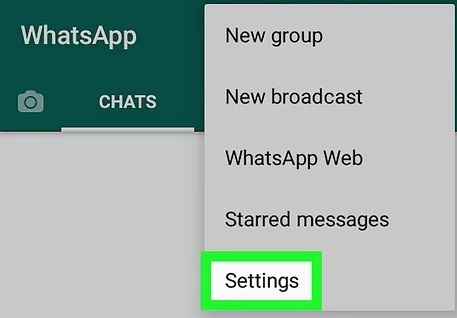
Step 2: Tap on "Accounts" and then select "Add Account."
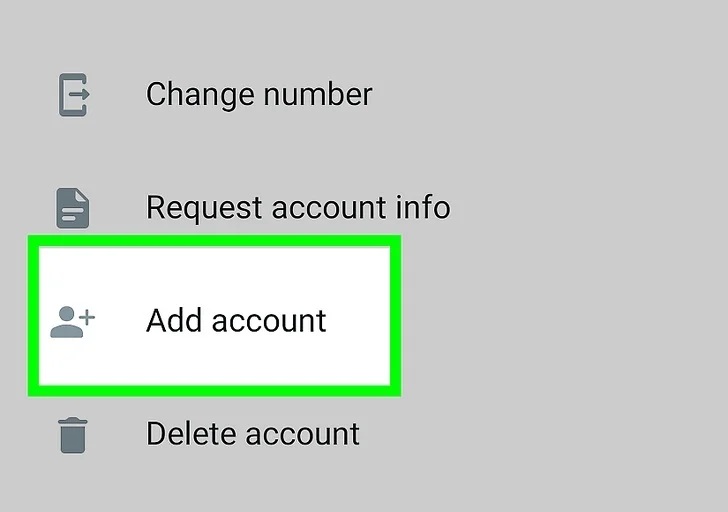
Step 3: You will be prompted to enter your phone number for the new account. Enter the number and proceed with the verification process.
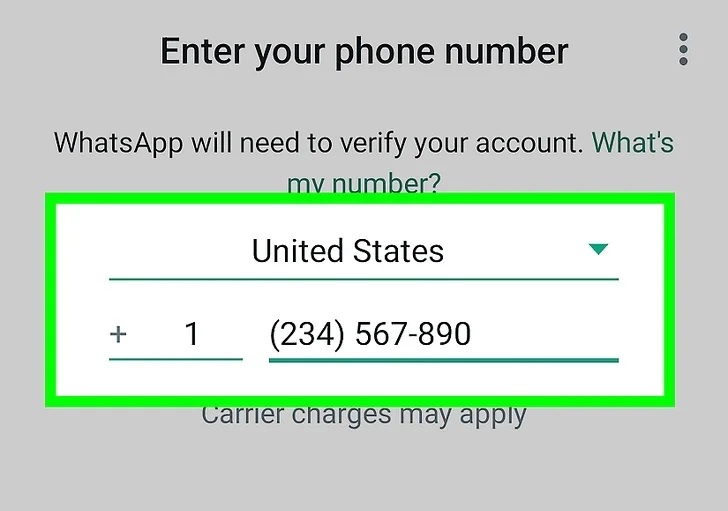
Step 4: After completing the on-screen instructions, the second number will be included in WhatsApp. You can switch easily by tapping the down arrow next to your name.
B. Use Two WhatsApp in One Phone: On iPhone
Unfortunately, iOS devices do not offer a built-in solution for running two WhatsApp accounts on a single device. However, there are two alternative methods that iPhone users can employ:
#1 Use Two WhatsApp in One Phone with WhatsApp Business
WhatsApp offers a separate app called "WhatsApp Business" designed for small businesses and entrepreneurs. This app allows you to have a dedicated account for your professional communications while using the regular WhatsApp app for personal purposes.
Here's how you can set it up:
Step 1: Download and install the "WhatsApp Business" app on your iPhone from the App Store.
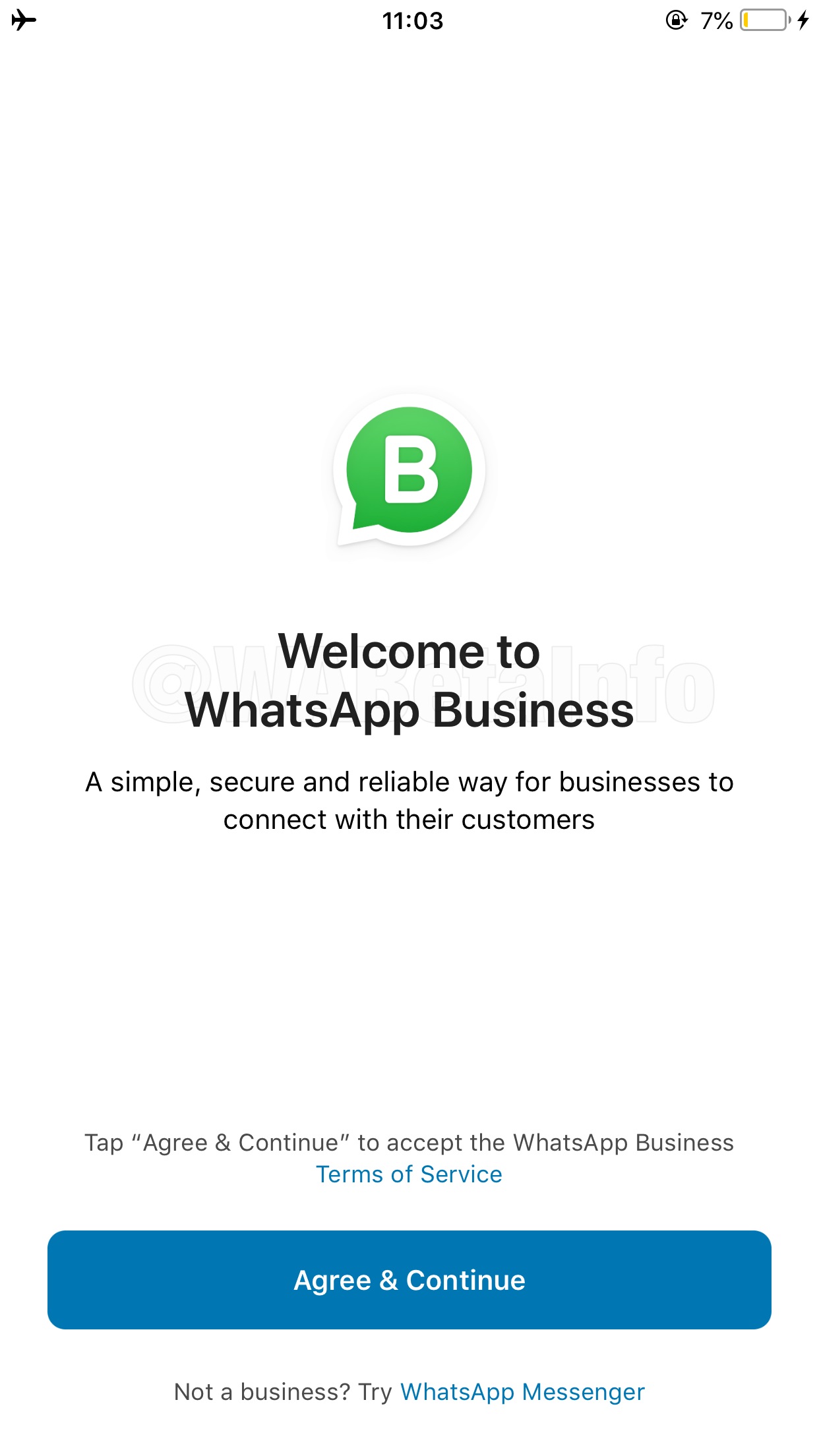
Step 2: Open the app and follow the on-screen instructions to set up your business account.
Step 3: You can now use the regular WhatsApp app for your personal account and the WhatsApp Business app for your professional communications.
#2 Use Two WhatsApp in One Phone via WhatsApp Web
Another solution for iPhone users is to use WhatsApp Web, which allows you to access your WhatsApp account from a computer or web browser. This method doesn't involve installing a separate app, but it does require you to have a computer or laptop nearby. Here's how to set it up:
Step 1: Open WhatsApp on your iPhone and go to the "Settings" menu.
Step 2: Tap on “Image nameed Devices" and then scan the QR code.
Step 3: On your computer or laptop, visit web.whatsapp.com and scan the QR code displayed on your iPhone using your computer's webcam or camera.
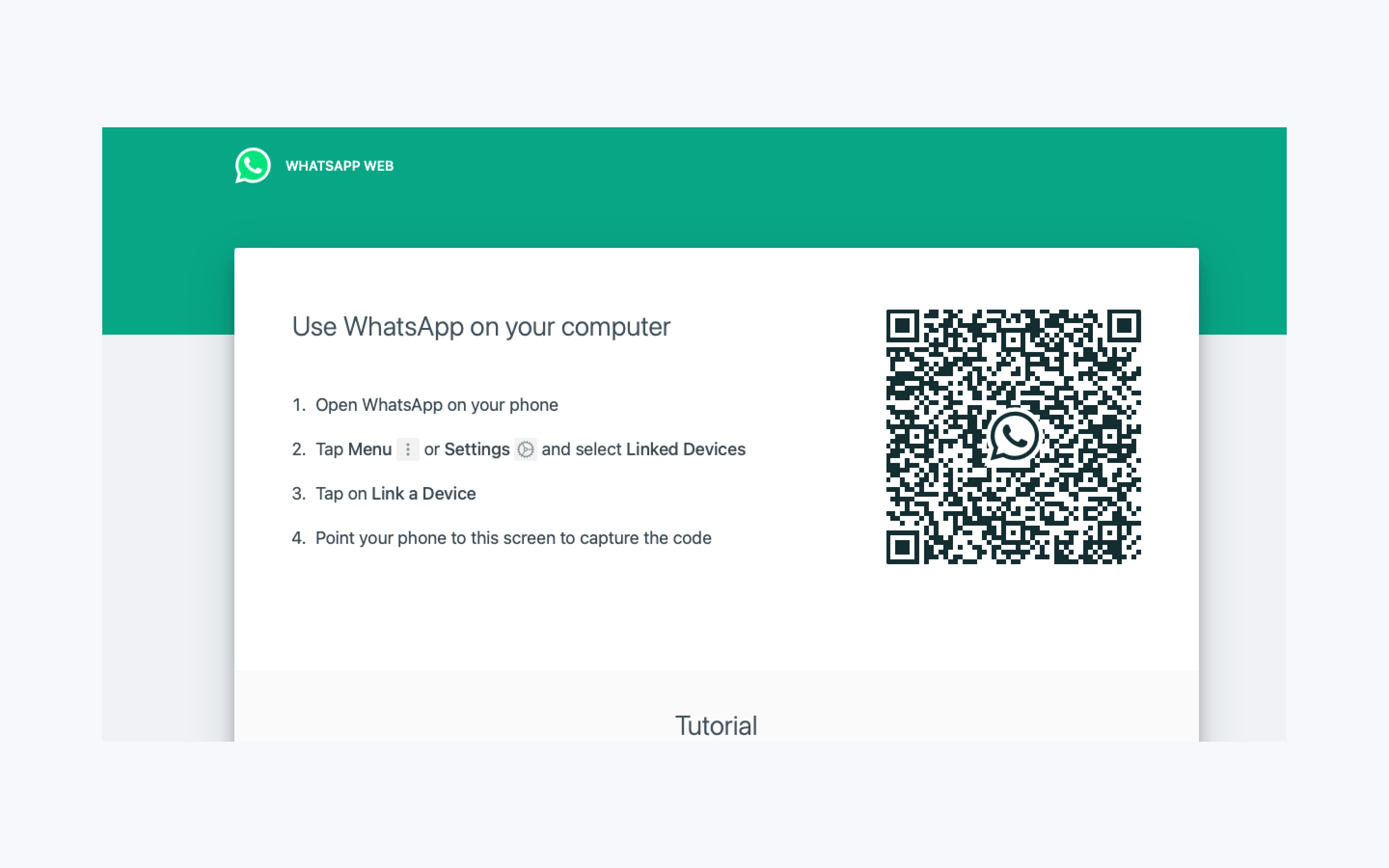
Step 4: Once scanned, you can access your WhatsApp account on your computer or web browser, effectively giving you a second instance of WhatsApp to use alongside your iPhone.
Part 3: [BONUS] Easily Transfer Data Between Two Phones
If you’re looking to transfer data, such as chat history, media files, and contacts, between your two WhatsApp accounts, you can use Wondershare Mutsapper.
This app allows you to seamlessly move data from one WhatsApp account to another, even if they are on different devices. You can use the Mutsapper app to either transfer data from Android to iPhone or from iPhone to Android.

Here's how to use it:
Step 1: Download and install the Mutsapper app on your Android device. Whether you're moving WhatsApp from an Android to an iPhone, or from an iPhone to an Android, all you have to do is get Mutsapper on your Android phone and follow the instructions.
Step 2: Open the Mutsapper app on your Android device with the WhatsApp account you want to transfer data from. Select the function, whether you need to transfer data from “Android to iPhone” or “iPhone to Android.”

Step 3: Enter your phone number to log in to your WhatsApp account. Hit on “Next” to proceed.

Step 4: Now, you will see two options on the screen. You can either transfer your data with a “USB cable” or “No USB Cable” using the WhatsApp Desktop Toolkit.

Step 5: Select one method and then connect your Android device to the iPhone and authorize it.

Step 6: Follow the on-screen instructions to establish a connection between the two devices.
Once the transfer is complete, the selected data will be available on the receiving WhatsApp account.
Part 4: Tips for Managing Two WhatsApp Accounts Efficiently
While having two WhatsApp accounts on one phone can be convenient, it can also present some challenges in terms of organization and productivity. Here are some tips to help you manage your accounts efficiently:
- Separate Work and Personal Contacts: Organize your contacts into different groups or categories based on whether they are personal or professional contacts. This will make it easier to switch between accounts and keep your conversations organized.
- Use Different Notification Tones: Assign different notification tones or vibration patterns to each WhatsApp account, so you can quickly identify which account is receiving a new message without having to check the app.
- Schedule Downtime: Establish boundaries between your personal and professional lives by setting specific times when you will not check or respond to messages from one of your accounts. This will help you maintain a healthy work-life balance.
- Utilize WhatsApp's Privacy Settings: Take advantage of WhatsApp's privacy settings to control who can see your online status, last seen, profile photo, and other personal information for each account.
- Back-Up Data Regularly: Ensure that you regularly back up your WhatsApp data, including chat history, media files, and contacts, to avoid losing important information if you need to switch devices or reinstall the app.
Conclusion
Using two WhatsApp accounts on one phone has become a necessity for many individuals juggling personal and professional lives. With the official solutions provided by WhatsApp and third-party apps like WhatsApp Business and Mutsapper, managing multiple accounts has never been easier.
By following the steps outlined in this article, you can seamlessly integrate two WhatsApp accounts into your daily routine, keeping your personal and professional communications separate and organized.
Remember to implement the tips for efficient account management to maximize productivity and maintain a healthy work-life balance.
FAQ
-
Q: Is it legal to use two WhatsApp accounts on one phone?
Yes. While WhatsApp's terms of service technically prohibit the use of multiple accounts on a single device, the company has introduced official solutions, such as the built-in feature for Android and the WhatsApp Business app, to accommodate users' needs. -
Q: Can I switch between my two WhatsApp accounts without logging out?
Yes, on Android devices, you can switch between your two WhatsApp accounts without logging out by tapping on the account icon at the top of the app and selecting the desired account. On iOS devices, you can use the WhatsApp and WhatsApp Business apps simultaneously or access one account through WhatsApp Web on your computer or web browser. -
Q: Will my contacts know that I have two WhatsApp accounts?
No, your contacts will not be aware that you have two WhatsApp accounts unless you explicitly share that information with them. Each account operates independently, and your contacts will only see the account they are communicating with. -
Q: Can I transfer chat history and media files between my two WhatsApp accounts?
Yes, you can transfer chat history, media files, and contacts between your two WhatsApp accounts using third-party apps like Mutsapper. This app allows you to seamlessly move data from one account to another, even if they are on different devices. -
Q: Do I need to have two phone numbers to use two WhatsApp accounts?
No, you don't necessarily need two phone numbers to use two WhatsApp accounts. On Android, you can set up a second account with the same phone number, while on iOS, you can use the WhatsApp Business app or WhatsApp Web to access a second account.







