A MacBook can store and edit your favorite photos with convenience, but when it's time to share them, things might get tricky. Instead of emailing it to yourself or transferring it to your phone, wouldn't it be easier to send it straight from your Mac? For this, WhatsApp has become convenient not just as a messaging platform but also as a tool for sharing. There is no need for workarounds or file transfer; simply drag, drop, and share.
To witness this, the article below walks you through different ways to share photos from Mac to WhatsApp. It further highlights some common challenges faced during this transfer. What's more, you'll learn how to export your WhatsApp messages with a platform that fits right into your workflow.
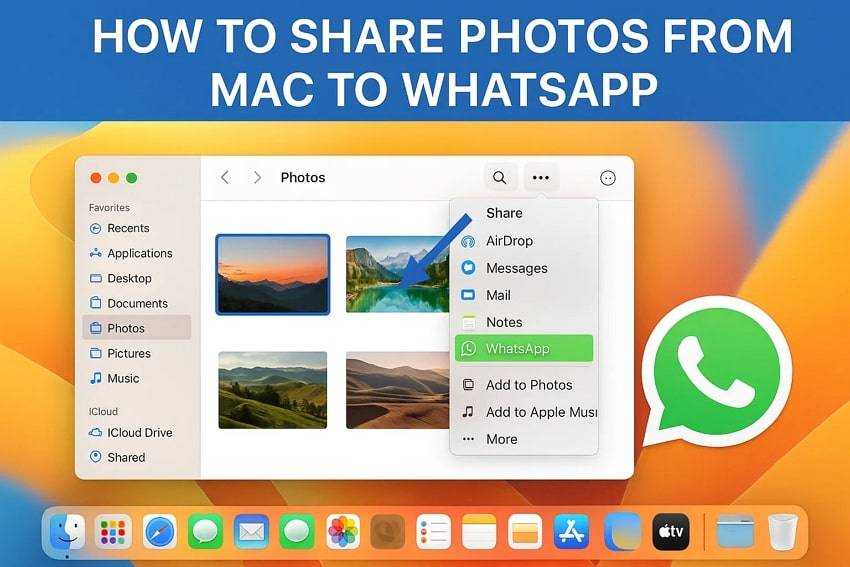
In this article
Part 1. Challenges Faced by Users in Sharing Photos from Mac to WhatsApp
Instead, you dive directly into the practical methods to share photos from Mac to WhatsApp; let's address a few challenges users might run into.
- Unreliable Internet Connection: A weak or unstable internet connection can throw everything off track, whether on WhatsApp web or the desktop app. This can result in messages not loading, chats appearing incomplete, and media uploads getting stuck.
- Outdated Software Versions: When you run an outdated version of macOS or WhatsApp, you might not be able to access all of the app's features. Compatibility issues might arise when the system isn't up to date, preventing WhatsApp from opening and functioning as intended.
- Unexpected App Glitches: Even with a stable connection, WhatsApp occasionally acts up on Mac when trying to send something. Some temporary bugs, slow server response, or memory overload on your Mac may lead to unexpected freezing.
- Firewall or Security Software Restrictions: At times, Mac's built-in firewall or third-party security software works too hard to protect the system. In this case, they often block WhatsApp from connecting to the internet, leading to syncing issues.
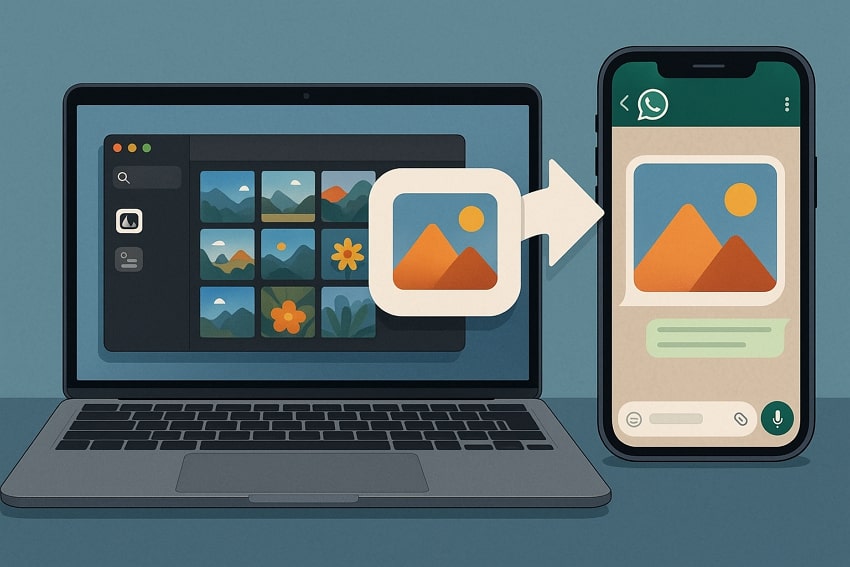
Part 2. The Quickest Way to Share Photos from Mac to WhatsApp
If you're short on time and need a quick overview of the ways to share photos from Mac to WhatsApp, we've got you covered. The tabular comparison below offers a brief review to help you choose the approach that best addresses your needs:
| Aspects | WhatsApp Desktop Application |
Export from Photos App |
Use Email as Intermediary |
| How It Works | Use the official WhatsApp desktop app and link your account via a QR code scanner. | Select photos from the Photos App and choose WhatsApp from the Edit option. | Email the photos from your Mac to yourself on your iPhone and send them via WhatsApp to others. |
| Other Features | ● Drag-and-drop support. ● Up to 100 images at once |
● No upload step is required. ● Sends high-quality images. |
● Photos saved to device or cloud. ● Works without installing apps. |
| Ease of Use | Very straightforward once linked. | Offers more control. | Least direct method. |
| Limitation | Requires linking with a mobile device. | Limited bulk sharing in Photos. | Dependent on email sync. |
| Best For | Users who regularly use WhatsApp on their Mac and want direct sharing. | For those who want control over image editing and sharing preferences. | Convenient for users working on restricted or shared systems. |
Part 3. 3 Methods to Share Photos from Mac to WhatsApp
Once outlined the common challenges faced when you share photos from Mac to WhatsApp, the focus now shifts to practical solutions. Each method discussed below will help you share media quickly, staying within your preferred workflow on macOS:
Way 1. Use the WhatsApp Desktop Application
The WhatsApp desktop app is one of the convenient ways to share media because of the familiar layout of the mobile app. When linked, it lets you share photos as well as documents and videos through direct media upload techniques.
From the Finder's folder, you can even drag the picture and drop it into your desired chat. Learn how to share photos from Mac to WhatsApp with the stepwise guide for the 2 effective approaches it offers:
For the Add Photos & Videos Feature
Step 1. Choose the "Linked a Device" option and scan the QR code on WhatsApp Desktop Mac. Open chat for someone and press the "+" icon to select the "Photo & Videos" option.
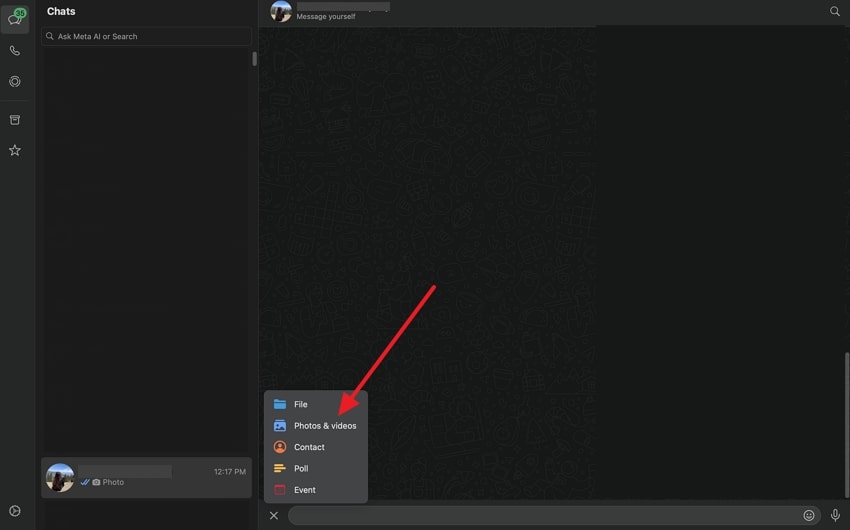
Step 2. Select a photo and click the "Open" button.
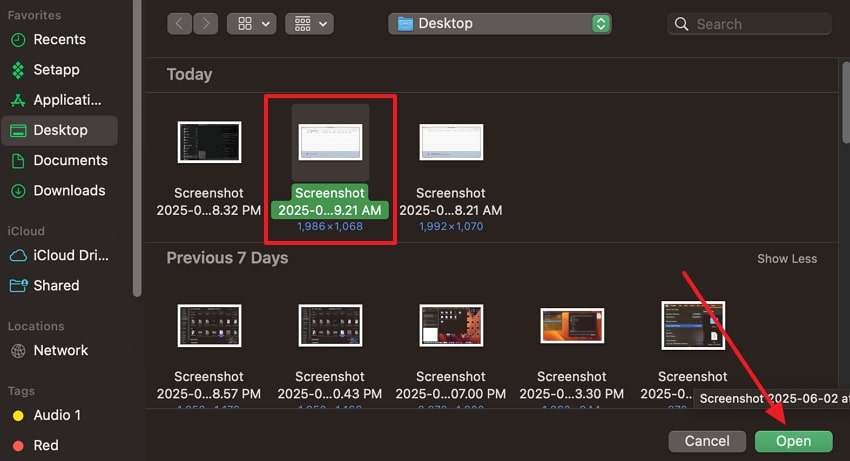
Step 3. When it opens, press the "Send" icon to share the photo.

For Drag/Drop the Image from Finder
Instructions: Open the Finder folder on Mac > Drag Photo > Drop on the WhatsApp app. Press the "Send" icon to share a picture with someone.
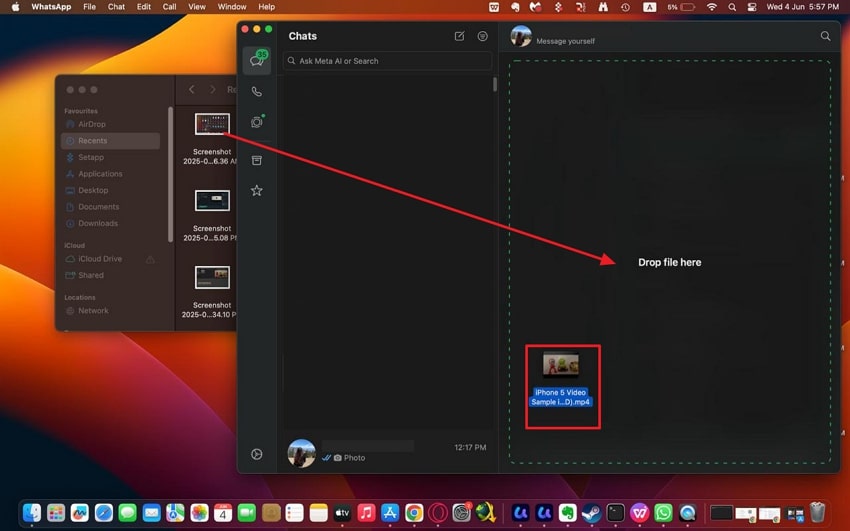
Way 2. Export Images from the Photos App
Photos stored in the macOS Photos app can be edited and organized, but they aren't directly accessible when attaching files. To work around this, you can choose the Edit With option and send a picture via WhatsApp to any chat you prefer. For a practical overview, follow the given tutorial to share photos from Mac to WhatsApp:
Step 1. Visit Photos App > Right-click an Image > Choose Edit With > Select WhatsApp option from the list.
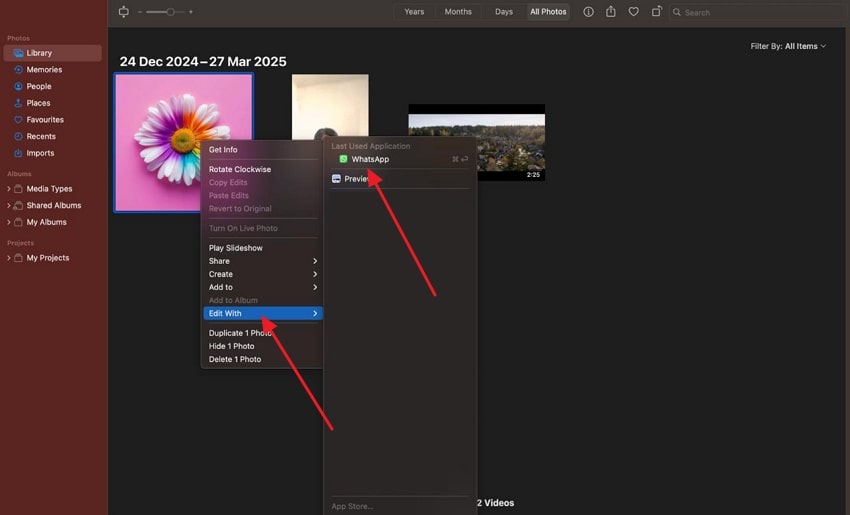
Step 2. Choose a chat and press the "Send" button to share a selected photo.
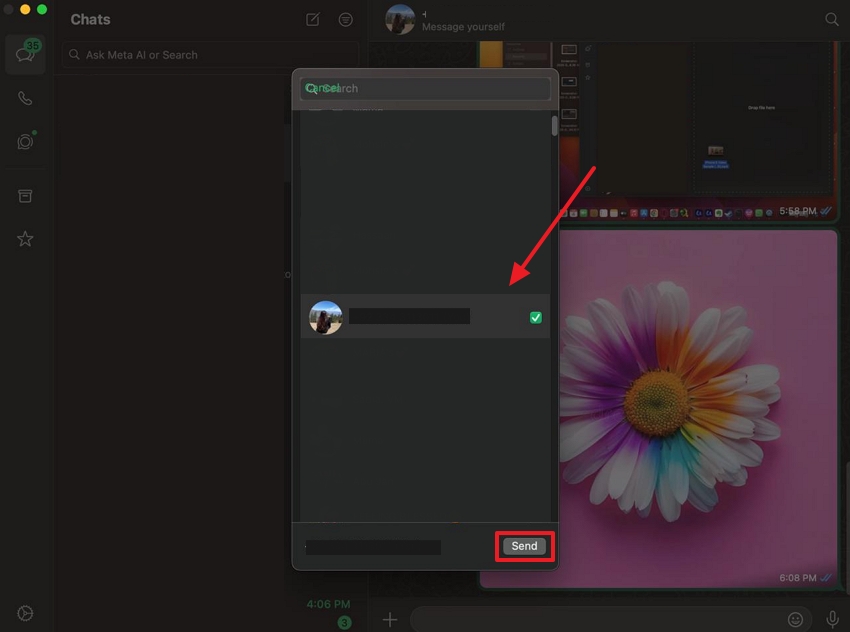
Way 3. Utilize Email as an Intermediary
When you're unable to use WhatsApp Desktop on a Mac due to any limitation, emailing a picture can serve as a practical workaround. From your Mac, you can email an image to your iPhone and share it with others via WhatsApp. This approach works where you're working on a borrowed device, where installing the third-party app isn't possible. The tutorial below shows how to share photos from Mac to WhatsApp via email:
Step 1. Sign in to your Gmail>Compose>Enter Email Address > Attach Picture > Send icon.
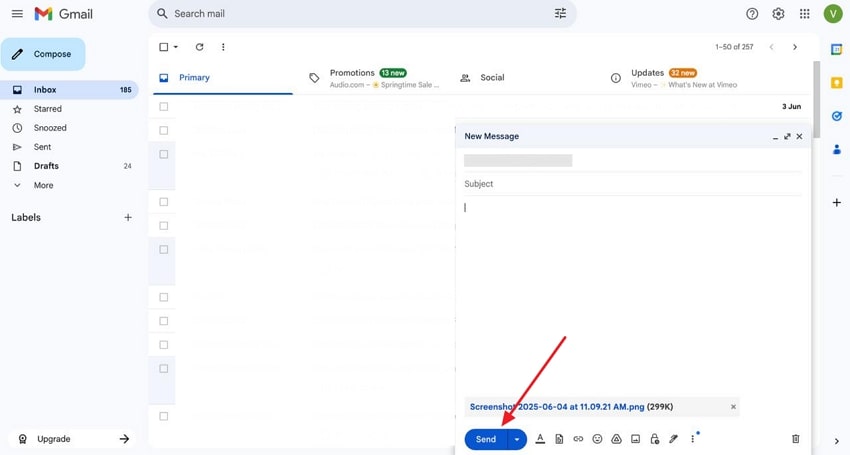
Step 2. Access received email on iPhone and press "Three Dots." Choose the "Share" option and select WhatsApp > Specify the Chat to send the photo.
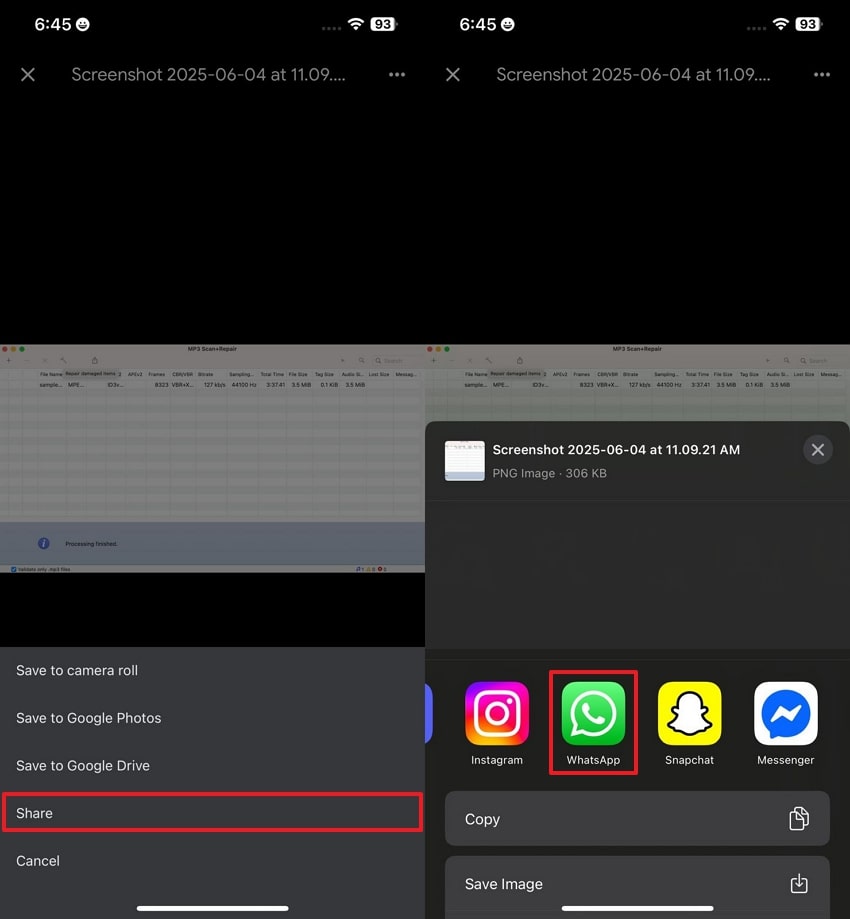
Bonus Tip: Export Your Desired WhatsApp Messages in One Click via MobileTrans
Sharing photos is just one way to stay connected; what about the messages and memories tied to them? If you're someone looking to back up your chats or move conversations to a new device, MobileTrans is what you need. In addition to sharing photos from Mac to WhatsApp, this platform allows users to send videos and stickers altogether. Before you go for export, the app facilitates backing up WhatsApp on your phone.
Besides, it allows one to view their backed-up messages and attachments before the process of export. All the exported content is saved in a secure PDF and HTML format on your device. When you move WhatsApp data to another phone through MobileTrans, it guarantees your old data remains intact. This helps in simplifying your data management tasks, including photos and videos, all on one device.
Key Features
- Export WhatsApp Chats: To keep personal and business chats organized, it assists users in exporting their entire conversations.
- Backup & Restore WhatsApp: It creates secure backups of your WhatsApp data and restores them anytime you switch or reset your device.
- Transfer Call History: This software transfers your complete call logs with chats when switching between devices, so you never lose important ones.
A Detailed Tutorial to Export WhatsApp Messages on MacBook
When you learn how to share photos from Mac to WhatsApp, managing and safeguarding your chats is equally important. This detailed tutorial will guide you through the process of exporting messages through MobileTrans:
Step 1. Pair Your Phone to the Computer
Link your phone to the computer. Access Backup & Restore > Apps > WhatsApp to messages backup before exporting.

Step 2. Export WhatsApp Messages and Attachments
Once backed up, view WhatsApp messages and attachments to export them. All the exported messages can be saved in PDF and HTML.

When you need a simple way to transfer or back up WhatsApp content right from your phone, we recommend the MobileTrans app. The app is for both Android and iPhone users and lets you move chats and media between devices without technicalities.
Conclusion
In conclusion, the process of sharing photos from Mac to WhatsApp is not tricky when you prefer WhatsApp's desktop version. Despite that, if you prefer the Photos App's Edit With approach, you can still manage to transfer photos to multiple contacts.
Now, if you are confused regarding selection, a tabular comparison is also drawn in the article for clarity. However, when convenience is considered, MobileTrans offers a one-click solution to export your messages.








