With just one tap, anyone can cut off communication—no alerts, no clues. As WhatsApp continues to dominate global messaging with powerful features like media sharing and read receipts, blocking has become just as common. So how can you tell if you’ve been blocked? Let’s break down how WhatsApp blocking works—and what it really means for you.

2 Methods to Send a Message to a Blocked Number in WhatsApp
So, someone has blocked you. You might be wondering, 'how can I chat with a blocked person on WhatsApp without unblocking them?' While there's no magic button, here are two workarounds people use to contact a blocked number on WhatsApp.
Method 1: Group Chat on WhatsApp
If a mutual friend adds both of you to a group chat, communication becomes possible again—even if one person has individually blocked the other. Group messaging is a clever workaround to reconnect.
- Step 1: Go to the compose message screen on the top right of the WhatsApp main screen and select 'new group' on iPhone. On Android, you will go to the three dots menu at the top right and select 'new group.'
- Step 2: The mutual contact will add you and the person who has blocked you to the group.
- Step 3: Now, when you send any message to this group, it will be received by all group participants, including the one who blocked you. You may also ask the mutual contact to leave while you continue your conversation in private.

This method works till the blocking person chooses to remain in the group. If s/he leaves, you are again at square one. We have another method for this problem that goes like this.
Method 2: Reactivate Your Account (Use with Caution)
Calling someone who blocked you won’t work. The only extreme workaround (reactivating WhatsApp) risks deleting your account, removing you from groups, and losing chat history. This method is only for users desperate enough to accept major downsides. Although, you may want to check the article of how to recover deleted WhatsApp messages.
Follow these step-by-step instructions if you decide to delete and deactivate your WhatsApp account to message someone who has blocked you.
- Step 1: Launch WhatsApp on your phone and go to Settings.
- Step 2: Go to Account and click Delete Account.
- Step 3: Enter your phone number and click the Delete my Account. Now, delete and reactivate your WhatsApp account.

- Step 4: Launch WhatsApp on your phone to reactivate your WhatsApp account and follow the on-screen instructions.
How to Know If Someone Blocked or Deleted You on WhatsApp?
WhatsApp doesn’t notify you if someone blocks you—your messages simply never get delivered or read. How do you know if someone blocked you on WhatsApp? Watch out for subtle clues that give it away.
- Sign 1: You can notice that the "Last Seen Status" of the contact who has blocked you is not visible.
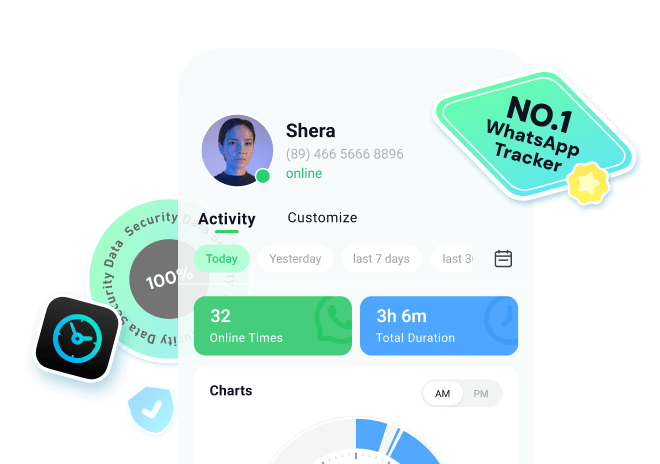
- Sign 2: Their profile picture and status are not changing.
- Sign 3: You cannot add them to any WhatsApp group.
- Sign 4: Your messages only show one checkmrak.
- Sign 5: What happens if you call someone who blocked you? You are not able to contact them on WhatsApp.
However, these methods are a workaround, and you can only guess from these indications. Find more details on how you know if someone blocked you on WhatsApp?
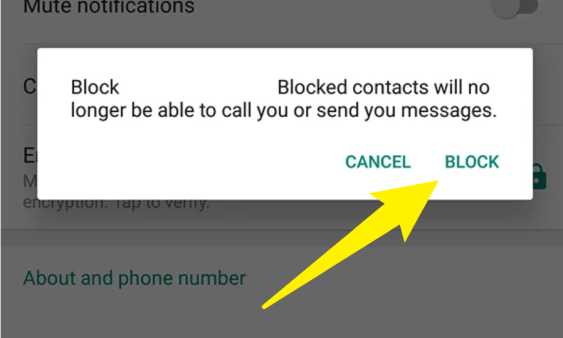
Can A Blocked Person Still Be Able To See Past Messages on WhatsApp?
Will the Messages Delete If I Block Someone?
When someone blocks you, you cannot send messages to them, and then they will also not be able to send you new messages without unblocking you. However, the past messages sent and the media files in the conversations will remain intact unless you delete them yourself.
How to Recover Deleted WhatsApp Messages by Mistake?
With digital communication on the rise, data security and backups are crucial. MobileTrans simplifies this by offering easy, cross-platform backups—saving everything from contacts and call logs to photos and chat history. It even recovers deleted WhatsApp messages on Android without cloud backups.

You can follow the below tutorial to recover deleted WhatsApp messages on Android with MobileTrans- WhatsApp message recovery.
Step 1: Launch MobileTrans
Once MobileTrans is installed successfully on your computer, open it and choose the “FileTransfer” option.

Step 2: Choose WhatsApp
Go to Retrieve message and then choose WhatsApp to make a backup of Whatsapp data.

Step 3: View the backup
Click on the Start button to backup WhatsApp data. When the backup process is completed, click on View it to view the backed-up data.

Step 4: Restore to your phone
Now you can view and select the deleted messages to export to your computer or restore to your android phone.
ps: only support retrieving WhatsApp messages from Android devices.

To learn more about how to recover deleted WhatsApp messages by mistake, you can find more details in the article of how to recover deleted WhatsApp messages.
Conclusion
WhatsApp is now the go‑to communication tool. That means blocked contacts, lost messages, and accidental deletions are everyday issues. Questions like “How do I know if I’m blocked?” or “Can I call someone who blocked me?” are common—and our ongoing guides have the answers. Stay tuned for more WhatsApp tips & how‑tos!
New Trendings
Top Stories
All Categories











Axel Nash
staff Editor