Do you know with WhatsApp text tricks, you can type in bold or italics?
Over a billion people currently use WhatsApp, the most popular IM app, and it needs no introduction. Unfortunately, many people are unfamiliar with WhatsApp font tricks that let us enter text differently. In this post, I will familiarize you with these WhatsApp bold, italics, and underline tricks that would come in handy for you.
Wondershare MobileTrans
Back up WhatsApp chats so that you won't lose it any more. Transfer WhatsApp stickers from phone to phone. And it's FREE TO USE now!
8 Smart WhatsApp Text Tricks and Tips Anyone Can Try
Without much ado, let’s learn more about some fantastic WhatsApp typing tricks that would allow you to easily type in different ways. Since these WhatsApp font tricks work on Android and iOS the same way, you can implement them on any device.
Tip 1: Type in a Bold Font on WhatsApp
If you want to focus on something, make the text look bold. For this, you need to place an asterisk (*) before and after the string you want to make bold. You can make single or multiple words bold in this way.
Here, we have focused on the word “bold” by placing “*” before and after it. Once you are done typing, tap send, which would appear differently on WhatsApp.
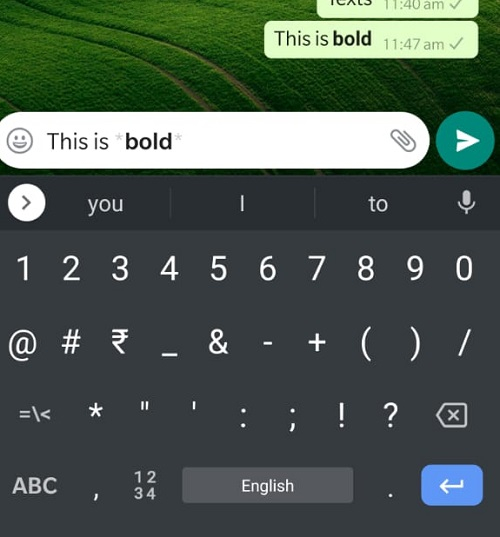
Tip 2: Make the Text Italic on WhatsApp
Just like bold, you can also make any text in the italics font on WhatsApp. This will particularly be helpful if you are typing quotes on WhatsApp. If you want to make any string in the italics font, just type an underscore (_) before and after. In this example, I have placed “_” before and after the “italics” word to change its formatting on WhatsApp.

Recommended Reading: Move WhatsApp Chats from iPhone to Android.
Tip 3: Apply Strikethrough to any text
Strikethrough is another necessary formatting in which we show how something has been canceled. Thankfully, applying these WhatsApp font tricks is extremely easy. Whenever you wish to use the strikethrough effect, enter the tilde (~) before and after the string. In this, I had to cancel the “strikethrough” word, so I placed it in between the tilde “~” symbols.
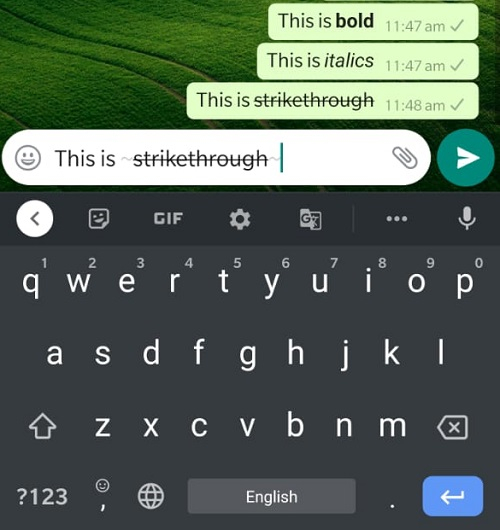
Tip 4: Apply Monospace to your Messages
Monospacing is a common formatting technique we apply to focus on a text. This will apply more space between characters, changing their overall formatting.
To apply these WhatsApp text tricks, you must enter three backticks (```) before and after the string you want to monospace. Here, you can see, that I have written the word “monospace” between three backticks to change its formatting.

Tip 5: Mix Different Text Formatting
As you can see from these WhatsApp text tricks, there are so many ways to format text in WhatsApp. Therefore, you can mix and match them to apply more effects to your messages.
Ideally, you can apply WhatsApp bold, italics, and underline tricks how you like. Place any string between asterisks, backticks, tildes, or underscores to apply these effects differently.

Tip 6: Make the Most of WhatsApp Format Shortcuts
Remembering all these WhatsApp tricks for text formatting can be tough. Thankfully, WhatsApp has also come up with some built-in shortcuts you can use while typing.
Tap and hold the area when typing anything on WhatsApp to get a selector tool. This will let you select any string of text that you wish to format. Once you make the selection, you will get an option to make it bold or italic.

If you want more options, you can just tap on the three-dot icon adjacent to the “Italic” field. This will display more options like Strikethrough or Monospace that you can instantly apply to the selected text.

Tip 7: Change the WhatsApp Font Size
If you find it hard to read your WhatsApp messages, you can also change their font size. These are some of the most useful WhatsApp font tricks to make your experience pleasant. To change the text size, launch WhatsApp and go to its Settings by tapping the three-dot icon from its top and visiting its Chat Settings.

Under the Chat Settings screen, you can find different options. Here, you can tap on the “Font Size” button and select between small, medium, or large size features for the text. Please note that as of now, WhatsApp only has an option to change the font size on Android devices (and not iOS).

Tip 8: Use Third-party Formatting Tools
Apart from the native formatting options in WhatsApp, you can also use numerous third-party apps. Some popular WhatsApp formatting apps are Blue Words, Font Keyboard, Stylish Texts, and Fonts. These apps offer hundreds of styles and readymade templates that you can pick to apply different WhatsApp font tricks on your own!
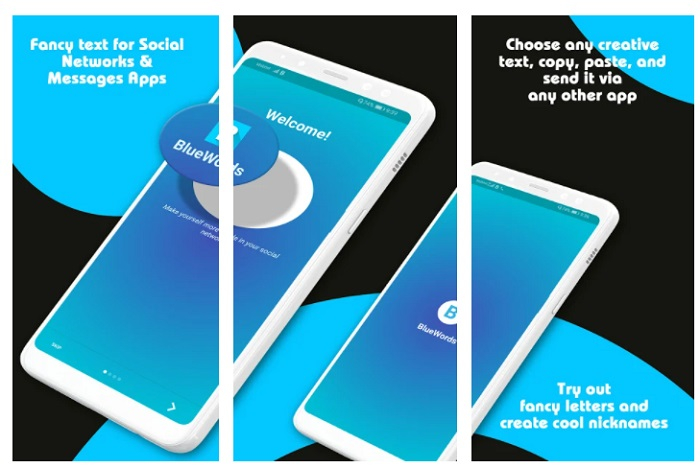
Bonus: WaLastseen - WhatsApp tracker App
I want to introduce a WhatsApp tracker app to you. WaLastseen helps you enhance your connection with your loved ones by staying informed about their online/offline status and last-seen activity. WaLastseen provides you with a chance to communicate and engage with others. Easily stay updated on the activity of your friends and family on WhatsApp, even if they have hidden their online status.
• User-friendly interface for monitoring WhatsApp statuses.
• View the online/offline status of any WhatsApp contact.
• Get notifications when a contact comes online or goes offline.
• See the last seen status of any contact, even if it's hidden.
Pro Tip: Don't forget to backup your WhatsApp Messages Regularly
A lot of times, users end up losing their essential WhatsApp data. To avoid that, you can use MobileTrans – WhatsApp Transfer. With just a single click, you can take an extensive backup of your WhatsApp data to your computer. And you can also use it to transfer WhatsApp stickers from one phone to another!
Wondershare MobileTrans
Back up WhatsApp Messages from Phone to Computer Easily!
- • Back up WhatsApp chats, attachments, emojis, voice notes, and more data supported.
- • Supports 6000+ mobile devices, including the latest Android and iOS devices.
- • Transfer WhatsApp stickers from phone to phone.
- • Easy to use.

 4.5/5 Excellent
4.5/5 ExcellentWrap up
There you go! Now that you know about different WhatsApp text tricks, you can communicate with your friends in style. Try some of these WhatsApp bold, italic, and underline tricks. Besides that, you can also use MobileTrans to maintain dedicated backups of your WhatsApp chats on your computer.
New Trendings
Top Stories
All Categories










Axel Nash
staff Editor